Autodesk
You need to perform the following steps in your Autodesk account to complete the Autodesk integration.
Login to your Autodesk forge account at https://forge.autodesk.com/
Click on create App, and input all the required information
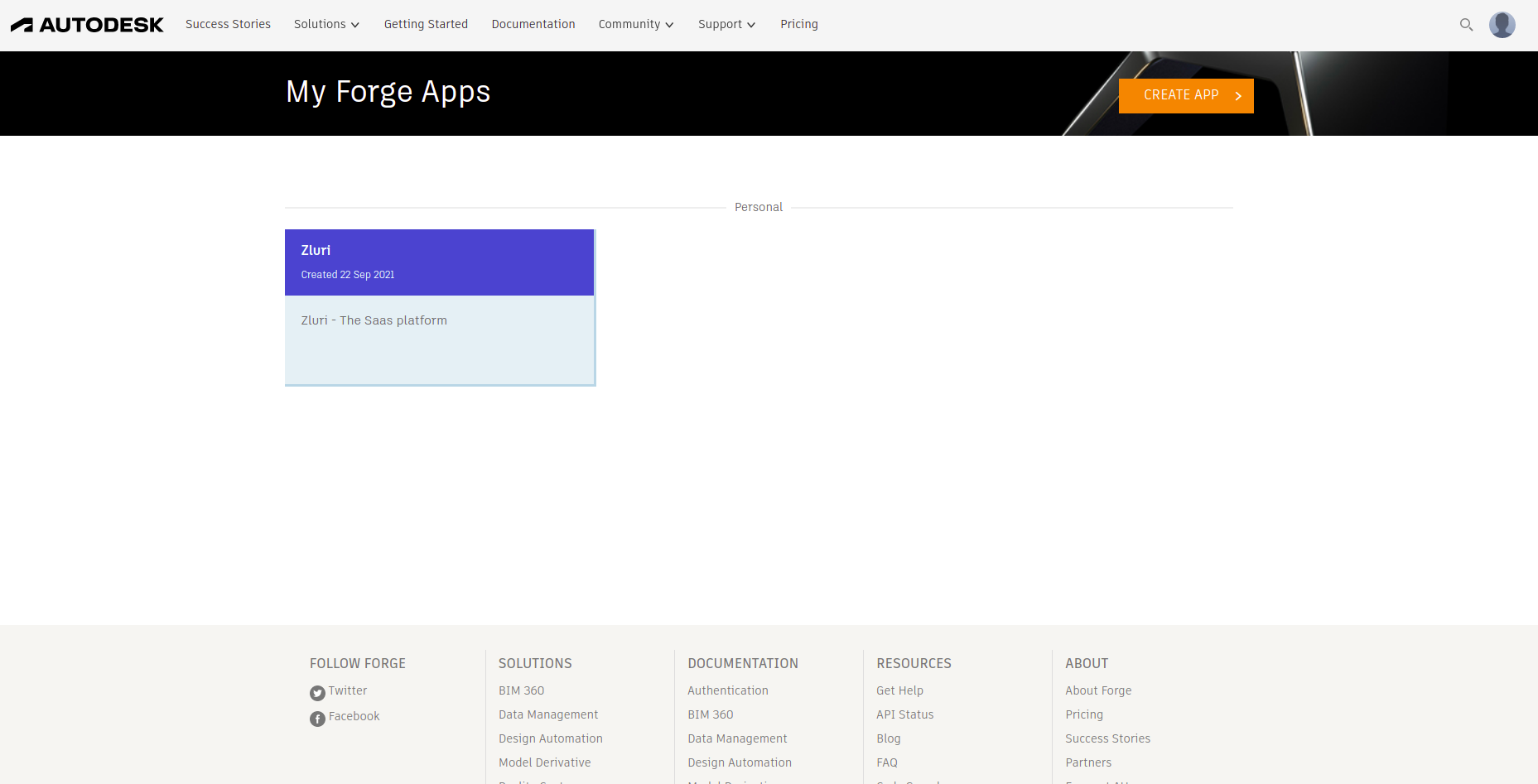
After that, on clicking on the created app, you will get the following
- Client ID
- Client Secret
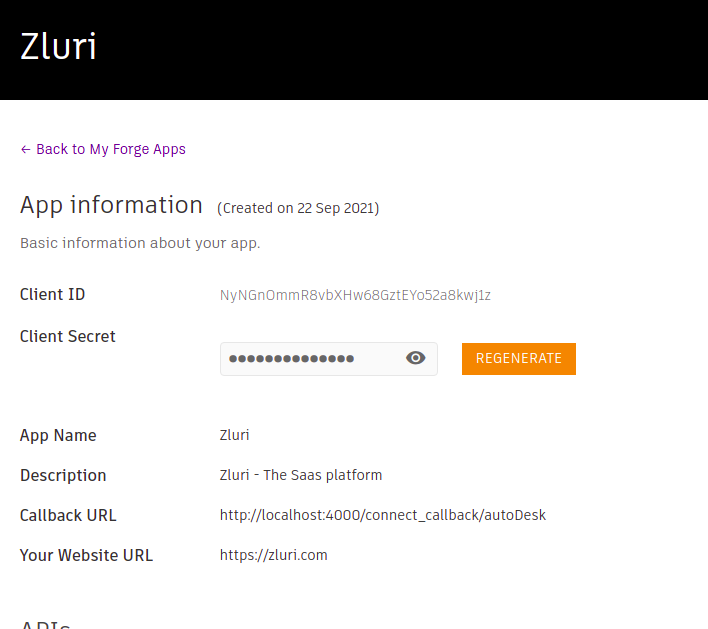
Please save the client ID and client Secret for future reference
After performing the following steps start following steps to create a custom integration in your account
- Log in to your https://admin.b360.autodesk.com/
- Go to settings and navigate to custom integrations
- Click on custom integration; a form will appear
- On the pop up, select both the options present on the screen
- Select I am a developer option, click next
- On the next screen, copy your account ID and keep it as you would need it to process the integration.
- Check I have saved the account ID option.
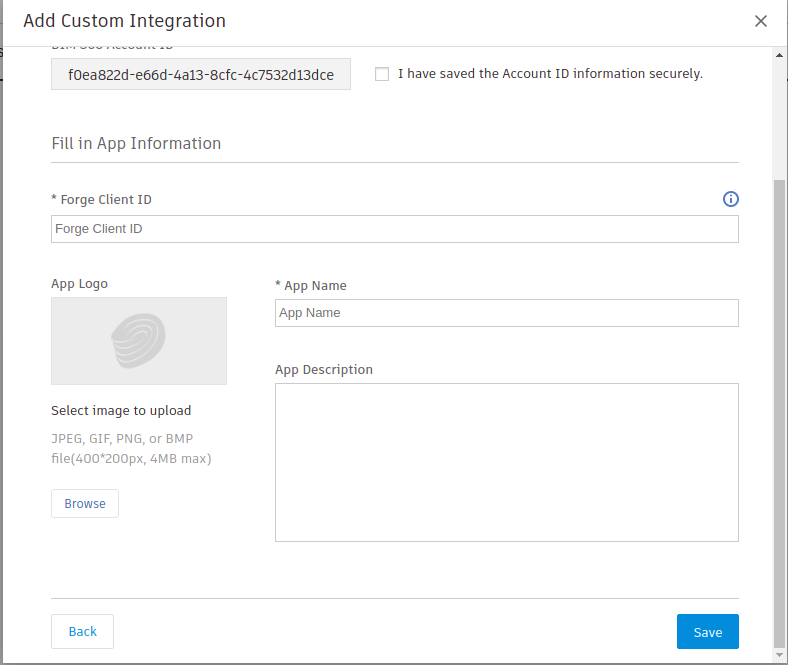
Paste your client ID in the field “ Forge client ID.”
Update the app name, app logo, and app description
Below are some links for reference
- https://forge.autodesk.com/en/docs/
- https://forge.autodesk.com/en/docs/bim360/v1/tutorials/getting-started/get-access-to-account/
If you are facing any trouble or need further assistance, please write to [email protected]
Updated 3 months ago
