Connect Via OAuth
Connect Google Workspace to Zluri via OAuth (Super admin credentials)
This article describes how to link Google Workspace with Zluri using a Super admin account. If you wish to use a custom admin role instead, see this document.
Prerequisites
- A Google Workspace Business Starter, Business Standard, Business Plus, or Enterprise plan. You can find your payment plan by following these instructions.
- Super admin credentials in Google Workspace.
Integration steps
-
Visit the Integrations Catalog, search for “workspace”, and click ➕ Connect on the Google Workspace entry.
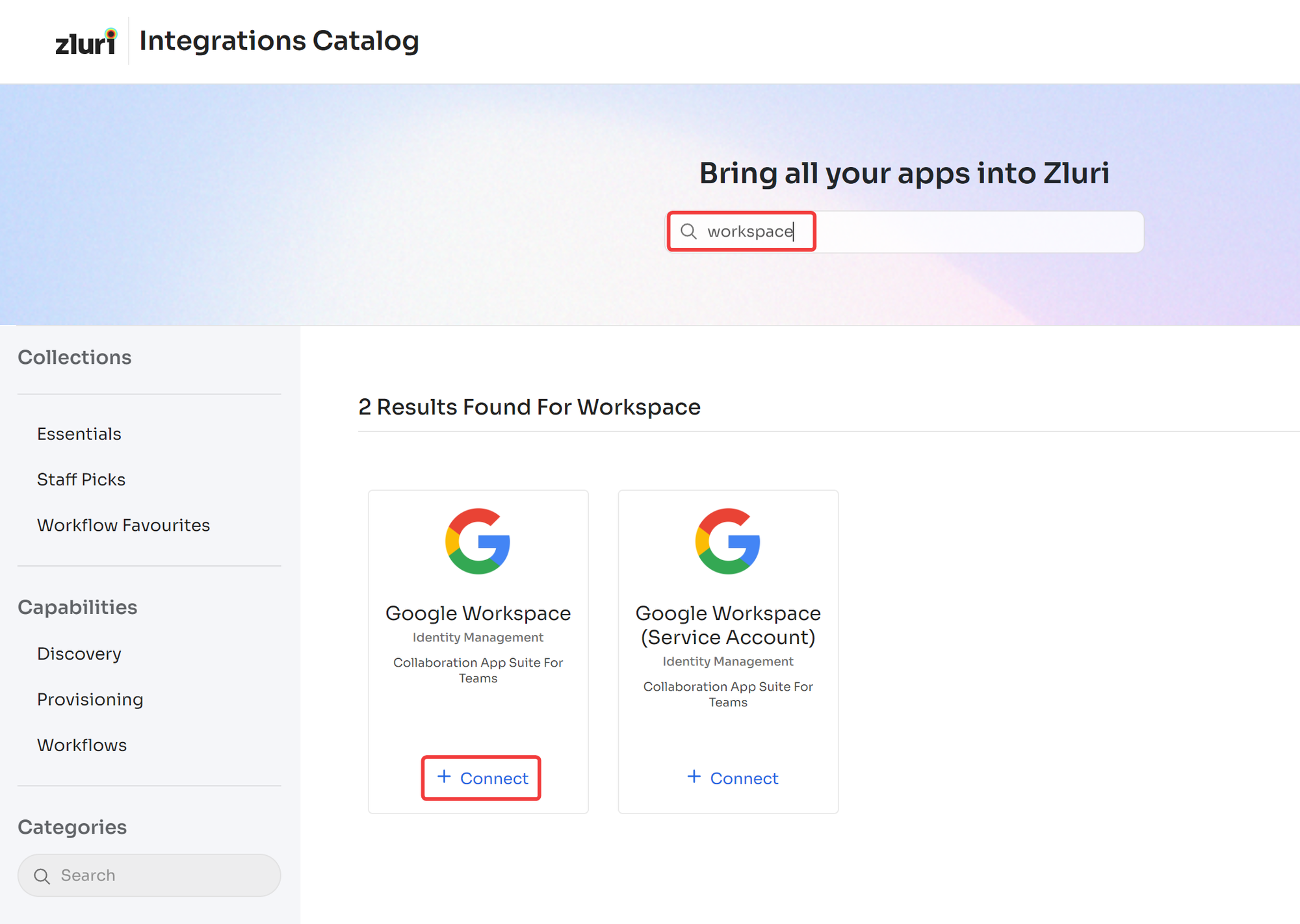
-
Choose the scopes for the integration, and click Connect. You can click the down-arrow button towards the right of a scope to find out what it does.
If you don’t have Super admin permissions in Google Workspace, click the Send to a Co-worker button to invite someone who does.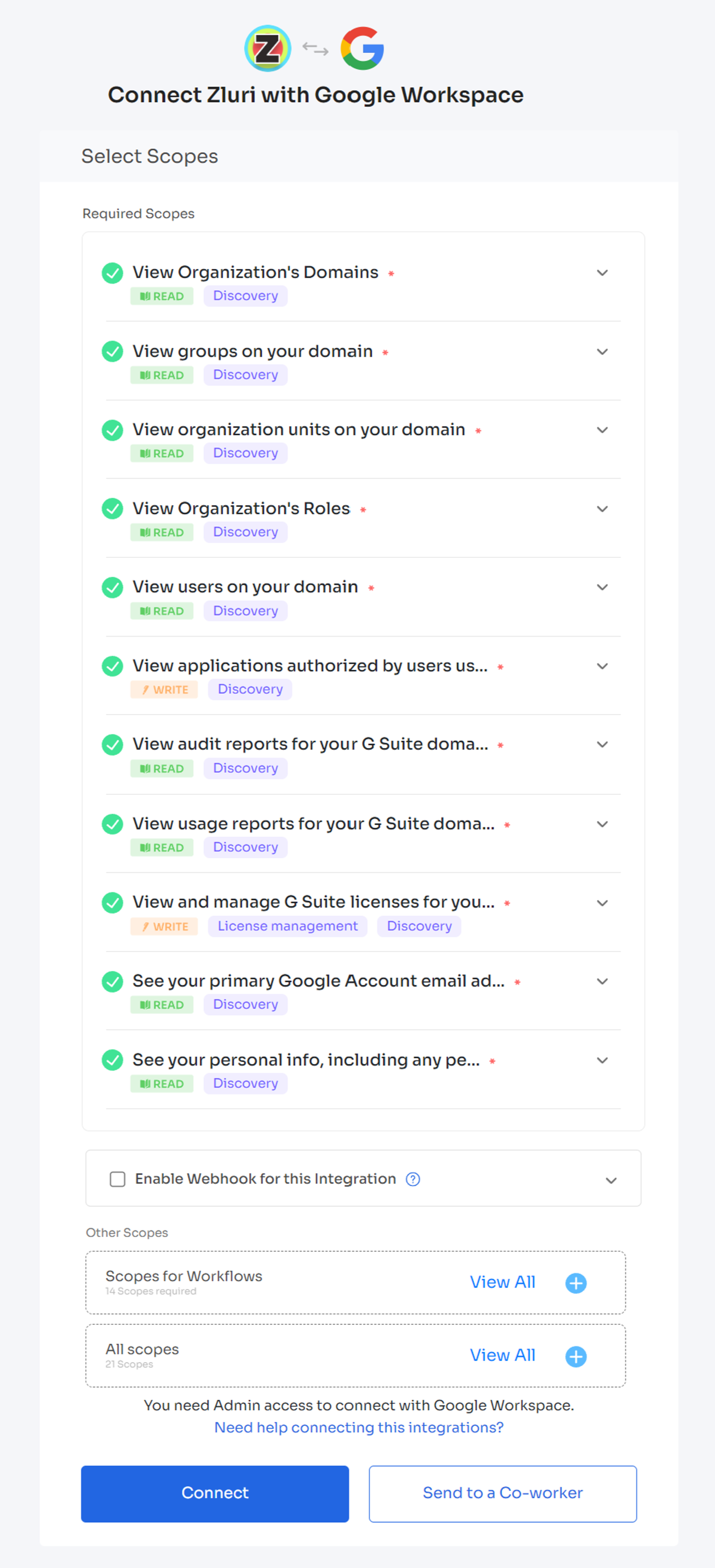
-
In the popup window, choose the account that you wish to connect to Zluri.
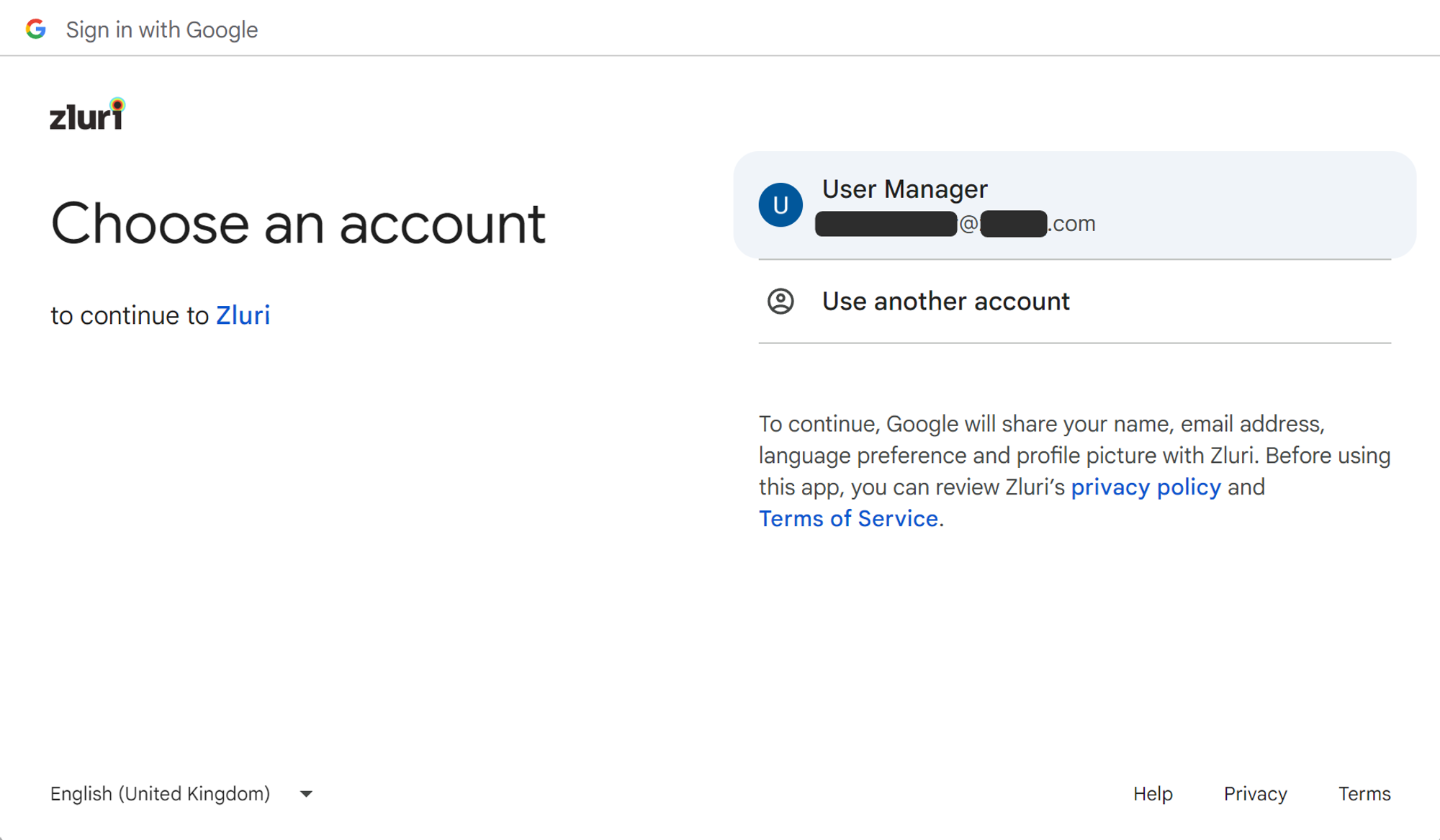
-
Review the permissions and click Allow.
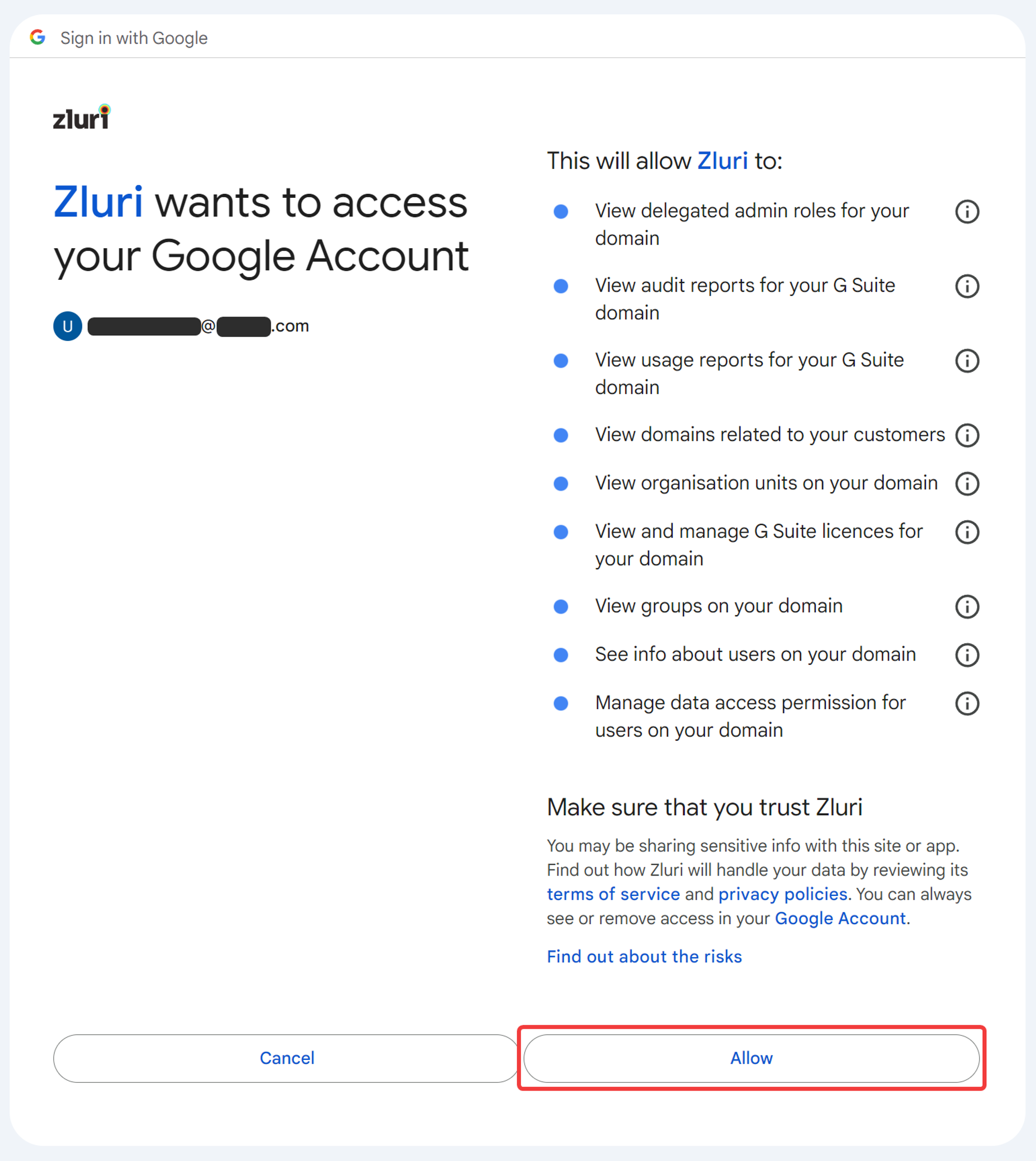
If you get a “This app is blocked!” error from Google Workspace, it might be due misconfigured third-party app access rules. See our help center article to resolve this.
-
Give the connection a name and add a description. Click Save, and you’re ready to go!
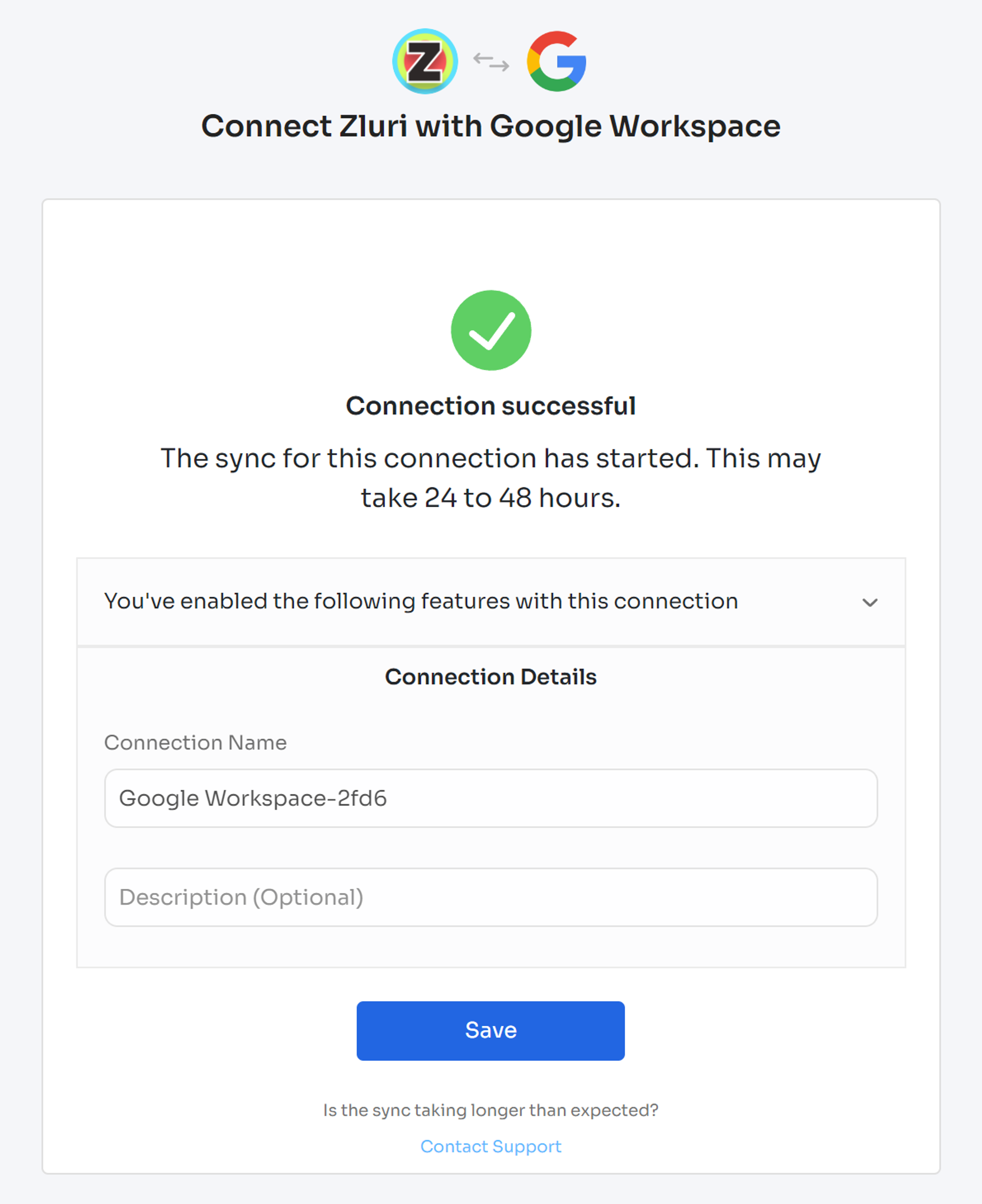
Got questions? Feel free to submit a ticket or contact us directly at [email protected].
Updated 4 months ago
