Onboarding Workflows
Create workflows to onboard new employees
Use onboarding workflows to automatically create user accounts for new employees, assign them license(s), and/or add them to groups for different applications when they join the organization.
You can access the onboarding workflows by navigating to Workflows → Onboarding in the navigation bar.
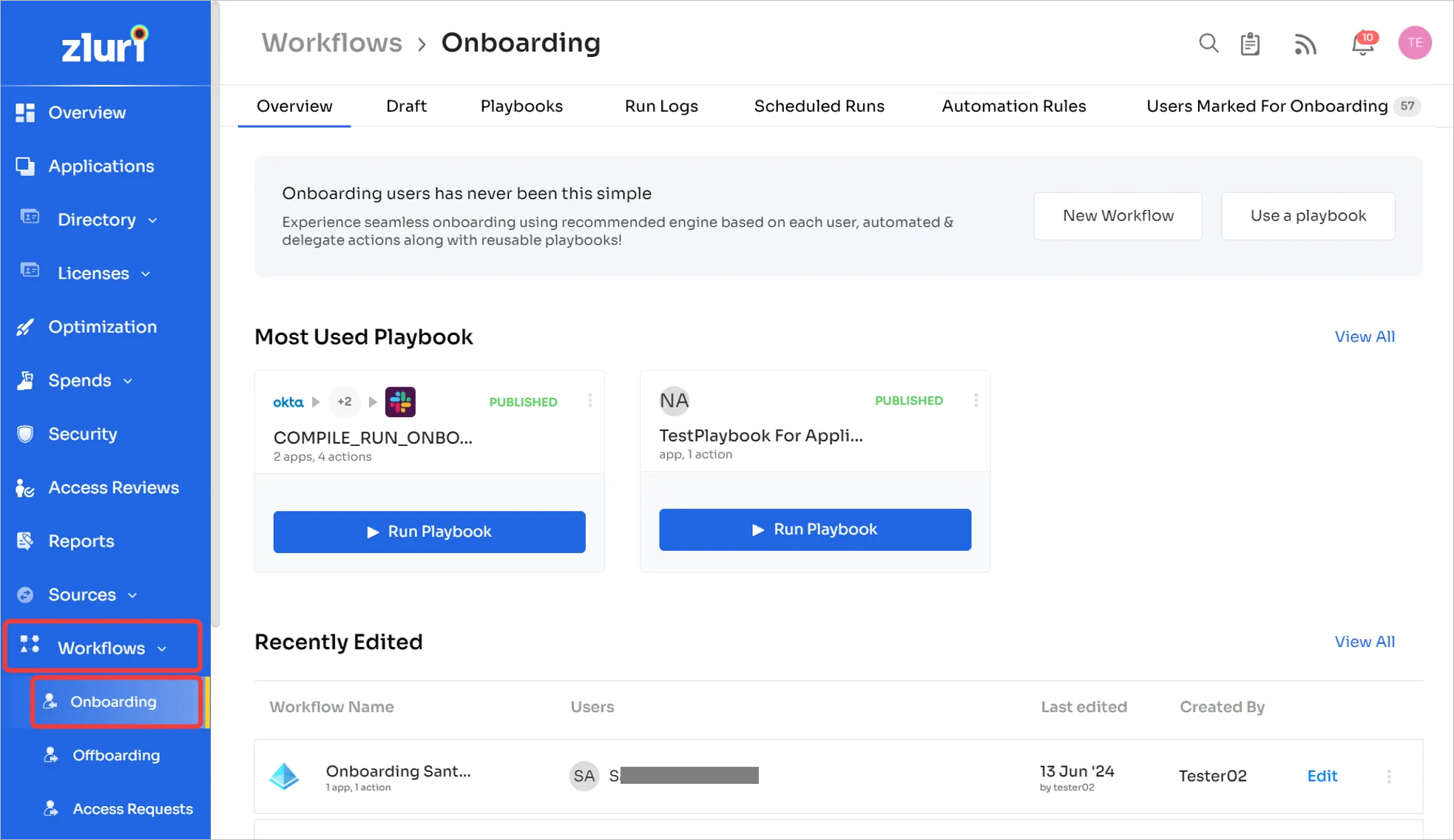
Creating and running an onboarding workflow
-
Click on New Workflow.
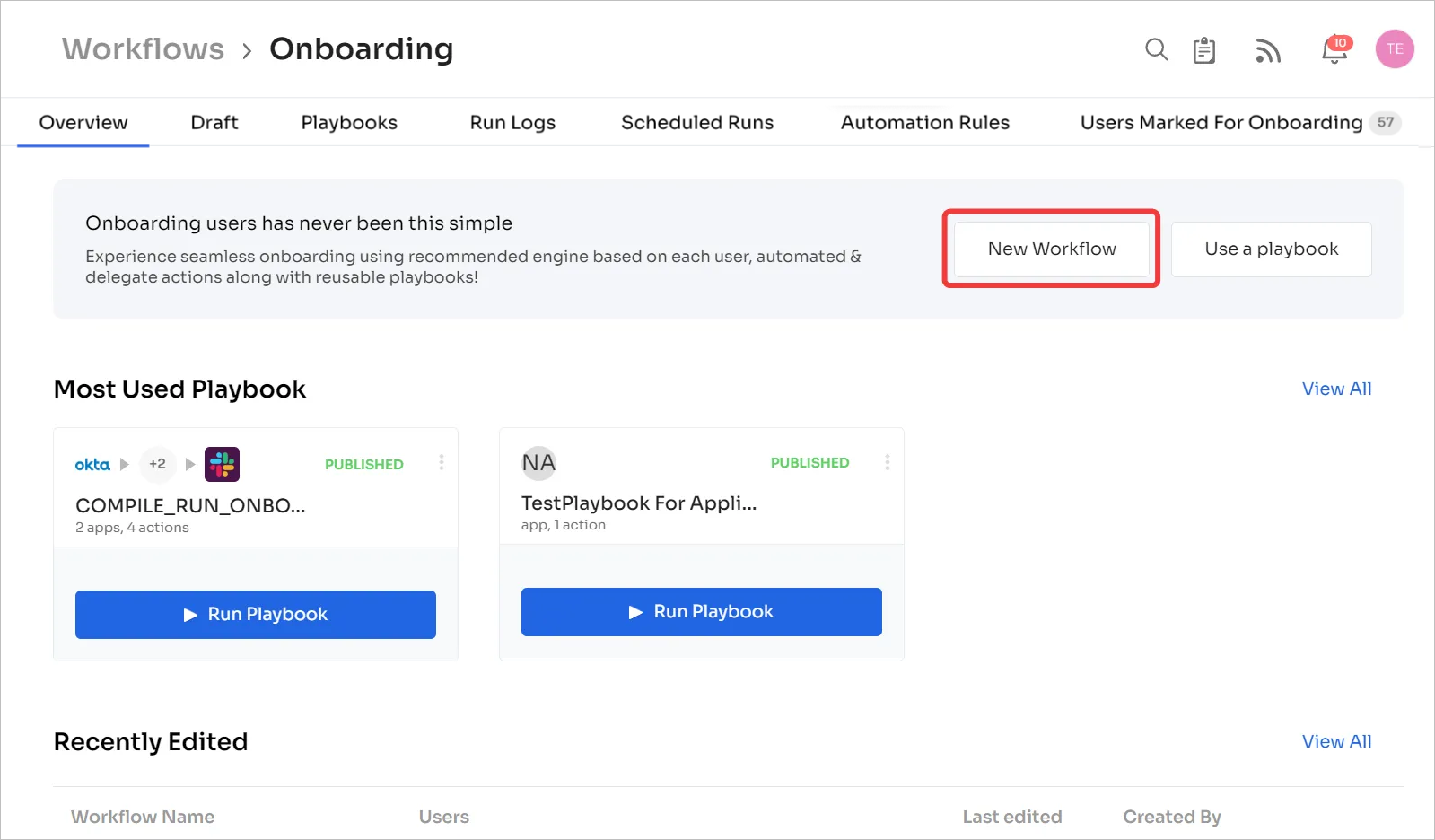
-
Select the users to onboard.
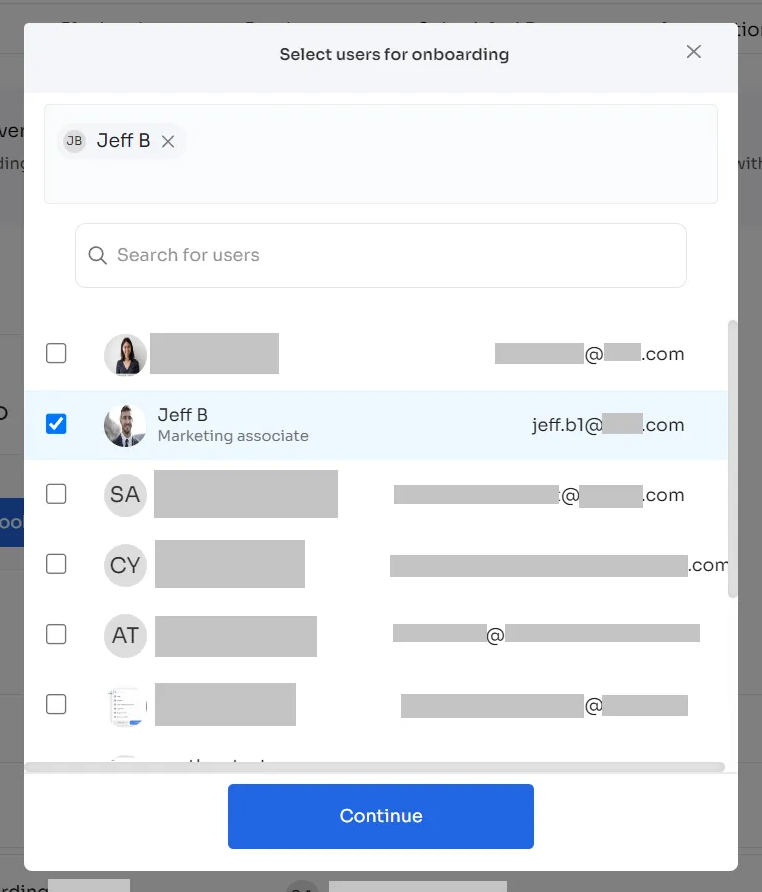
-
Click ➕ Add to the right of the app(s) that you wish to create an account for.
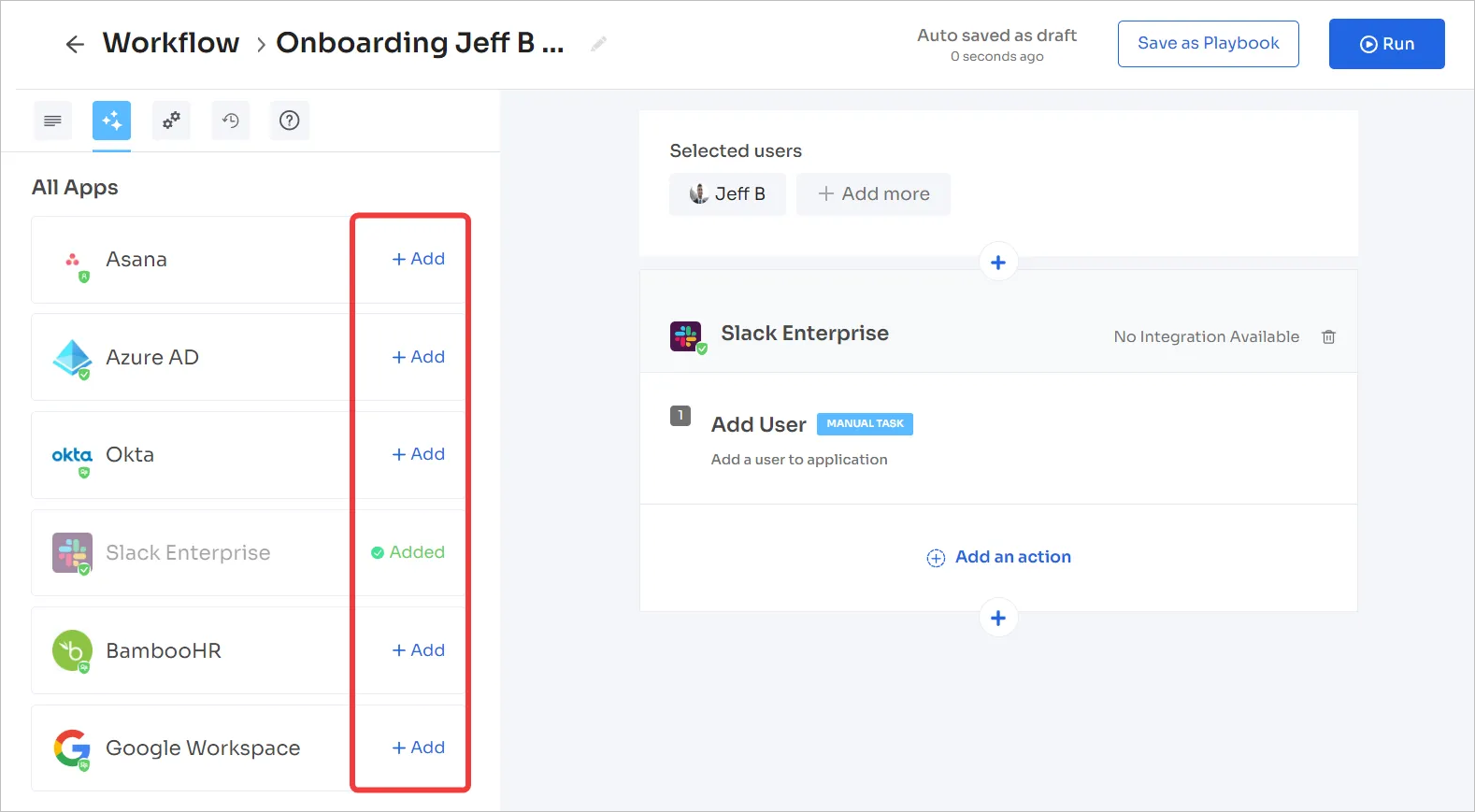
Okta example
Apps usually have multiple options that you can use to set up an account. In Okta’s example below, you can pre-select a user type, add a phone number, enroll the user to Google’s 2-factor auth, and a lot more.
Explore the available actions in the left bar, or search for them using the search bar in the top-left.
The actions marked with a red ❗ exclamation mark are mandatory to fill out. If not, or if there are errors in the workflow, Zluri saves it as an Unpublished playbook.
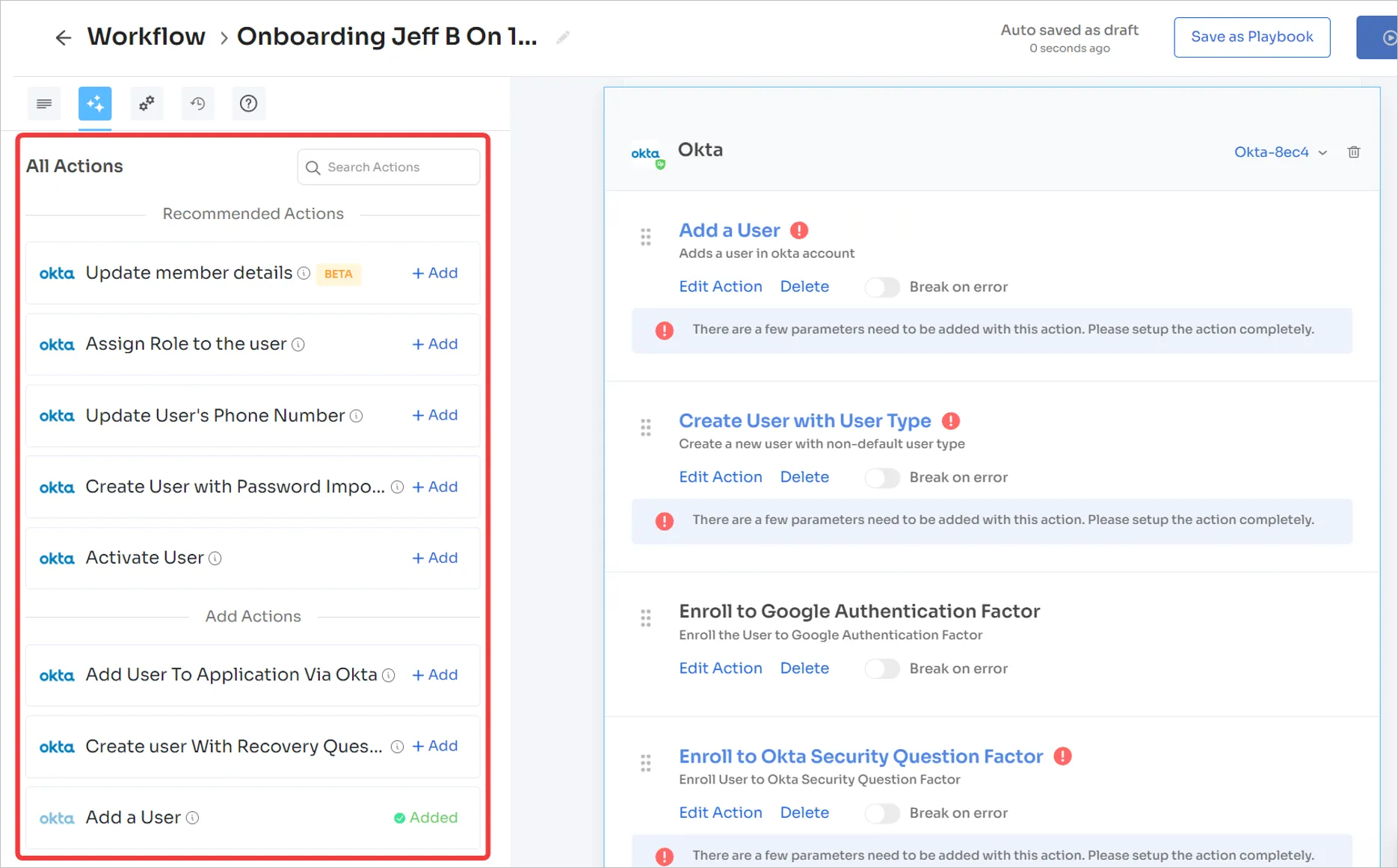
For this example, we’ll assign a phone number to this user. Click the ➕ Add button to the right of Update User’s Phone Number entry, scroll to the bottom, and add the number.
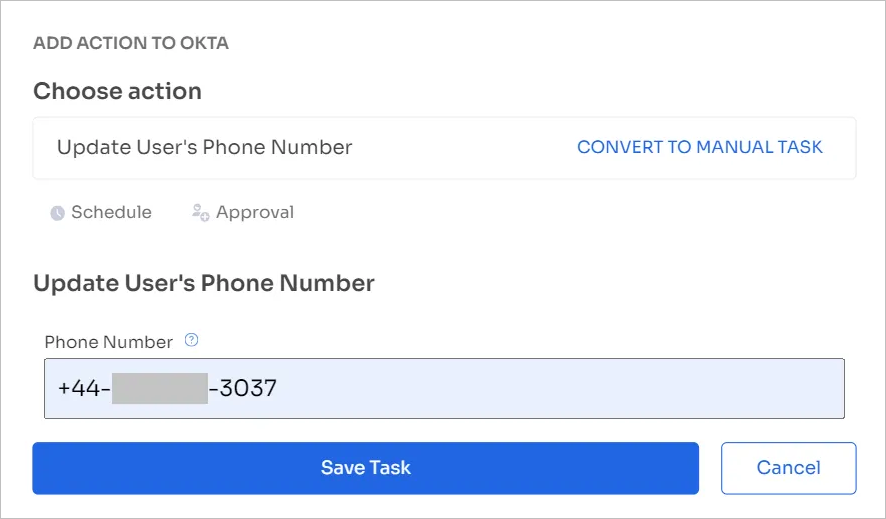
You can also use the Schedule and Approval options to add the number after a set time or have someone manually approve the onboarding respectively. Click Save Task after making your choices.
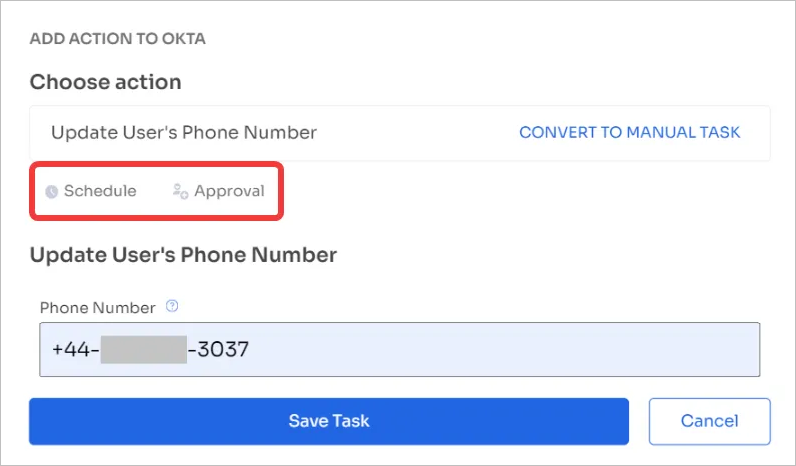
Recommended apps and actions
While creating an onboarding workflow, Zluri recommends a set of applications that your organization typically uses to onboard users. To access this, click the ➕ icon below the Selected users section.
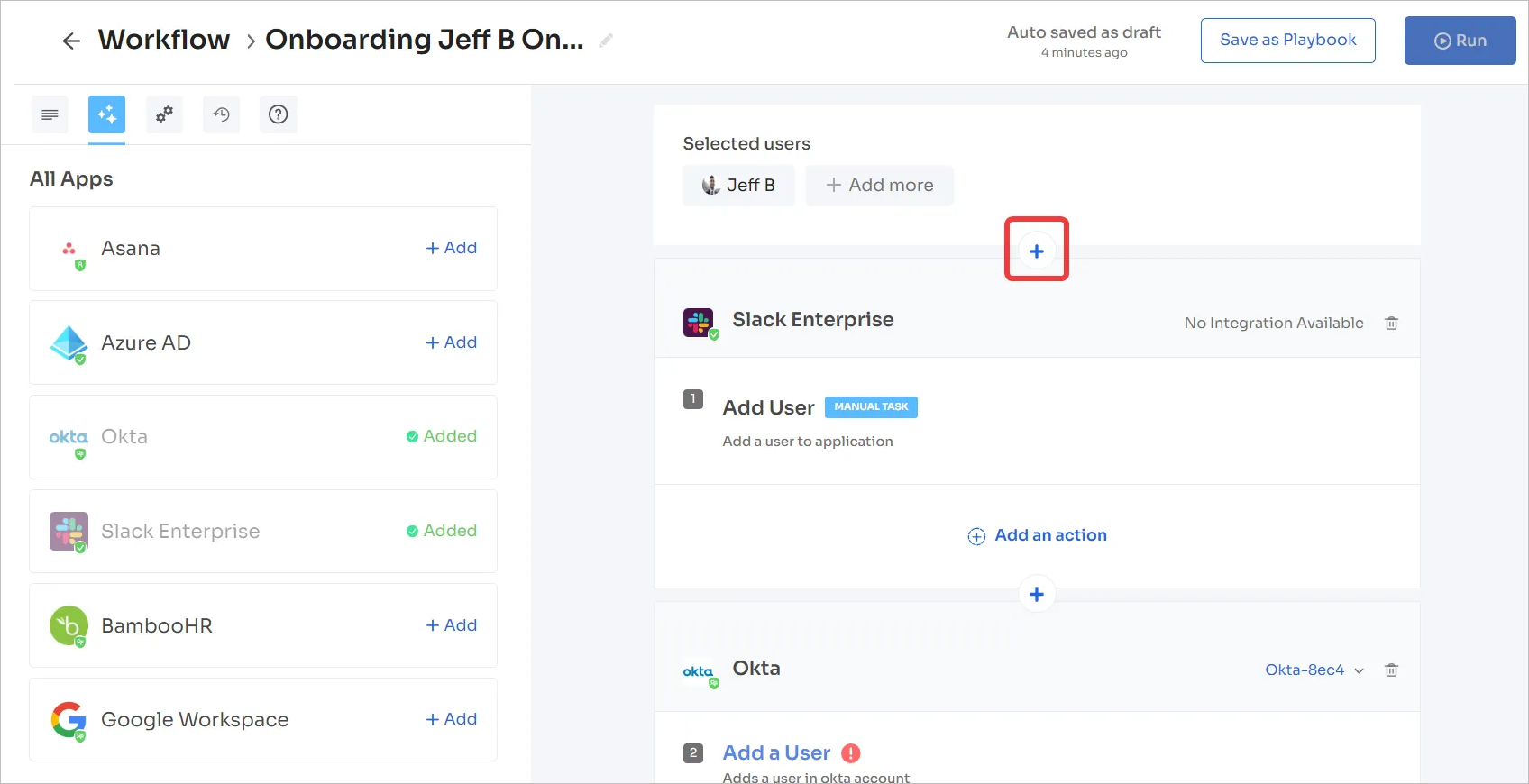
Select from the recommended apps. Optionally, select Zluri actions to send a custom mail or a workflow summary to your and/or others’ email addresses.
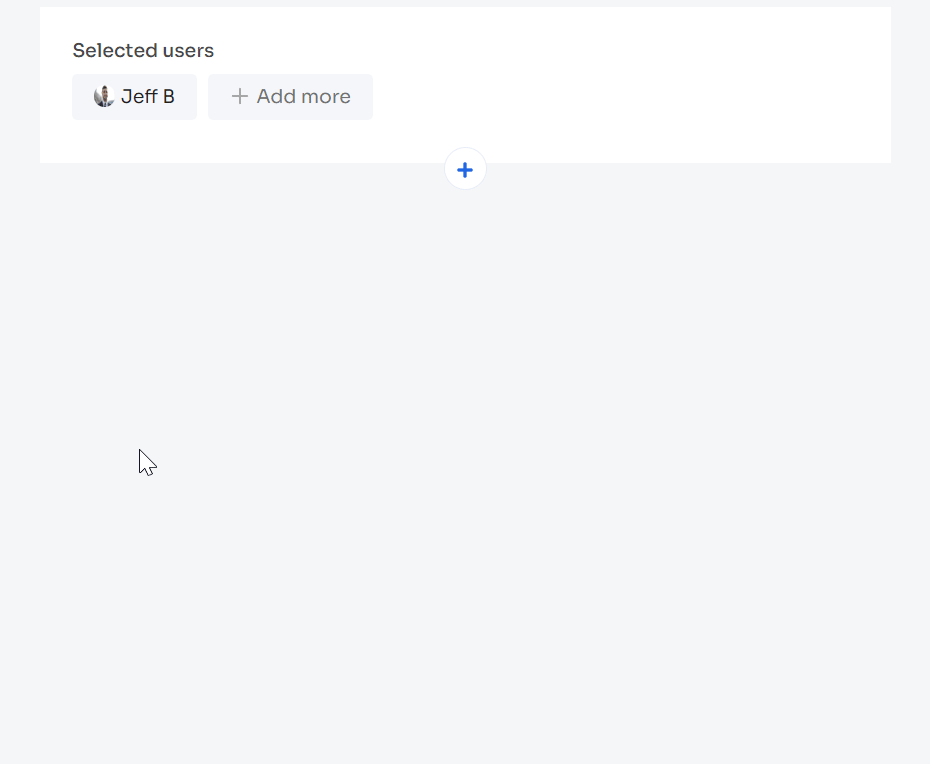
Once you've completely set up the actions, you can either save it as a template or run the workflow.
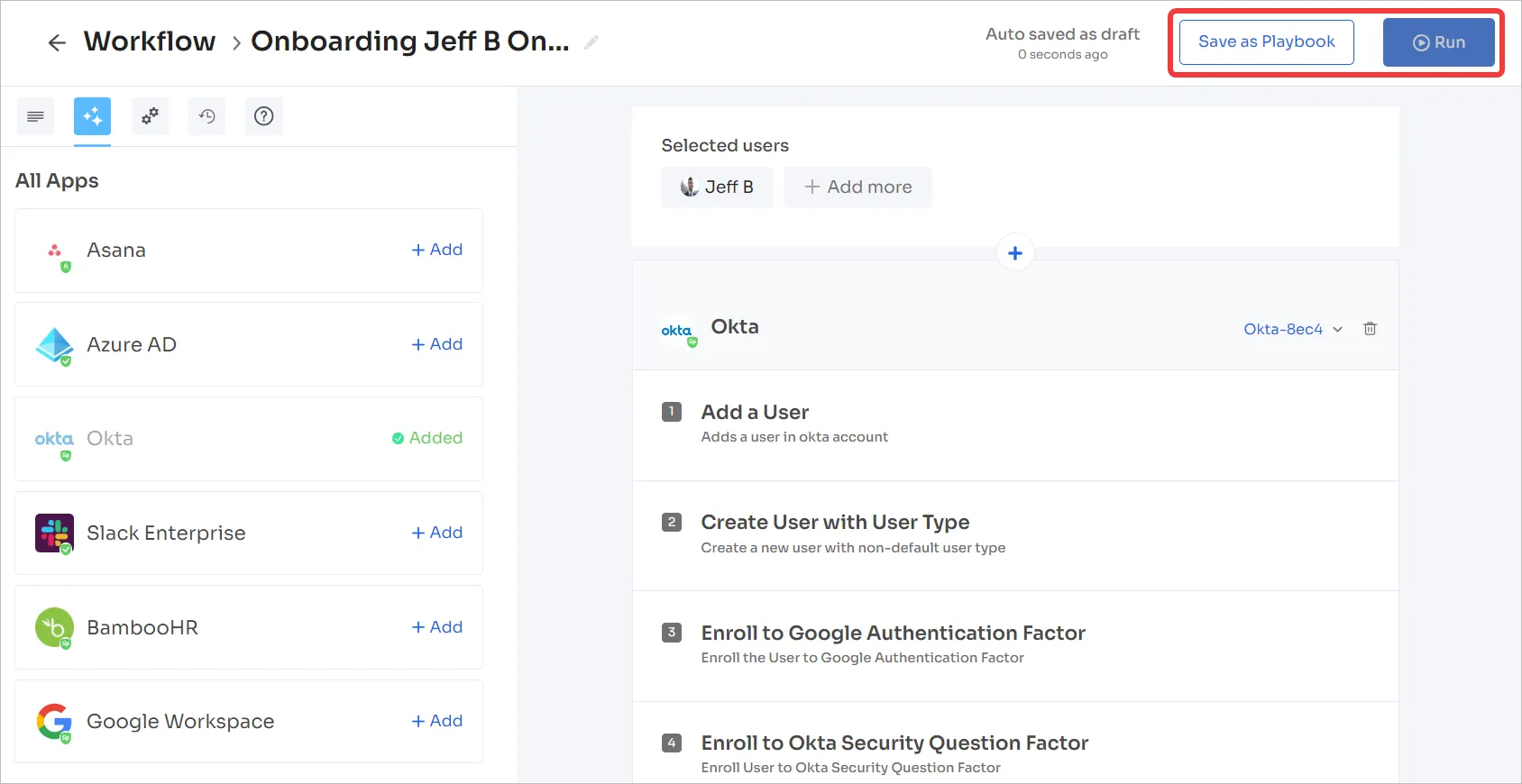
Managing onboarding workflows
Overview
The Overview section lets you:
-
Create new workflows and playbooks
-
Run existing playbooks
-
View in progress workflows
-
View, run, and edit most used and recently edited playbooks
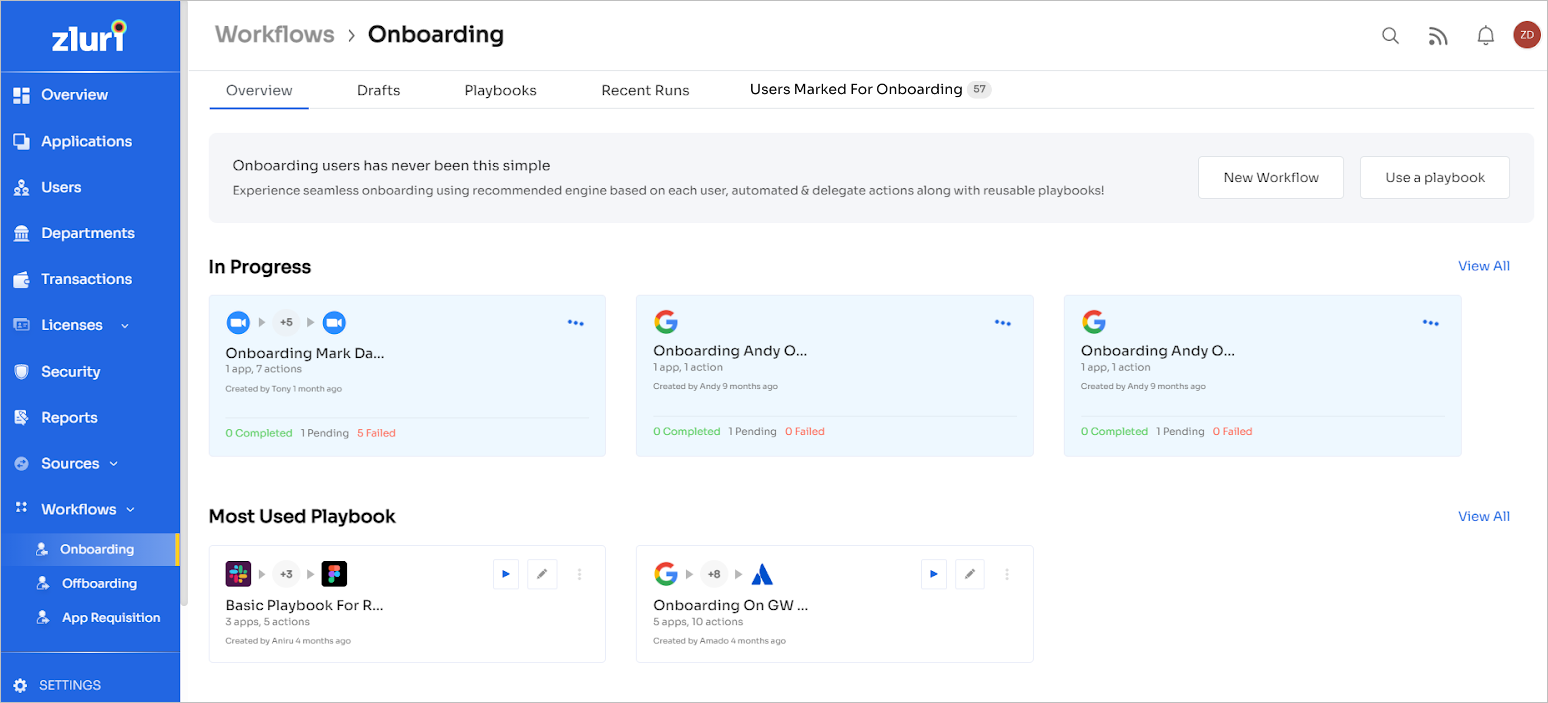
Drafts
The Drafts section contains unsaved workflows. You can search for drafts, then run, edit, or delete them.
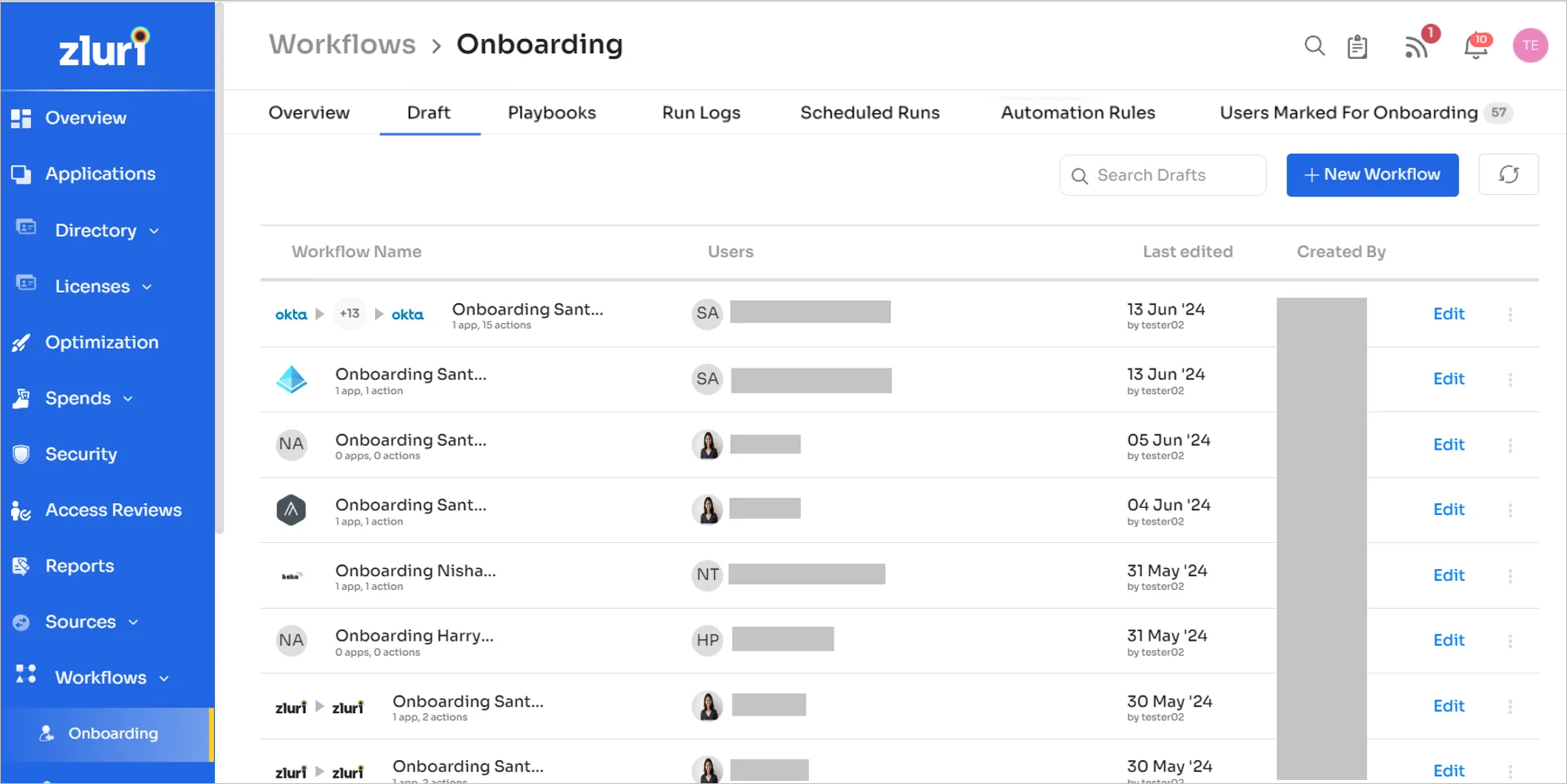
Playbooks
The Playbooks section contains saved workflows. Here, you can search, run, create, edit, or delete playbooks.
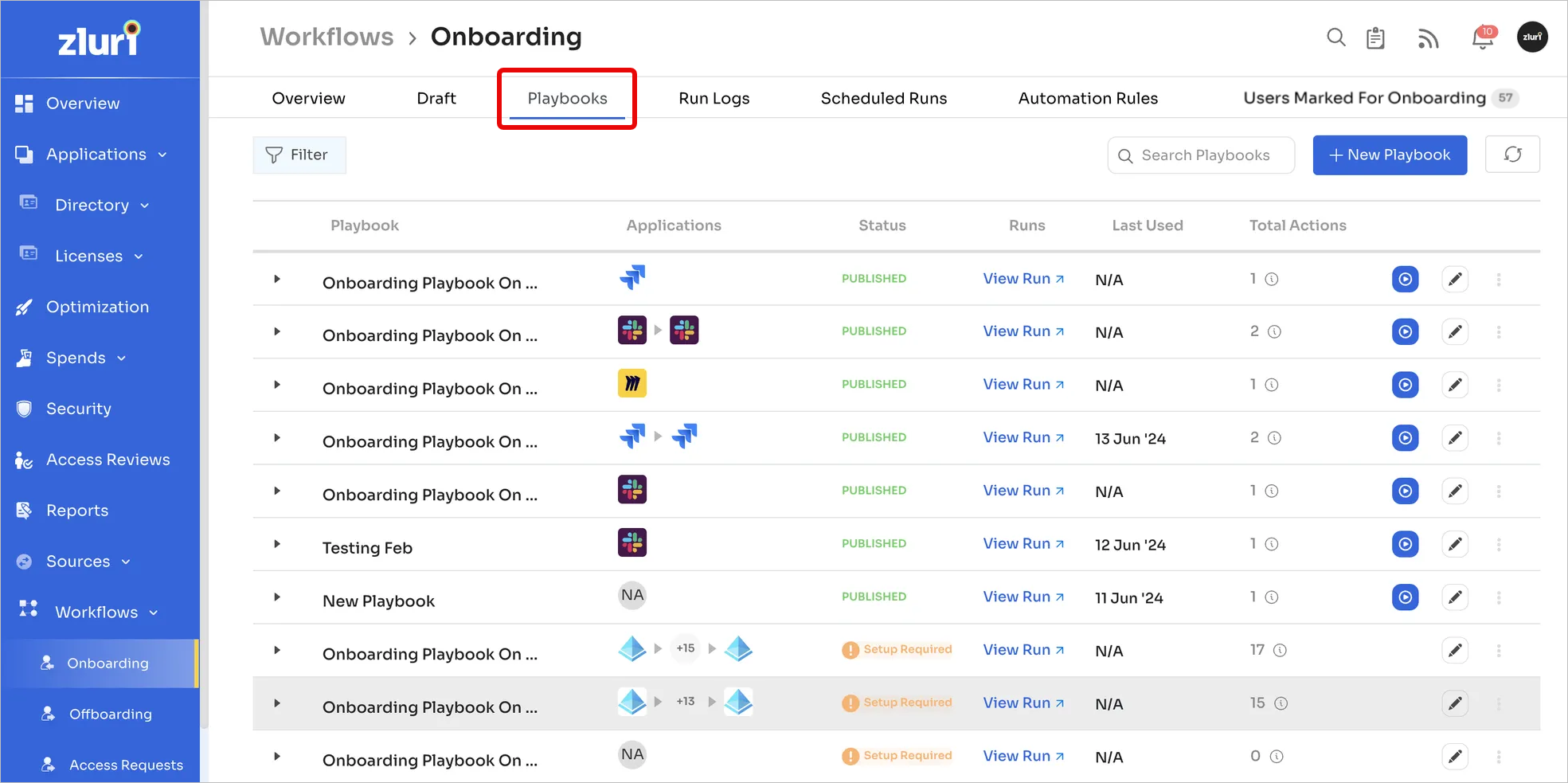
Run Logs
The Run Logs section is a list of workflows that you’ve run. This includes completed, pending, and failed runs. You can search for workflows using the search bar, view logs, archive runs, or save them as playbooks.
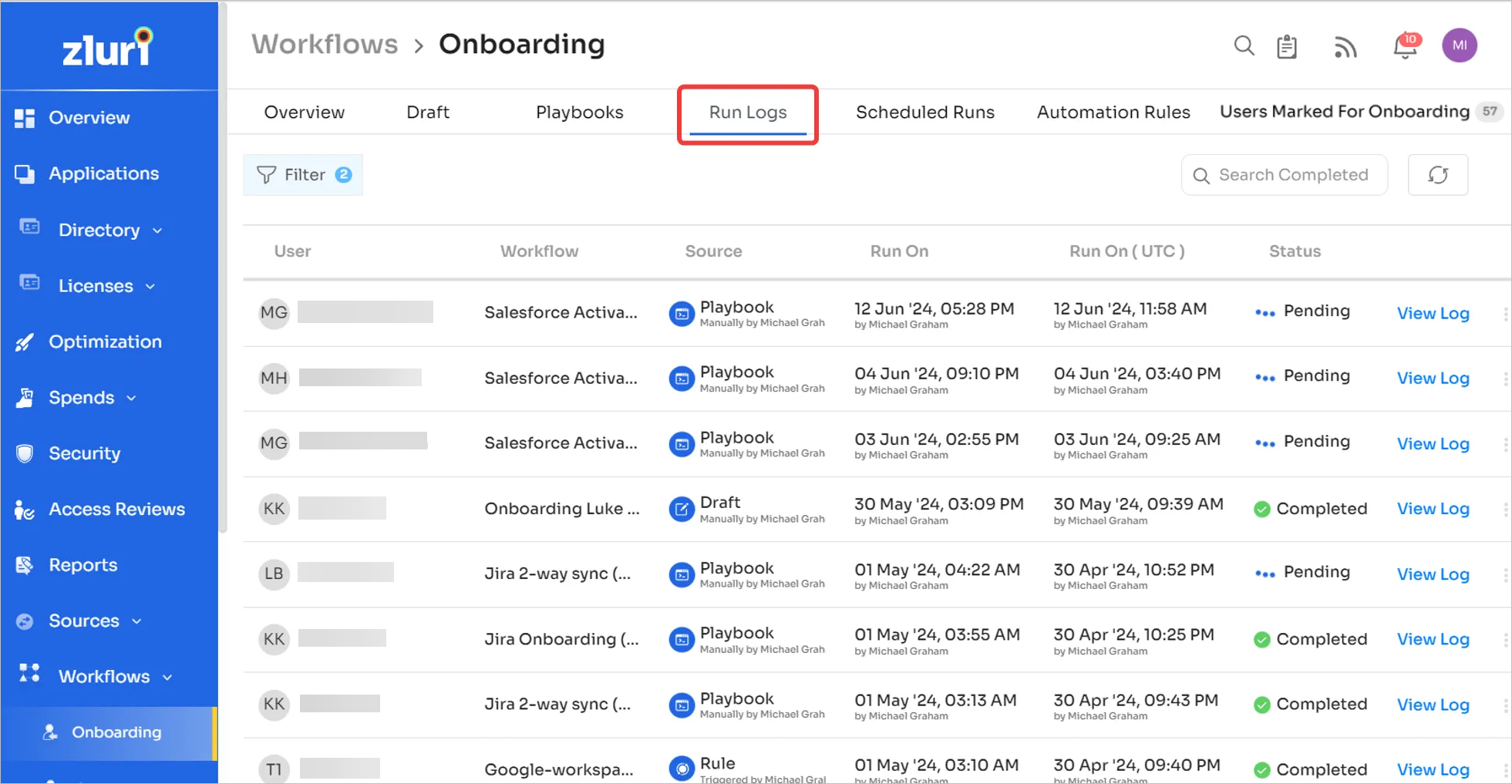
You can also filter workflows by name, ID, status, run date, and more.
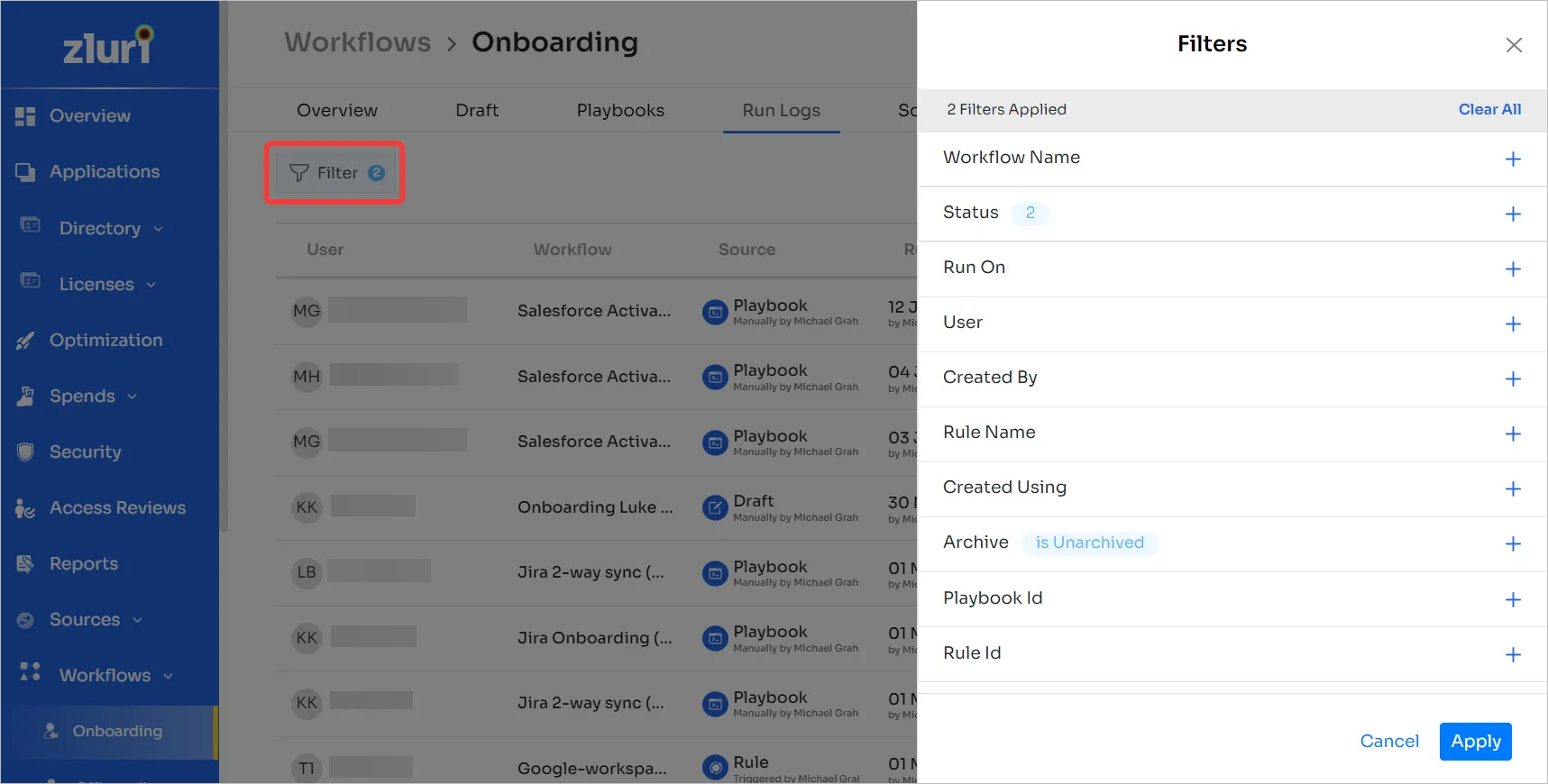
Scheduled Runs
The Scheduled Runs section contains workflows scheduled for later.
Updated 4 months ago
