Recognized Transactions
This section lists transactions which have been mapped to an application. These will be reflected in your dashboard and individual application spending.
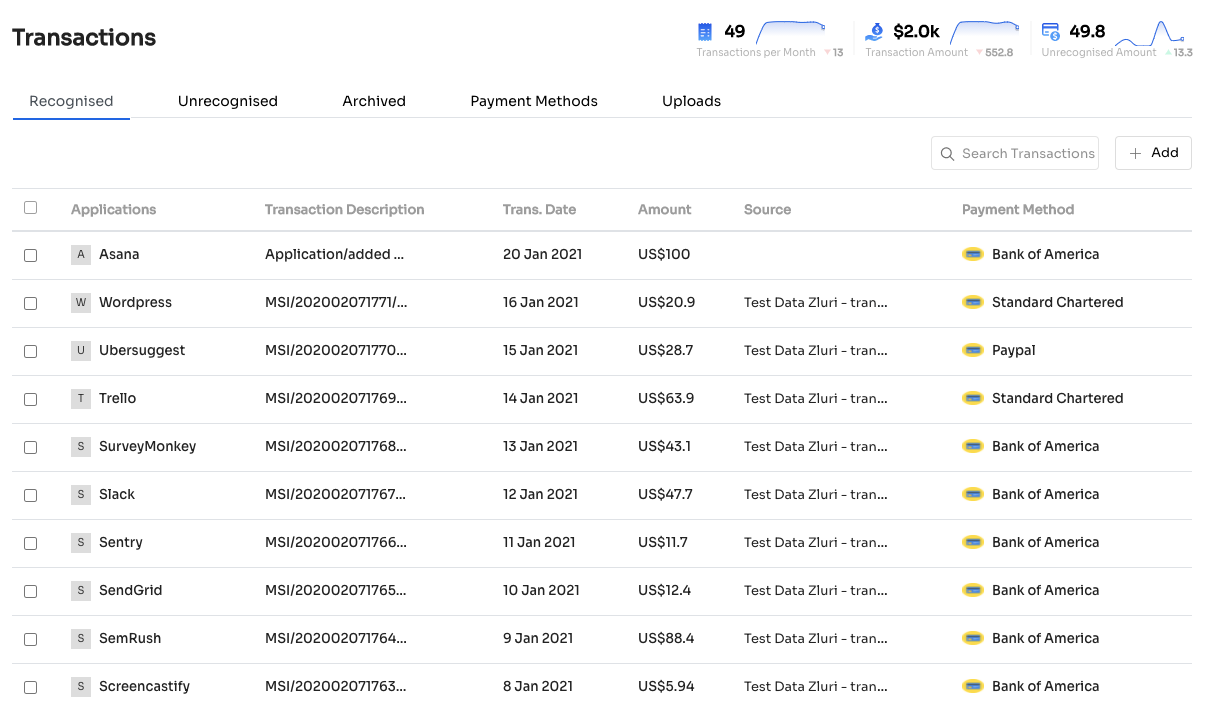
Add transaction manually
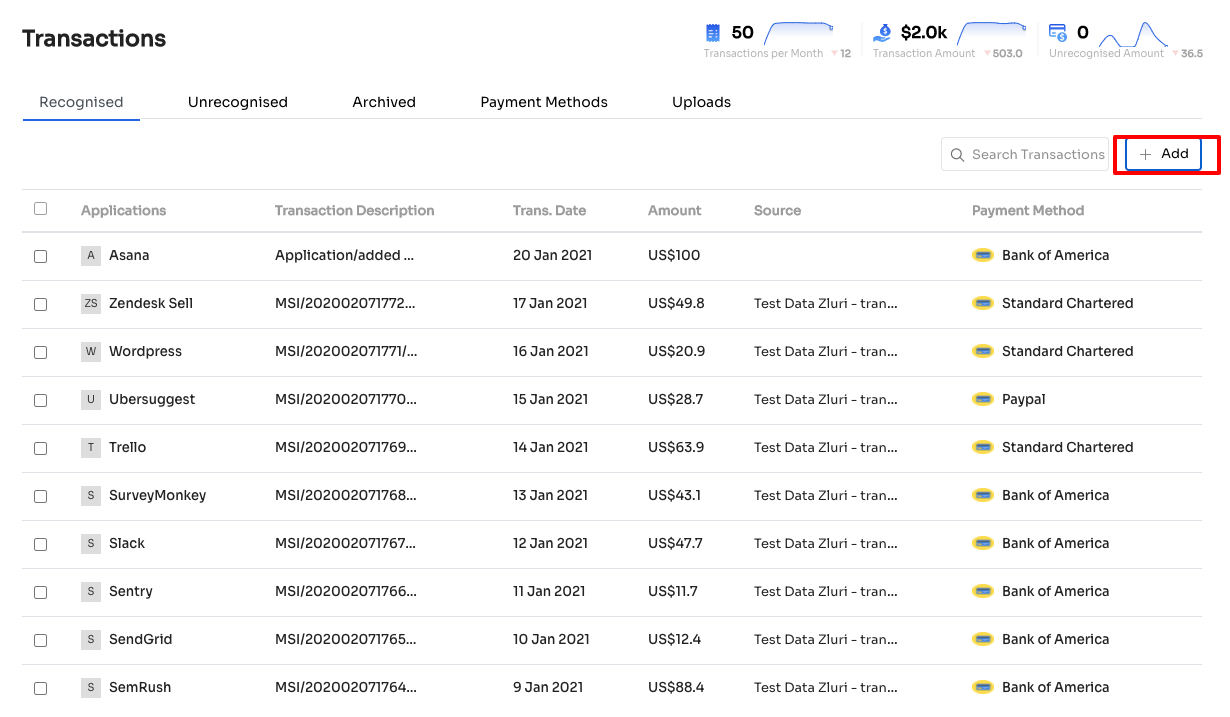
To manually add a transaction, you must click the ‘Add’ button on the top right corner. In the pop-up, you will need to search & select the application, enter the currency, amount, and transaction date & select a payment method. Click ‘Add Transaction’ to add the transaction.
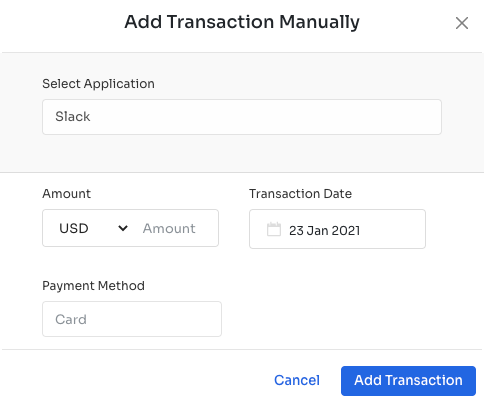
If you wish to add a transaction for a product that does not exist in your workspace, you can click ‘Add New Application’. It will open a side pane where you can fill in the product-related details and save the product.
Bulk Unassign or Archive Transactions
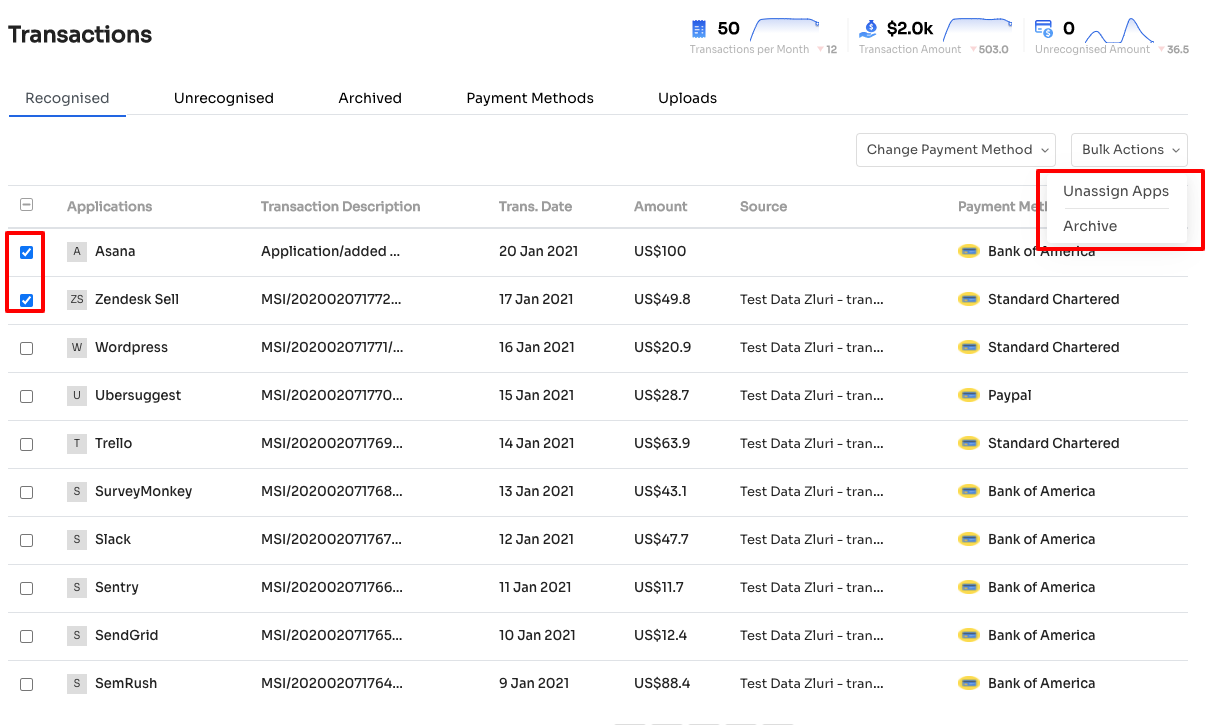
Clicking the checkboxes on the left-hand side opens up the bulk options to unassign/archive transactions. Unassigning apps will remove the transactions from the recognised section and move them to the unrecognized section. Archiving transactions moves them to the archived section.
Updated 4 months ago
