Payment Methods
Add, change, or remove payment methods
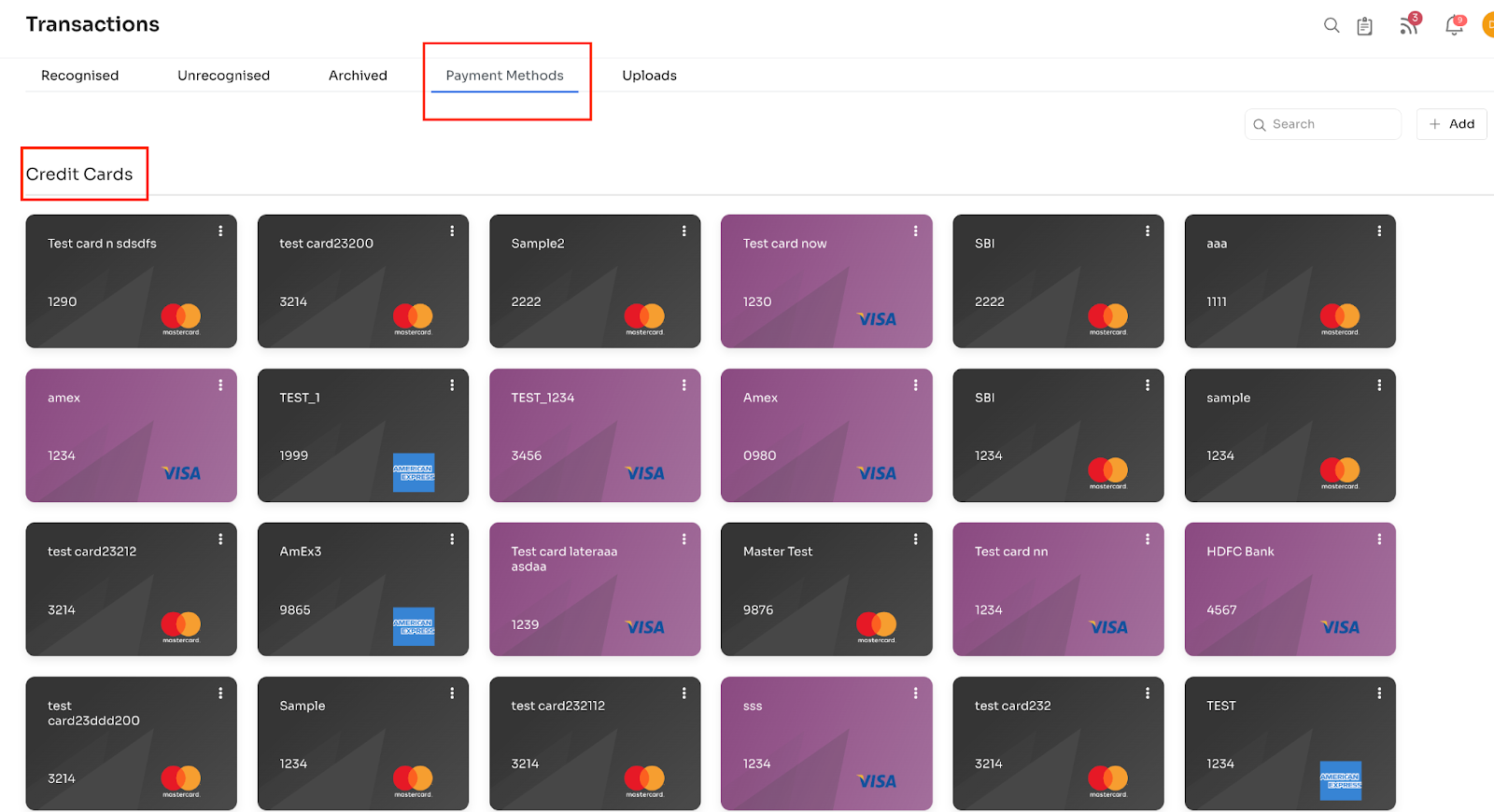
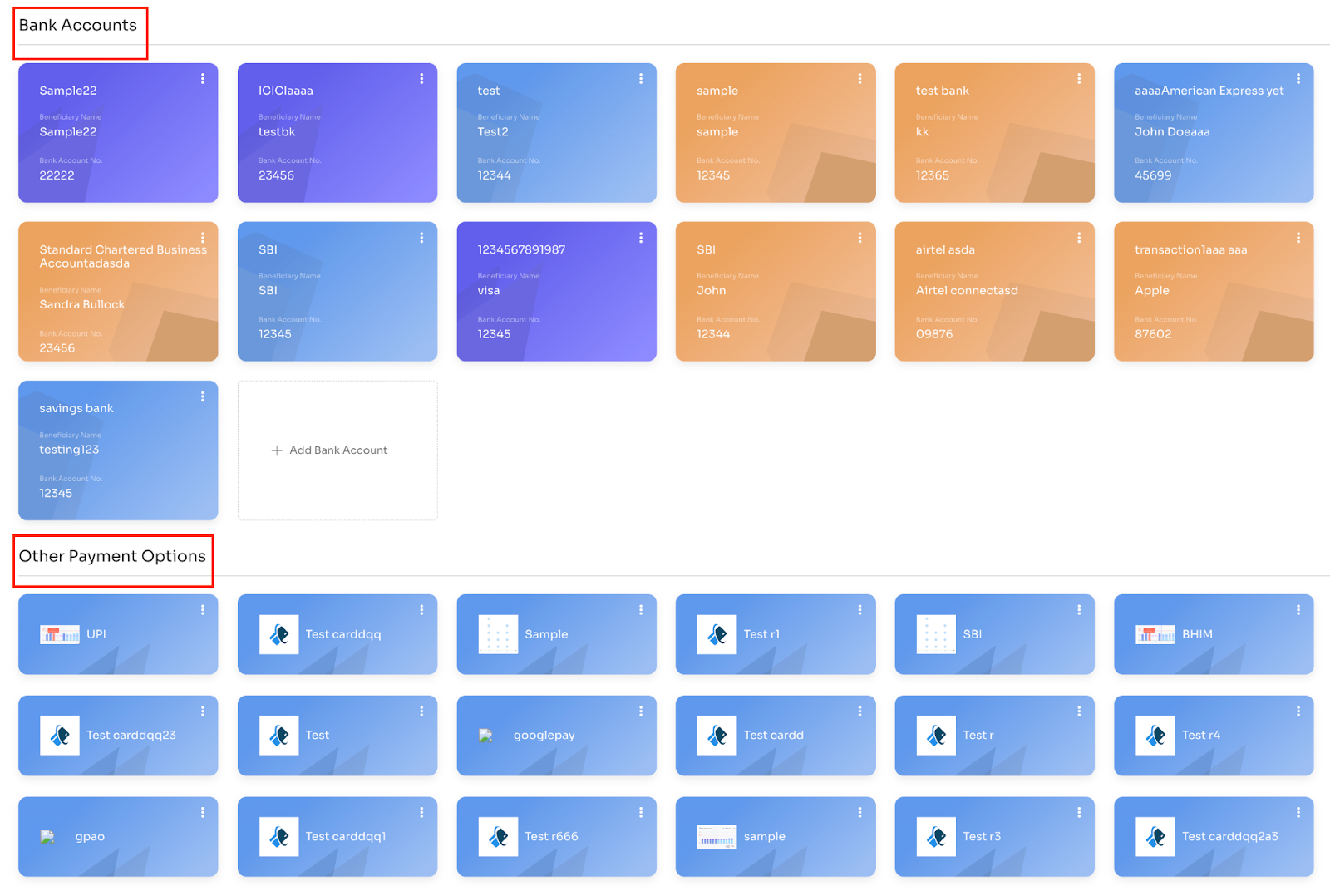
The customer can add payment methods like Credit cards, Bank Accounts or any other Payment Options.
If they click on the “+ Add” button in the top right corner, they can add a new Payment option. Please refer to the below screenshot:
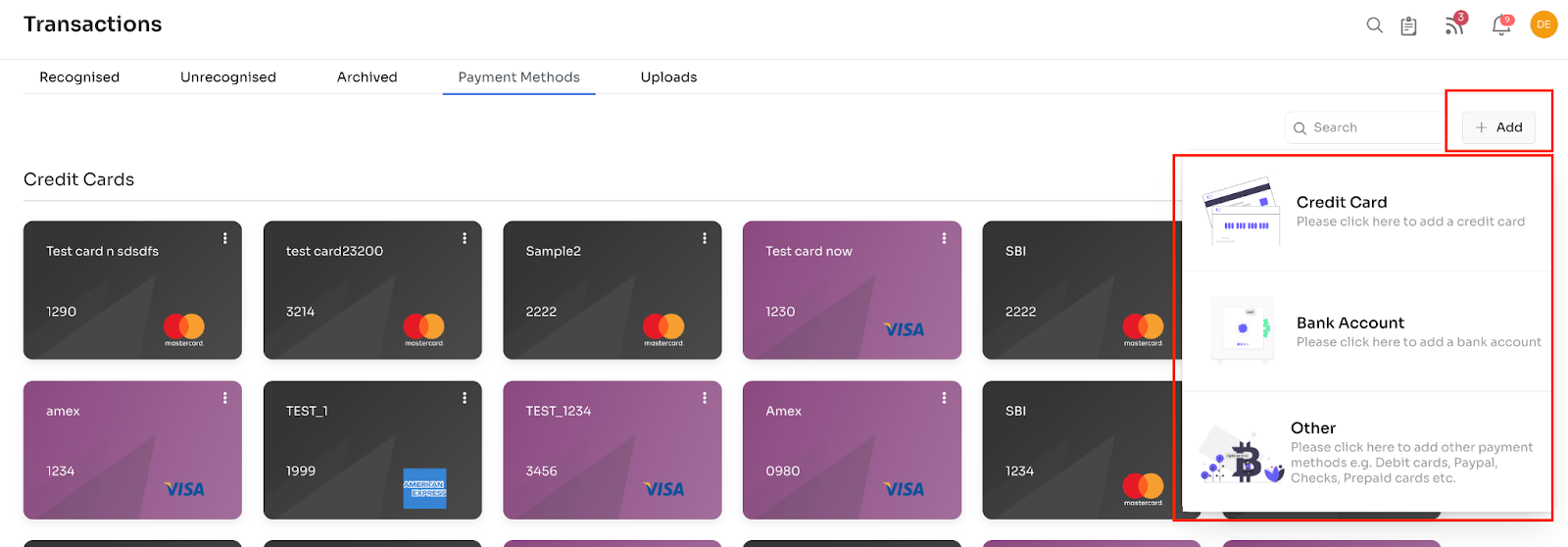
If the customer selects the “Credit Card” option, they have to enter the below details and click on “Add Card” to save.
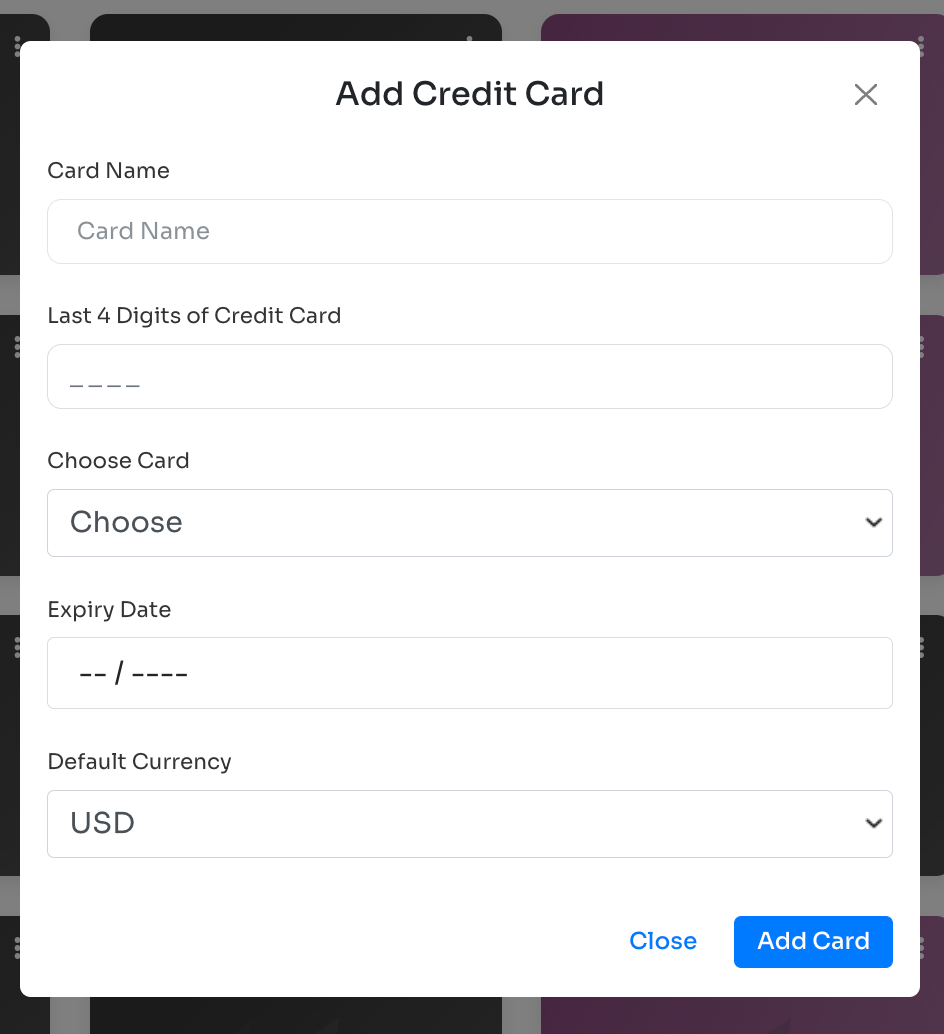
If they select the “Bank Account” option, they can enter the below details to save:
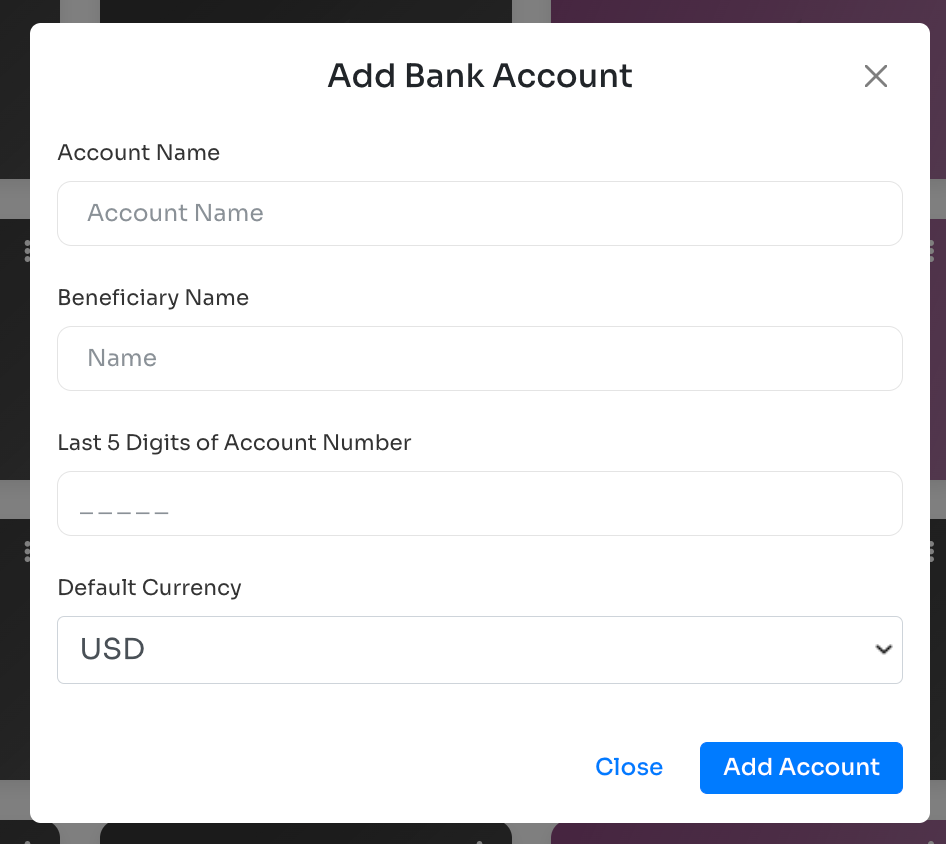
Finally, if they select the “Other” payment option, the below screen will appear, and they have to enter the details to save the payment option:
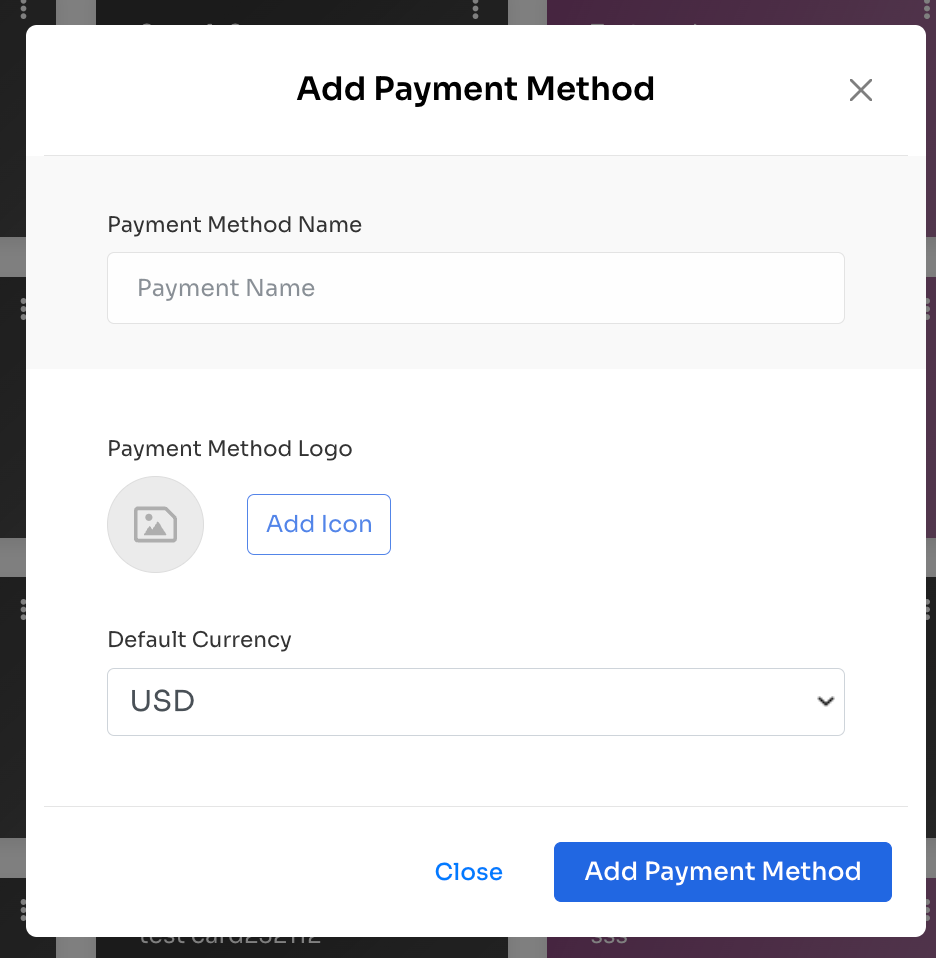
If you click on 3 dots on a credit card payment method, you will get two options:
Edit Card and Delete Card.
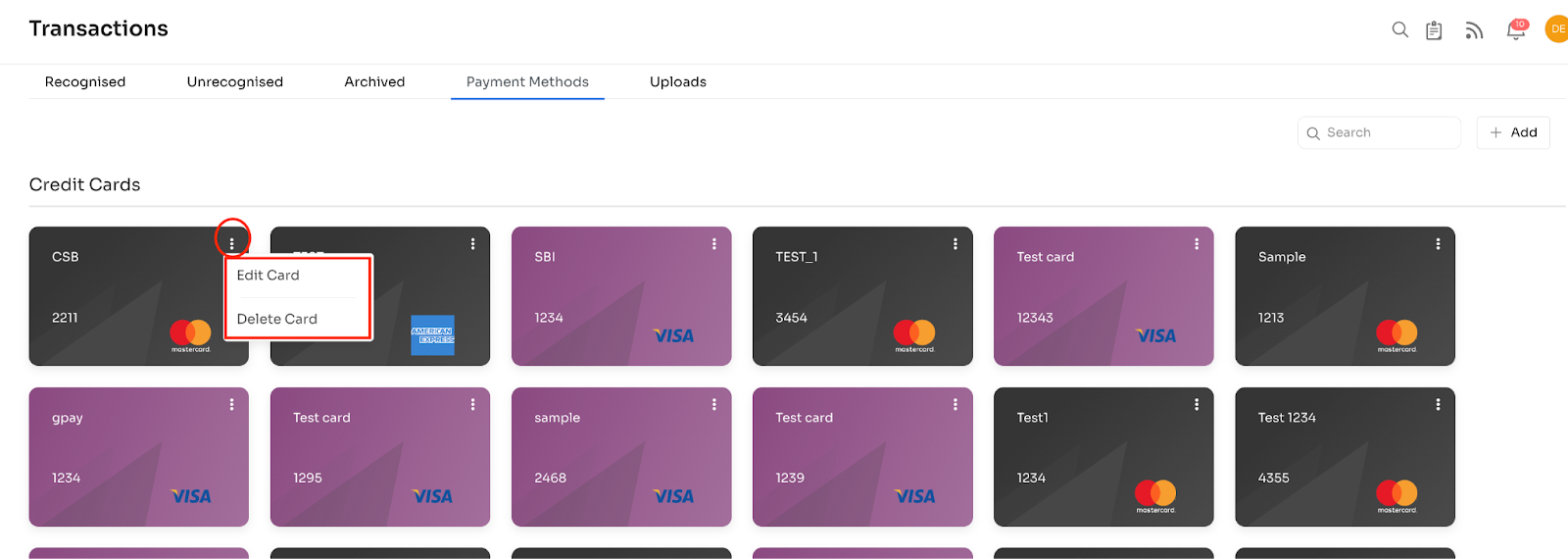
If the customer selects the “Edit card” option, they will be able to edit the card details and, in the end, can click on the “Edit Card” button in the below screen to save the edited data:
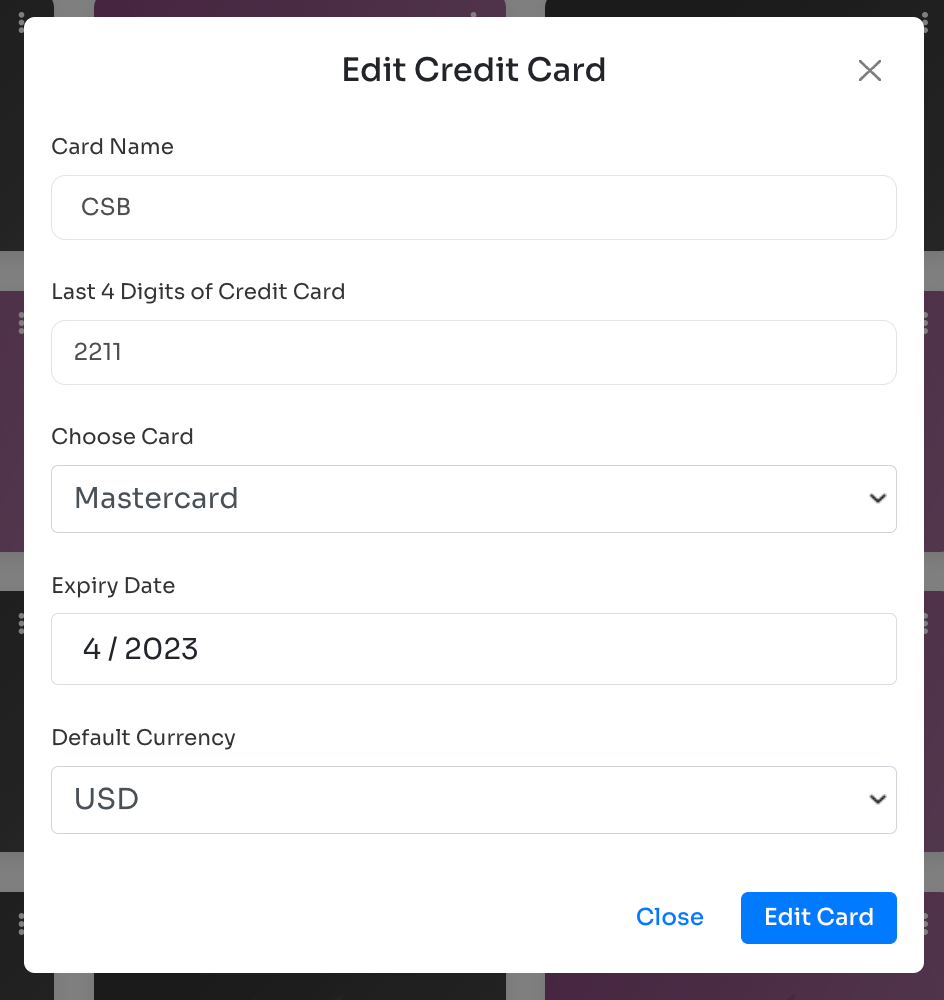
If the customer clicks the “Delete Card" option, he can delete this payment method. Once done, a pop window will appear for confirmation like the below:
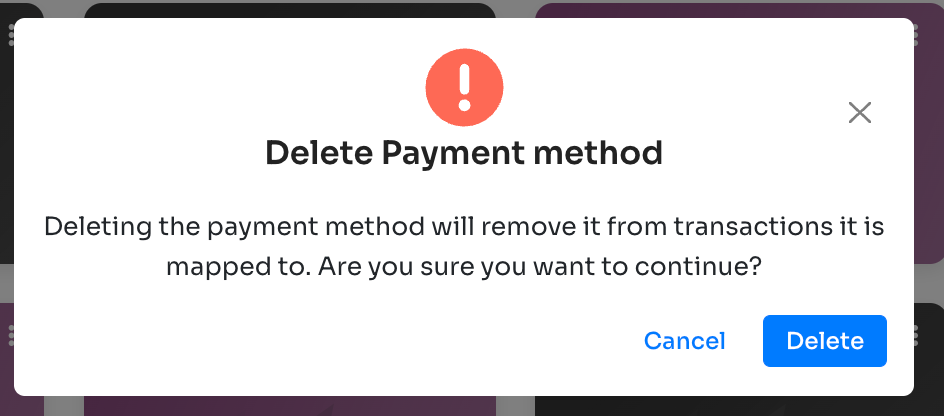
Once deleted, the platform will be refreshed, and the selected card will be deleted.
Updated 4 months ago
