Connect Salesforce (Form Based)
Connect Salesforce (Form Based) to Zluri
Zluri has 2 salesforce connectors. Form is the legacy one and requires more number of steps to be performed in your Salesforce account to connect it. Oauth based one is recommended as it requires lesser number steps and is more stable. Please find the help article for the Salesforce (OAuth) connector here.
For Salesforce Integration with Zluri, you will have to create your own OAuth application. There are two different versions of Salesforce i.e Classic and Lightning Experience So the process of creation of OAuth application for both of them is described below
For Salesforce Integration with Zluri, you will have to create your own OAuth application. There are two different versions of Salesforce i.e Classic and Lightning Experience So the process of creation of OAuth application for both of them is described below
Salesforce Classic User
-
Login to your Salesforce account
-
Click on Setup
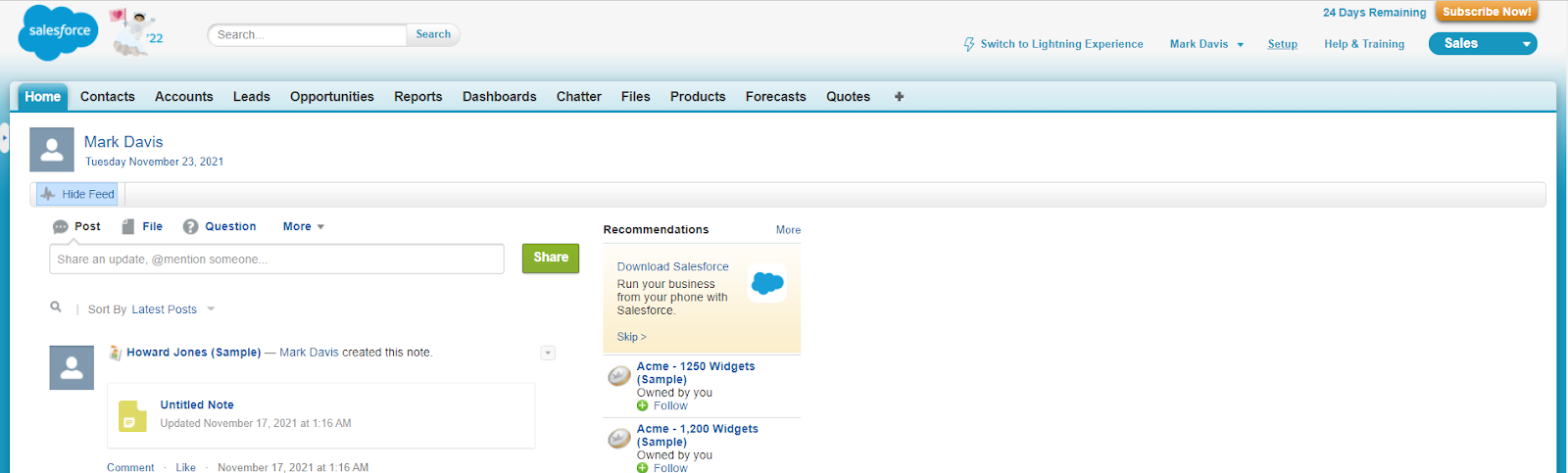
-
In the Quick Find / Search box on the left side of the screen type app
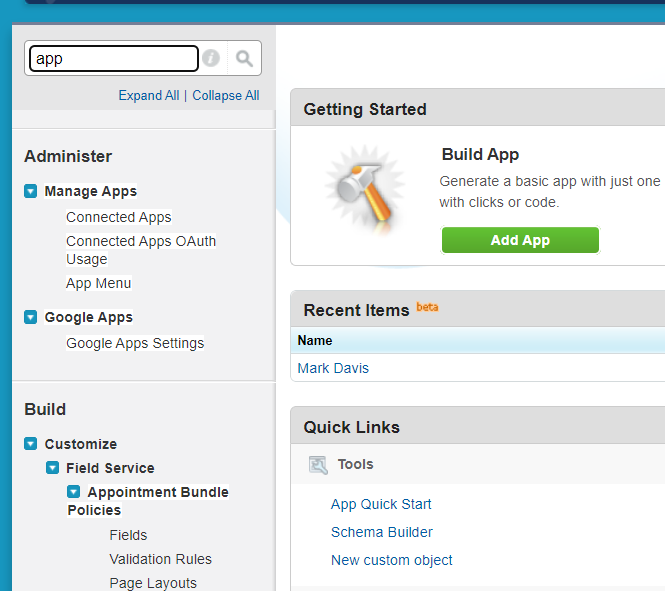
-
In the search results scroll down to find the Apps under Create section
-
Click on Apps
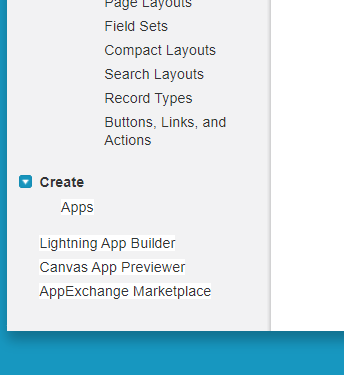
- In the Connected Apps Section click on New
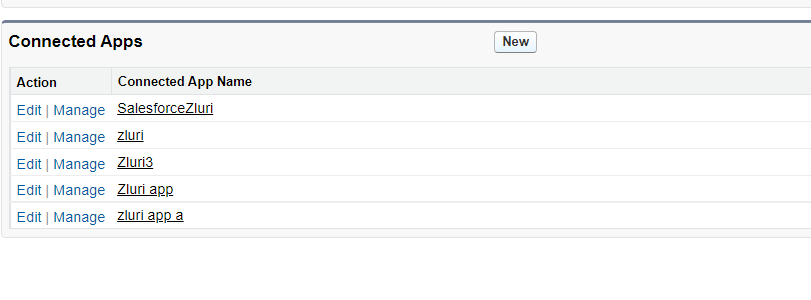
- A new screen will appear for creating a new connected app
- Give a suitable Name, API Name, Contact Email
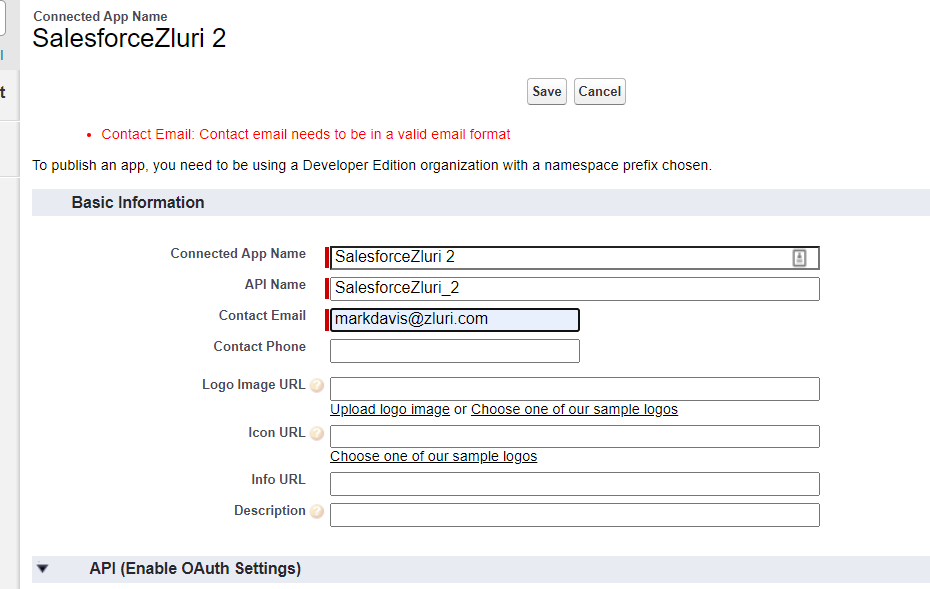
- Check the Enable OAuth Settings checkbox
- Then add the following callback URL
https://zluri.com - In the Selected OAuth Scopes add the following scopes:
- Manage user data via APIs (api)
- Access Connect REST API resources (chatter_api)
- Perform ANSI SQL queries on Salesforce CDP data (cdp_query_api)
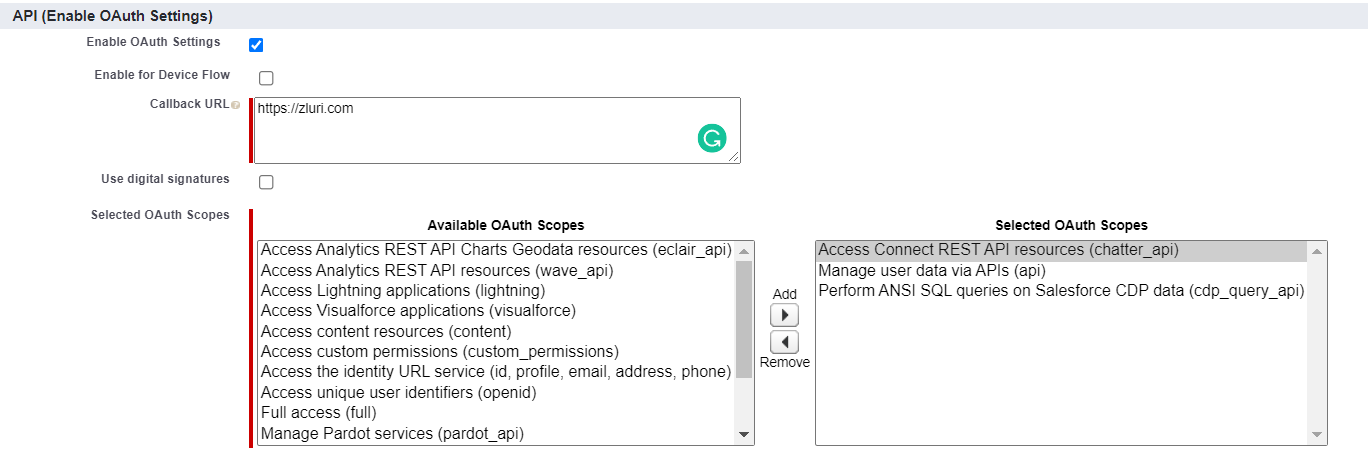
- Scroll to the bottom and click on Save
- Then click Continue
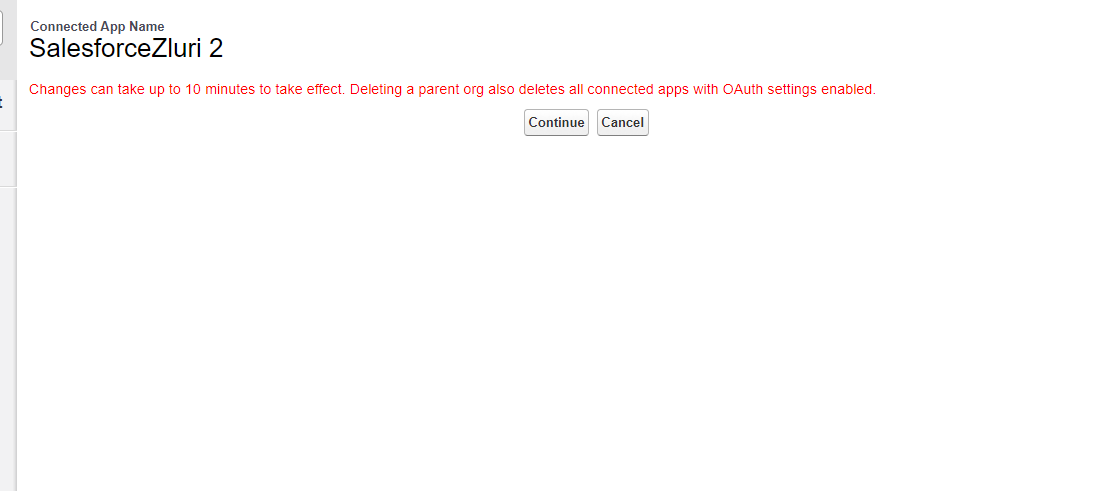
-
You will find all the app credentials on a newly opened window
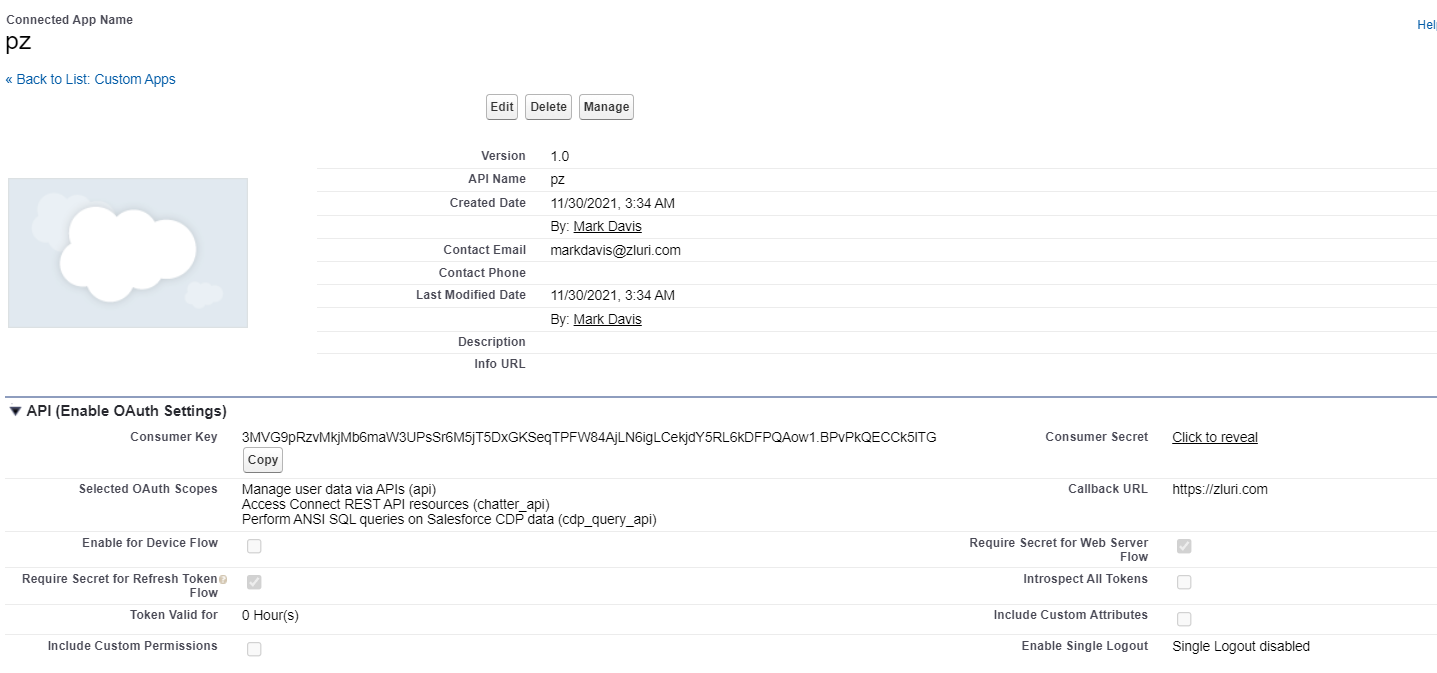
-
You can also access these credentials by visiting the respective OAuth app details page
Salesforce Lightning
-
Login to your Salesforce account
-
Click on Setup
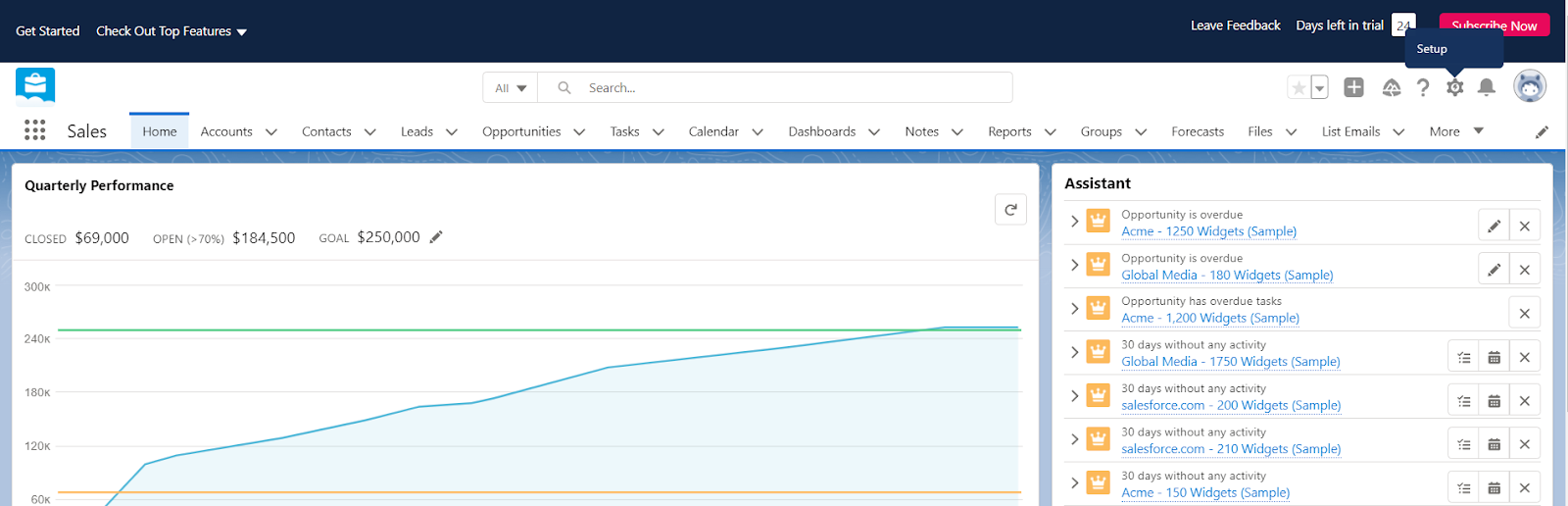
-
In the Search Setup box on the top of the screen type App Manager
-
Click on App Manager
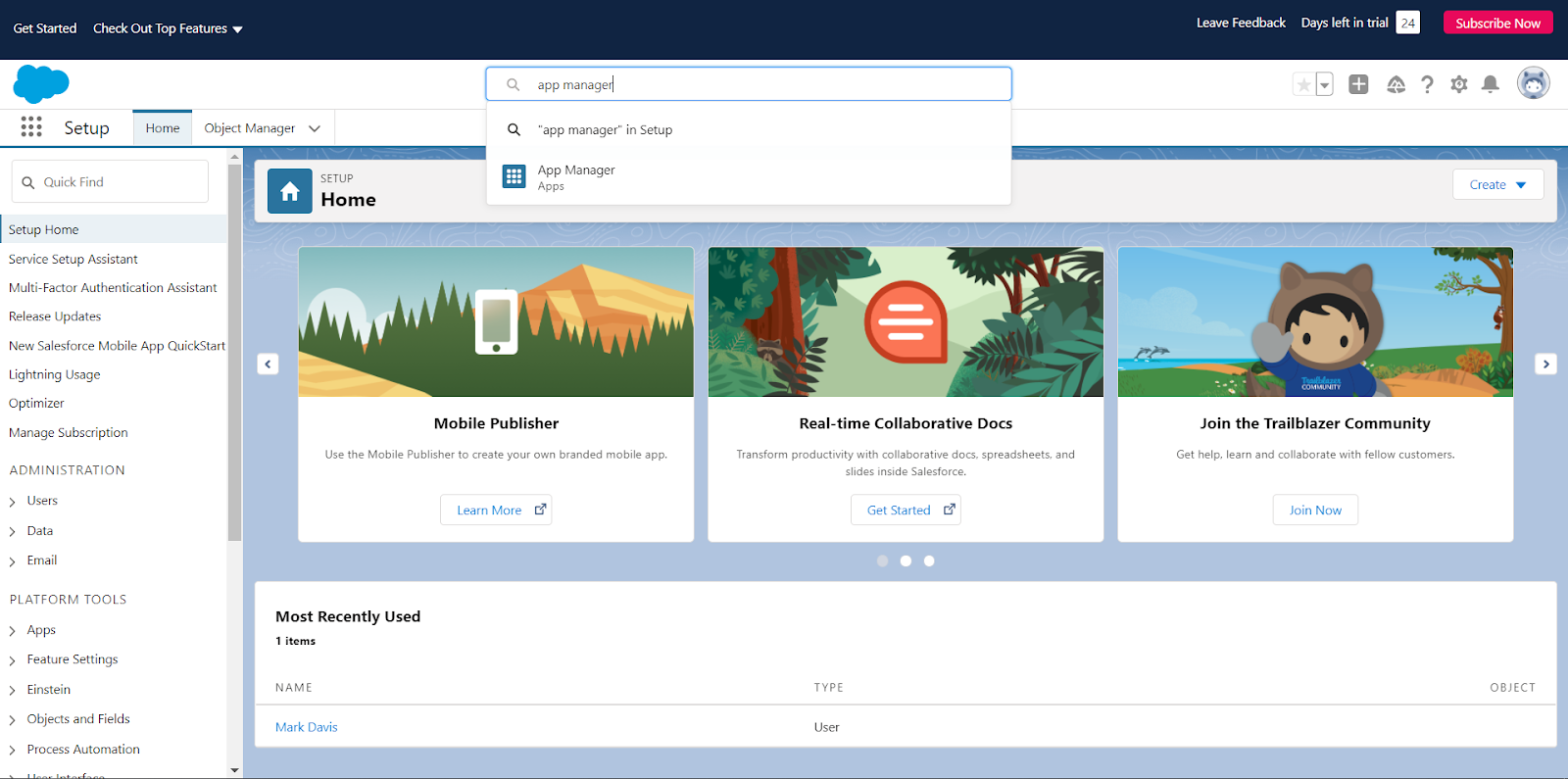
-
Click the New Connected App under External Client Apps>Settings
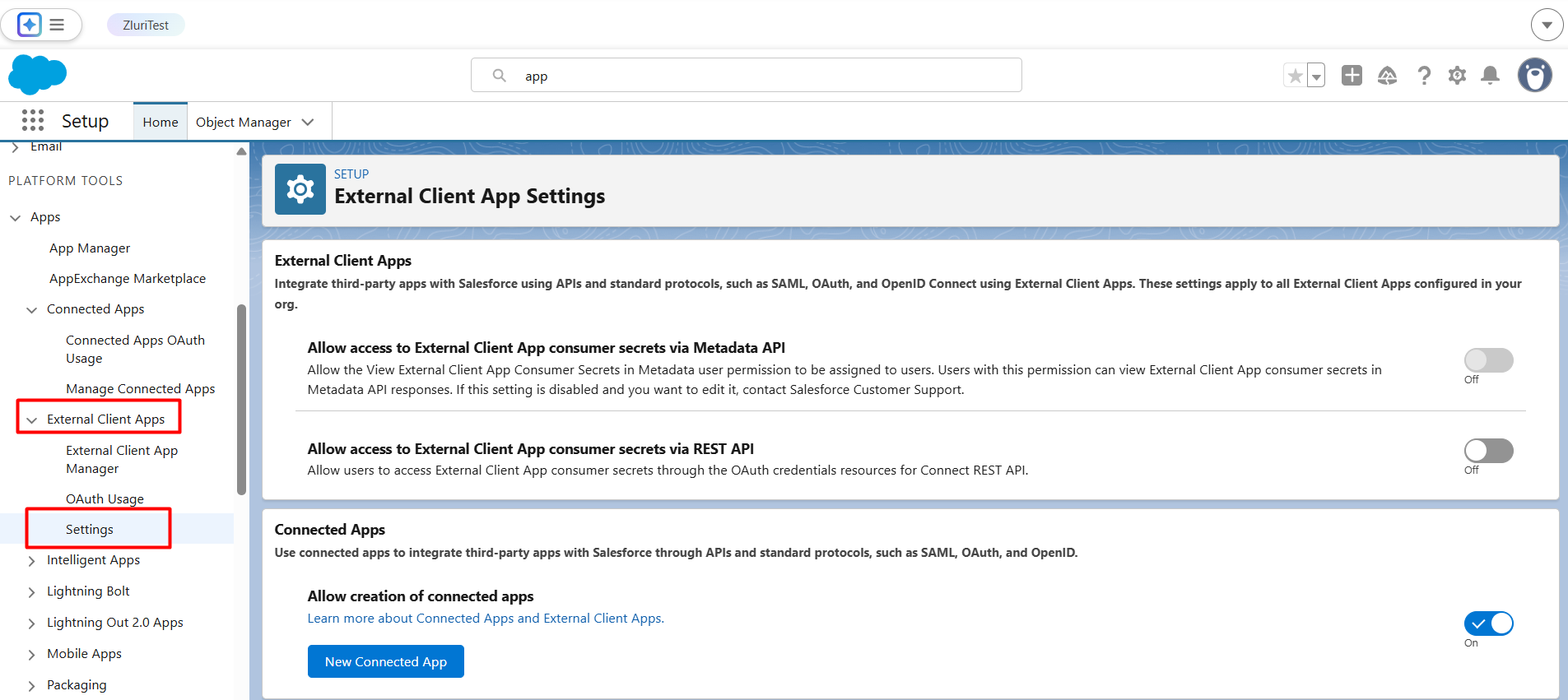
-
A new screen will appear for creating a new connected app
-
Give a suitable Name, API Name, Contact Email
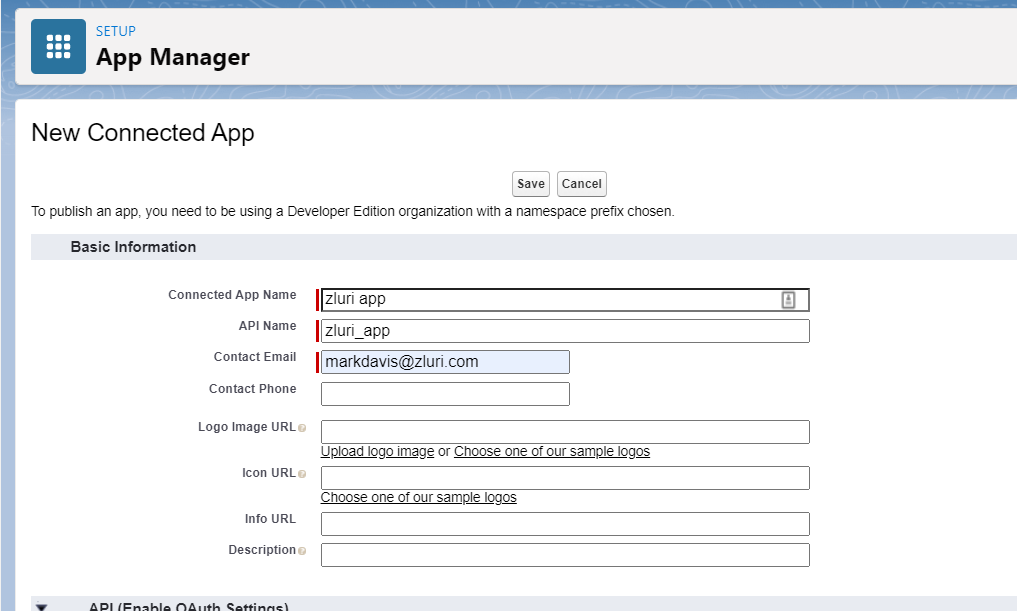
-
Check the Enable OAuth Settings checkbox
-
Then add the following callback URL
https://zluri.com -
In the Selected OAuth Scopes add the following scopes:
-
Manage user data via APIs (api)
-
Access Connect REST API resources (chatter_api)
-
Perform ANSI SQL queries on Salesforce CDP data (cdp_query_api)
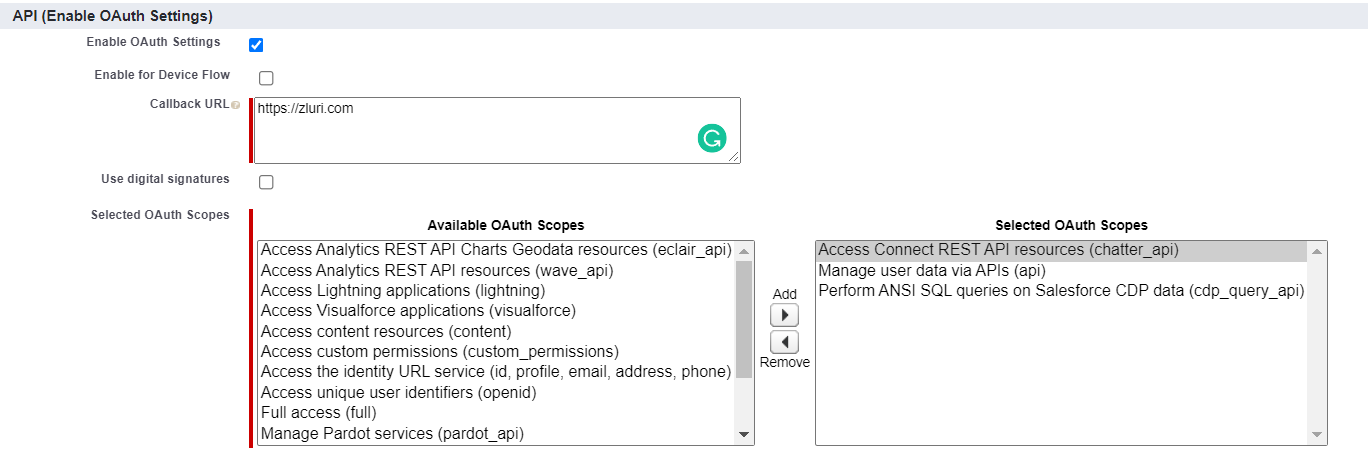
-
-
Scroll to the bottom and click on Save
-
Then click Continue

- You will find all the app credentials on a newly opened window

You will also need a security token to connect SalesForce. Please click on on your profile image on right top corner and click 'settings'. Then click 'Regenerate my security token' on the left panel. You will get the security token in your email.
- You can also access these credentials by visiting the respective OAuth app details page
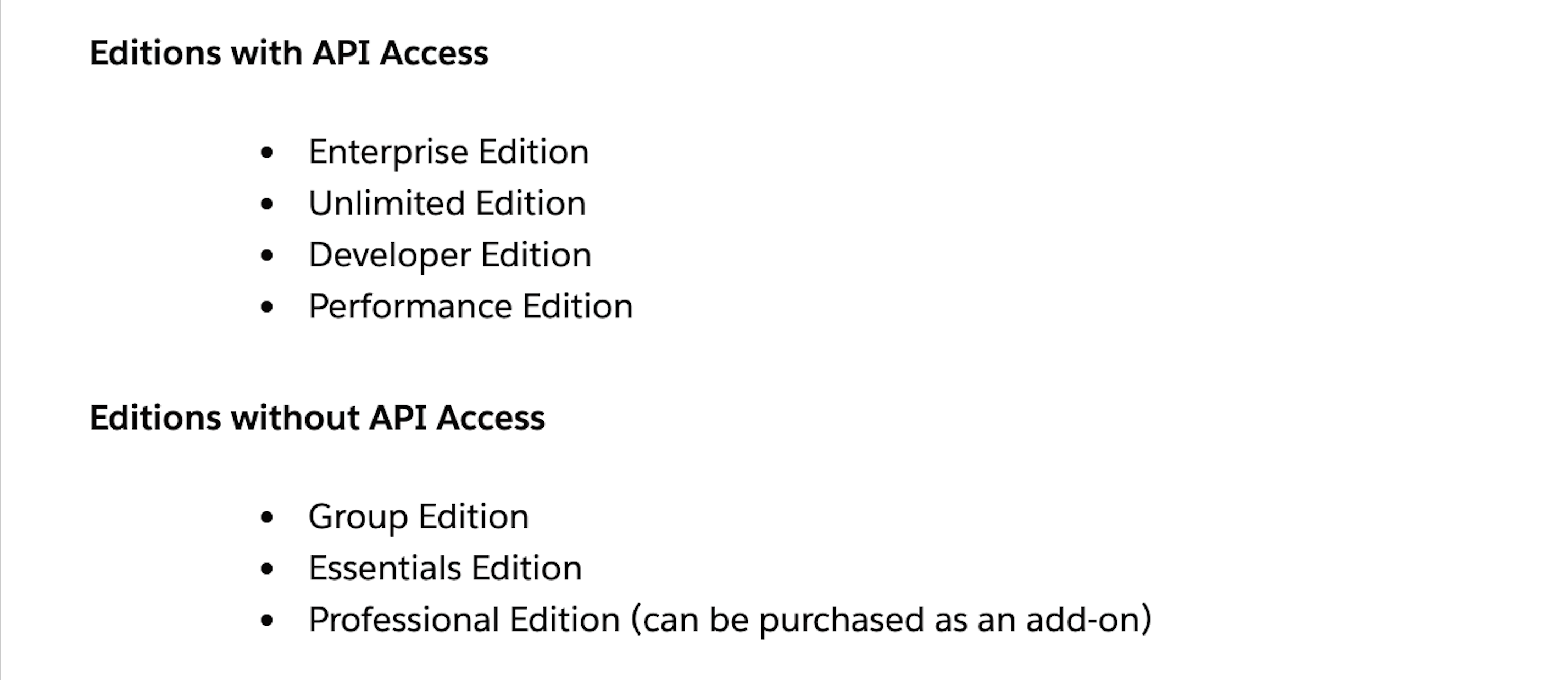
Updated 11 days ago
