Tableau
Tableau integration
Tableau is a data visualization tool that helps users analyze and share insights by turning raw data into interactive charts and reports. It connects to various data sources, allowing users to create visualizations without needing programming skills, and supports real-time analysis and data mapping.
Zluri + Tableau
Integrating Tableau with Zluri allows you to track user activity and optimize spending by identifying inactive users. It automates account management with onboarding and offboarding.
You can also manage groups and roles by automatically assigning employees to specific roles. Additionally, it enables marking and unmarking user favorites in Tableau, such as data sources and projects.
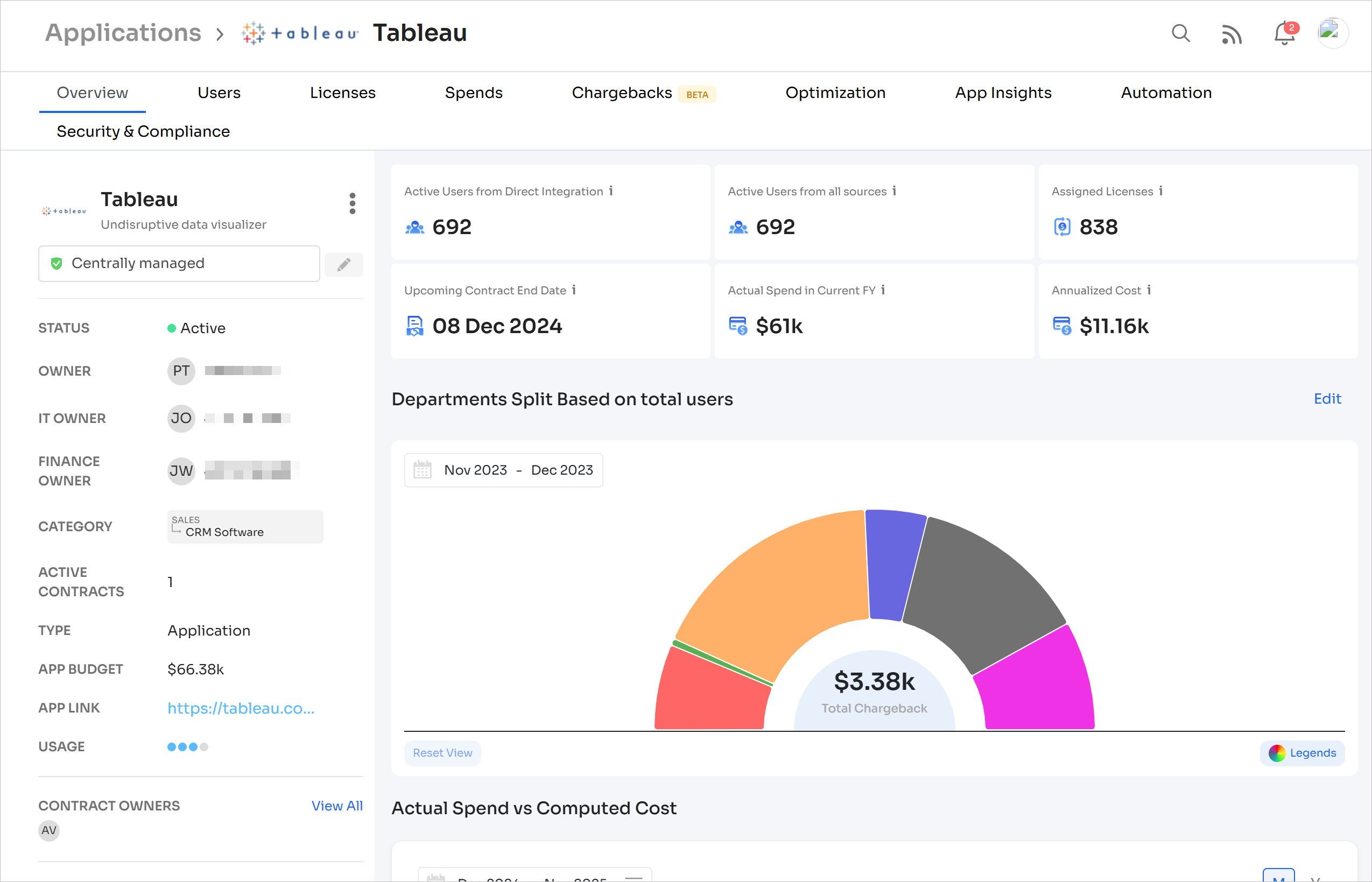
Connecting Tableau to Zluri is quick and painless. Check out our step-by-step instructions.
Problems connecting? Find solutions to most common integration issues in our troubleshooting document .
Got questions? Feel free to submit a ticket or contact us directly at [email protected].
Updated 4 months ago
