GitLab
To integrate GitLab with Zluri, you must visit the integrations page in your Zluri workspace & click on 'GitLab'.
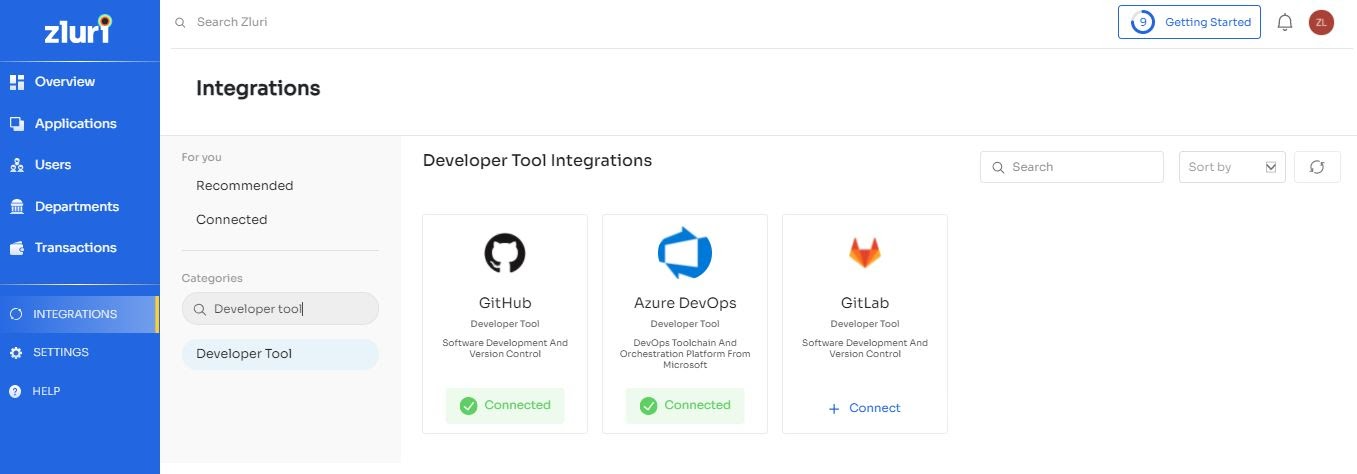
Integration with GitLab requires authorization from the GitLab administrator. If you have the GitLab Admin credentials, you can authorize yourself. Or you can send an invite to your co-worker to complete the authorization.
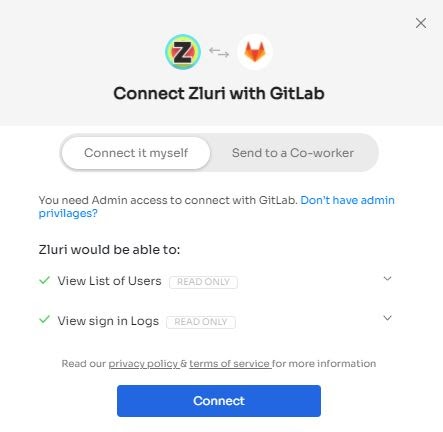
After you click connect you will be redirected to the following screen:
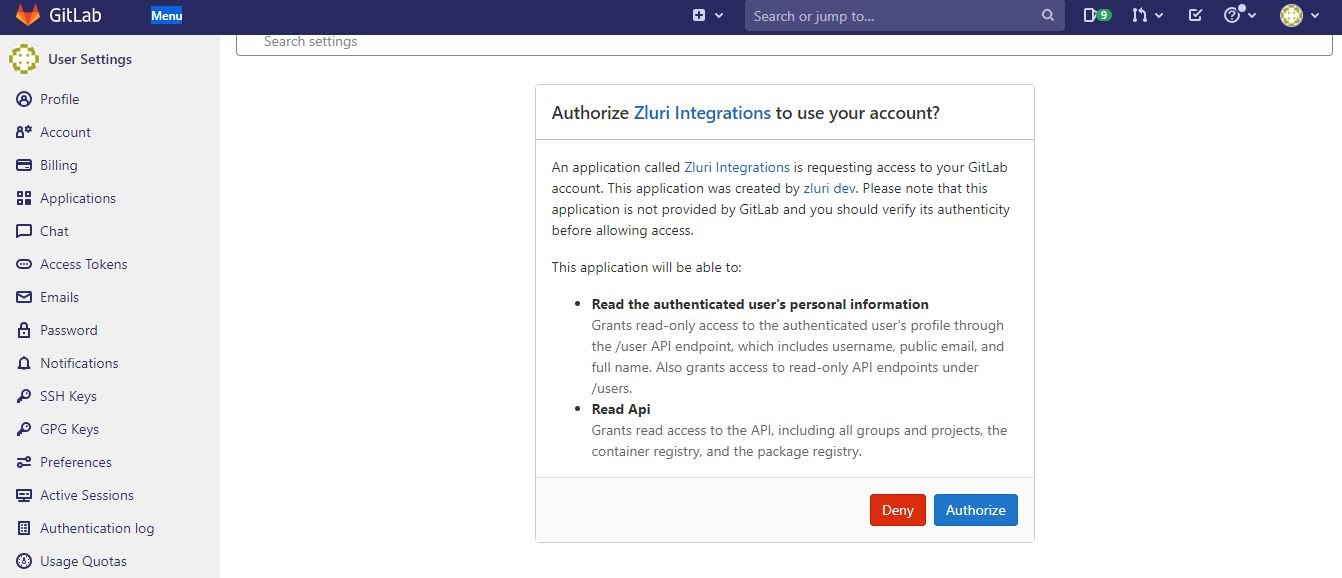
Click on Authorize to continue after you read the documents carefully.
After you click on Authorize, it will get connected.
If you are inviting your co-worker to complete the authorization, You will need to fill in his name, email & a note (optional), and we will invite him.
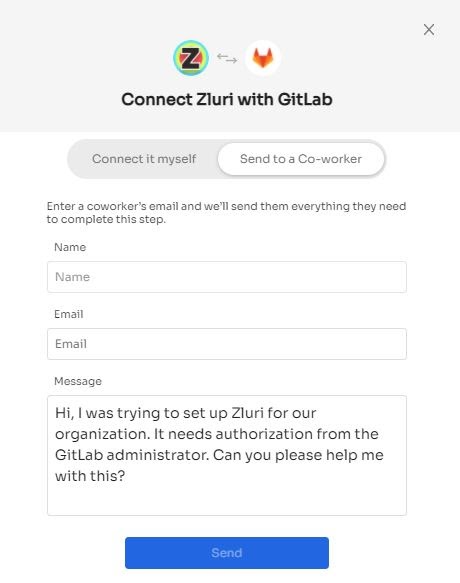
Your co-worker will get an email with a link to complete the authorization.
Usage:
Once you authorise GitLab, you will see an overview of how the GitLab application is used across your organization.
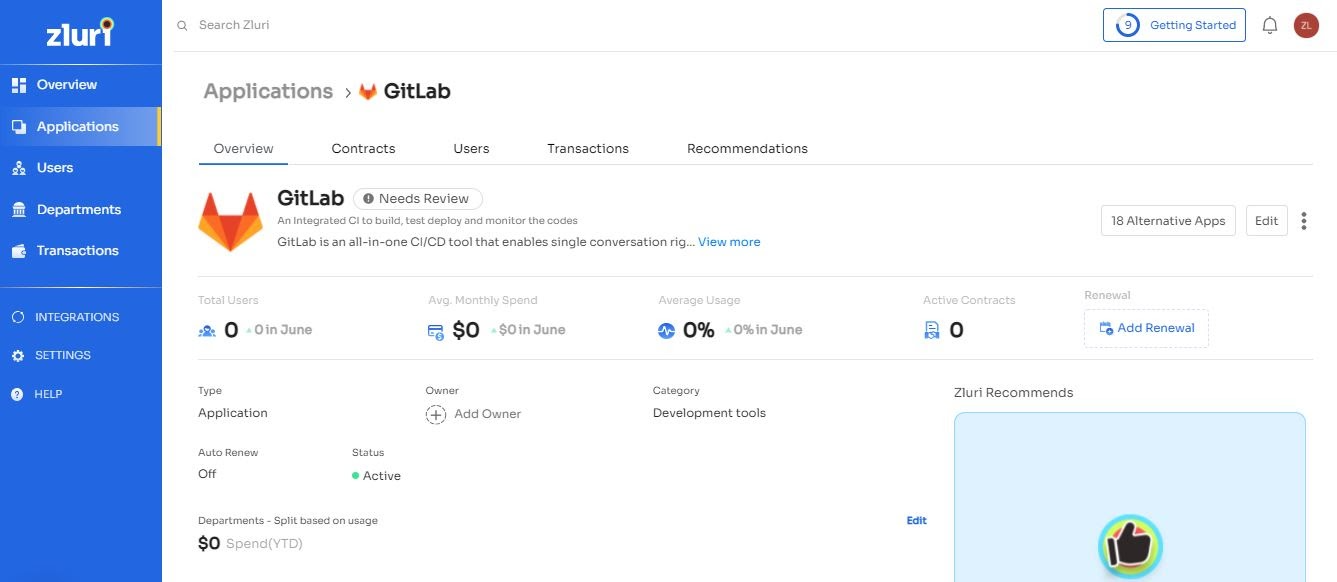
You will also be able to see which users use GitLab & their details, such as last used date, usage & spend allocated to them.
To uninstall the app, please hover on the GitLab App in the integrations tab & Click 'More Info'. It will open a page like the one below. You can click 'Disconnect' to disconnect the Application from your Zluri account.
If you are facing any trouble or need further assistance, please write to [email protected].
Updated 4 months ago
