Licenses
License management in Zluri
License management in Zluri helps you organize, manage, and streamlines all licenses, spends, and costs associated with your application ecosystem.
License information is gathered from all direct app integrations and directly populated in the license module. Specific details that aren’t collected can be entered manuaally to make the information whole. Four tabs are present here: Licenses, Subscriptions, Contracts and Perpetuals.
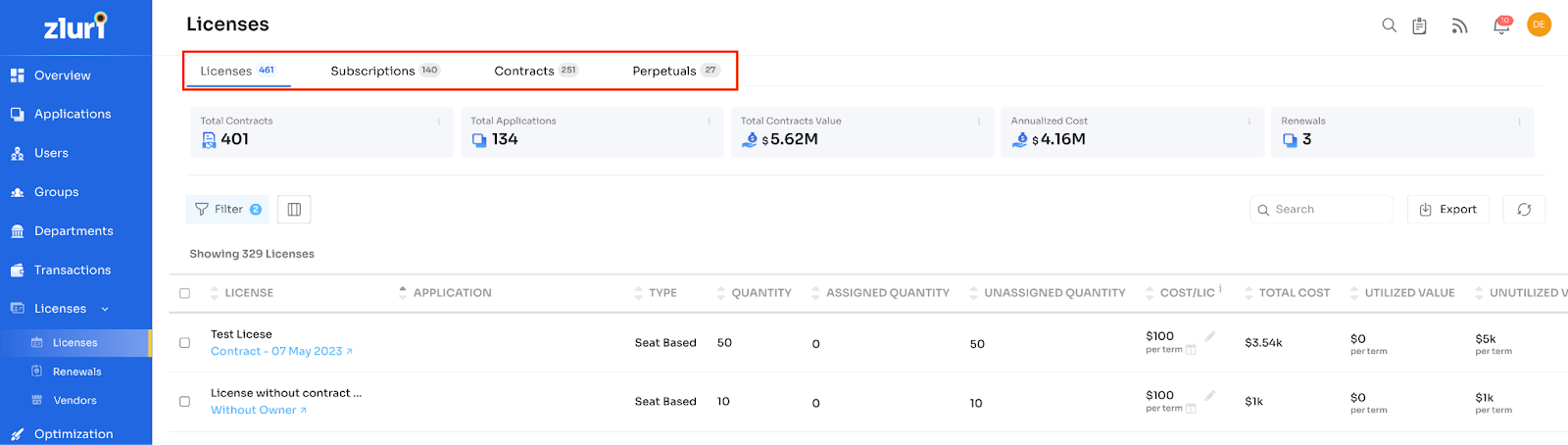
For example, the number near the Licenses tab indicates the number of unique licenses present, and the same applies to the other three tabs. s
The license tab shows only the active groups/ active entities of a particular license. Also, the cost of only the active license group/entity is attributed.
When multiple licenses are active, It shows the average cost/license and sum of quantities of both groups.
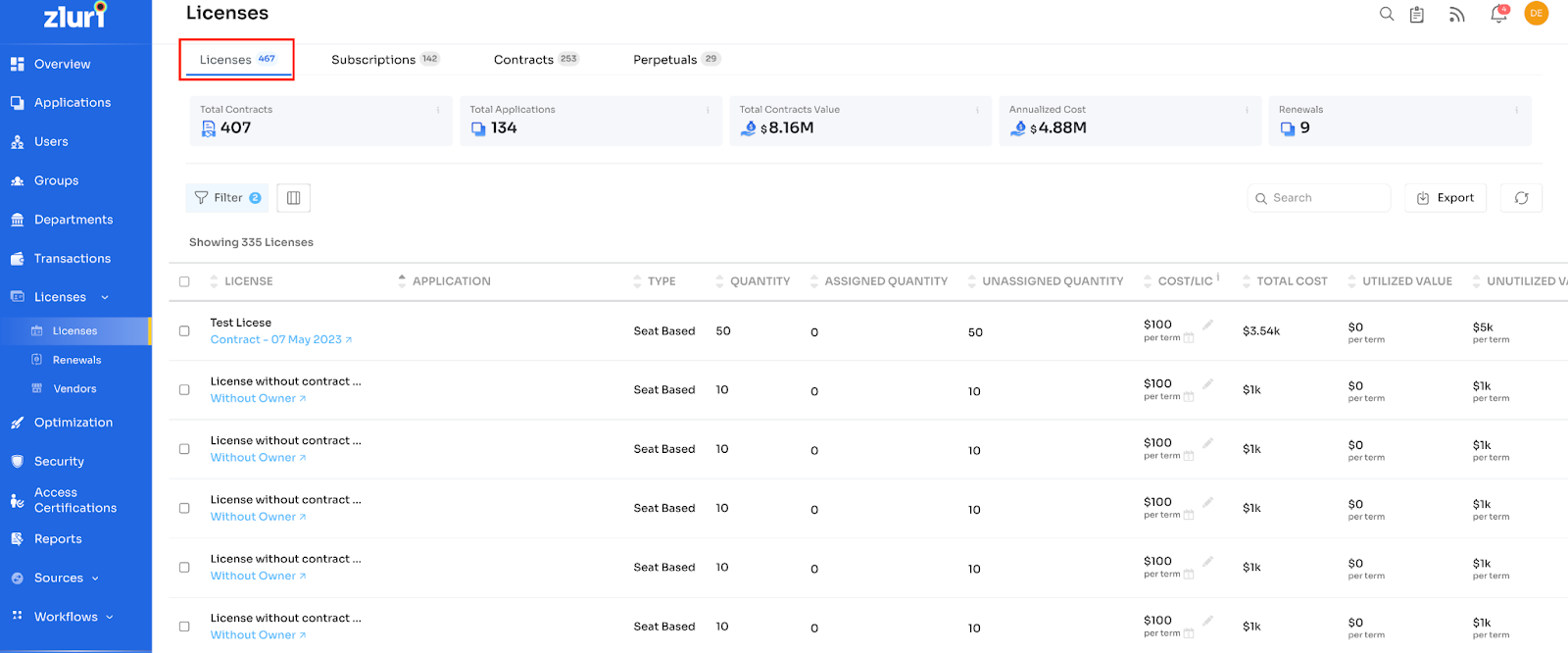
E.g., One license has two entities, one from 1st Jan to 1st Aug and the other from 1st Aug to 31st Dec then, based on the date, one of the two entities would be active. On 28th Sept, the second group/entity would be active.
License mapper
Most licenses are automatically mapped to the users/teams they are associated with. If users are not mapped, they can be added in manually by the administrator.

License type
Zluri supports two types of App licenses.
- Seat-based: Seat-based licenses are those procured and priced based on the number of users/employees your organisation has set.
- Quantity-based: Quantity-based licenses are calculated based on a specific application metric the vendor mentions.
Data sourcing for Licenses:
- Direct integrations: Zluri can connect directly with the application. if the integration is supported
- Manual contracts: If license information cannot be extracted, it is uploaded manually.
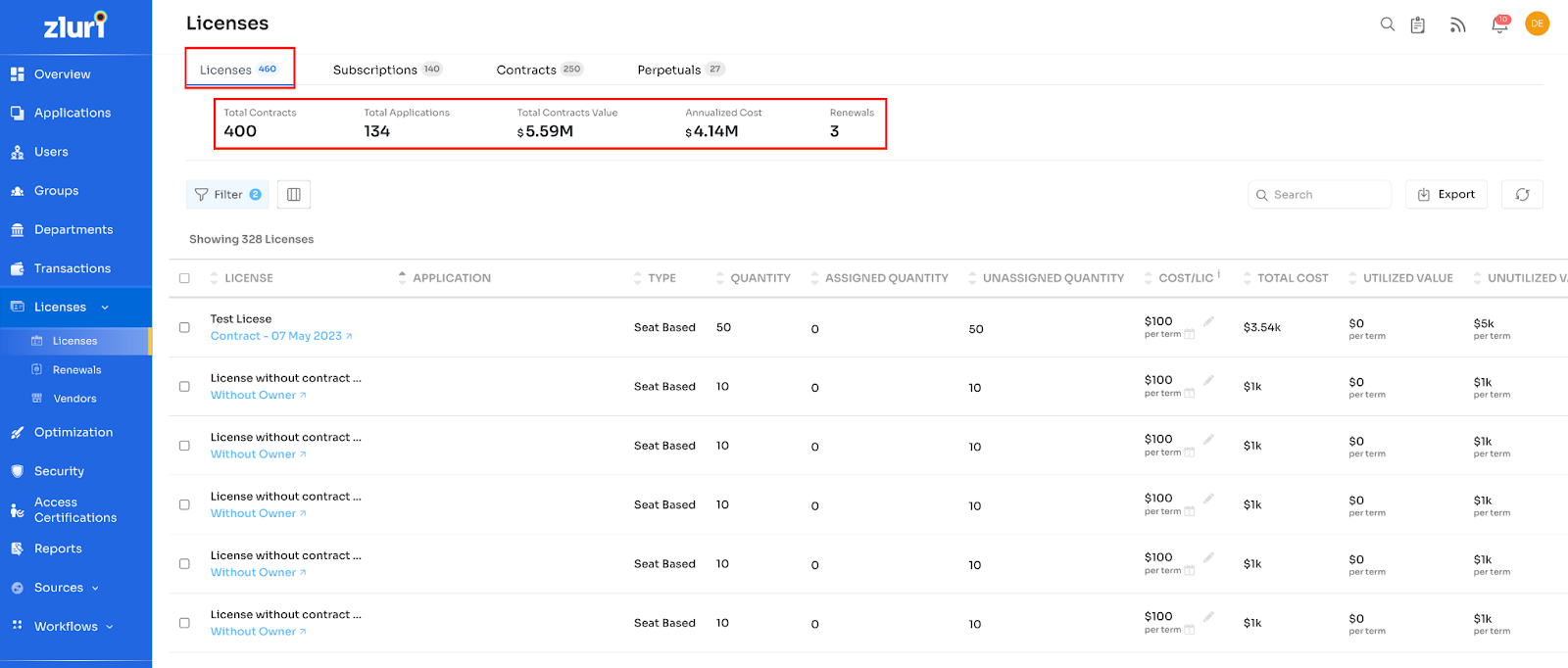
In the license tab, there are five KPIs on top, which represent the summary of the whole Licenses tab:
Total Contracts: total number of contracts present in the organisation.
Total Applications: total number of applications in the contracts.
Total Contracts Value: the total amount of the contracts cumulated together.
Annualised Cost: the total cost of the contracts considered for the current financial year.
Renewals: the total number of renewals upcoming for the current month.
In a more detailed view, there is more information present in below columns:
license name, Application name, Type of license, Assigned Quantity, Unassigned Quantity, Cost/license, Total Cost, Utilized Value, Unutilized Value, Source, and Utilization.
The cost/license field can be edited from the platform if needed. To edit, click on the edit pencil symbol for any license:
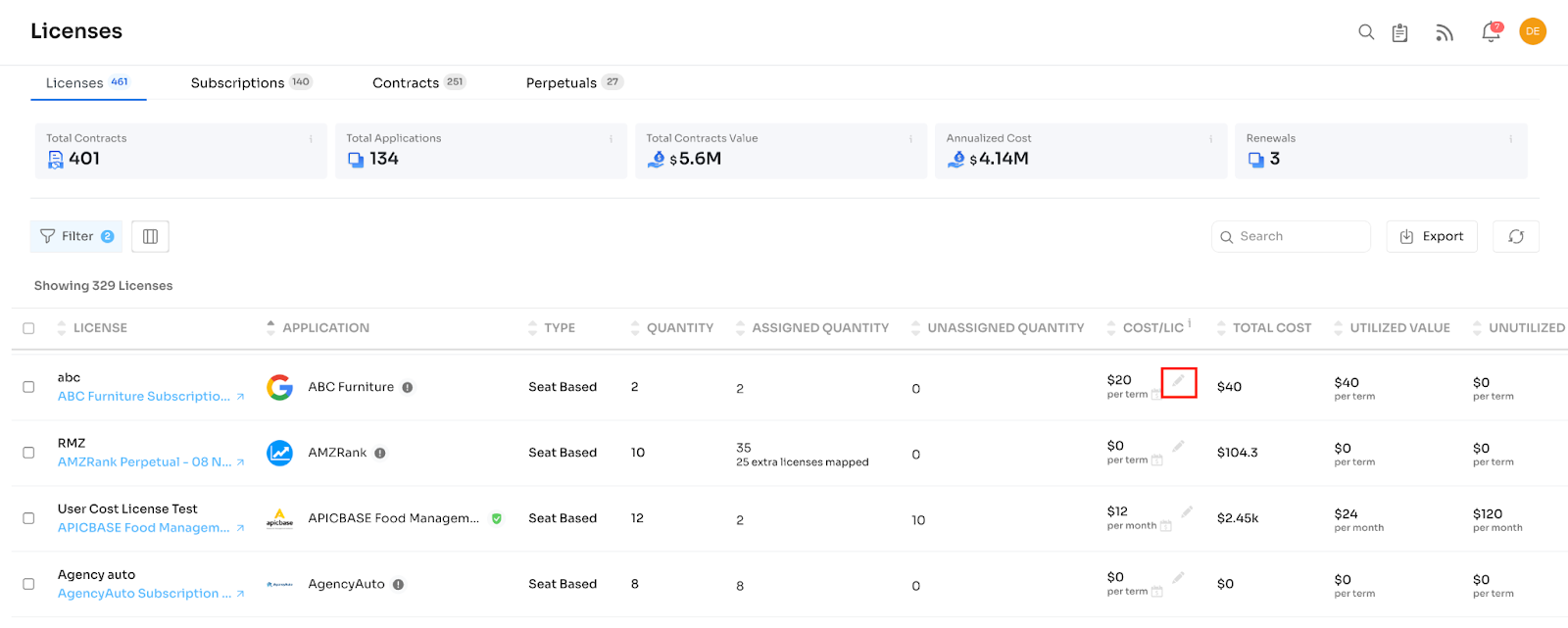
A new page will open up. The customer should go to the License Details section and again click on the edit pencil symbol to update the cost/license field. Please refer to the screenshots:
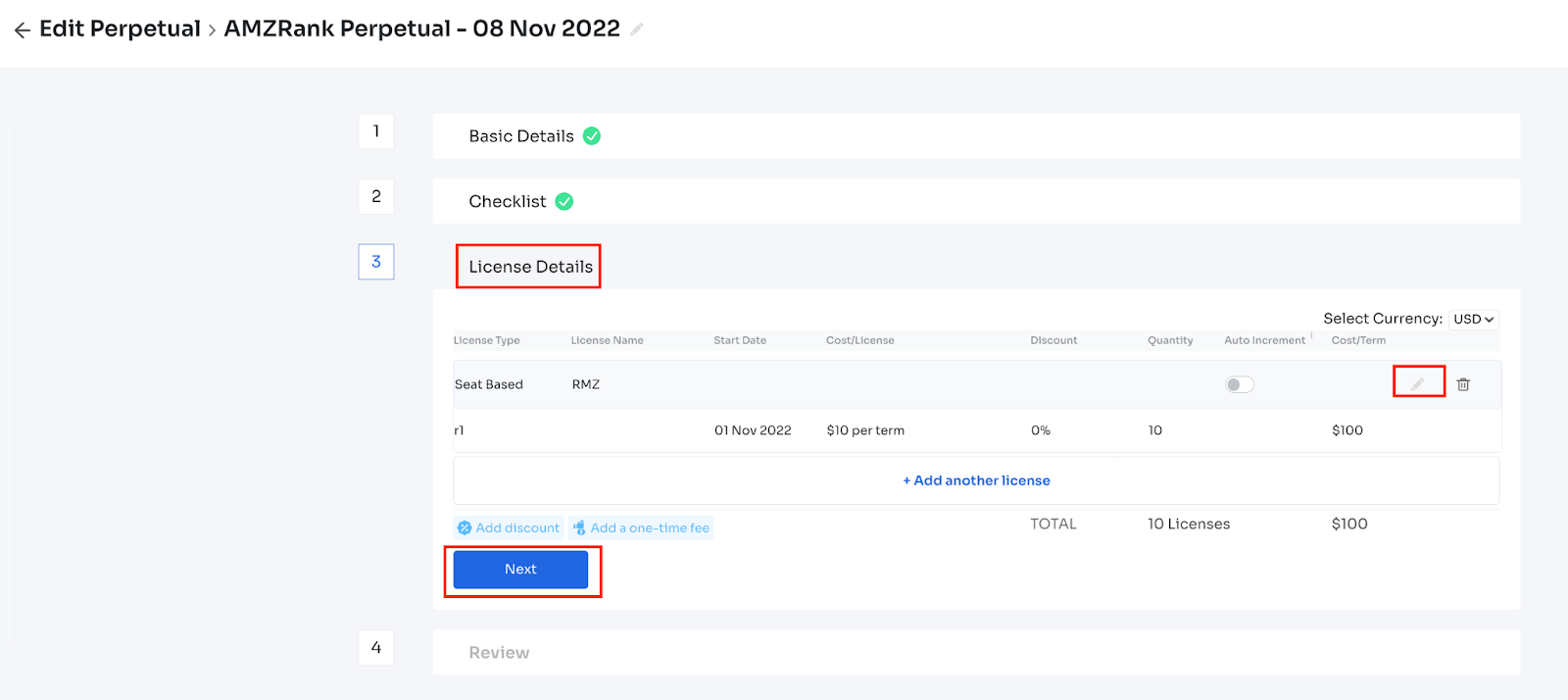
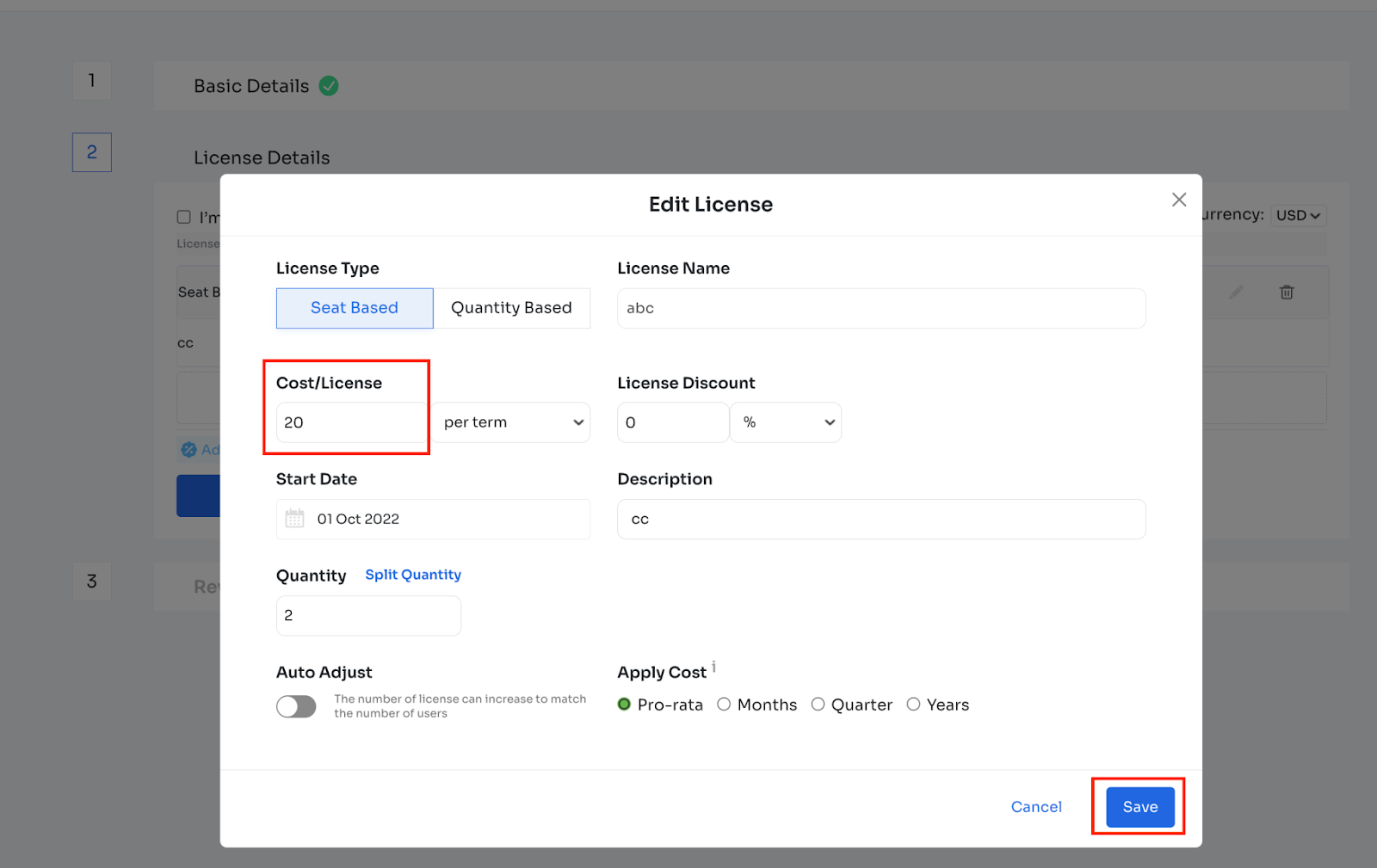
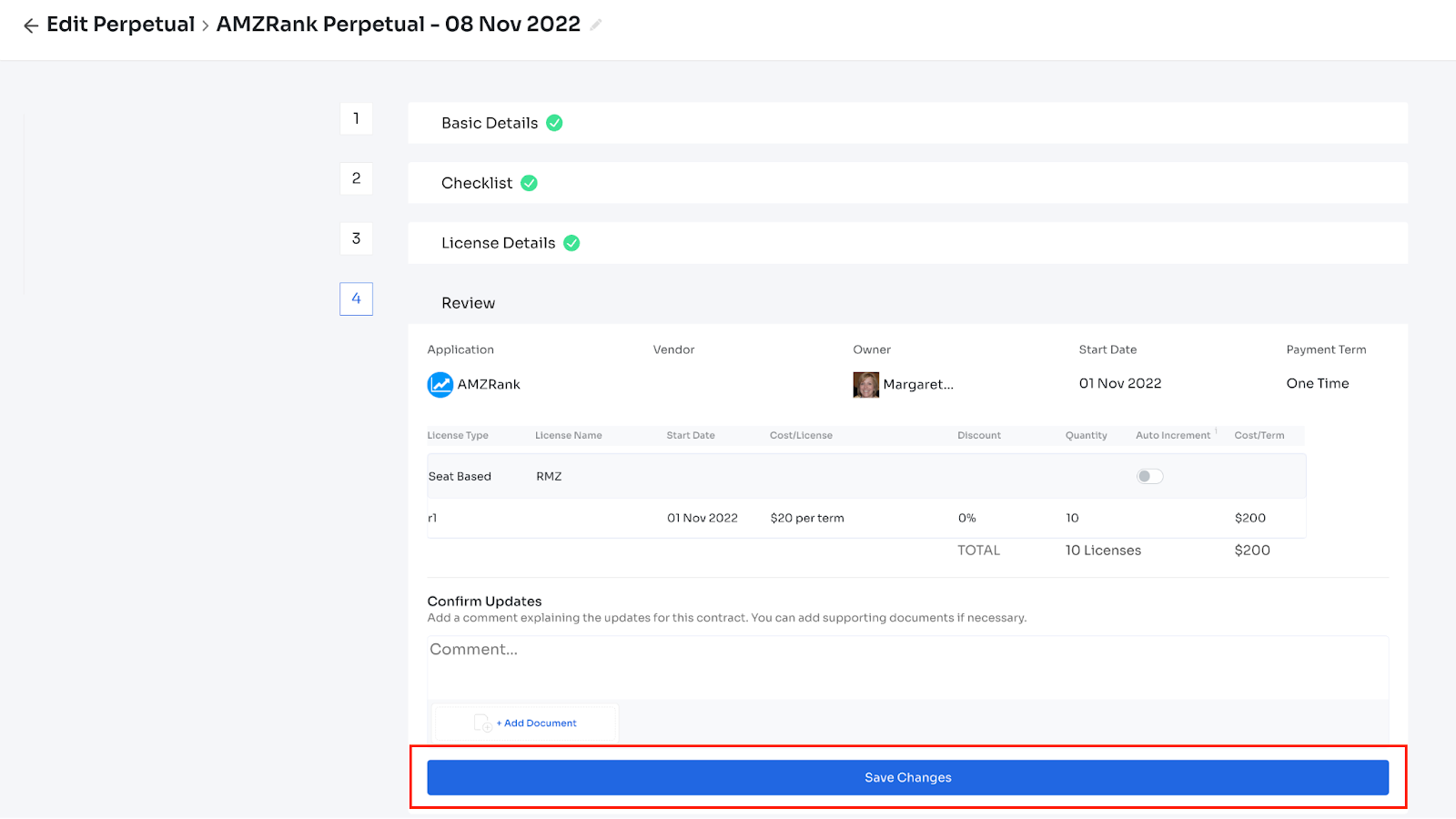
After clicking the “Save Changes” button, a popup informs you about the successful action. Please refer to the below snapshots:
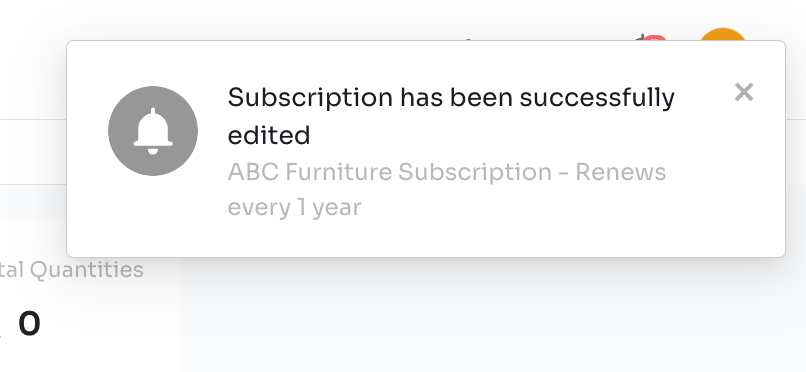
The cost/license should be changed from 10 to 20 on the main page as per the modification done:
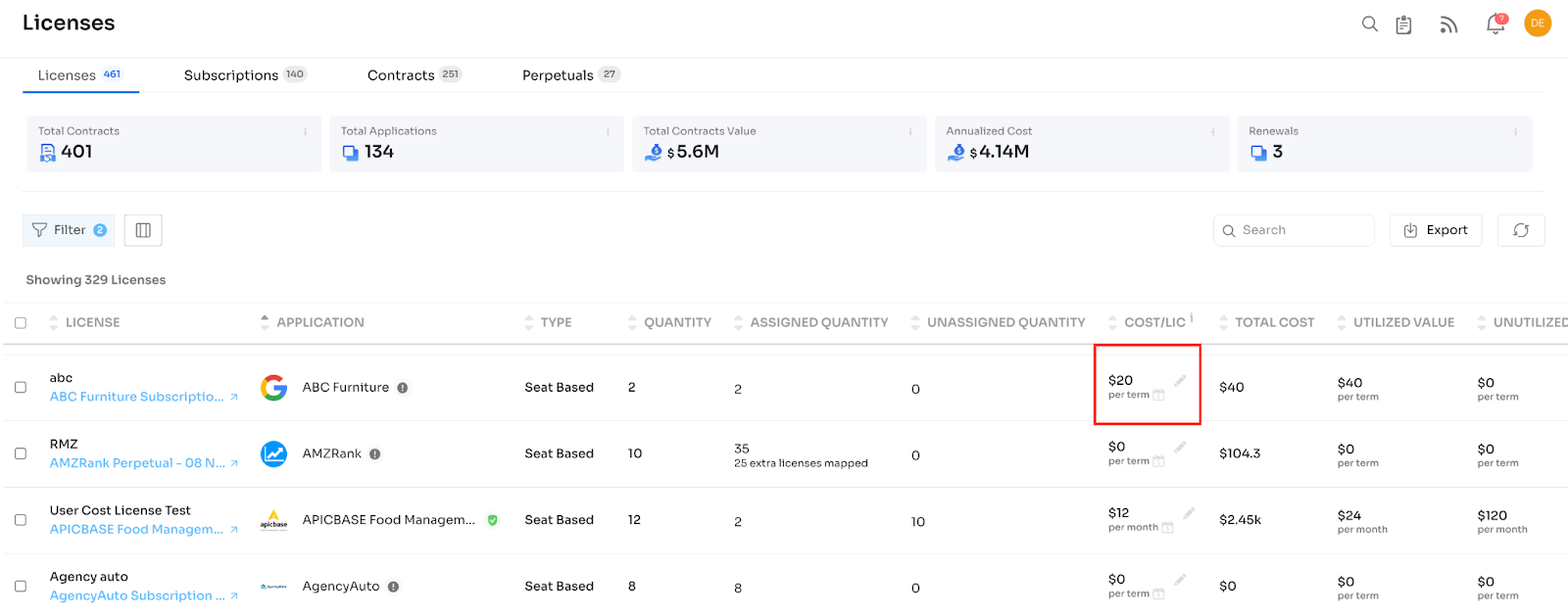
By selecting the checkbox, the customer can choose multiple licenses. Once, selected “Bulk Edit” option appears on the right-hand side:
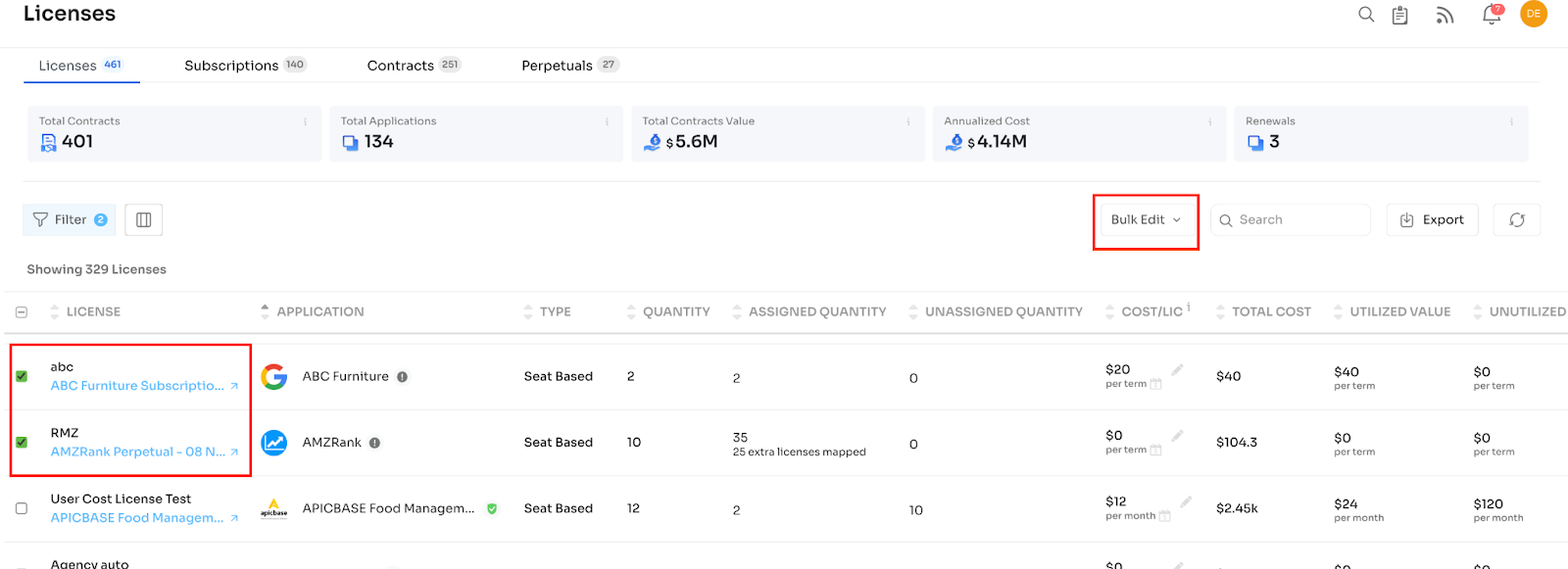
By using the “Bulk Edit” option, the customer can archive/unarchive or delete the selected licenses:
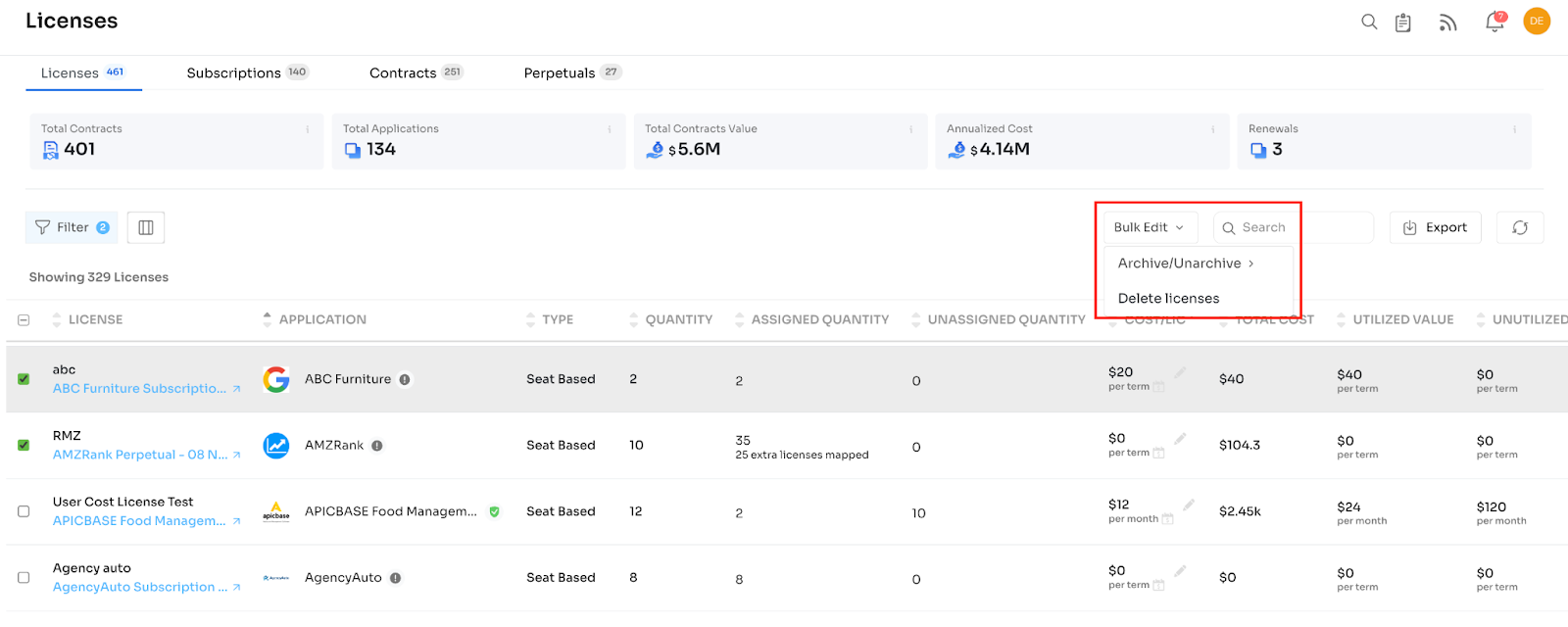
In the Application field, some indicators suggest whether the application is managed, unmanaged or needs review. The same information will be displayed on the platform. Please refer to the below screenshot: if the customer clicks on these
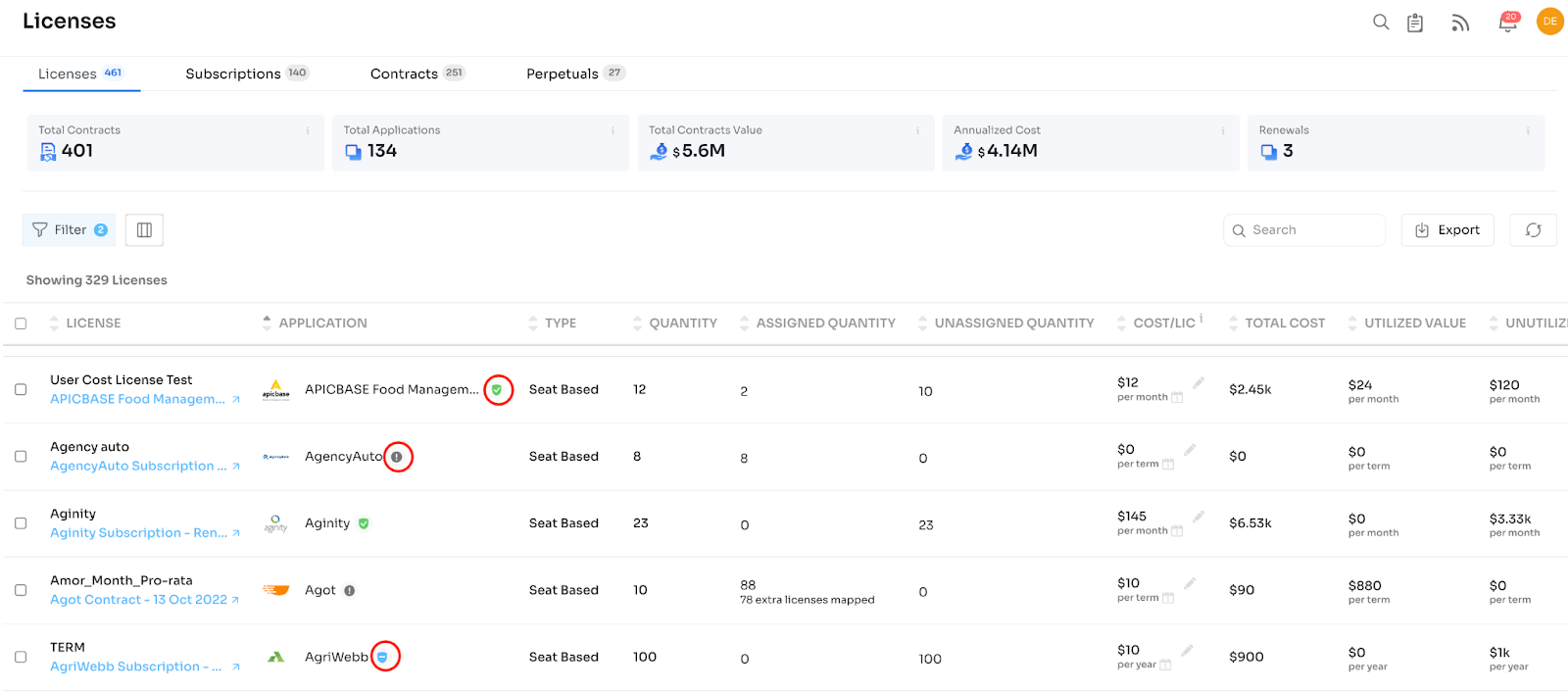
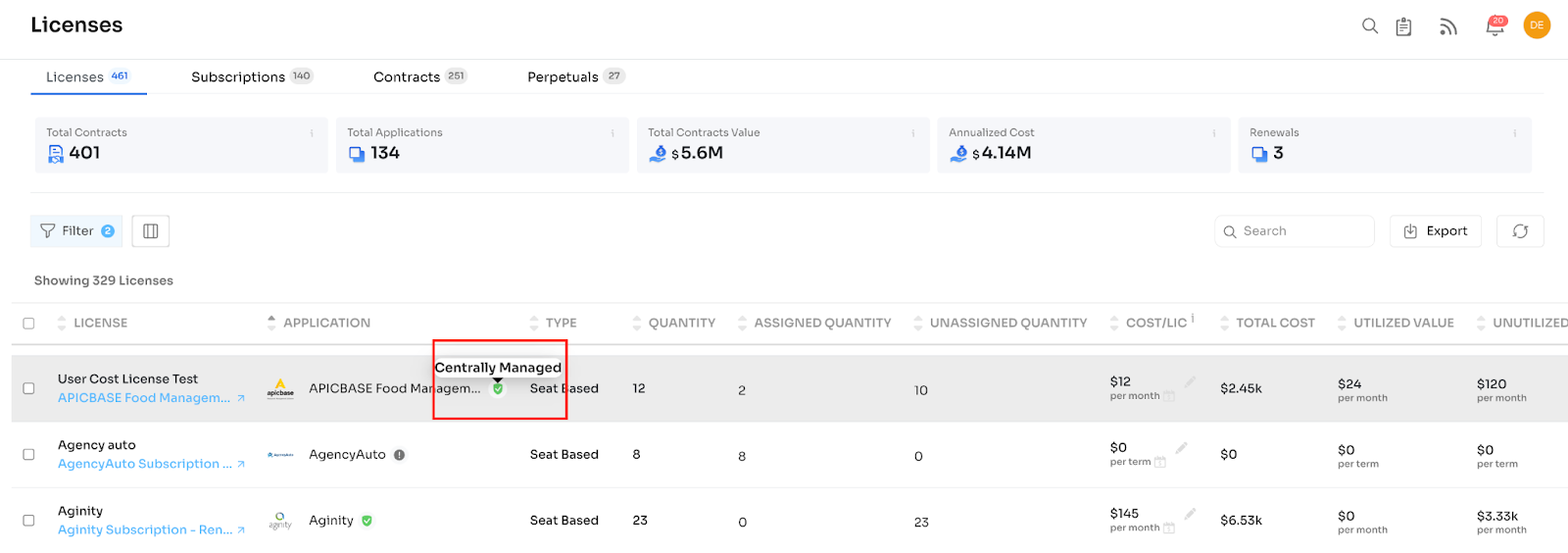
*Green colour: Managed, Black Colour: Needs Review, Blue Colour: Unmanaged, Red Colour: Restricted.
Licenses information can be exported using the “Export” option in the top right corner:
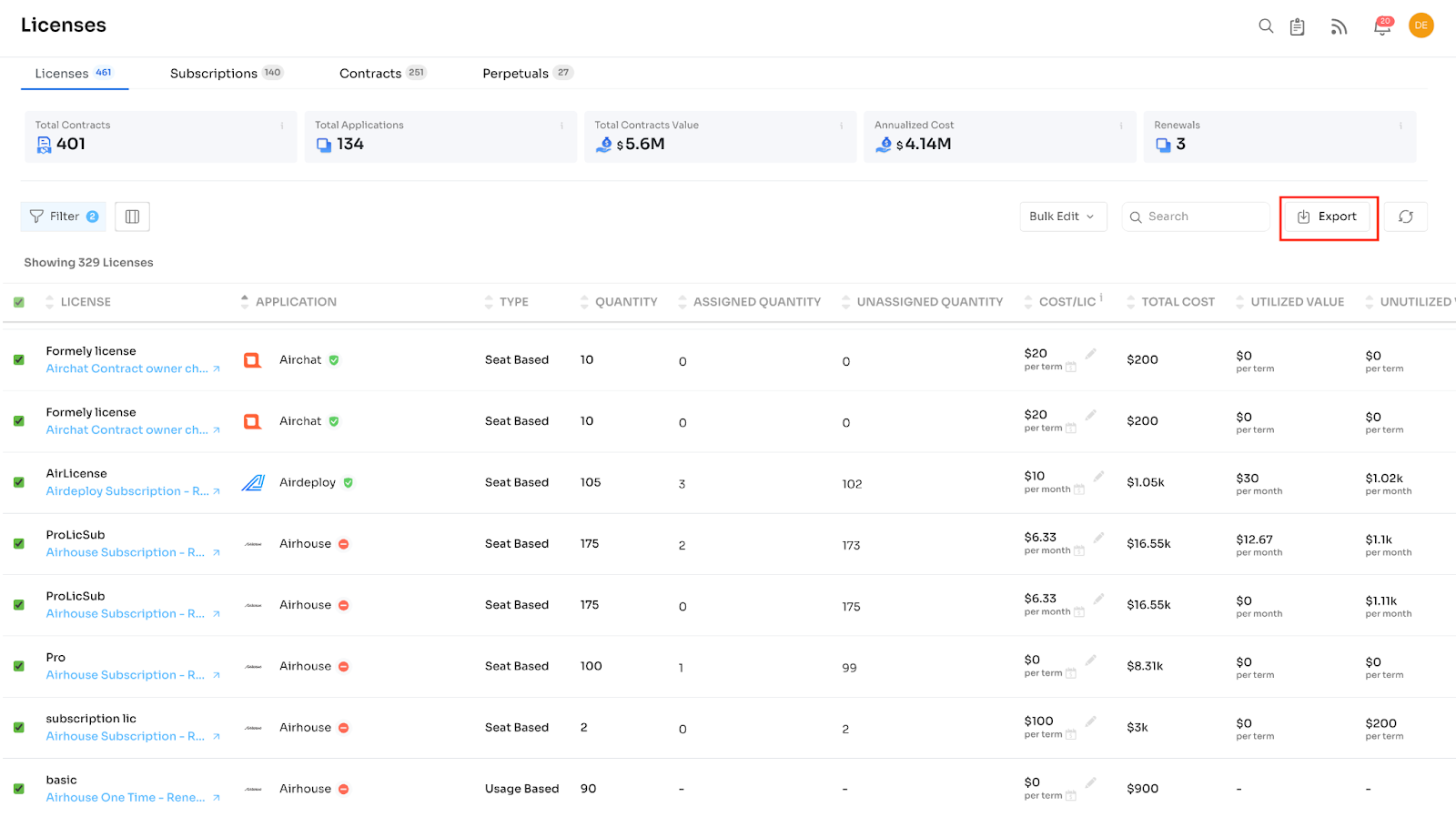
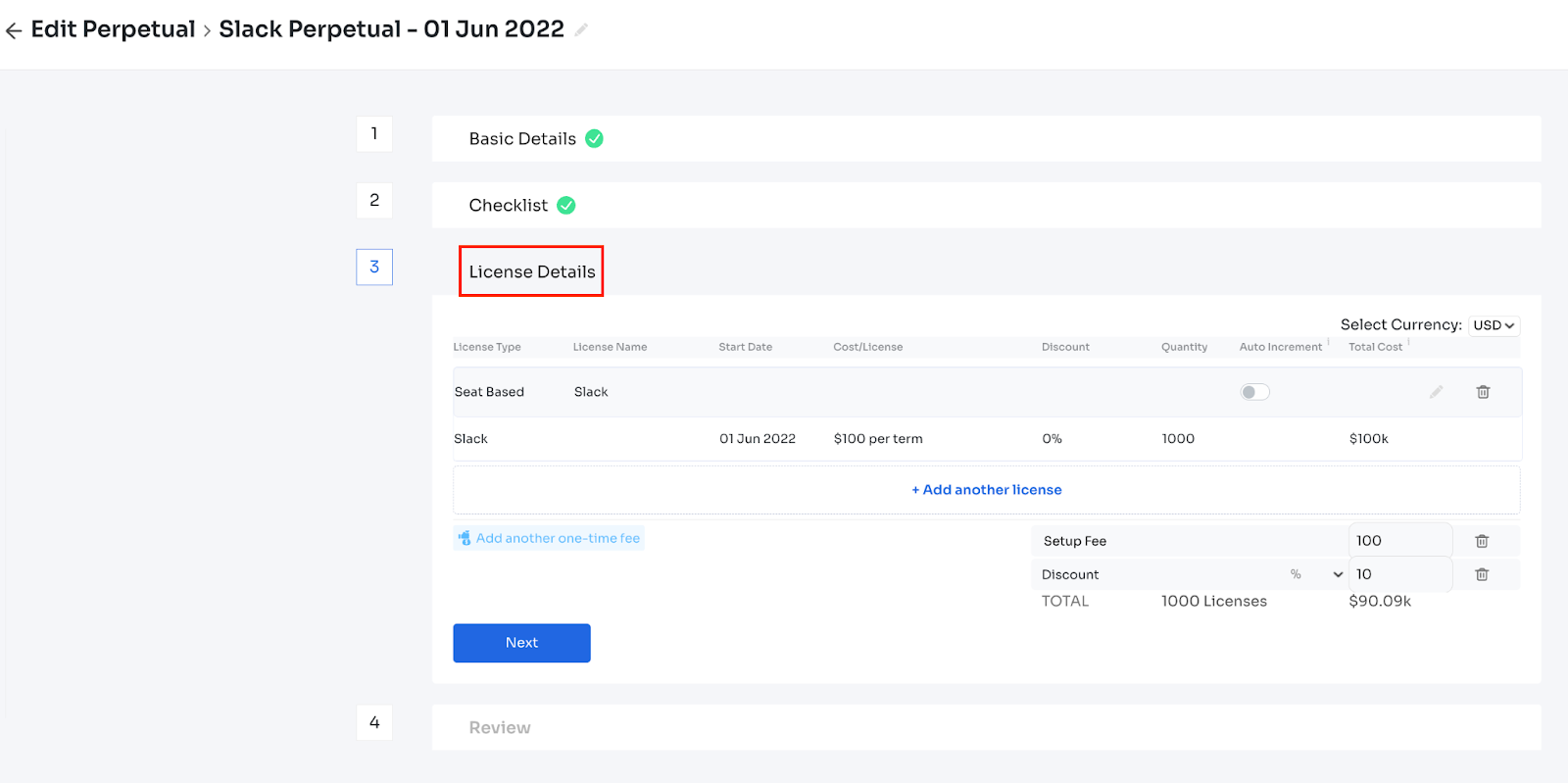
Updated 4 months ago
