Data Processing
Atlassian Admin data processing
Zluri fetches the list of users and licenses from Atlassian Admin, Jira & Conlfuence. This article explains how you can validate the data presented in Zluri.
How Zluri fetches the data:
Zluri calls the following APIs to fetch the data.
Atlassian Admin: https://developer.atlassian.com/cloud/admin/organization/rest/api-group-users/#api-orgs-orgid-users-get
Status & License Mapping:
For Jira: Zluri processes the users from the Jira API with accountType : 'Atlassian' and active: True. Out of which the Zluri matches the users coming from Atlassian Admin with accountId.
- User present in Atlassian Admin with Product Access = Jira Software, User Application Status = Active, Licenses mapped.
- User present in Atlassian Admin without Product Access = Jira Software, User Application = Inactive, License not mapped.
- Users not present in Atlassian Admin, User application status = Active, License not mapped. There could be some unmapped users out of this, Please map the users to email ids get the exact user count.
For Confluence: Zluri processes the users from the Jira API with accountType : 'Atlassian' and active: True. Out of which the Zluri matches the users coming from Atlassian Admin with accountId.
- User present in Atlassian Admin with Product Access = Confluence, User Application Status = Active, Licenses mapped.
- User present in Atlassian Admin without Product Access = Confluence, User Application = Inactive, License not mapped.
- Users not present in Atlassian Admin, User application status = Confluence, License not mapped. There could be some unmapped users out of this, Please map the users to email ids get the exact user count.
How to validate the data:
You can login to your atlassian admin account check for the billed users.
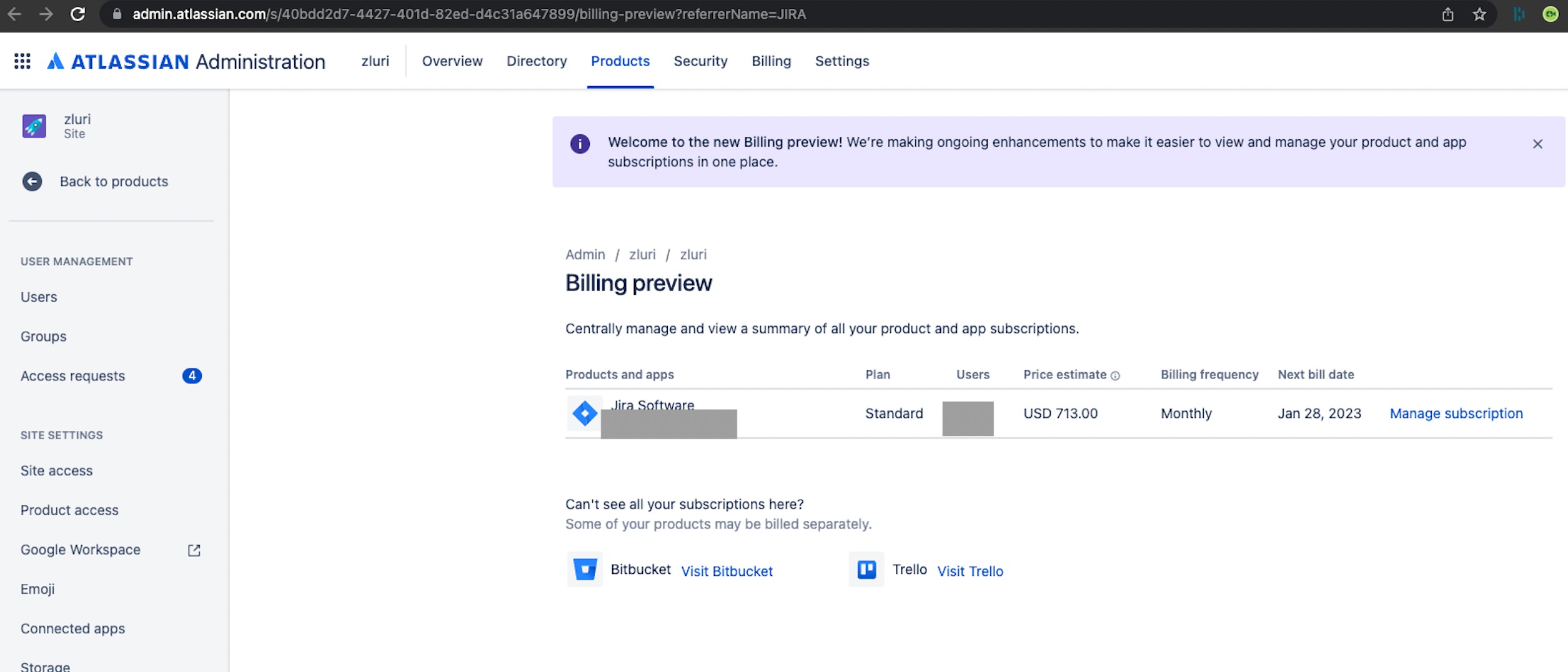
To export the list of users, You can download the list of users from product access = Jira Software.
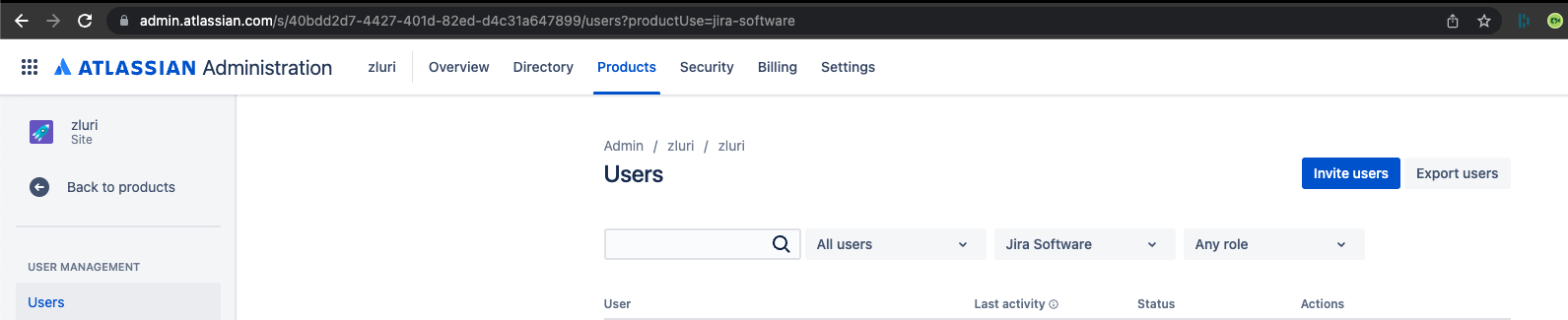
For confluence, You can check the similar details on same pages.
Updated 3 months ago
