Settings Overview
Configure Zluri to your preferences
You can manage account settings and configure Zluri to your liking using the Settings dashboard. To access it, click Settings in the left sidebar, or use this link.
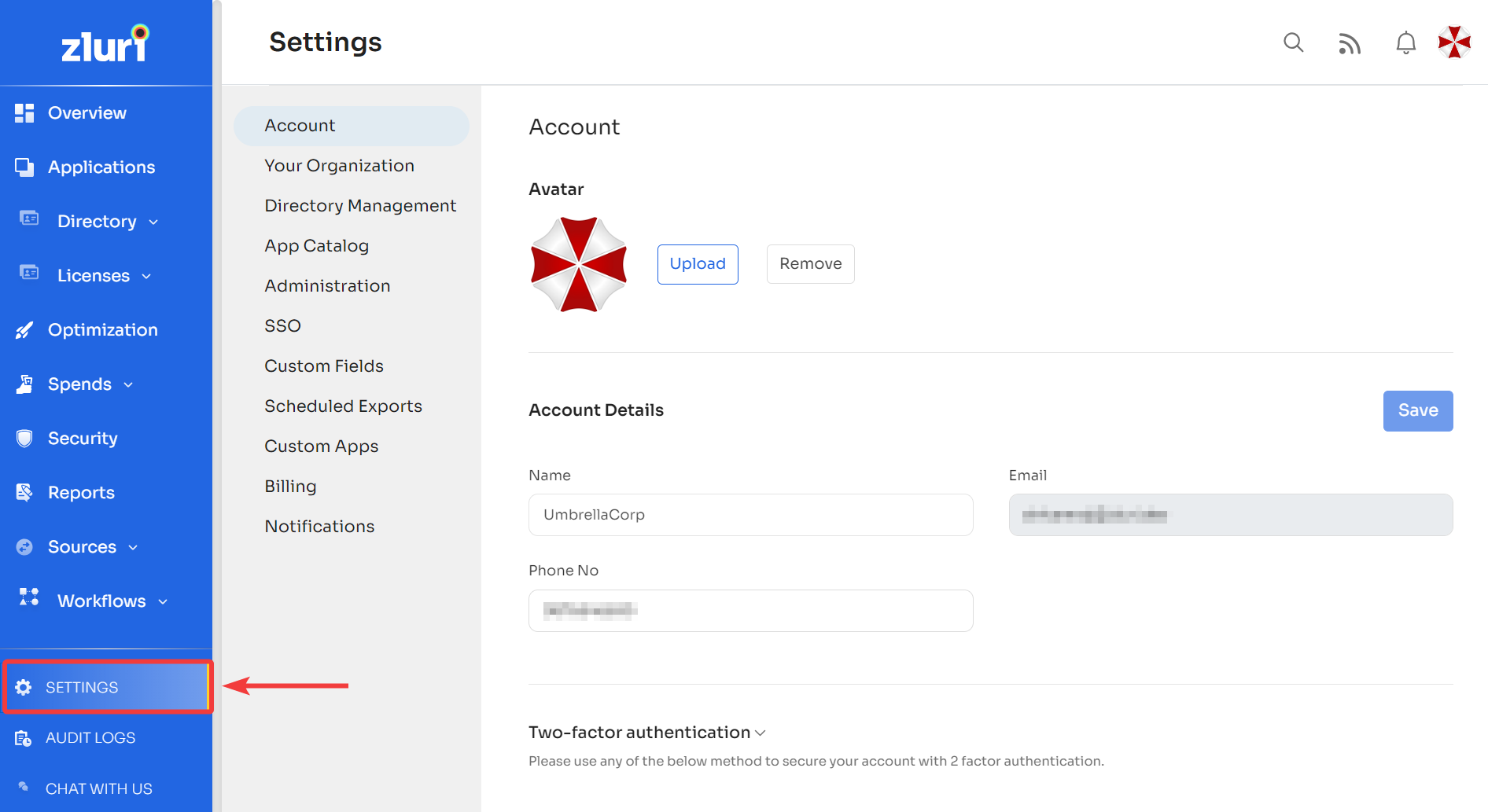
Here's what each section in the Settings page does:
Use this section to change your name, email address, phone number, and profile picture. You can also enable two-factor authentication or reset your password.
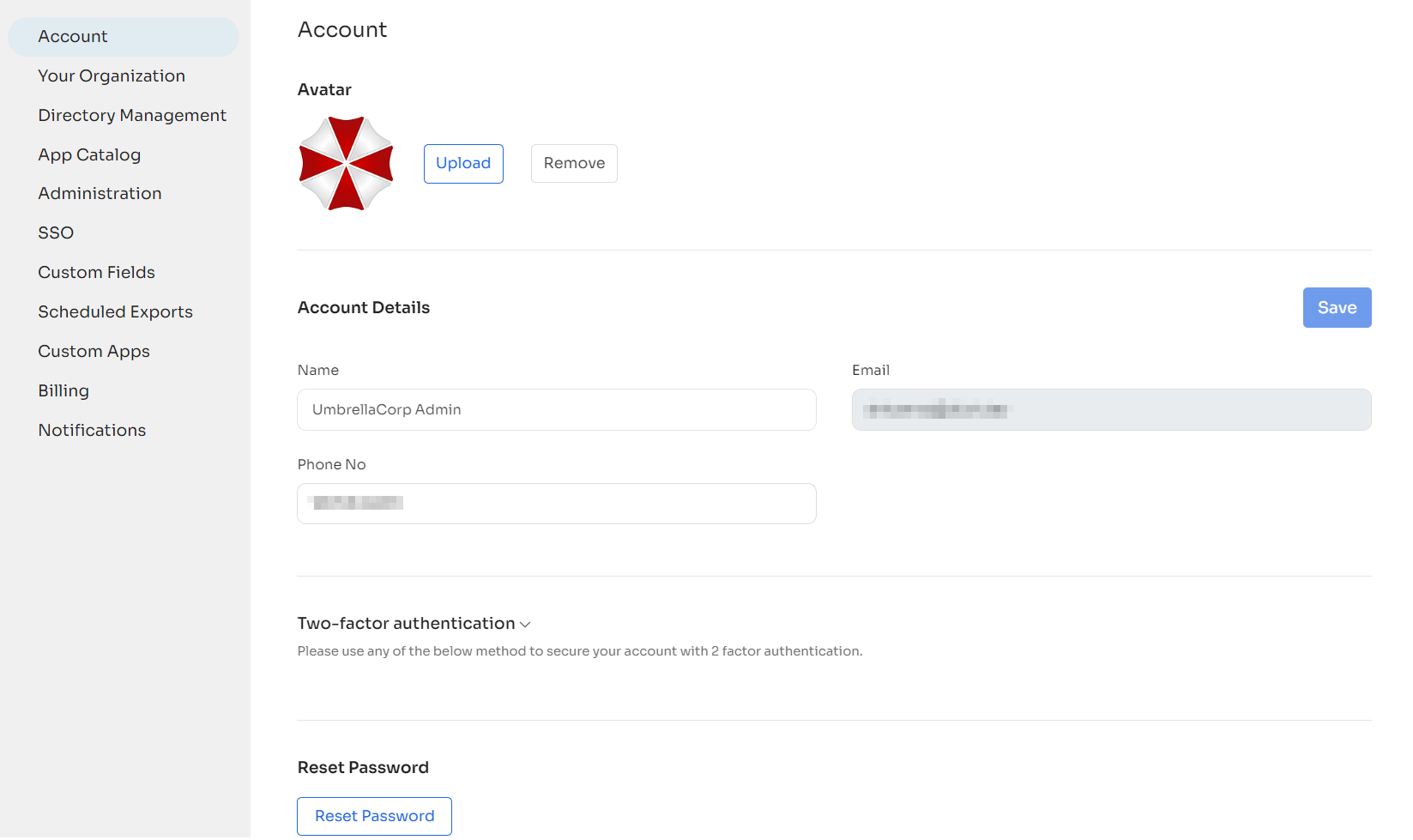
Modify details such as Payment owner and IT owner. To update company name, financial year beginning month, and/or currency, please reach out to our support team.
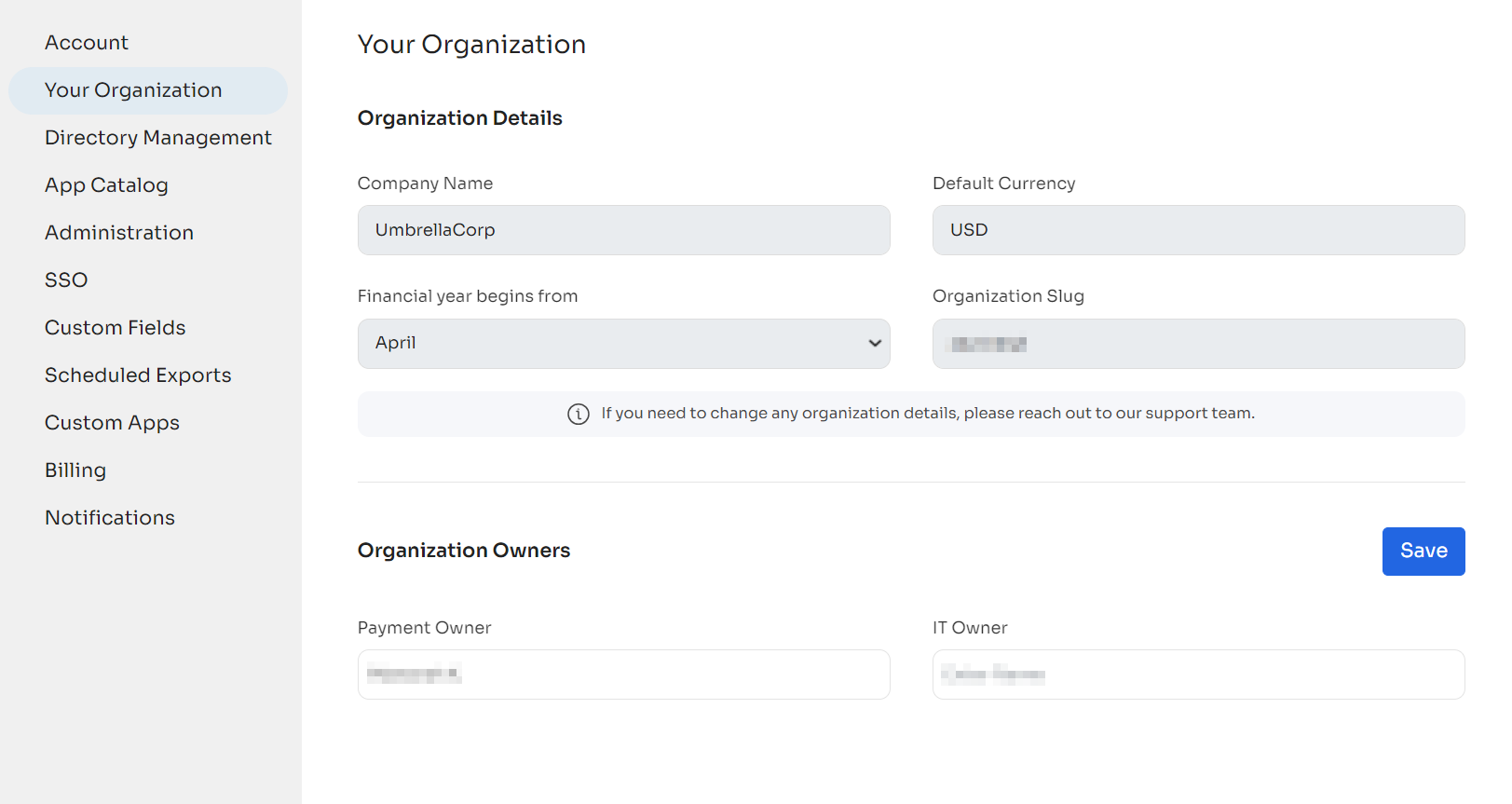
Configure the primary sources from which Zluri can fetch data for different directory information along with any additional settings required.
You can also select the primary source for various data points in the application. If Zluri fetches the same data from multiple sources, it will display the data in the platform based on these data points from the primary source.
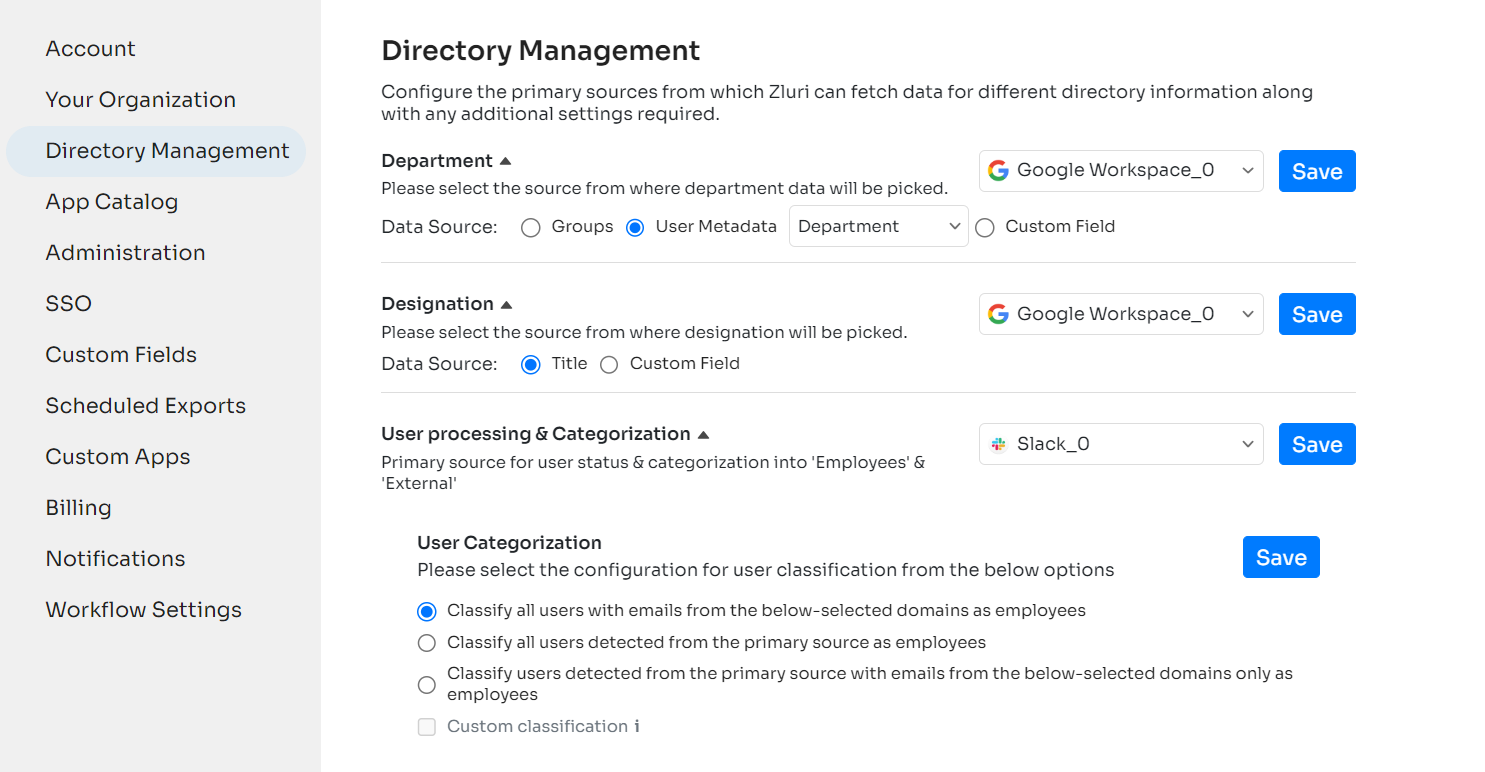
This tab also lists all the trusted domains Zluri has identified from your organization's data. Domains of the organization are fetched from the SSO. You should verify and ensure all the domains approved for use by your organization are listed here.
Trusted Domains are essential as they segregate an organization's employees and external users.
If for any reason trusted domains are not fetched through SSO Integration, please reach out to our support team.
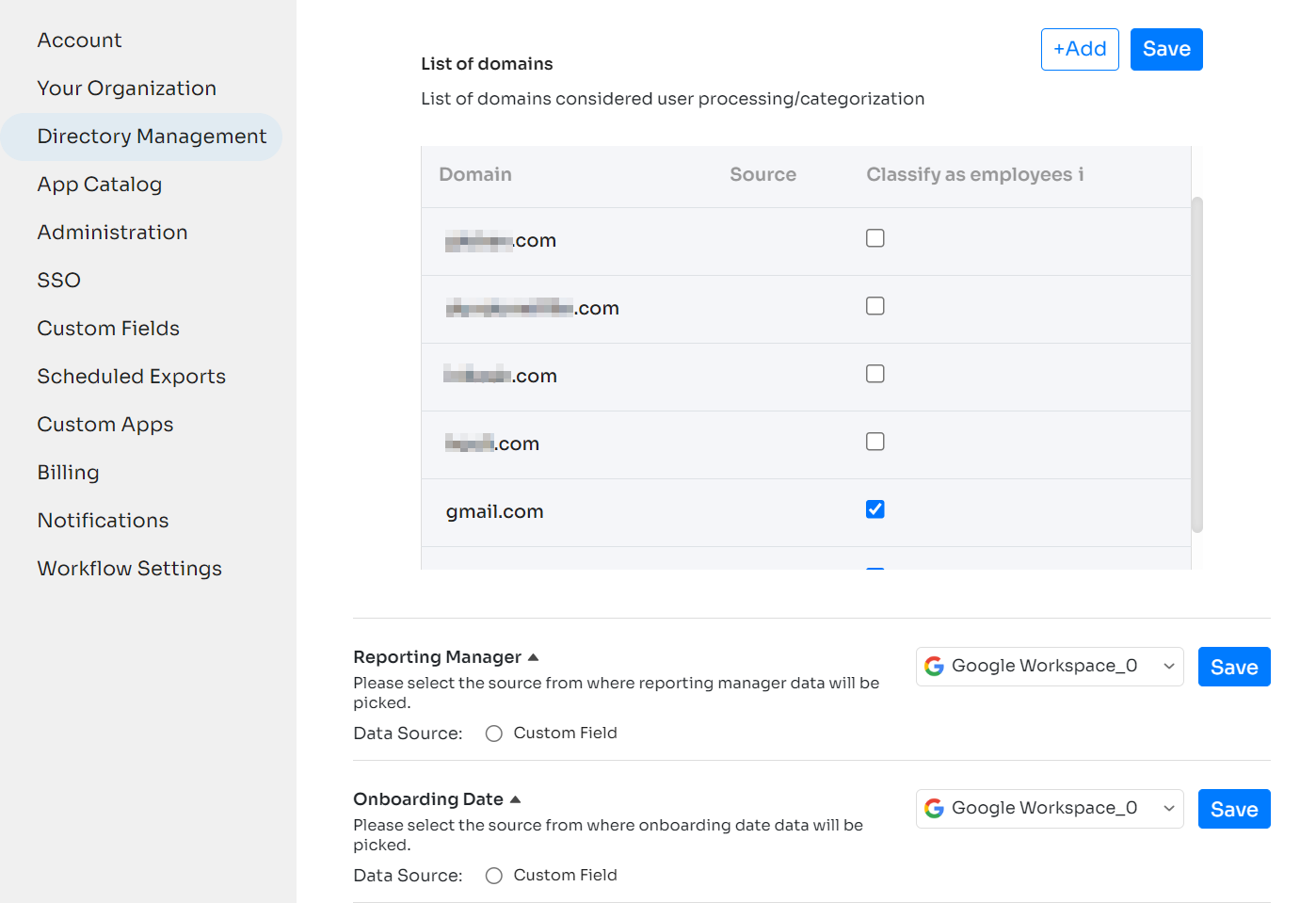
The app catalog lets employees discover and request licenses for all SaaS applications used in your organization. This section lets you configure every aspect of the app catalog, including Authorization Levels and Application Metadata.
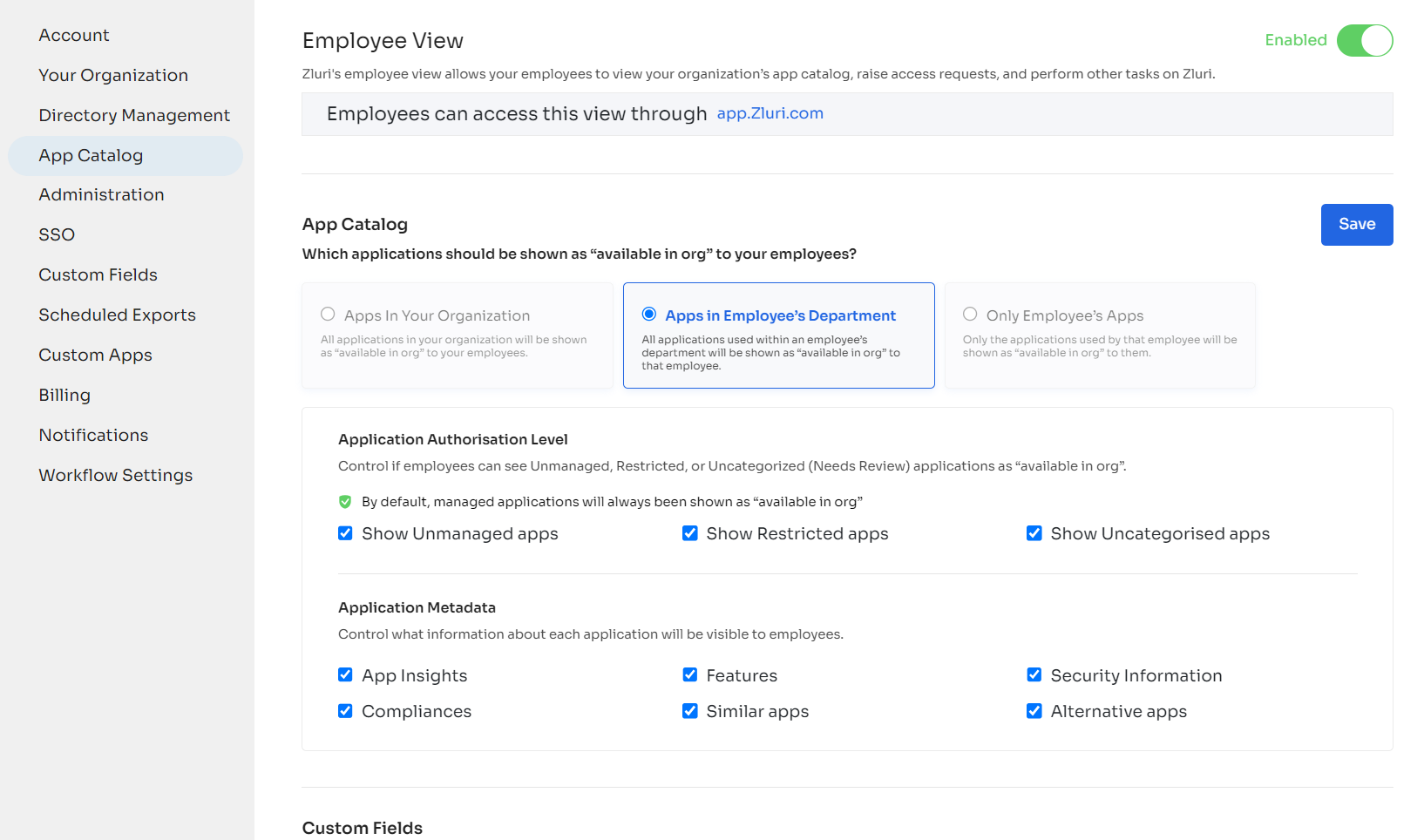
You can also manage branding and theming, including company logo, favicon, and color palette.
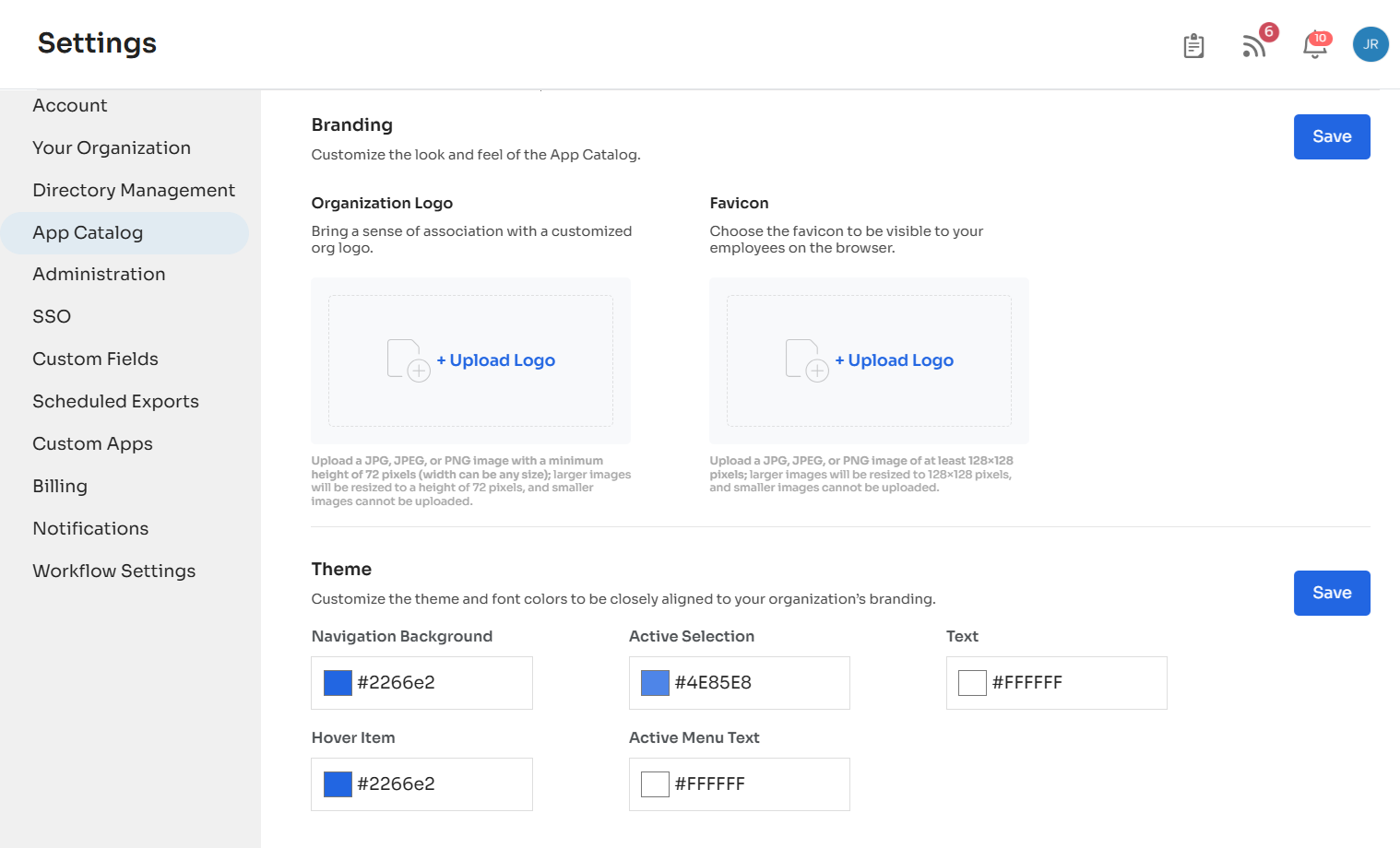
This section lists all the members that currently have access to your workspace, their email-ids, permission levels, and their last login details. You can also reset passwords or add/remove administrators.
See our administration document to learn more.
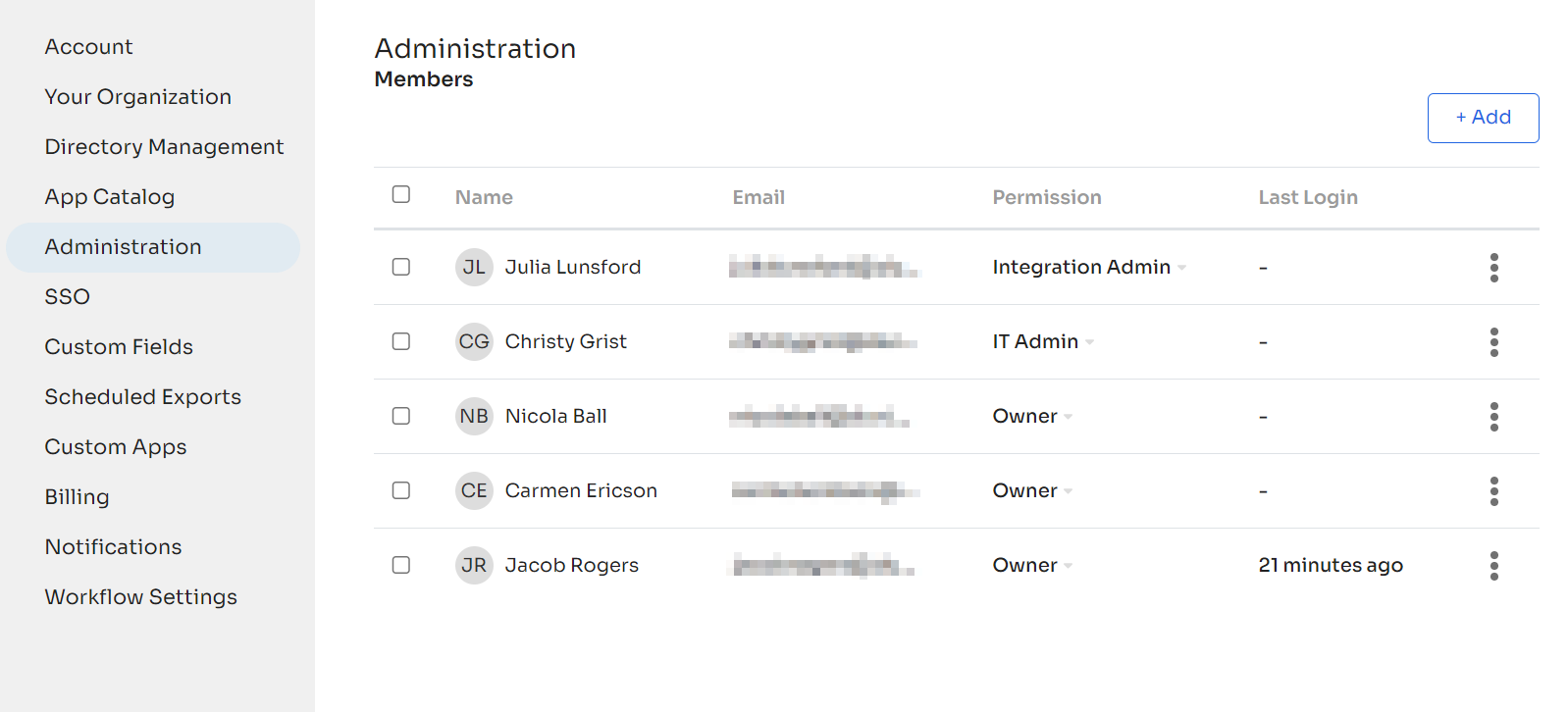
Configure the SAML/SSO methods for users in your organization. Click here to learn more about setting up SSO with Zluri.
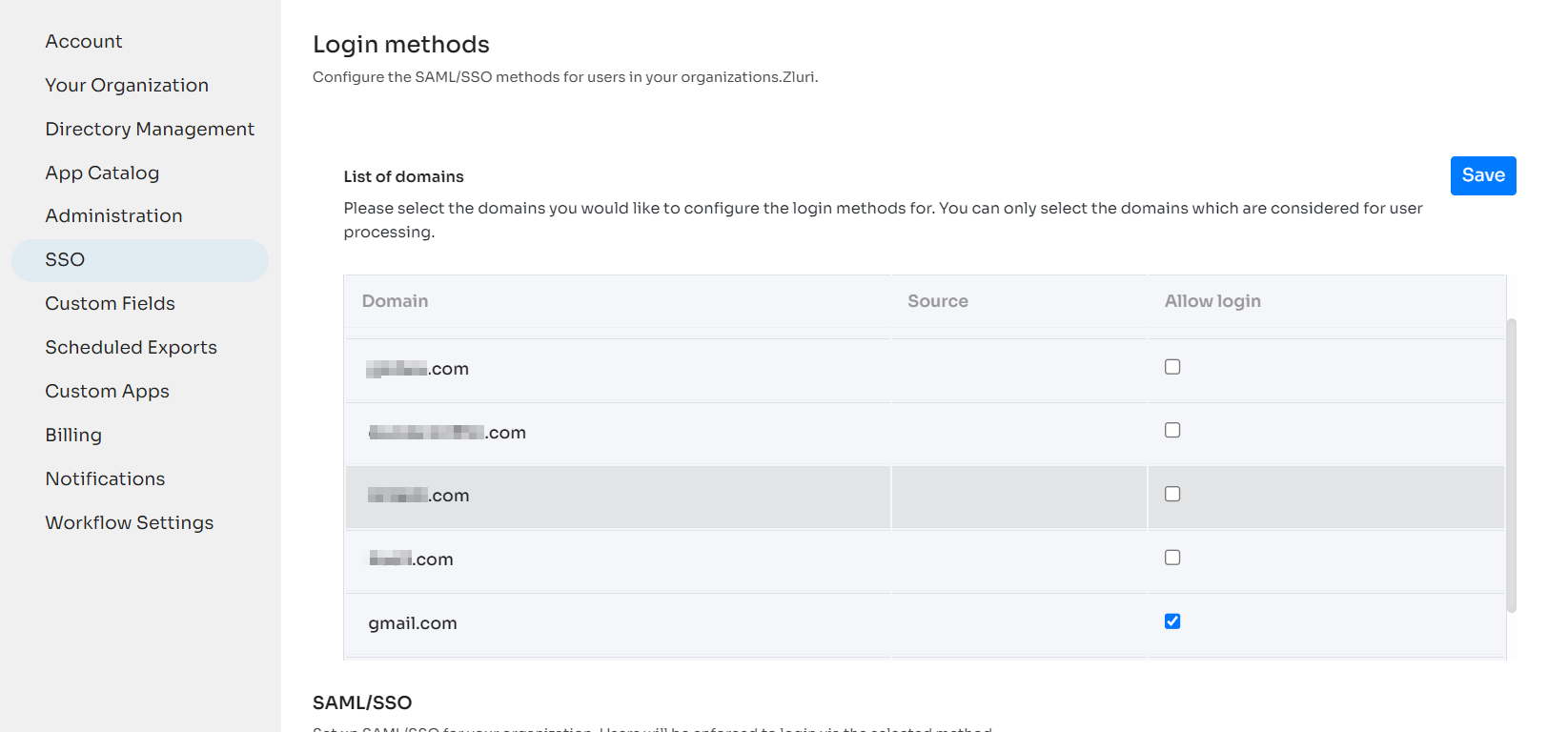
You can add custom fields to Applications, Users, Departments & Transactions to add any additional information you would like to store regarding these entities. The added custom field will appear in the respective entity's overview screen.
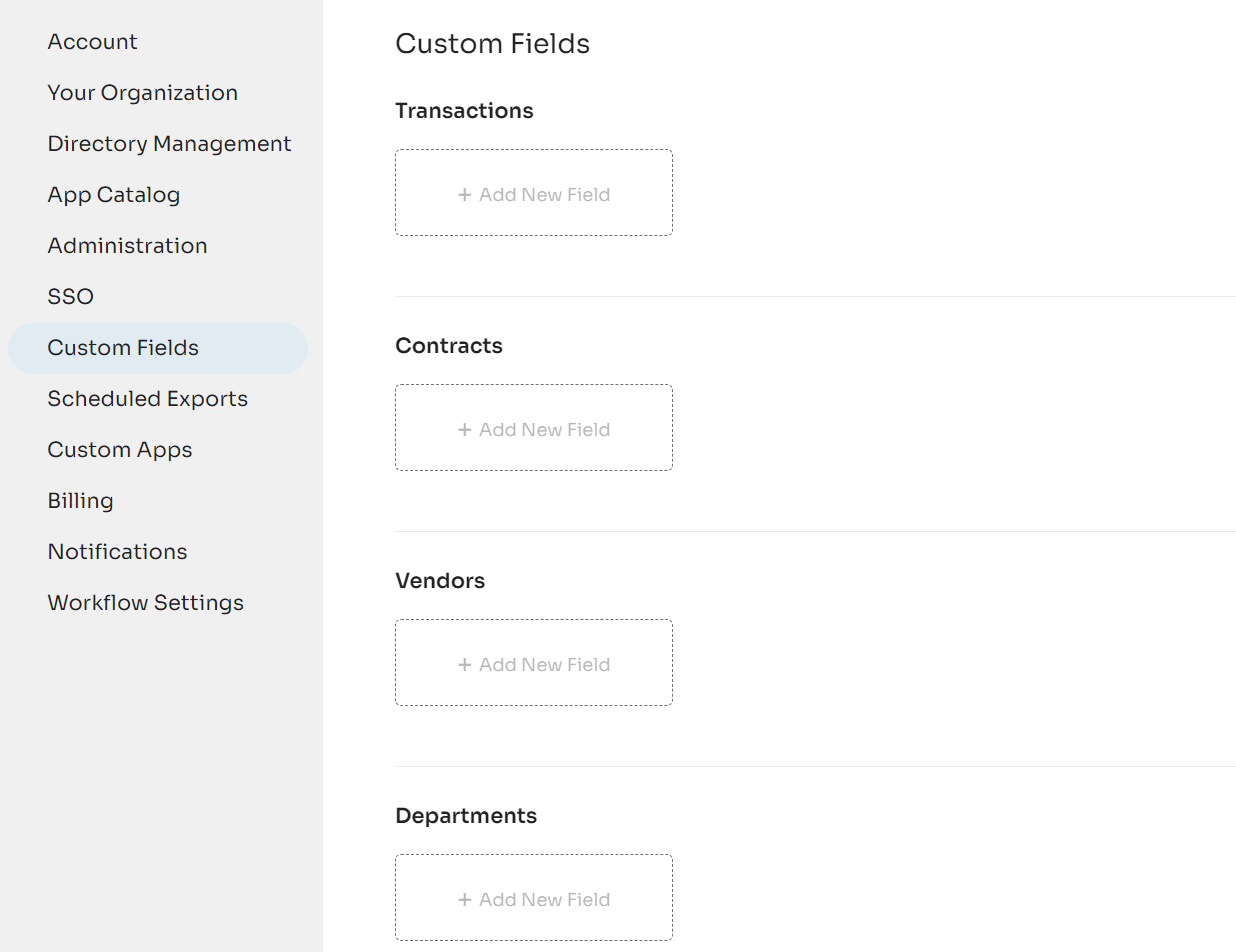
This tab lists all the scheduled data exports. You can also filter report types using the Apply Filter feature on the top-right.
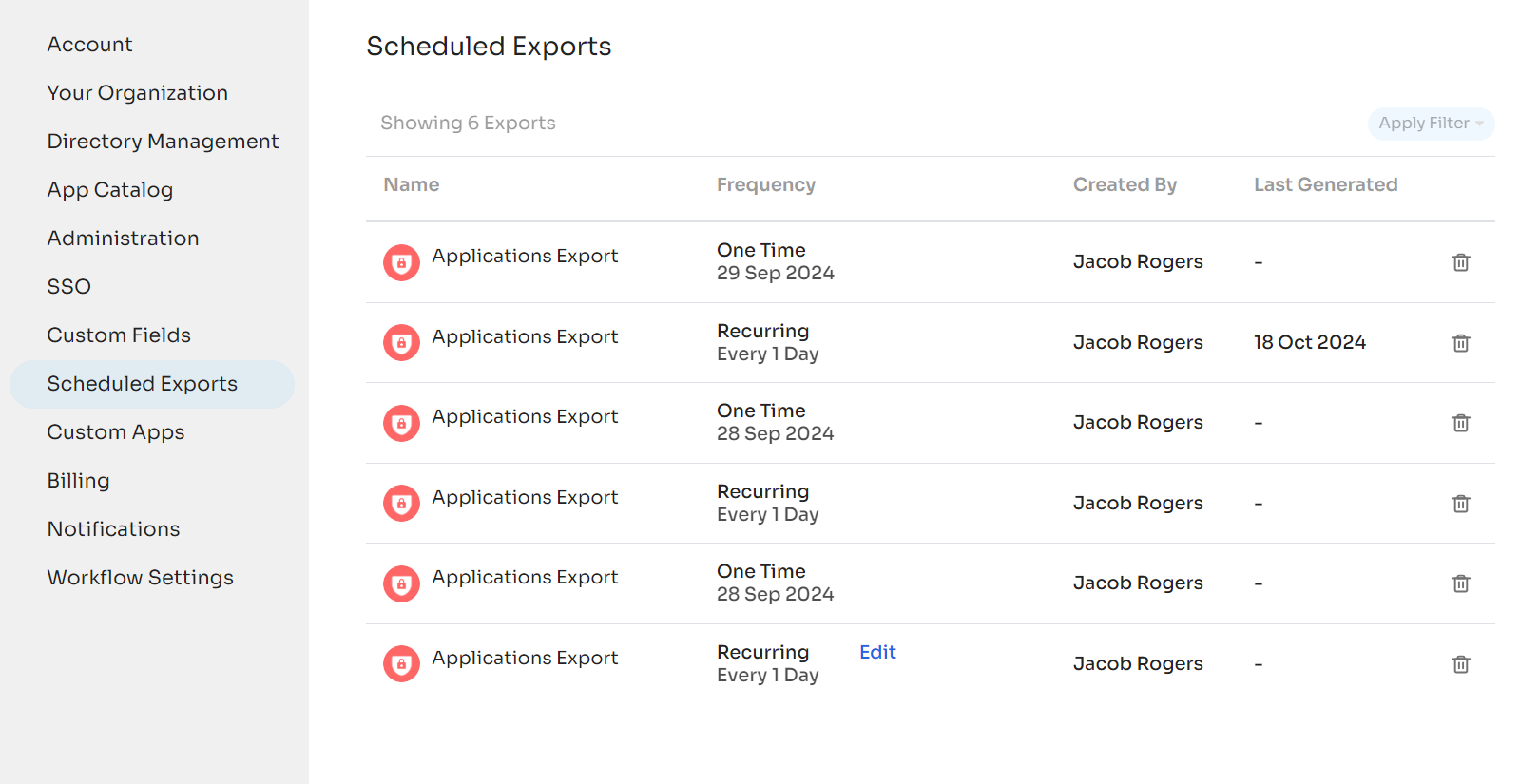
Custom Apps are applications that you've added yourself or that we've identified via integrations, but aren't listed in our database.
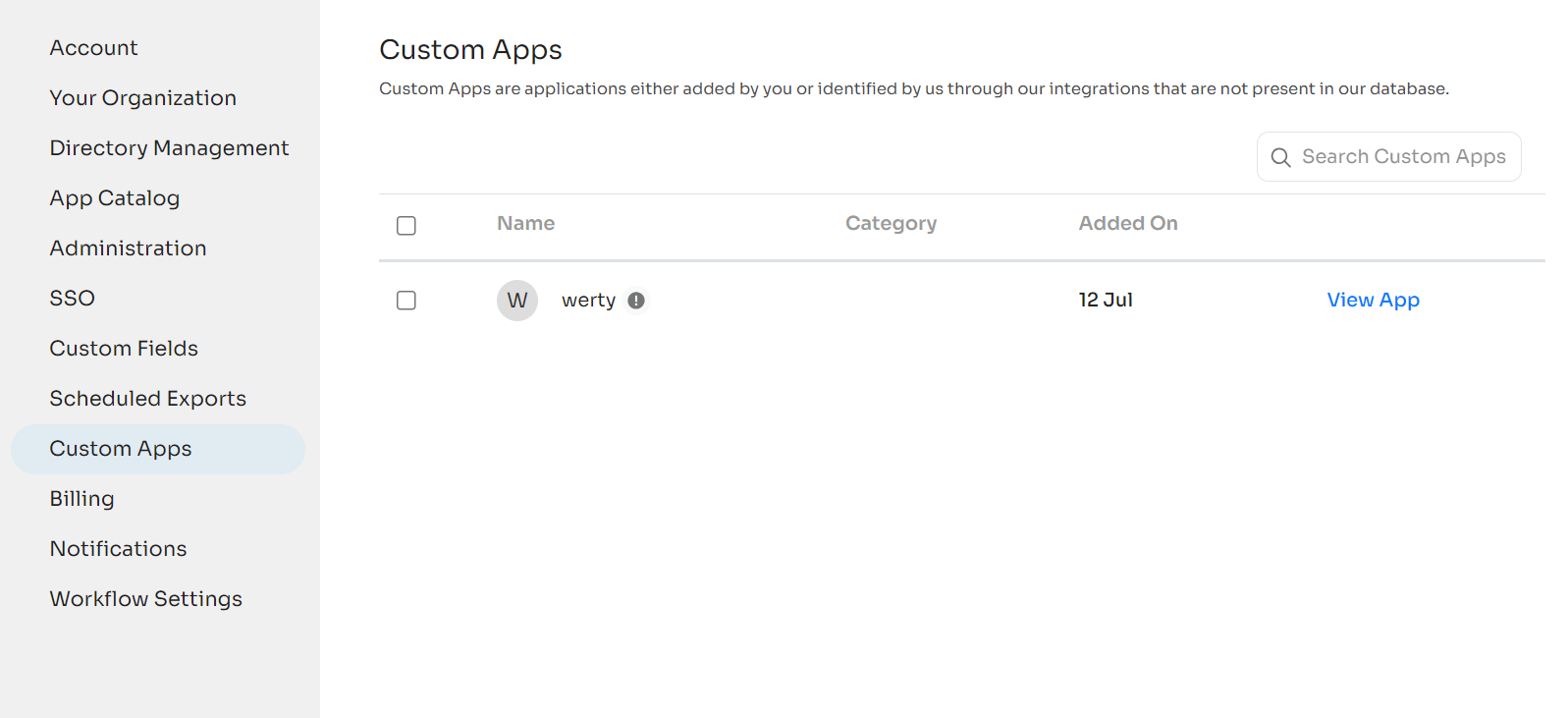
Upgrade your plan by contacting us through chat, mail, or phone.
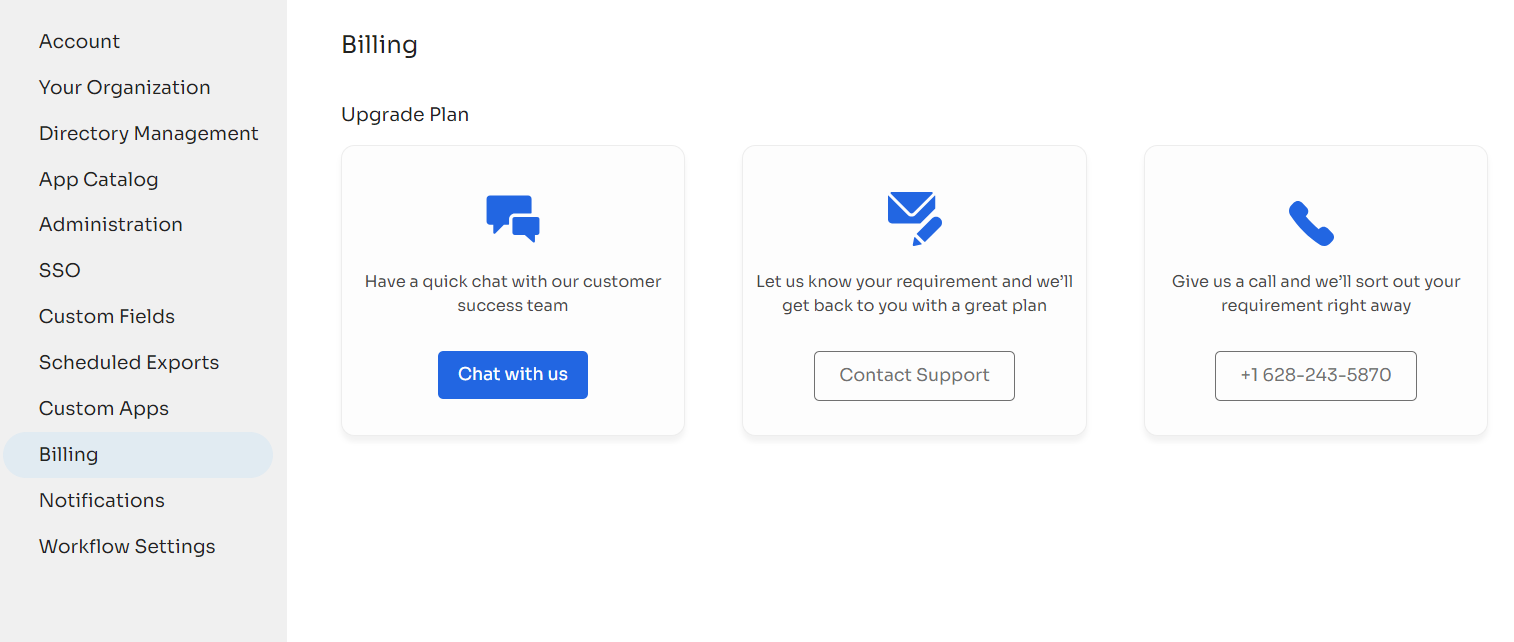
Change notification and email settings.
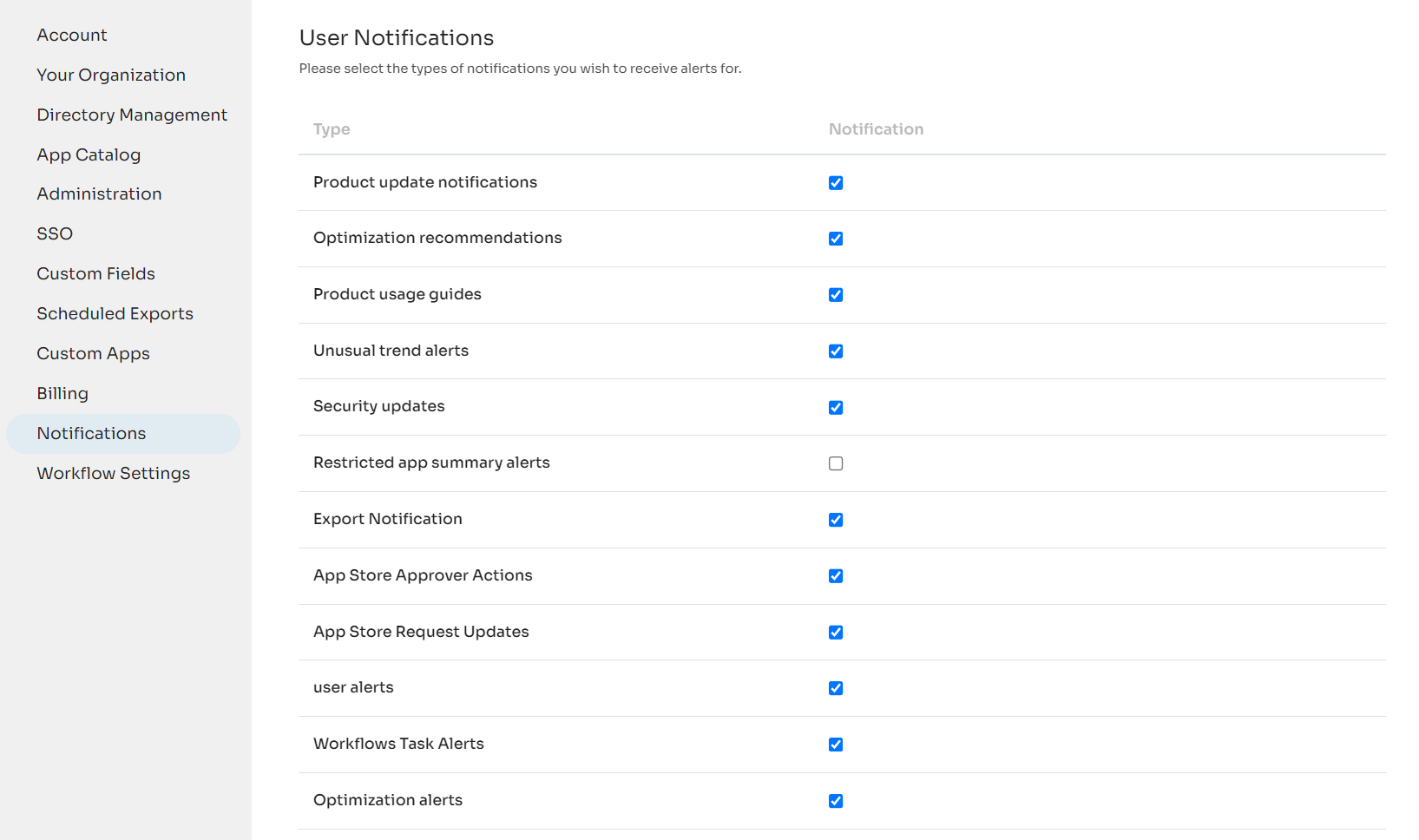
Customize workflows globally for your organization. Click here to learn more about workflows.
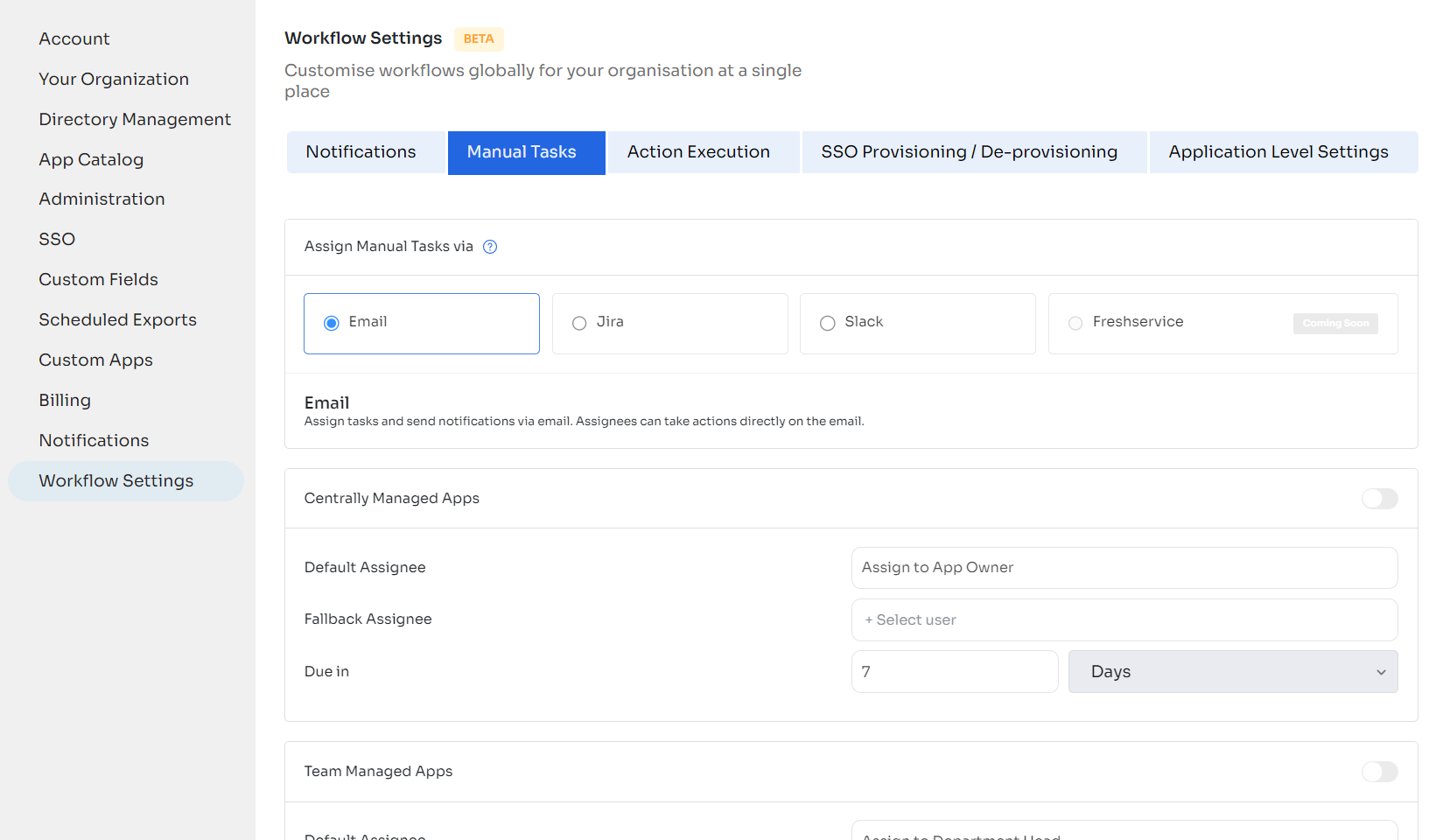
Updated 4 months ago
