Zoom (Custom) Integration
Connecting to Zoom Custom requires multiple steps to be performed in your Zoom account.
Prerequisites
- The custom OAuth application must be created by a user who is an admin or owner of your Zoom account.
- You must have a master account on a paid Pro, Business, or Enterprise plan.
Steps to Integrate
-
Login to your Zoom account.
-
In the left navigation pane, go to:
Advanced→App Marketplace.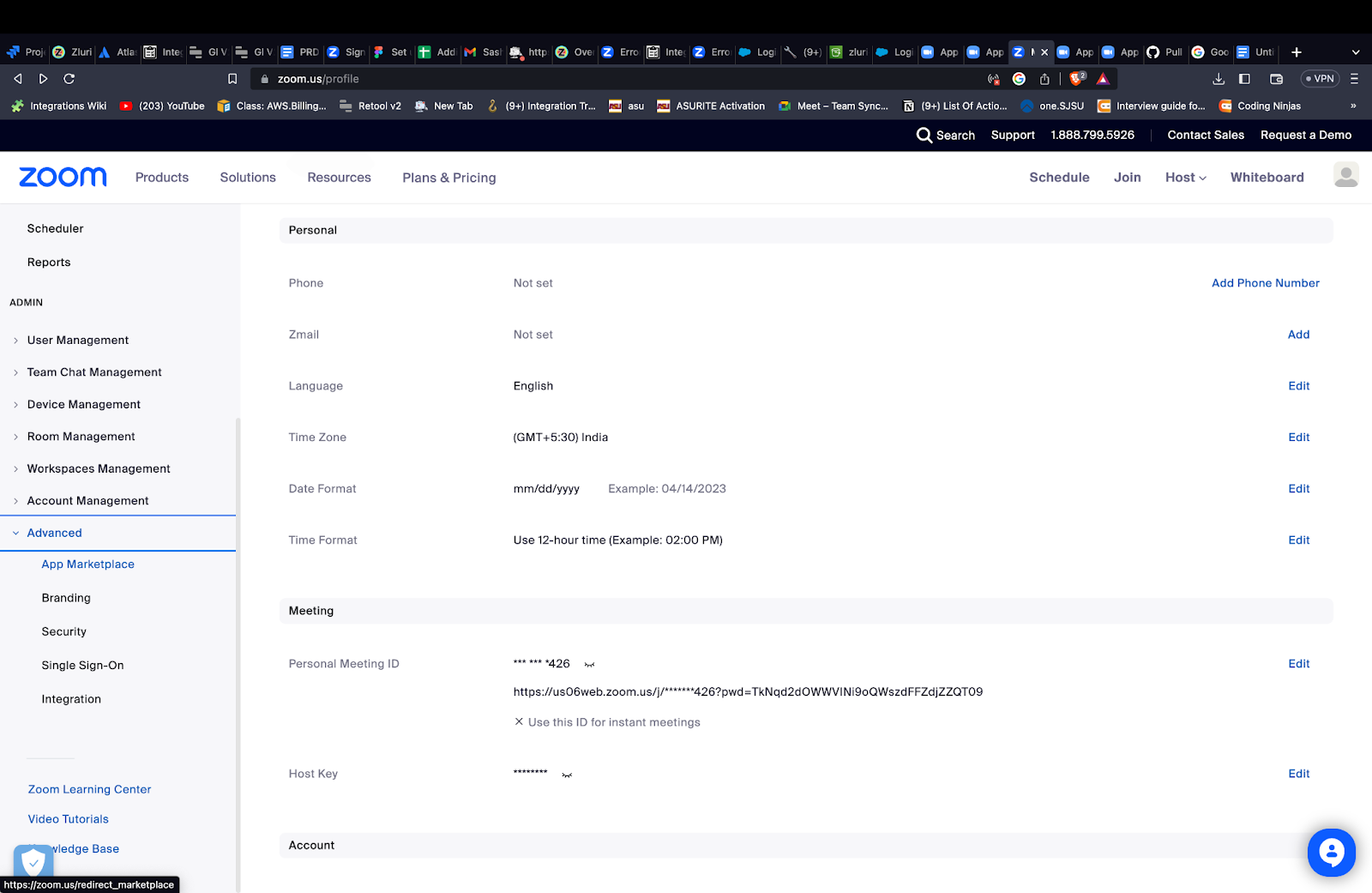
-
In the App Marketplace:
-
Click on Develop (top right).
-
Select Build App.
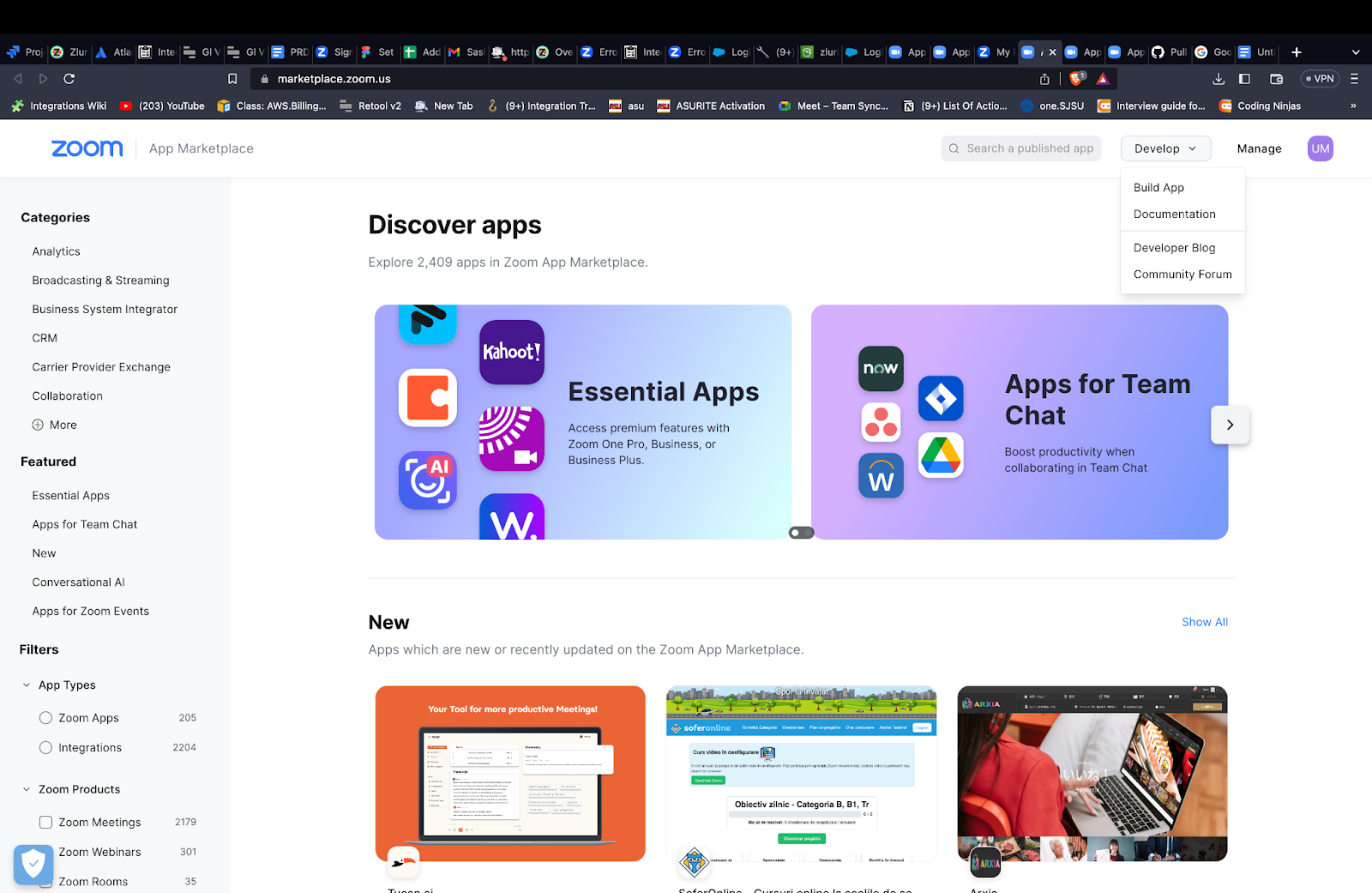
-
-
Select General App and click on Create.
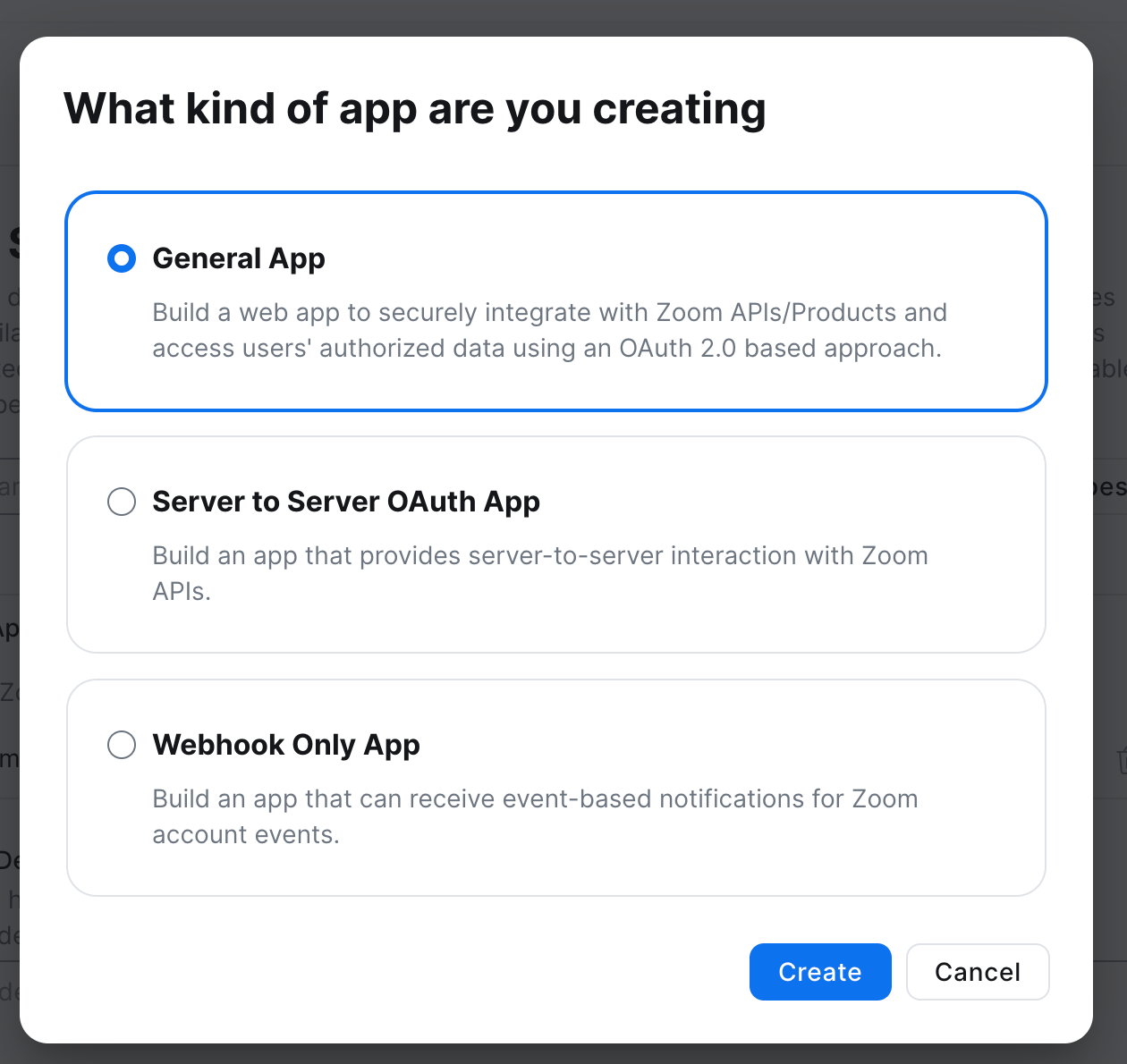
-
Under Basic Information:
-
Select Admin-managed.
-
Click on Save.
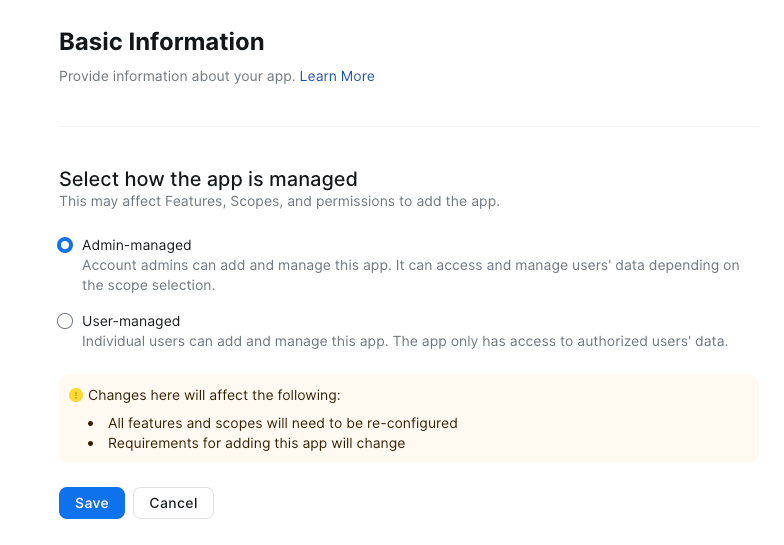
-
-
Under OAuth Information:
-
Enter the OAuth Redirect URL:
https://integrations.zluri.com/connect_callback/zoomcustom -
Add to OAuth allow list:
https://integrations.zluri.com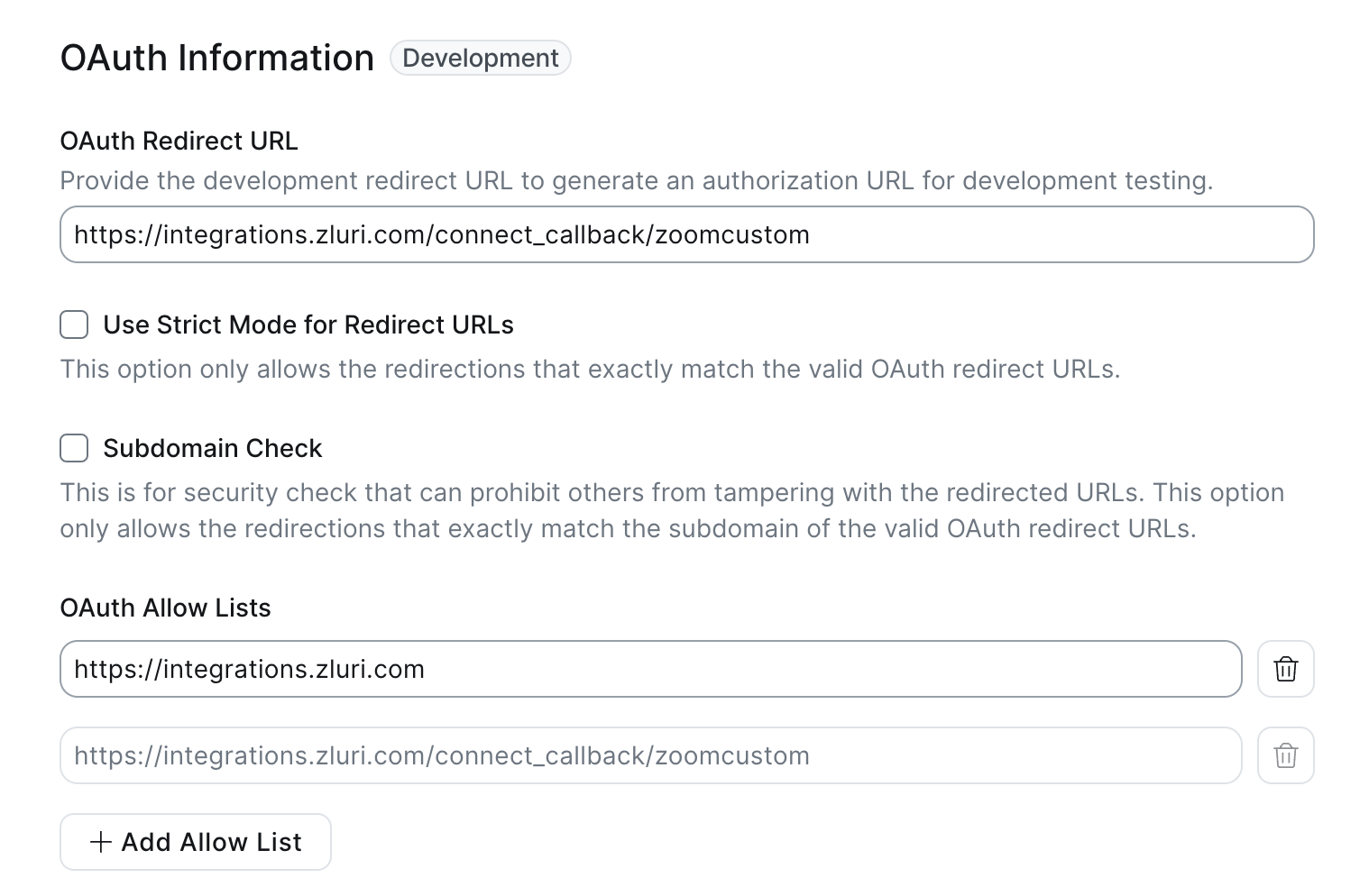
-
Scopes to Add
Account
- View and manage sub accounts
- View the account's sub accounts
{account:read:list_sub_accounts_master}
Billing
- View and manage sub account's billing info
- Returns information on plan usage for an account
{billing:read:plan_usage:admin}
Group
- View groups
- View a group's members
{group:read:list_members:admin} - View groups
{group:read:list_groups:admin}
Phone
- View all users' phone information
- View calling plans
{phone:read:list_calling_plans:admin} - View call logs
{phone:read:list_call_logs:admin} - View users
{phone:read:list_users:admin}
Report
- View report data
- View billing invoices
{report:read:billing_invoice:admin} - View users usage report
{report:read:list_users:admin} - View billing reports
{report:read:billing:admin} - View meeting participant reports
{report:read:list_meeting_participants:admin} - View meeting detail reports
{report:read:meeting:admin} - View a user's usage reports
{report:read:user:admin} - View user sign in/out activity logs
{report:read:user_activities:admin} - View operation logs
{report:read:operation_logs:admin} - View telephone reports
{report:read:telephone:admin} - View daily usage reports
{report:read:daily:admin}
Role
- View all user roles
- View roles
{role:read:list_roles:admin} - View a role's members
{role:read:list_members:admin}
Room
- View all users' Zoom Rooms information
- View Zoom Rooms
{zoom_rooms:read:list_rooms:admin}
User
- View all user information
- View a user
{user:read:user:admin} - View users
{user:read:list_users:admin} - View a user's settings
{user:read:settings:admin}
Workflow
If you wish to use Workflow Actions, please add the required scopes for each action as mentioned below:
| Action Name | Granular Scope |
|---|---|
| Remove User From All Groups | group:delete:member:admin |
| Invite User | user:write:user:admin |
| Assign a License | user:update:user:admin |
| Add user to Group(s) | group:write:member:admin |
| Assign Job Title | user:update:user:admin |
| Removes user profile picture | user:write:user:admin |
| Assign Department | user:update:user:admin |
| Update user password | user:update:password:admin |
| Assign User Company | user:update:user:admin |
| Assign location | user:update:user:admin |
| Assign Manager | user:update:user:admin |
| Assign Display Name | user:update:user:admin |
| Assign plan united type | user:update:user:admin |
| Set primary group | group:update:member:admin |
| Unassign a role | role:delete:member:admin |
| Assign zoom one plan type for a user | user:update:user:admin |
| Delete Group | group:delete:group:admin |
| Make user group admin | group:write:administrator:admin |
| Update role privileges | role:update:role:admin |
| Assign role(s) | role:write:member:admin |
| Remap License | user:update:user:admin |
| Create Group | group:write:group:admin |
| Update role description | role:update:role:admin |
| Deactivate User | user:update:status:admin |
| Sign out from all devices | user:delete:token:admin |
| Remove a User | user:write:user:admin |
| Activate User | user:update:status:admin |
| Add App Allow Requests to User | marketplace:write:app_request:admin |
| Create Meeting | meeting:write:meeting:admin |
| Update App Request Status | marketplace:write:app_request:admin |
Fill in the remaining required fields as per your company. The Client ID and Secret will be generated. Keep these credentials securely stored, as they are required during the connection setup in Zluri.
Final Setup in Zluri
- On Zluri:
- Go to
Sources→Integrations→Browse Catalog - Search for Zoom Custom
- Go to
- Click on Connect.
- Select all scopes and click on Continue.
- Copy the Client ID and Client Secret from the Zoom custom app and paste them into Zluri.
- Click on Connect.
- An authentication modal will appear — authorize using your work email ID.
Note:
The connection will only be successful if the authorization is completed by a Zoom account owner.
Once connected:
- You will receive a confirmation.
- You can edit the connection name and description.
- Complete the setup.
Updated 19 days ago
