Optimization Reports
Read and use optimization reports
App license optimization reports and data are valuable tools for organizations to manage their software licenses effectively, reduce costs, and ensure resources are used efficiently. Zluri offers an Optimization Automation module that streamlines the process of reviewing and acting on underutilized and unused licenses without manual intervention. In this guide, we will explain how to read these reports and how to utilize the insights they provide.
User Flow Steps
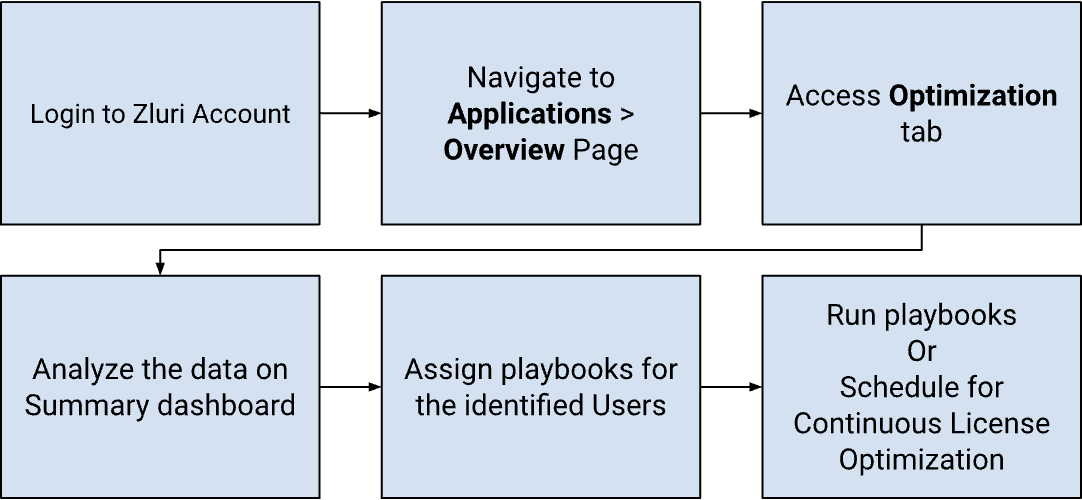
Understanding the Optimization Reports
Zluri's App Optimization feature provides you with a user-friendly interface to access and analyze license optimization data. To get started, follow these steps:
- Access the App Optimization Tab:
- Log in to your Zluri account,
- navigate to your Application's Overview page, and
- click the Optimization tab.
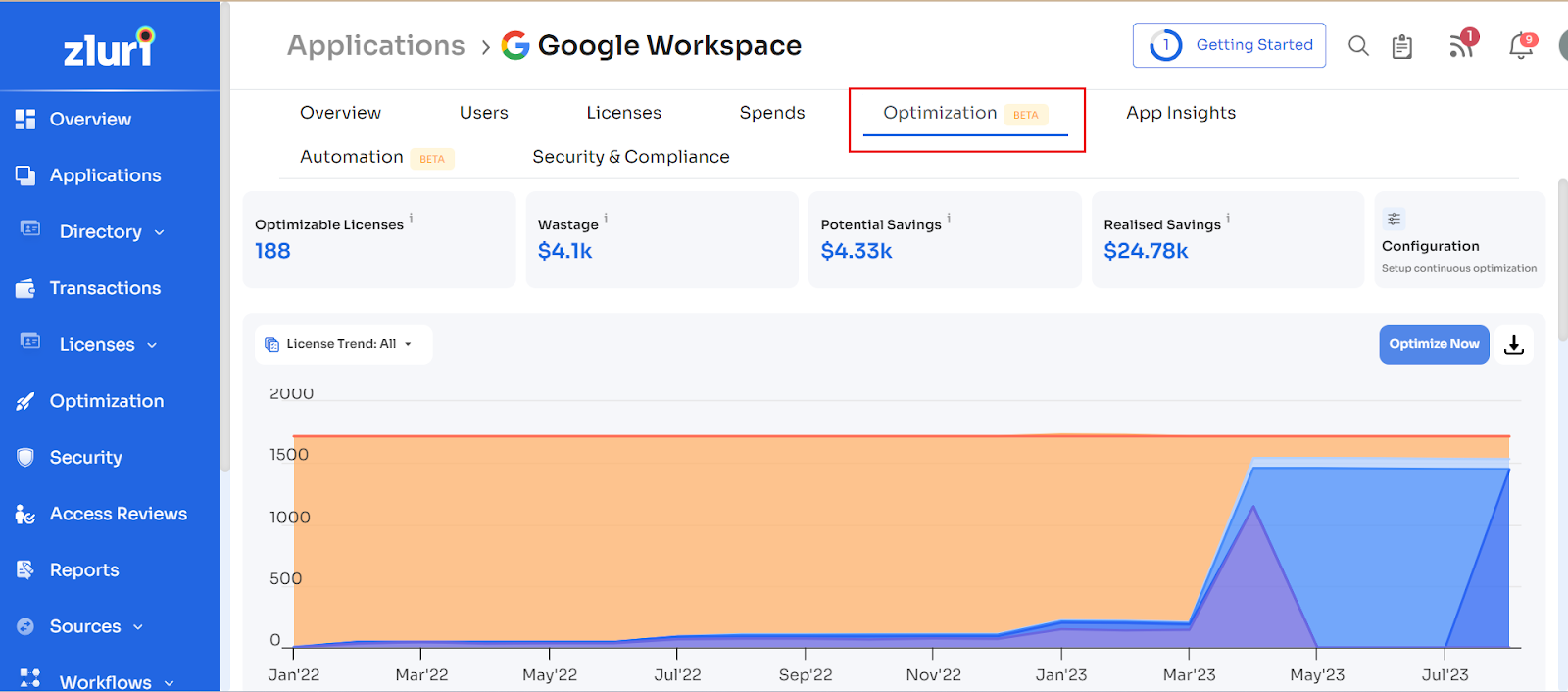
- Summary Overview: Within the App Optimization tab, you will find a summary that includes the following key metrics:
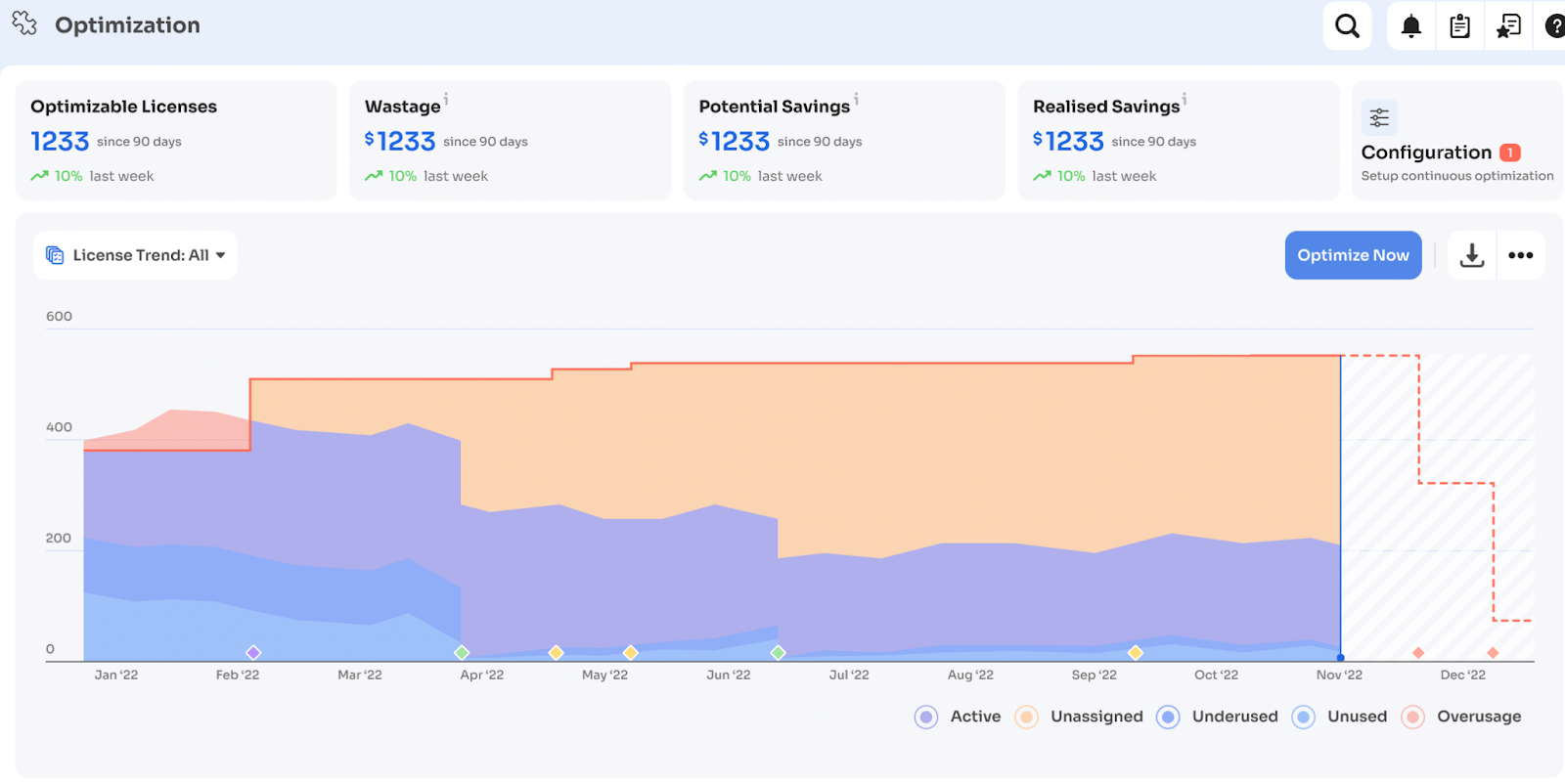
- Optimizable Licenses: This is the sum of 'undeprovisioned', 'unused', 'underused', and 'unassigned' licenses.
- Wastage: An estimate of the potential cost savings based on detected optimizable licenses.
- Potential Savings: You can achieve potential savings by optimizing licenses.
- Realized Savings: Actual cost savings achieved through previous optimizations.
- Configurations: Configurations to identify the required unused, underused, unassigned, and undeprovisioned licenses.
- Optimize Now: The button opens a side tab displaying the list of users. You can select playbooks for multiple users and click 'Optimize' to run the playbooks for the selected users.
Configurations for License Optimization
Before diving into the details of the reports, it's essential to understand the configurations that determine how Zluri identifies 'undeprovisioned', 'unused', 'underused', and 'unassigned' licenses.
To access 'Optimization Settings' for the App, click Configuration on the App. Next, the 'Optimization Settings' pop-up appears with configuration options for the application.
- Unused License Detection: Configure the period of inactivity to identify unused licenses (e.g., 30, 60, or 90 days since last use).
- Underused License Detection: Set the threshold for usage to detect underused licenses (e.g., 30%, 40%, or 50% of usage).
- Unassigned License Identification: Define the criteria to identify unassigned licenses, specifying which licenses have not been allocated to users.
- Undeprovisioned License Detection: Configure criteria to detect undeprovisioned licenses, which are licenses that have not been removed when users have left the organization.
- Customize License and Account Selection: Select which licenses and accounts you want to optimize based on your specific needs.
For instance, you may choose not to revoke a free license if it's not being used, but you would want to revoke it if the user has left the organization.
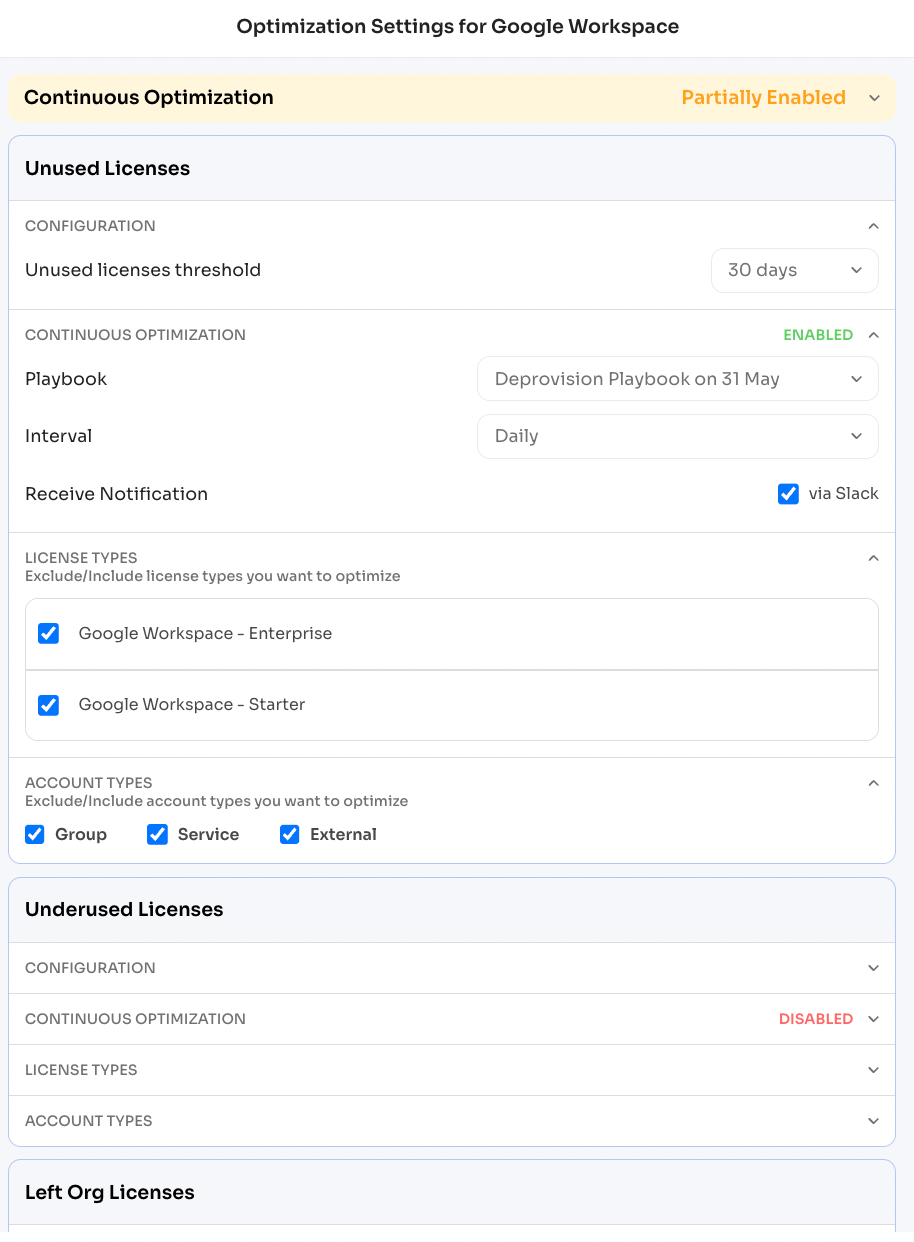
Onboarding Playbooks
You can configure onboarding playbooks for each license optimisation category (unused, underused, unassigned, and undeprovisioned licenses). A playbook consists of a set of actions that can be run on one or more users. Here's how to set up and configure onboarding playbooks:
- Select Playbook Actions:
Choose actions that should be executed when optimizing licenses. These actions can be automated, manual, custom HTTP requests, or integrated with Jira. - Automated Actions:
If your application has direct integration with Zluri, you can perform actions directly through APIs. - Manual Tasks:
In cases where direct integration is unavailable, Zluri can trigger mail or Slack notifications to assignees who can mark tasks as completed. These tasks will be visible in the task dashboard.
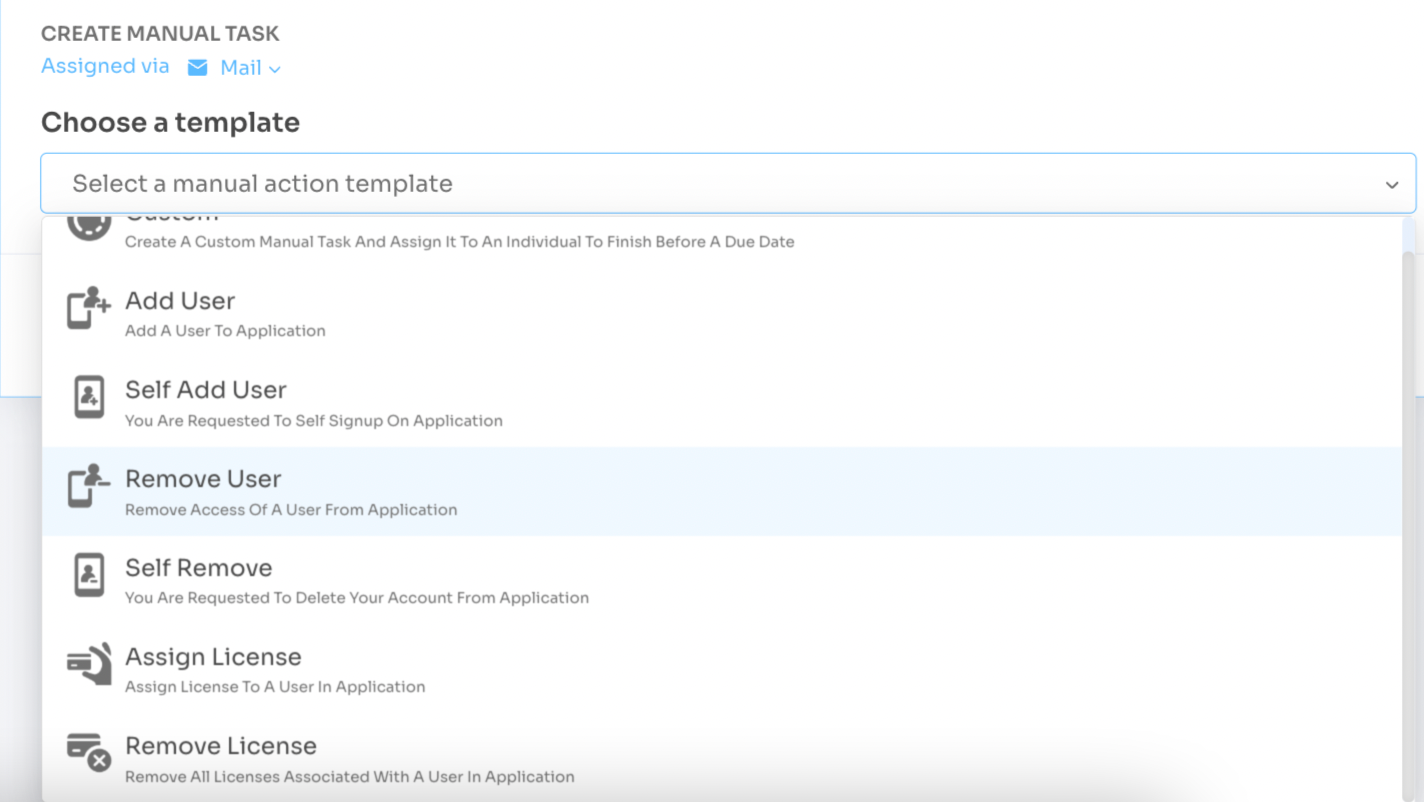
- Custom HTTP Request:
Send a custom HTTP request to an API or webhook for further actions.
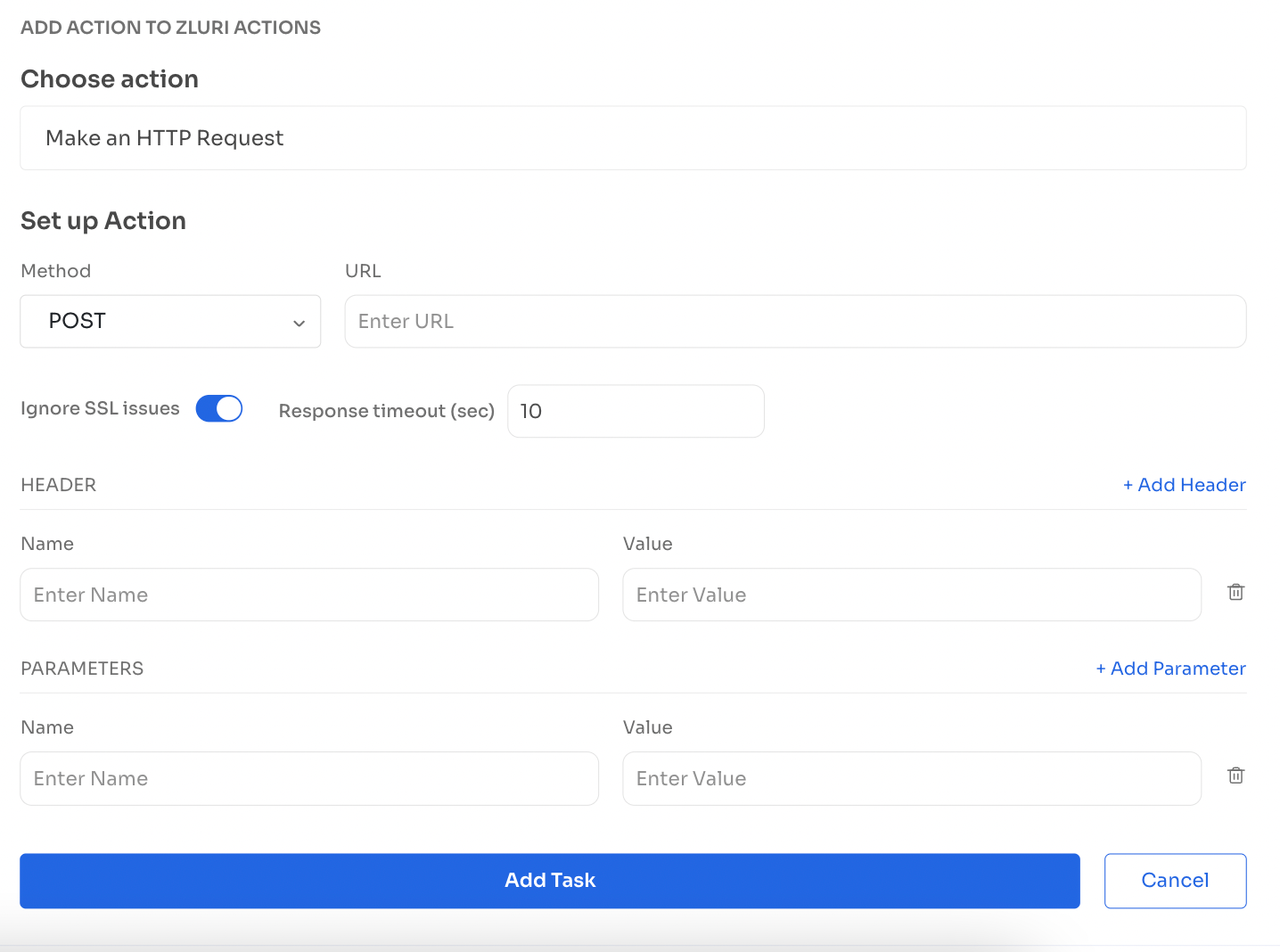
- Jira Actions:
Assign tasks to Jira, and completed tasks will be synchronized with Zluri.
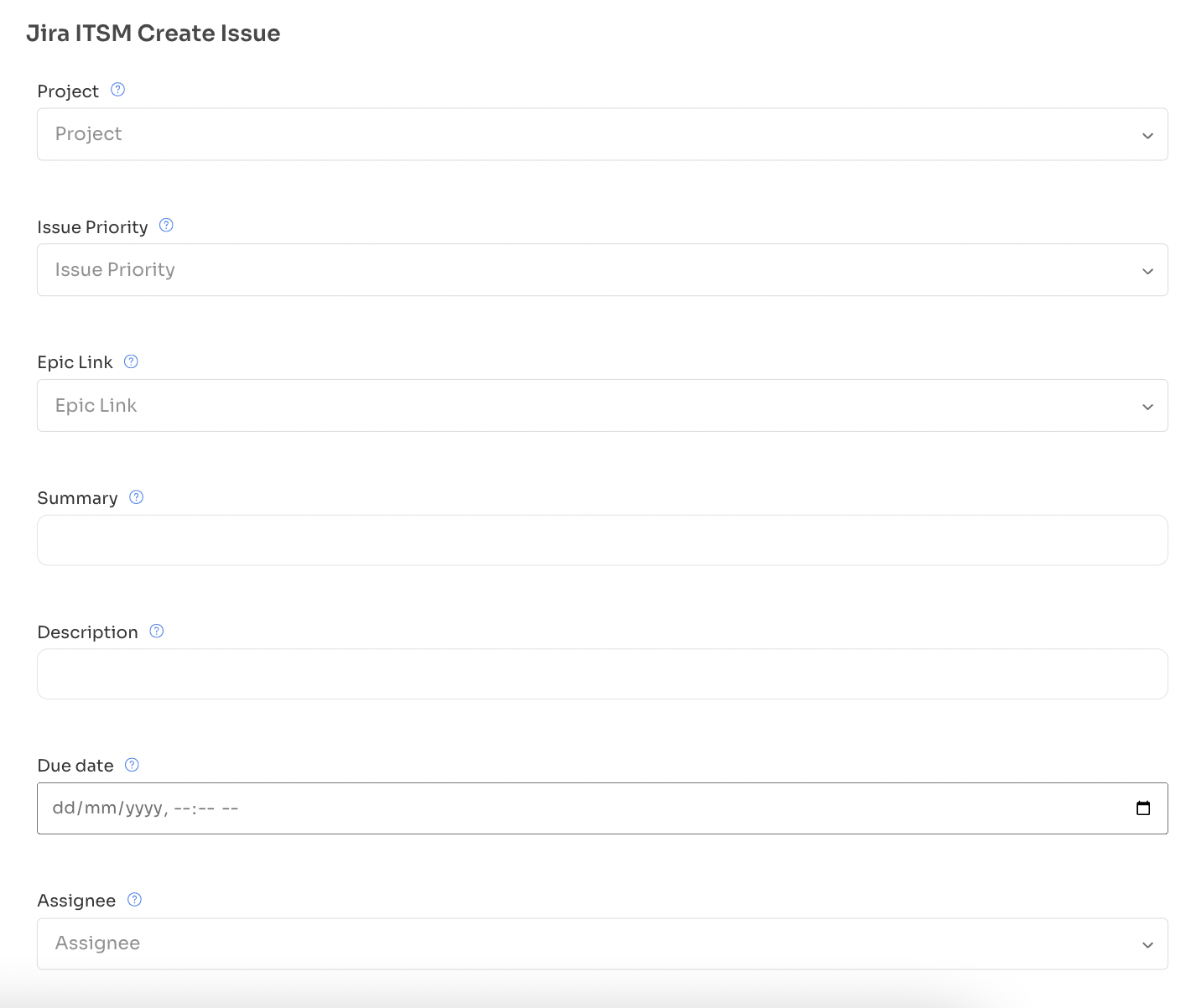
- Request to Forego:
Zluri can ask users whether they want to keep a license or release it based on their responses. You can configure actions based on their choices and monitor user responses in the platform.
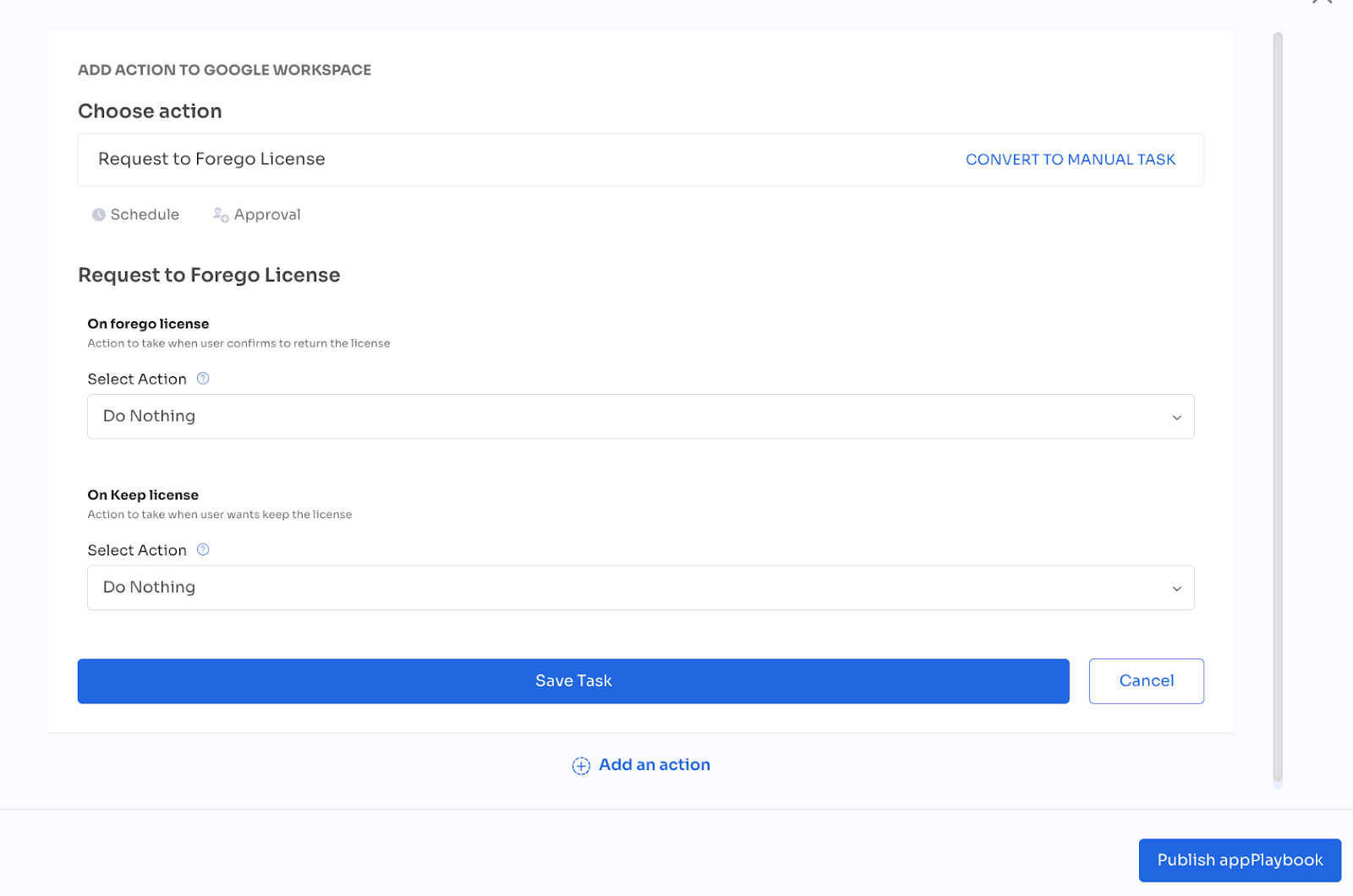
- Set Playbook Frequency:
Define how frequently each playbook should run to remove or downgrade licenses for users.
Slack Notifications
For scheduled playbooks for continuous optimisation, you can enable Slack notifications to inform administrators about the list of optimizable licenses. This helps keep the app users informed and engaged in the optimization process.
- To enable Slack notifications, click Configuration to open 'Optimization Settings' pop-up,
- User the required category, click 'CONTINUOUS OPTIMIZATION' and make sure the 'Receive Notification' checkbox for 'via Slack' is checked.
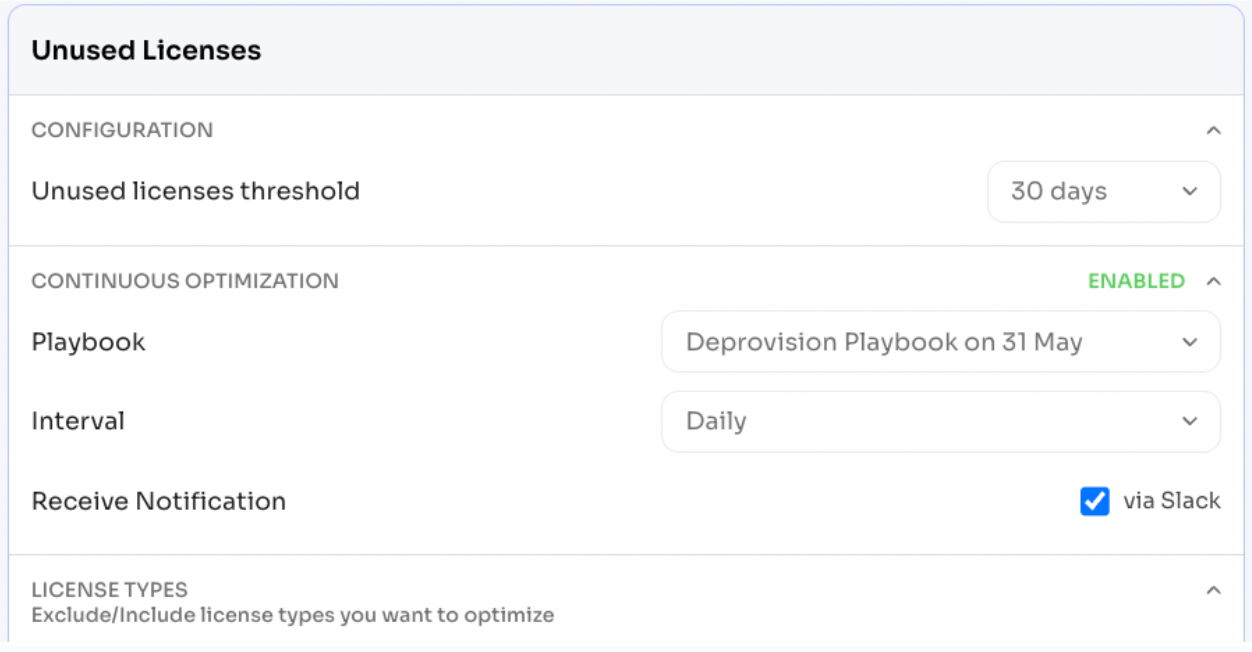
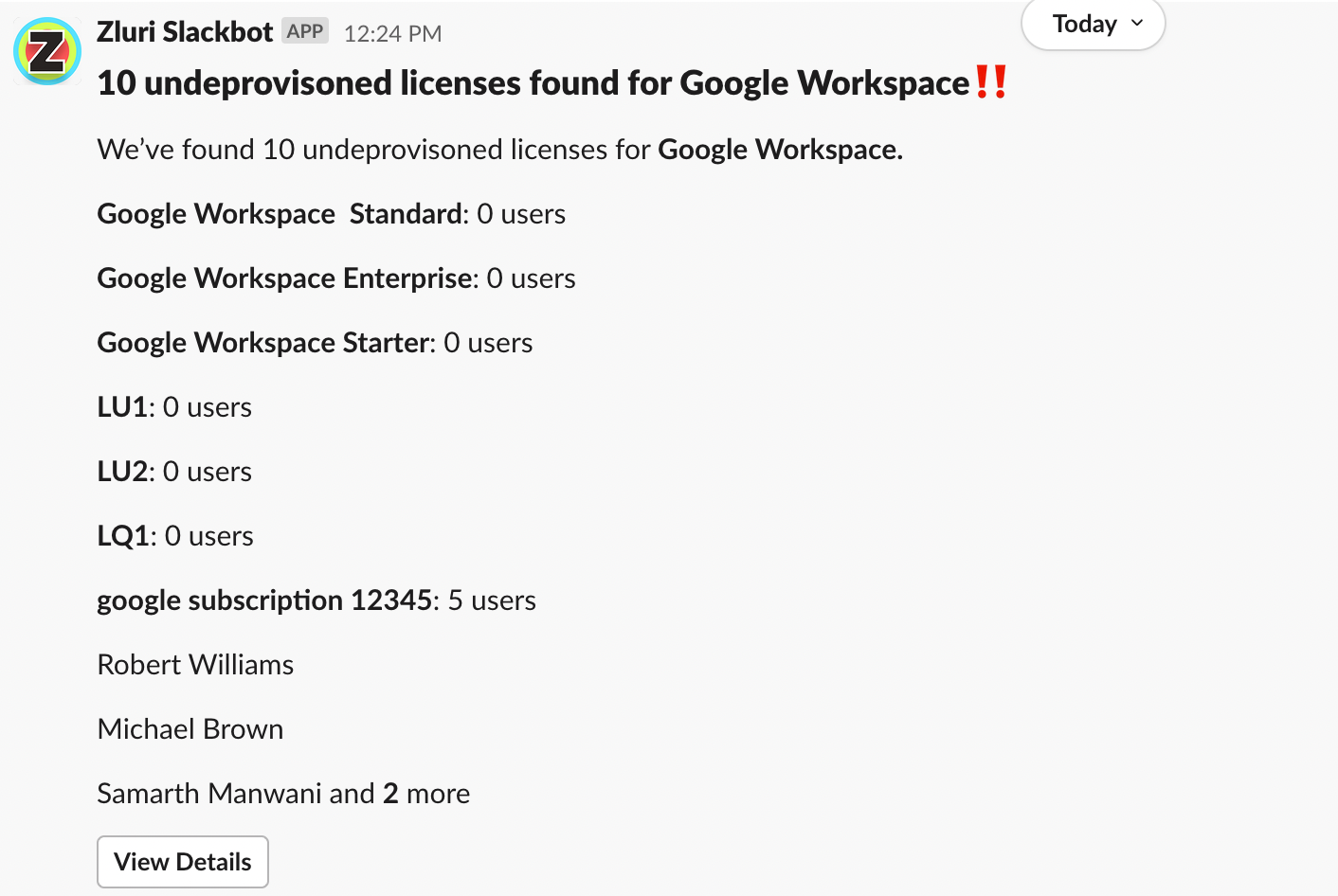
Utilizing Optimization Reports
Once you've configured your settings and playbooks, you can utilize the insights from the optimization reports to take action:
- Identify Underutilized Licenses: Review the 'Optimizable Licenses' to see the number of licenses that can be optimized across all four categories.
- Estimate Potential Savings: Use the 'Wastage' to estimate the potential cost savings.
- Review Realized Savings: Check the 'Realized Savings' to see the actual cost savings achieved through previous optimizations.
- Execute Playbooks: Utilize the playbooks to take automated or manual actions on identified licenses, such as revoking, downgrading, reassigning, provisioning, or de-provisioning them based on the specific category.
- Monitor Results: Regularly review the optimization reports to track the impact of your actions and make necessary adjustments to configurations and playbooks.
Updated 4 months ago
