Connect
Connect Cisco Umbrella V2 to Zluri
Prerequisites
- Full Admin privileges in Cisco Umbrella
- Cisco Umbrella DNS Security Essentials, DNS Security Advantage, SIG Essentials, or SIG Advantage plan
Integration steps
Generate an API key
-
Log in to Cisco Umbrella and navigate to Admin → API Keys.
In case of a Multi-org, Managed Service Provider (MSP), or Managed Secure Service Provider (MSSP) console, navigate to Console Settings → API Keys instead.
-
Select API Keys, then click Add in the top-right corner.
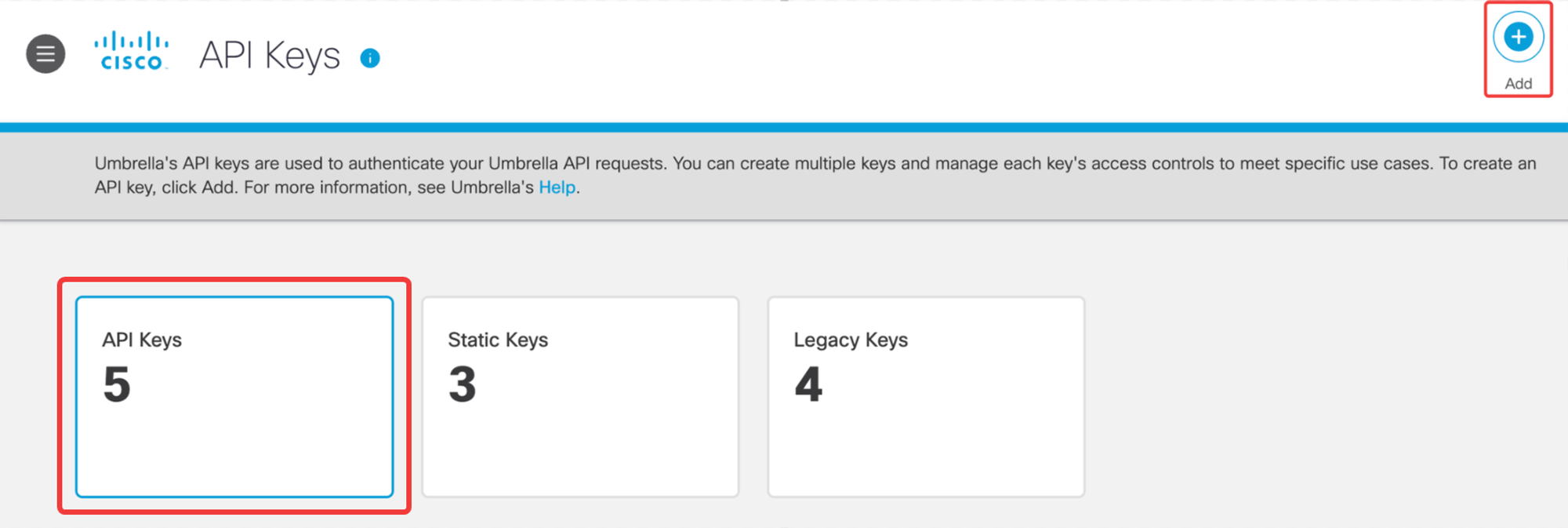
-
Give the API key a name, and select the following key scopes:
- Roles: Read
- Users: Read
- Reports: Read (optional; to discover connected applications and activity)
-
Select Never expire, then click Create key.
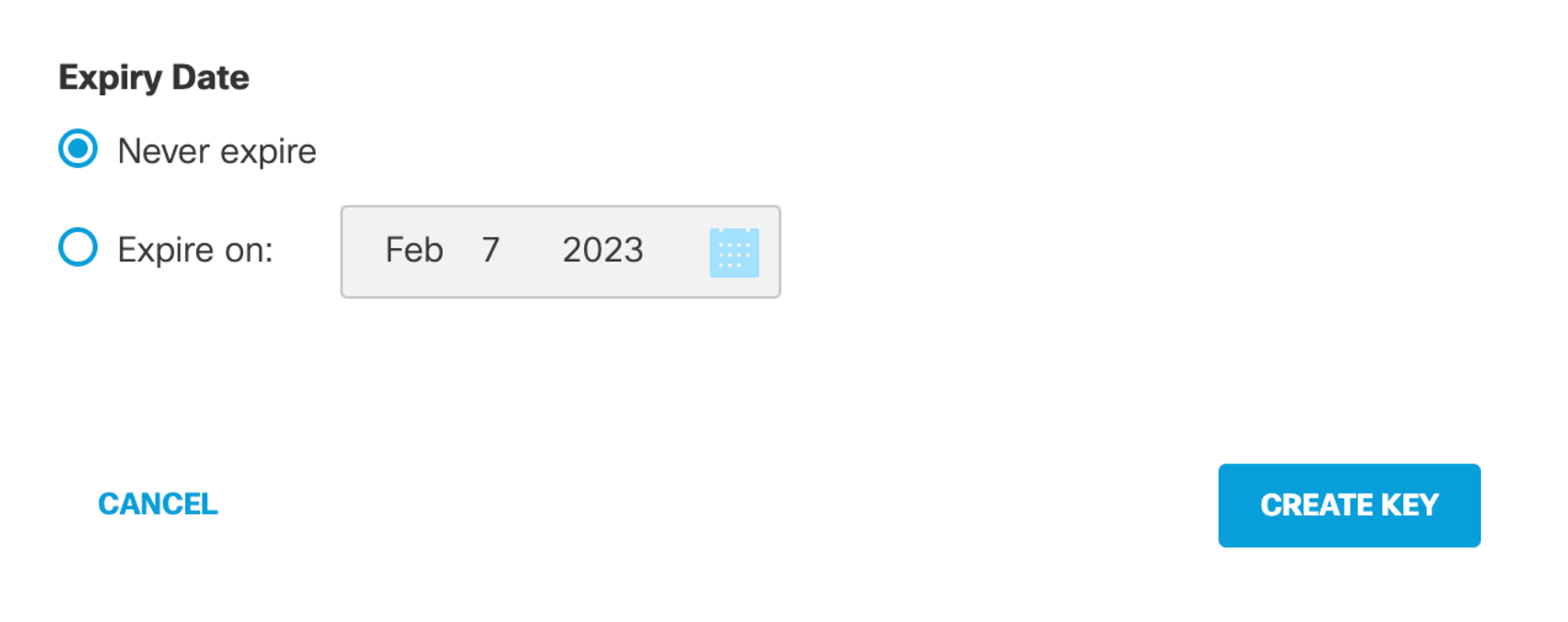
-
Note down the API Key and API Secret.
Connect the Cisco Umbrella V2 instance in Zluri
-
Open the Integrations Catalog, search for “umbrella”, and click Connect.
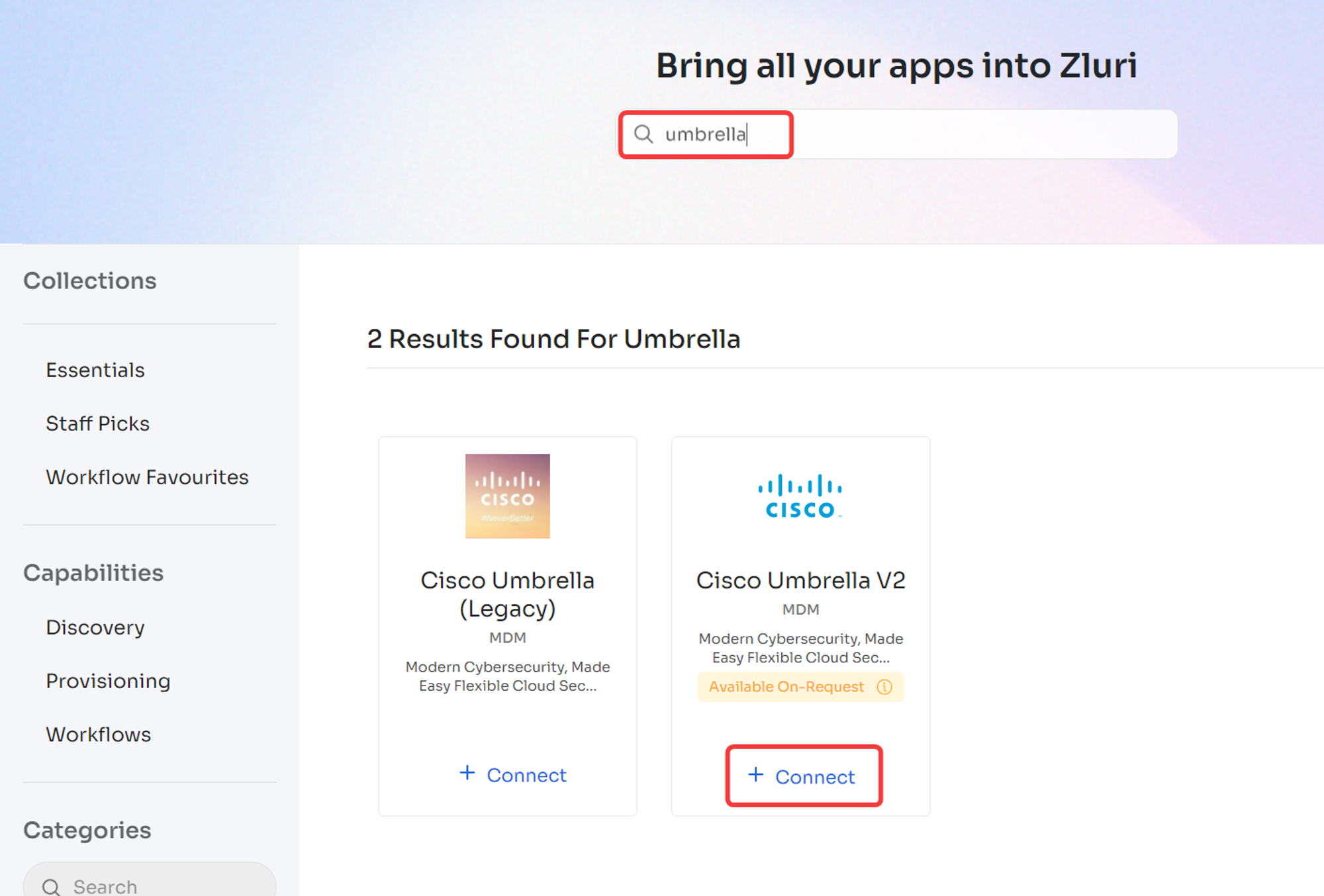
Cisco Umbrella V2 is currently a beta integration. If you haven’t requested access yet, this button will read ➕ Raise Request instead.
-
Choose the scopes for the integration and click Continue. You can click the down-arrow button towards the right of a scope to find out what it does.
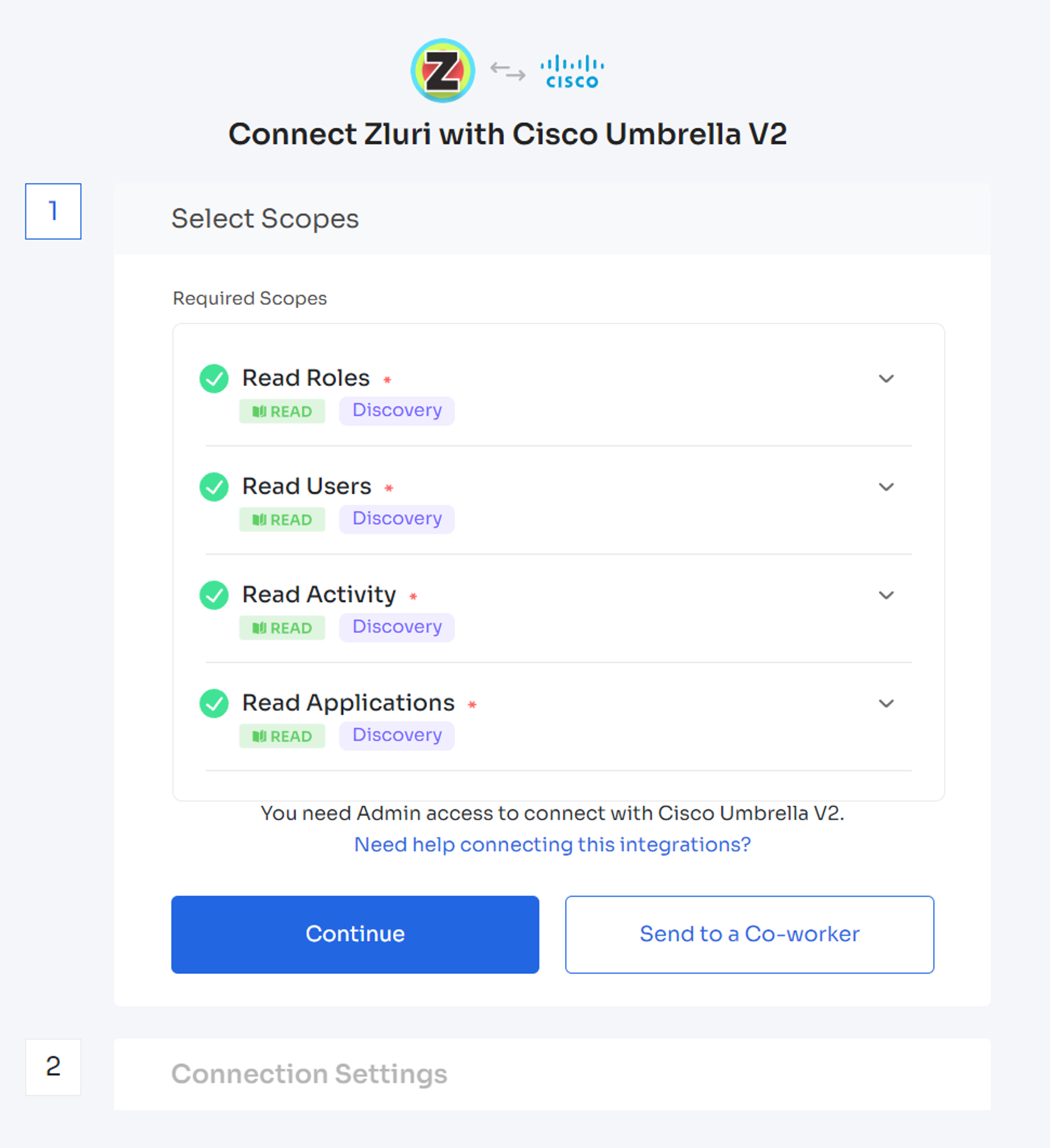
-
Enter the previously generated API Key and API Secret.
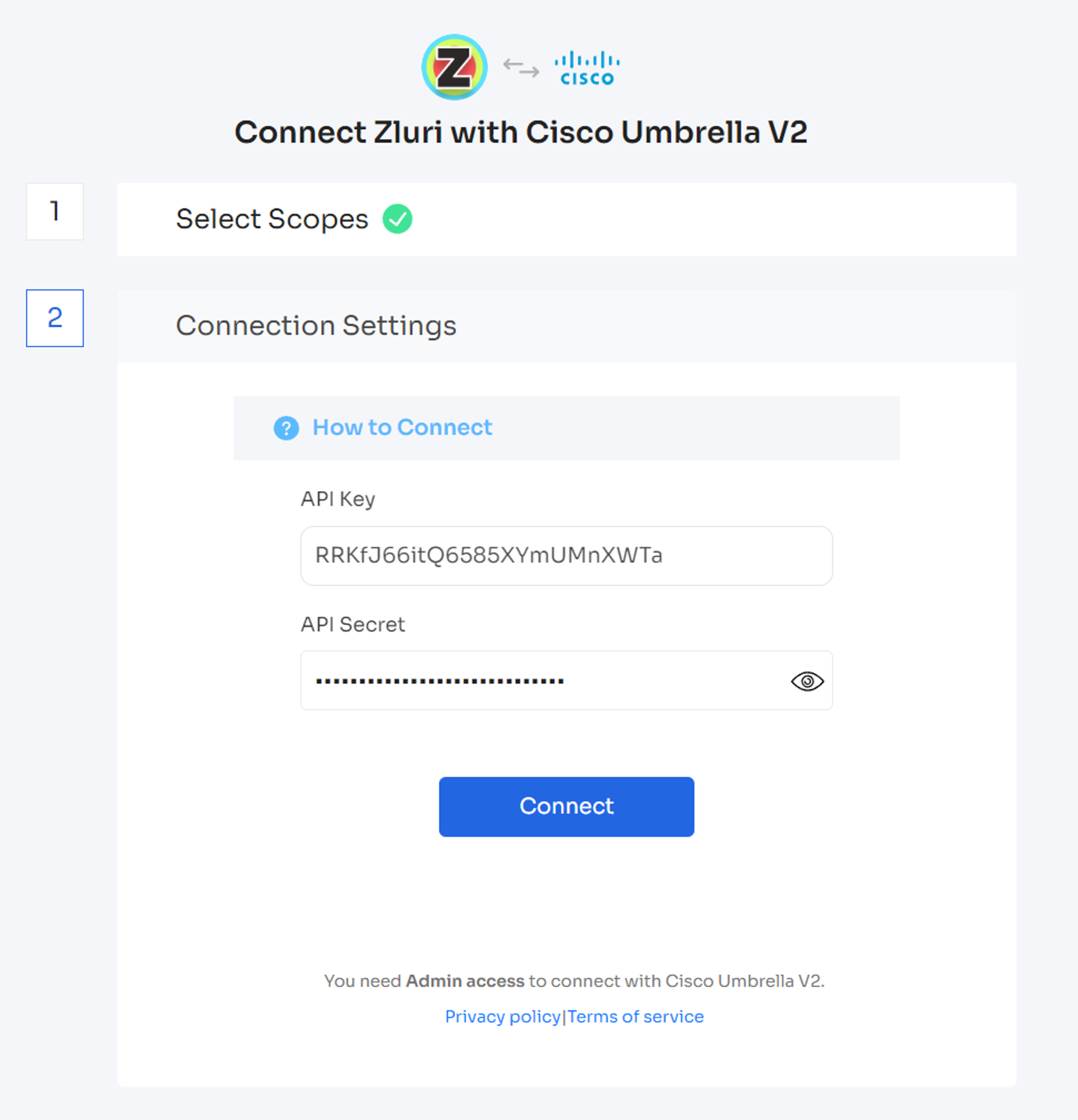
-
Click Connect, give the connection a name and description, and you’re ready to go!
Got questions? Feel free to submit a ticket or contact us directly at [email protected].
Updated 4 months ago
