Admin Actions
In an ideal approval situation, only the assigned approval authority approves the request. However, Admins have the authority to approve a request on behalf of an approver at each stage of the approval process.
Whenever the approval status is pending a particular approval, the admin can approve, reject or notify the approver.
Approve on behalf of an approver -
-
If approver one is pending, and admin approves
- Admin gets added as a new approver after approver 1, and the status will be “Approved on behalf of approver 1.”
- Approval update and action required notifications for approver 2, admins, and requestee will get triggered accordingly.
-
The same logic holds for the rest of the approvers.
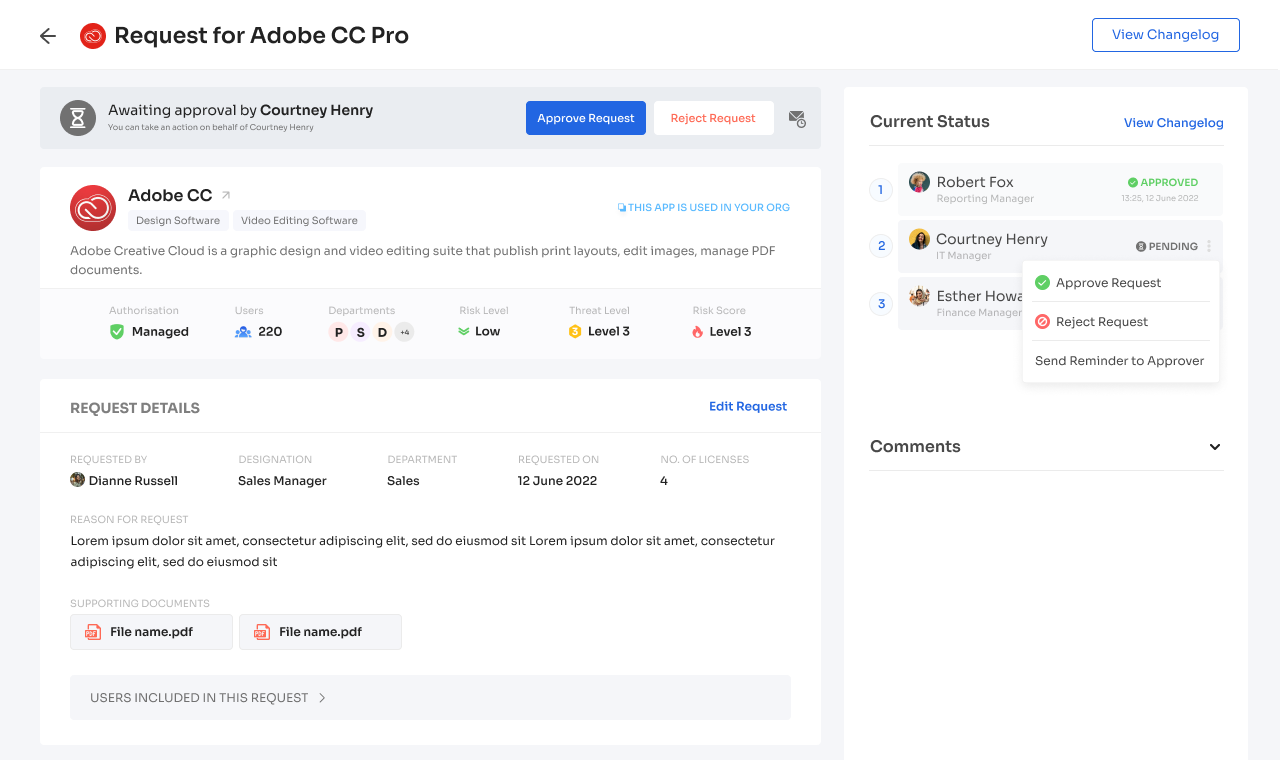
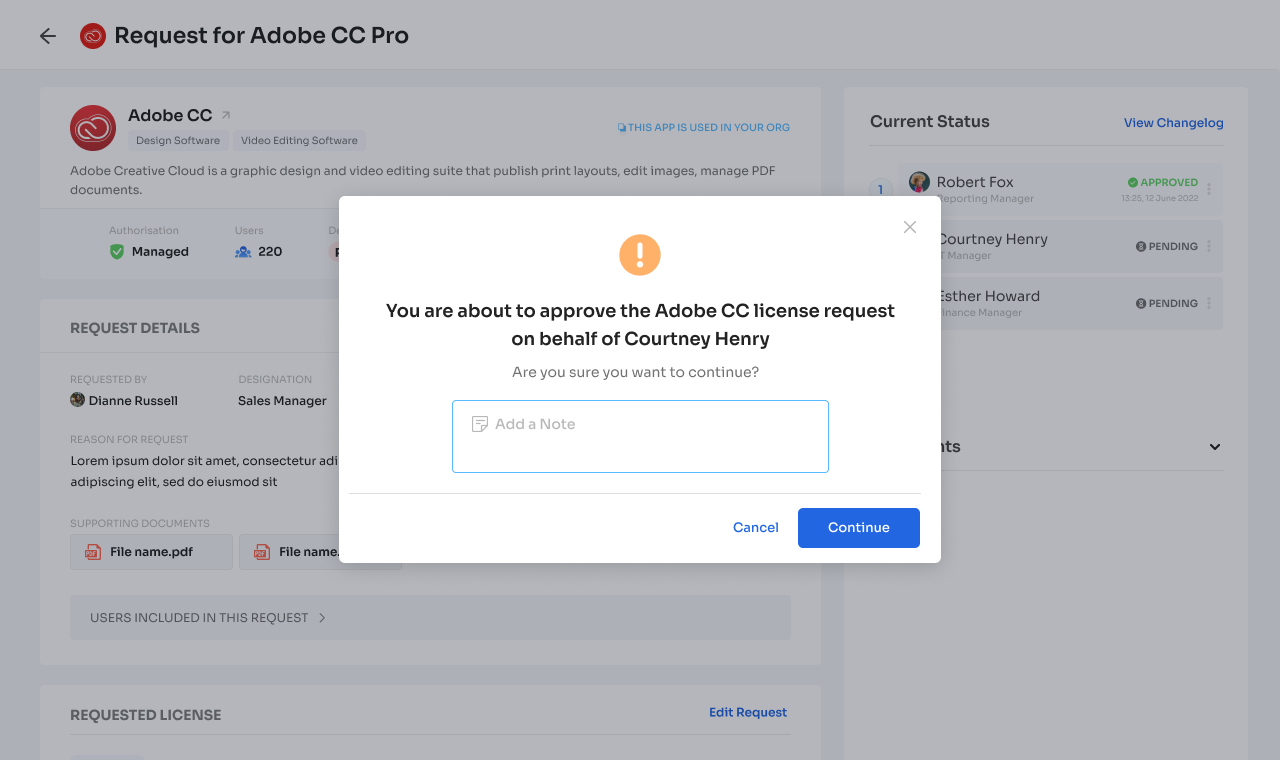
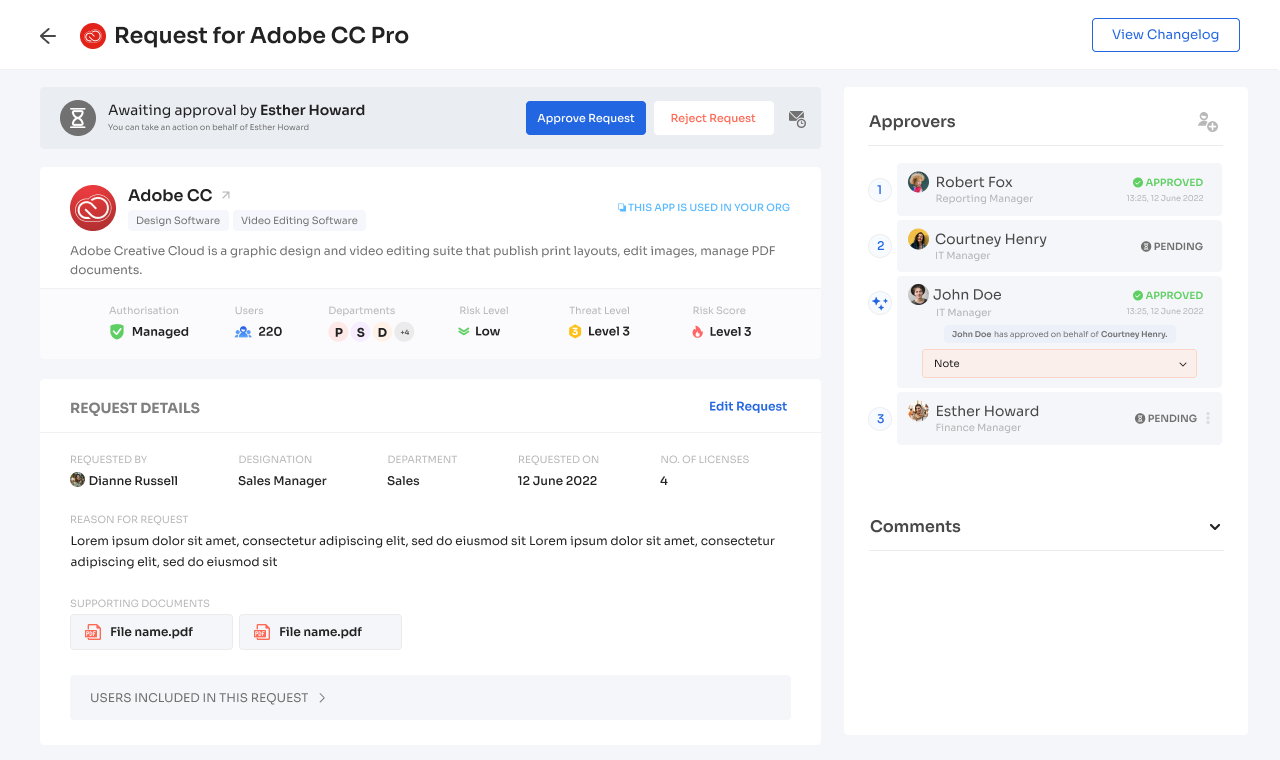
Updated 3 months ago
