FAQ
Frequently asked questions about Zluri settings
How do I change the financial year for a specific organisation on Zluri?
Kindly request [email protected] to change the financial year for a specific organisation.
To view the financial year:
- Go to Settings > “Your Organisation” > “Financial year begins from” (screenshot below)
- Or, you can view the Financial Year from the Overview page (screenshot below)
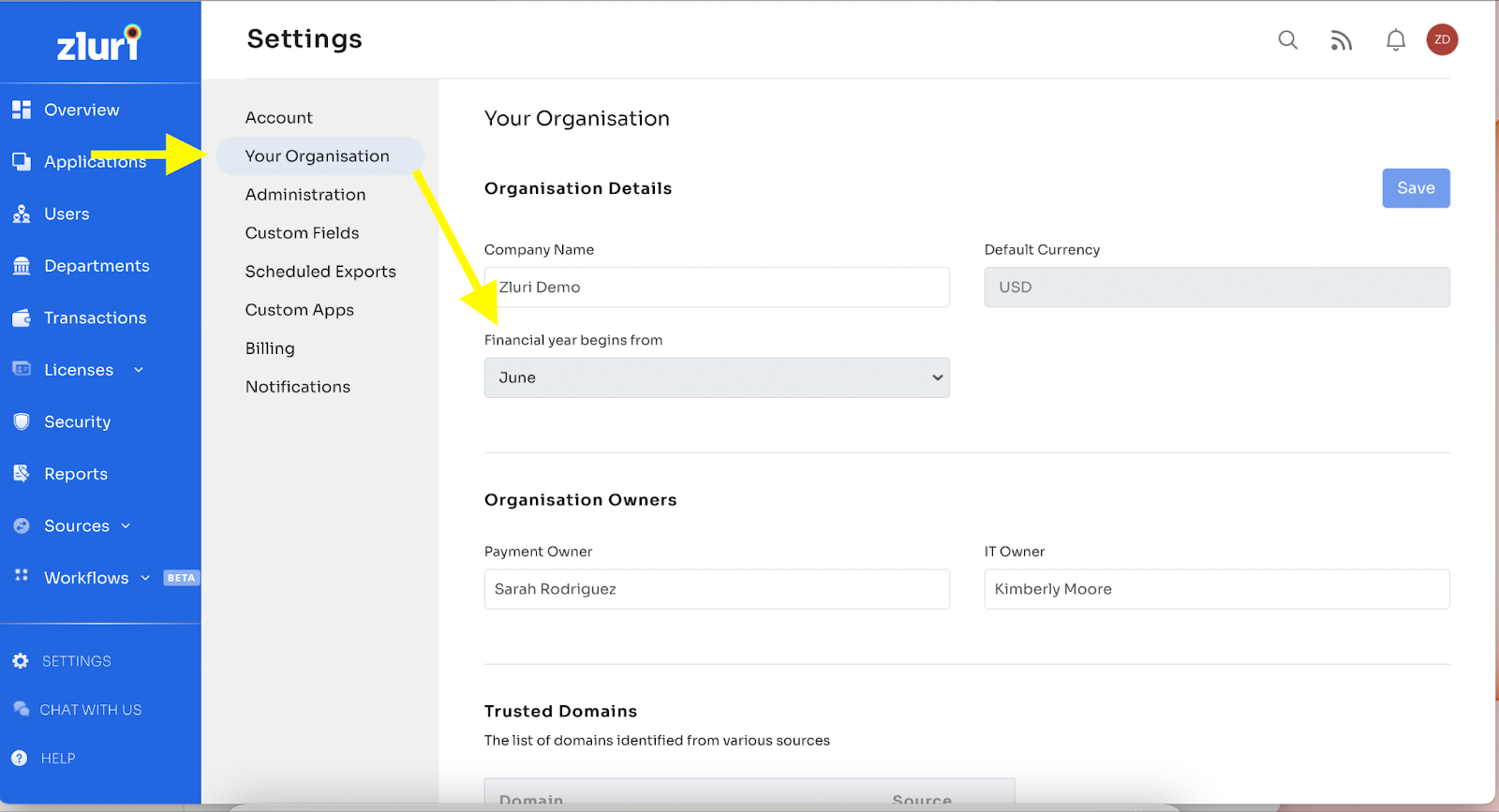
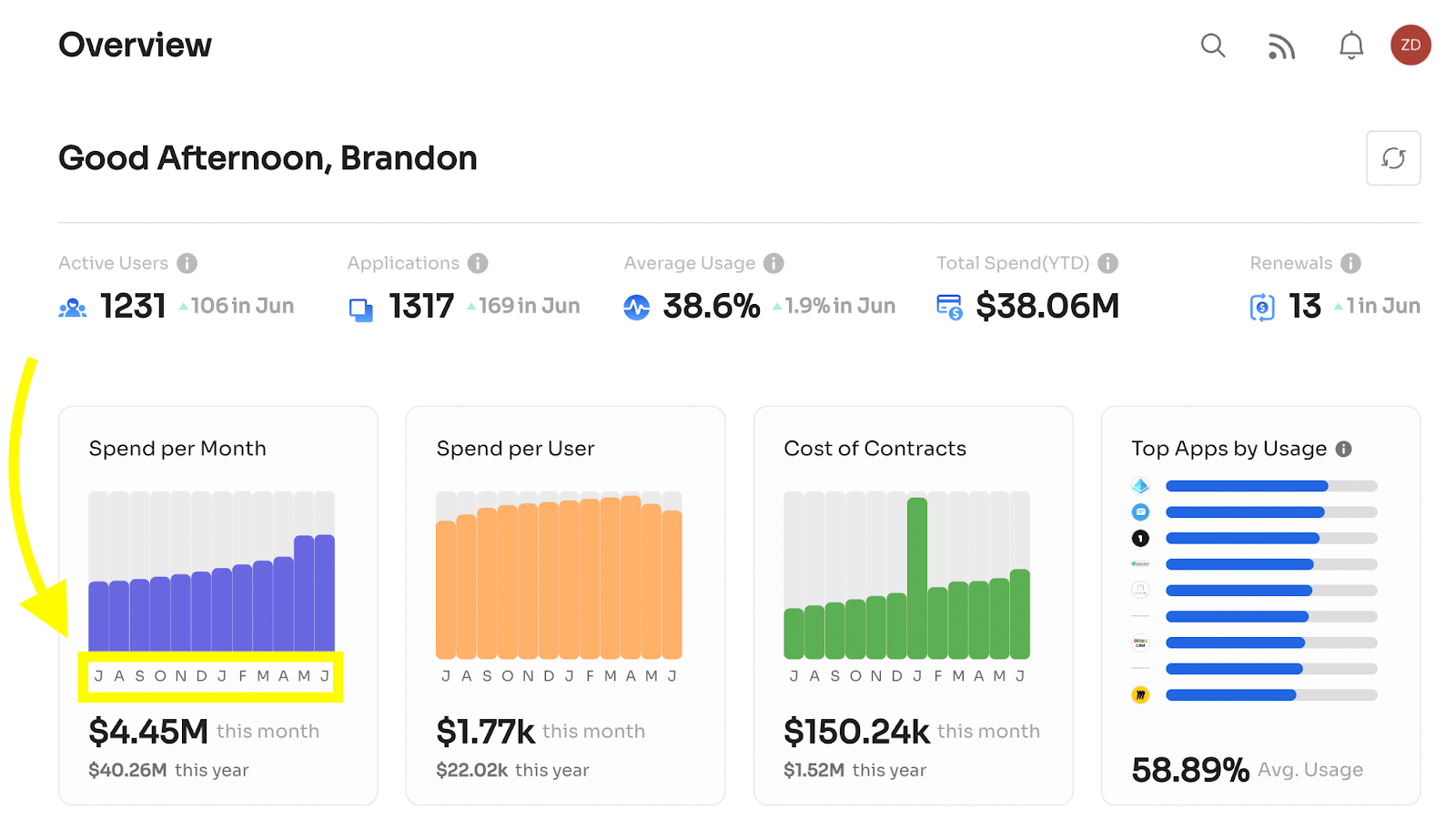
How do I set up two-factor authentication?
To set up two-factor authentication, go to Account Settings on the top right corner of the Zluri platform and click on the “Two-Factor Authentication” dropdown as shown below.
You can use any of the four methods:
- Phone Number
- Authenticator
- Recovery Code
Follow the prompts after choosing an option to complete the process of setting up 2FA for Zluri.
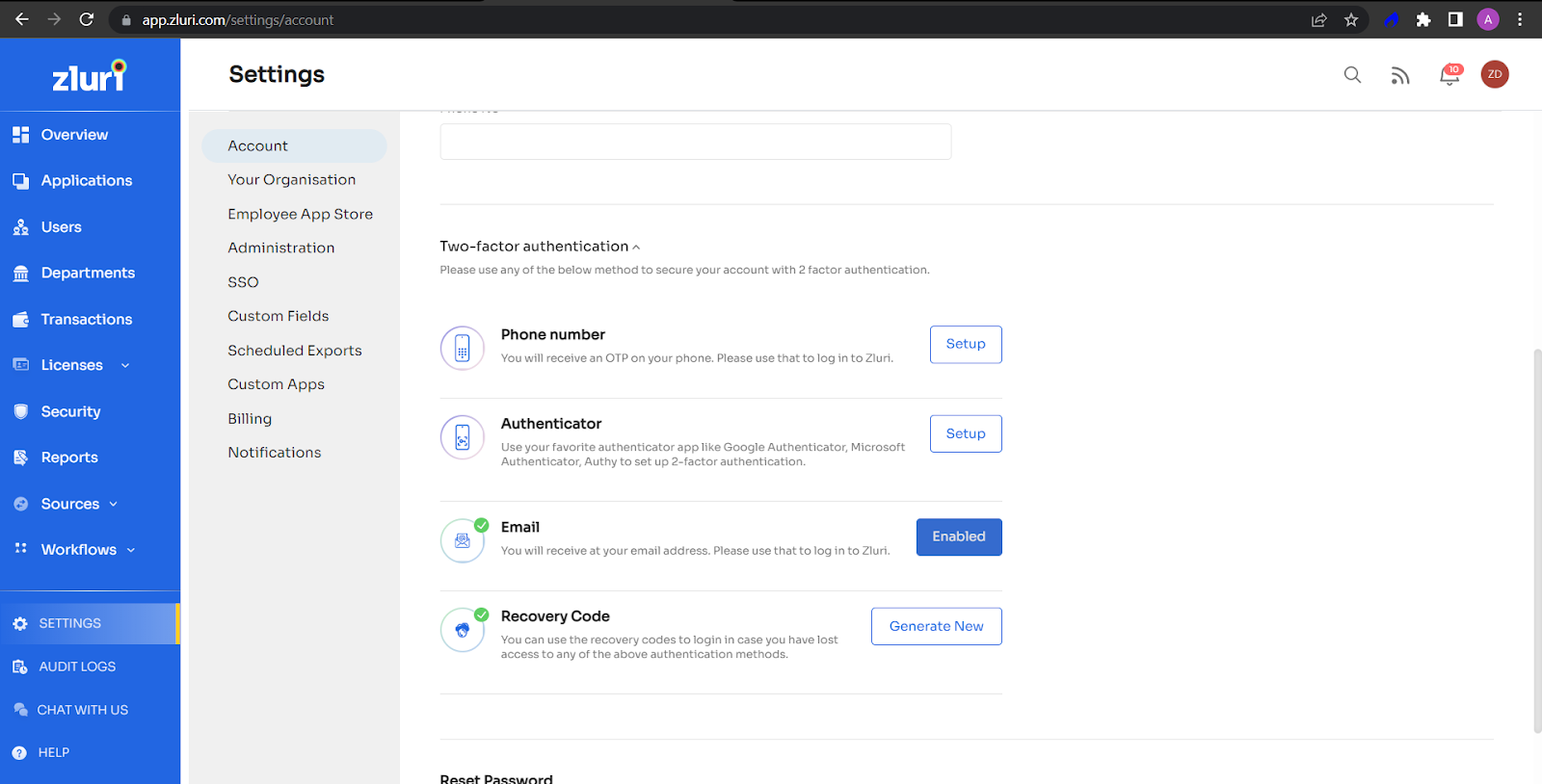
What is the role of the trusted domain and the primary source?
The SSOs provide Zluri with a list of domains. Users who do not belong to these domains are termed external users. The list of trusted domains is not editable by the organization’s admins on Zluri.
Primary Source: Zluri could be getting data for the same field from various sources; in such cases, the data from the primary source is given precedence.
For example, if a user is discovered in Zluri from both Bamboo HR and 1Password but has used a different email ID to log in to 1Password, and if the primary source for the email ID on Zluri is set to Bamboo HR, then the email ID from Bamboo HR is listed for the user in the Users tab.
How to rotate SAML certificate in Zluri
The X.509 certificates have a defined lifetime (e.g., in Google Workspace, it has a validity of 5 years). You should rotate a certificate if it's about to expire or if it becomes compromised. If a certificate expires before you rotate it, your users won’t be able to use SSO to sign in to any SAML applications that use that certificate until you replace it with a new certificate.
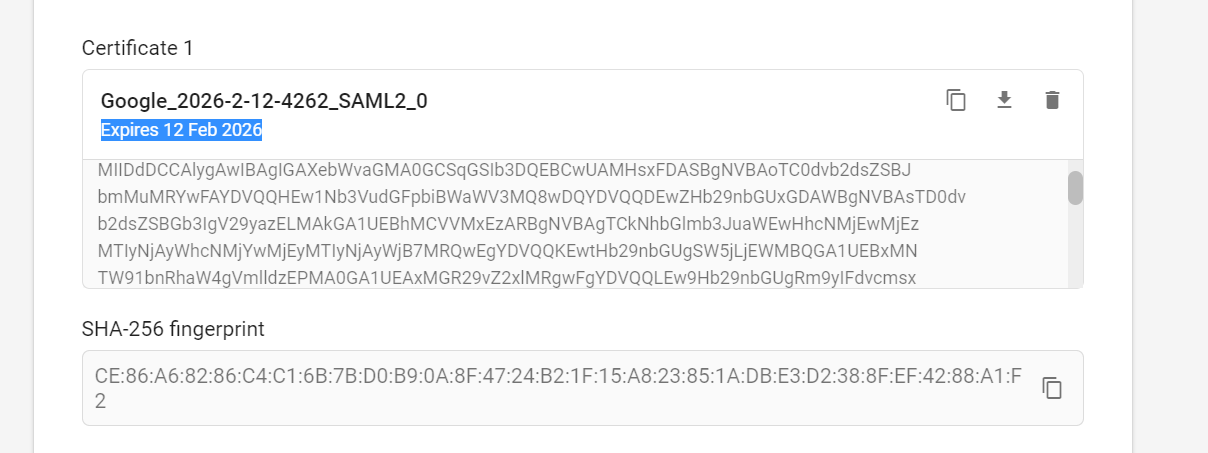
To rotate the certificate:
- Open the SAML app in your SSO, navigate to the certificate page, and recreate it.
- Once you get the new certificate, please upload it to the Zluri platform.
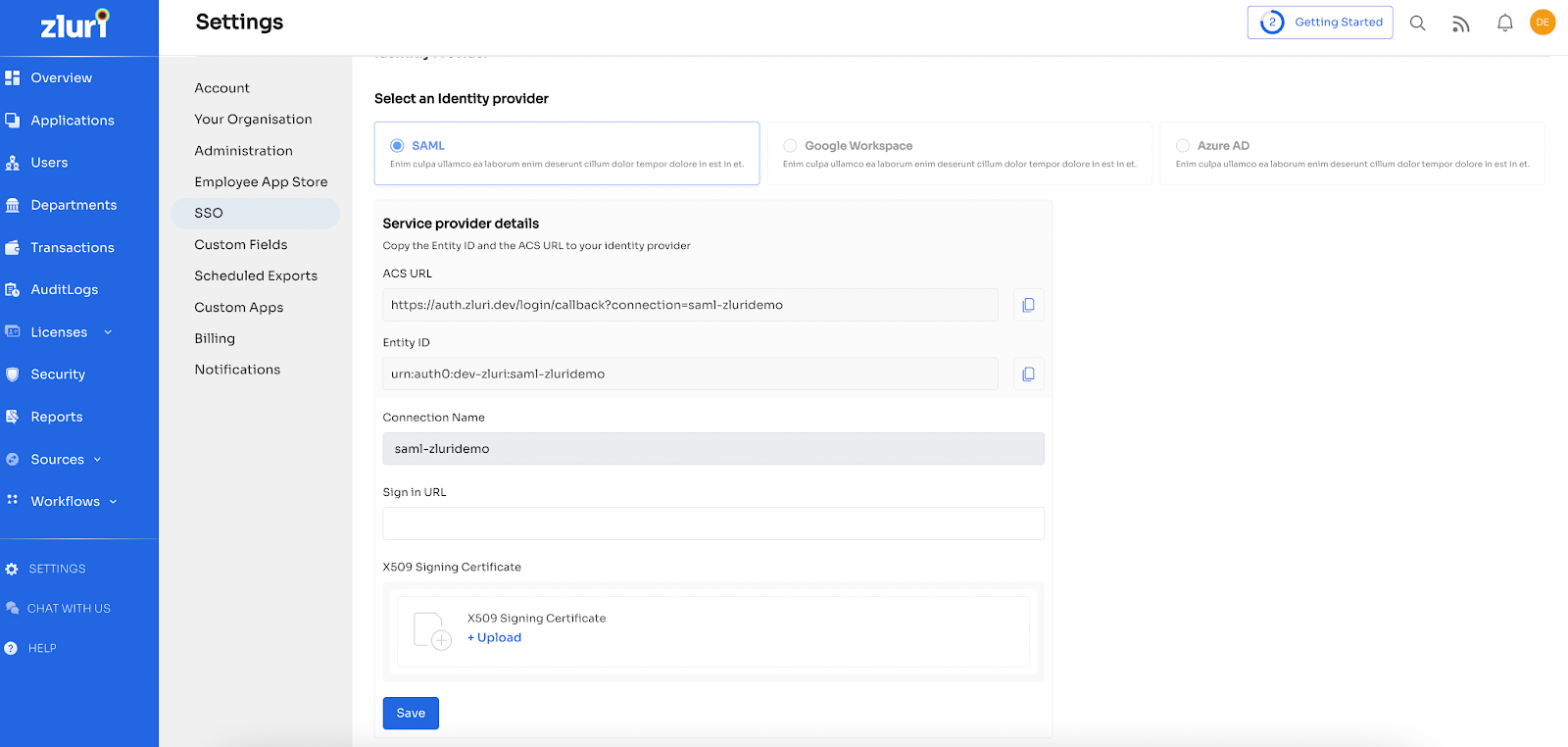
Save the connection, and you can continue to use the SAML connection as configured.
Updated 4 months ago
