JumpCloud SAML
Configure JumpCloud SAML
Pre-condition before the SAML Configuration
Please make sure to add verified domains before configuring SAML. 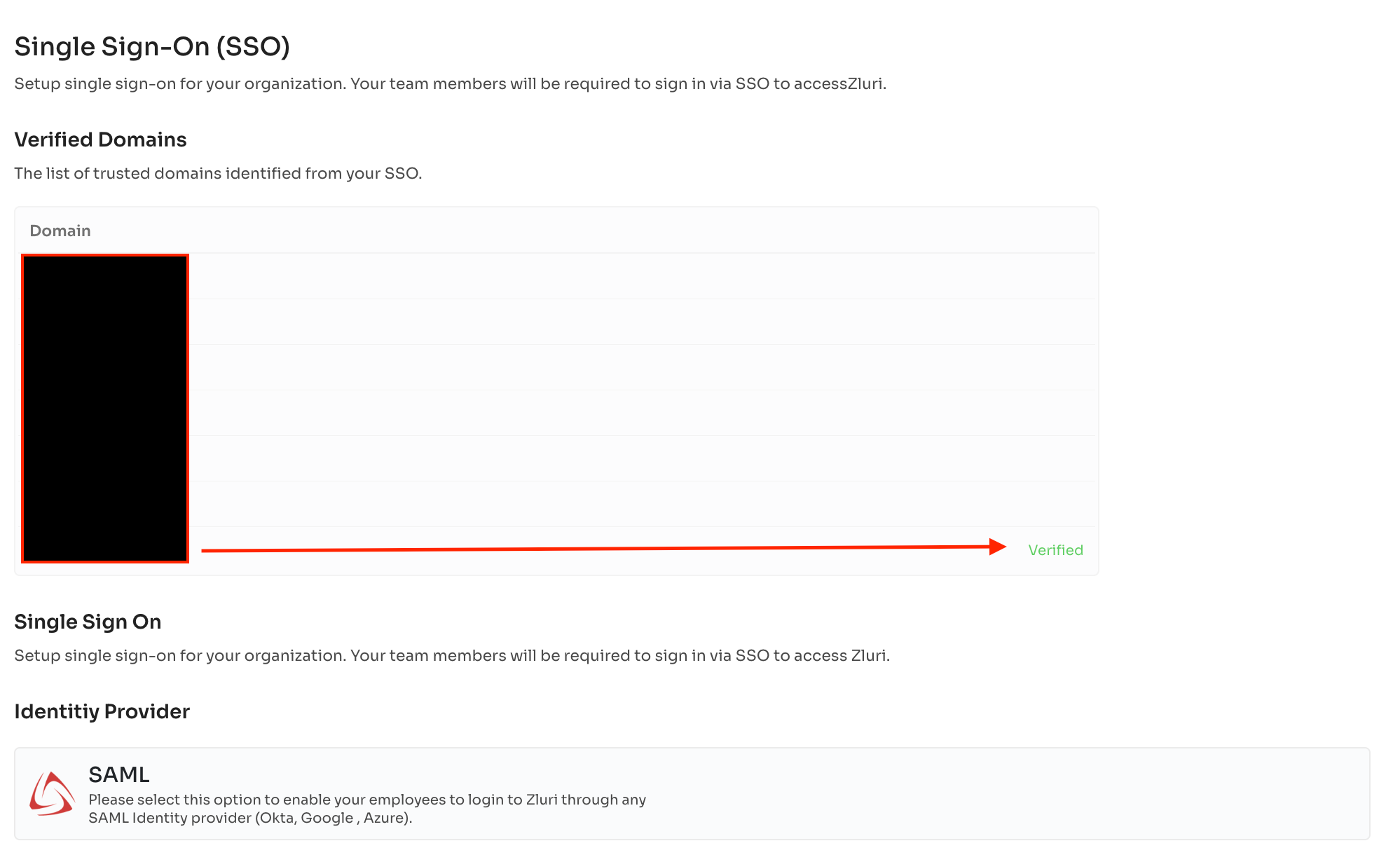
Configure Jumpcloud SAML through the normal process. After that, please follow the below steps.
-
Go to the JumpCloud console dashboard.
-
While creating the Saml app, if already created, edit the app.
-
Go to the “User attributes” section and click on “Add attribute”.
Please add the following attributes:- Add email = Service provider attribute name
- Select email for JumpCloud attribute name
-
Save the settings.
Then click 'Test connection' to try logging in with your JumpCloud credentials. If you can log in successfully, then it works. Next time any user of your organization tries to log in they will be redirected to the JumpCloud login page.
If you have already configured SAML, please check this link to understand How you can rotate SAML Certificate in Zluri?
Editing an existing SAML setup
Rotate SAML certificates
X.509 certificates have a defined lifetime (e.g., in Google Workspace, it has a validity of 5 years). You should rotate a certificate if it's about to expire or if it becomes compromised.
If a certificate expires before you rotate it, your users won’t be able to use SSO to sign in to any SAML applications that use that certificate until you replace it with a new certificate.
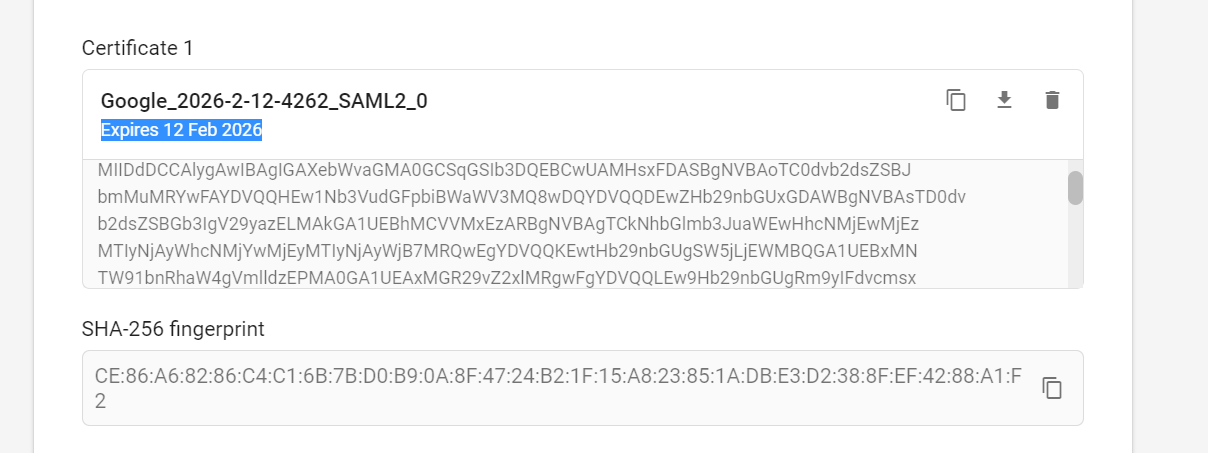
To rotate the certificate:
-
Open the SAML app in your SSO, navigate to the certificate page, and recreate it.
-
Once you get the new certificate, please upload it to the Zluri platform.
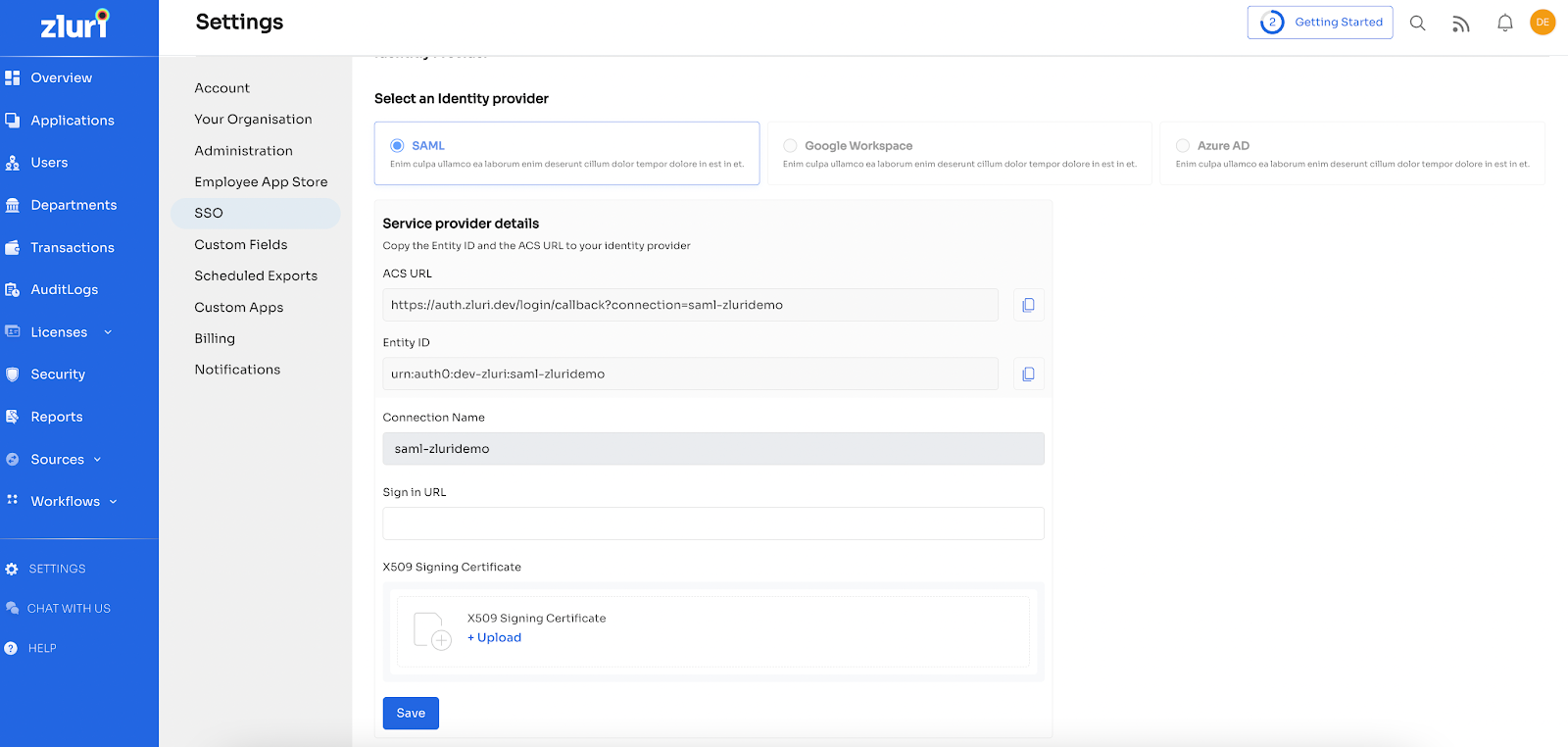
Save the connection, and you can continue to use the SAML connection as configured.
Add/remove SAML domains
To add or remove SAML domains, go to SSO Settings, select/deselect the domains that you want to configure for SAML, then click Save.
Updated 4 months ago
