Other User Actions
You can take other user actions, as shown below.
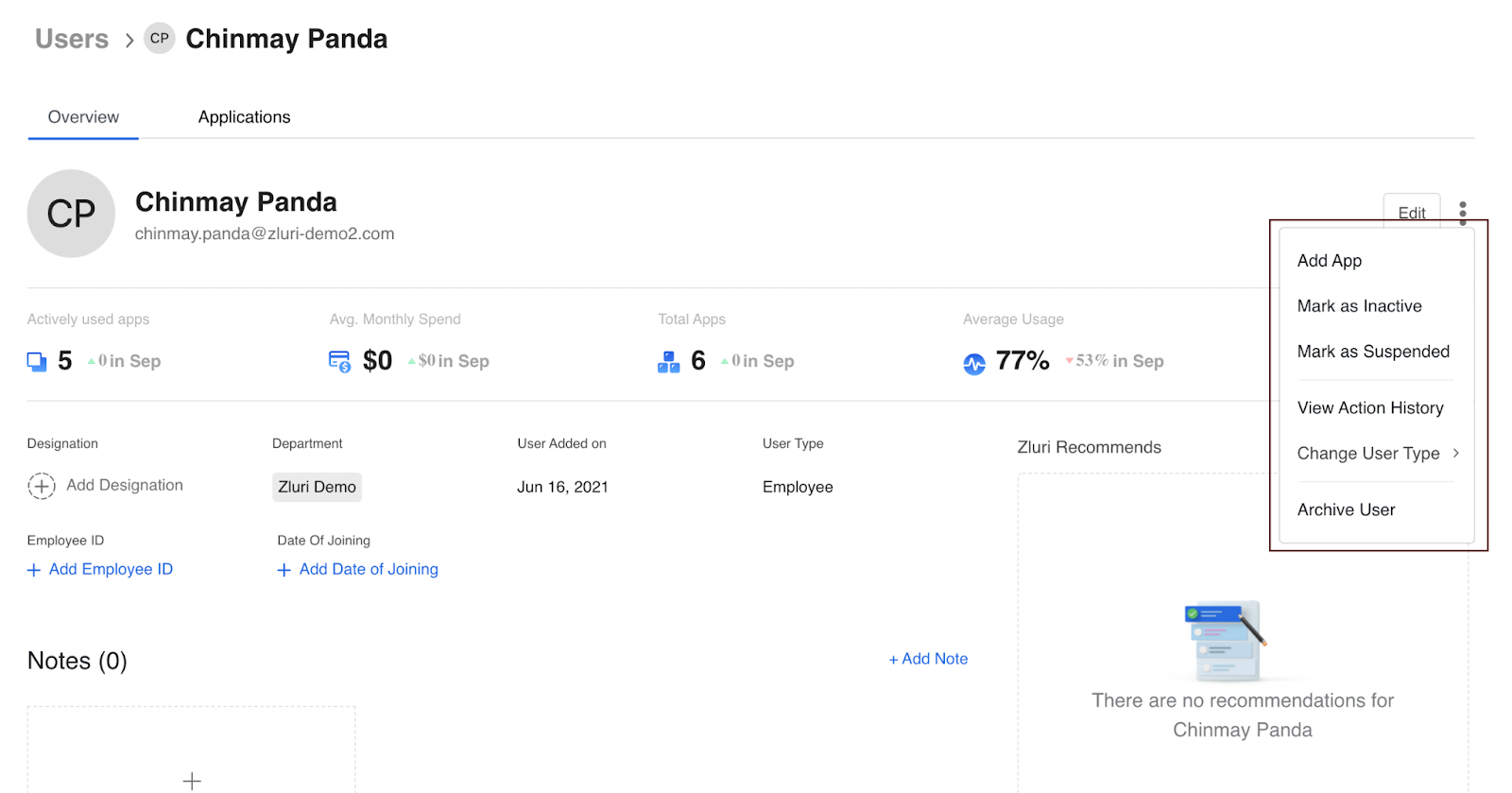
Mark as inactive
You can mark a user inactive if the user has left the organisation. Users are also automatically marked inactive through the SSO integration data sync.
Mark as suspended
Users can be marked as suspended manually or through the data sync from SSO.
View action history
User status log displays the complete history of the user. To see the User Status Log, click on the icon. A new popup will appear; select the ‘View Action History’ option. After selecting the option, a popup will appear from the right side where you can check the user status Log.
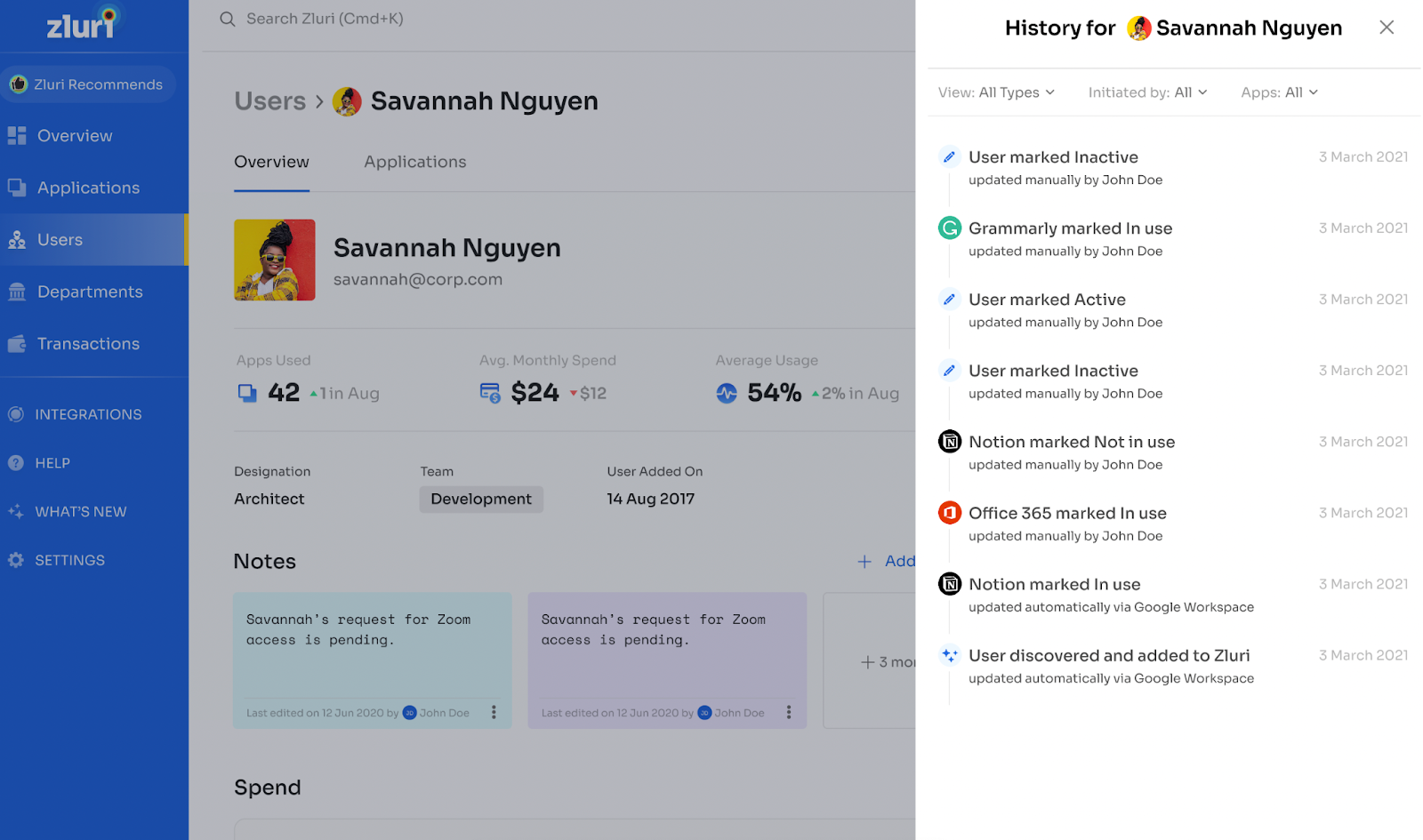
Change user type
You can change the user account to a service or group account. If you convert a user account to a group account, you can assign the users who use the group account.
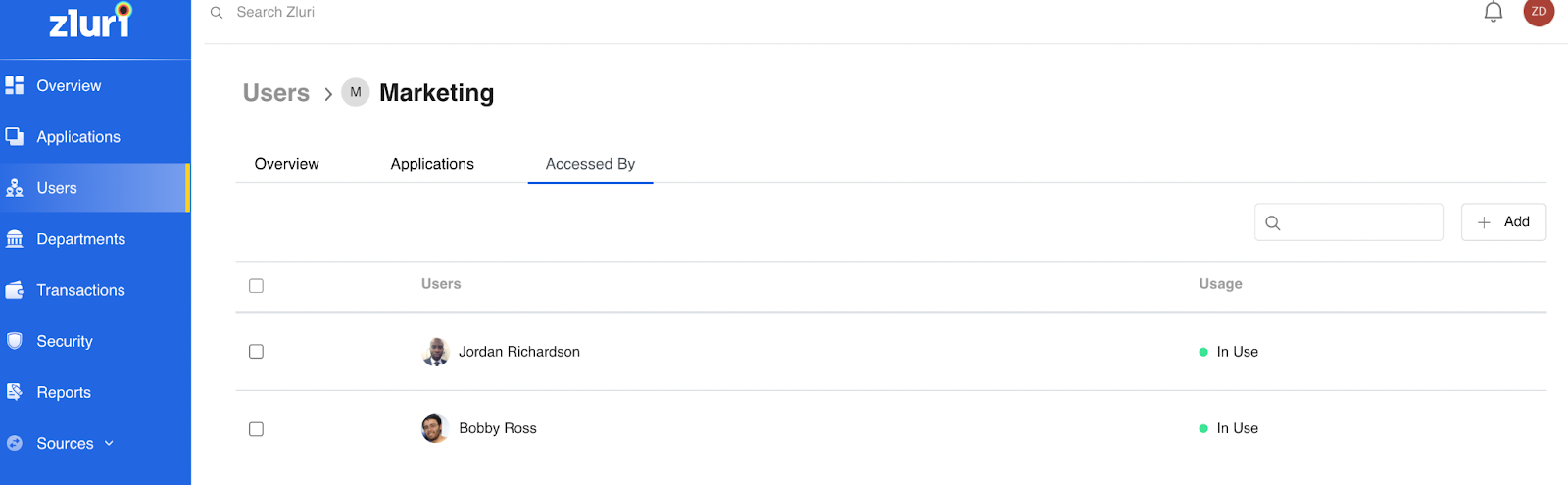
Archiving a user
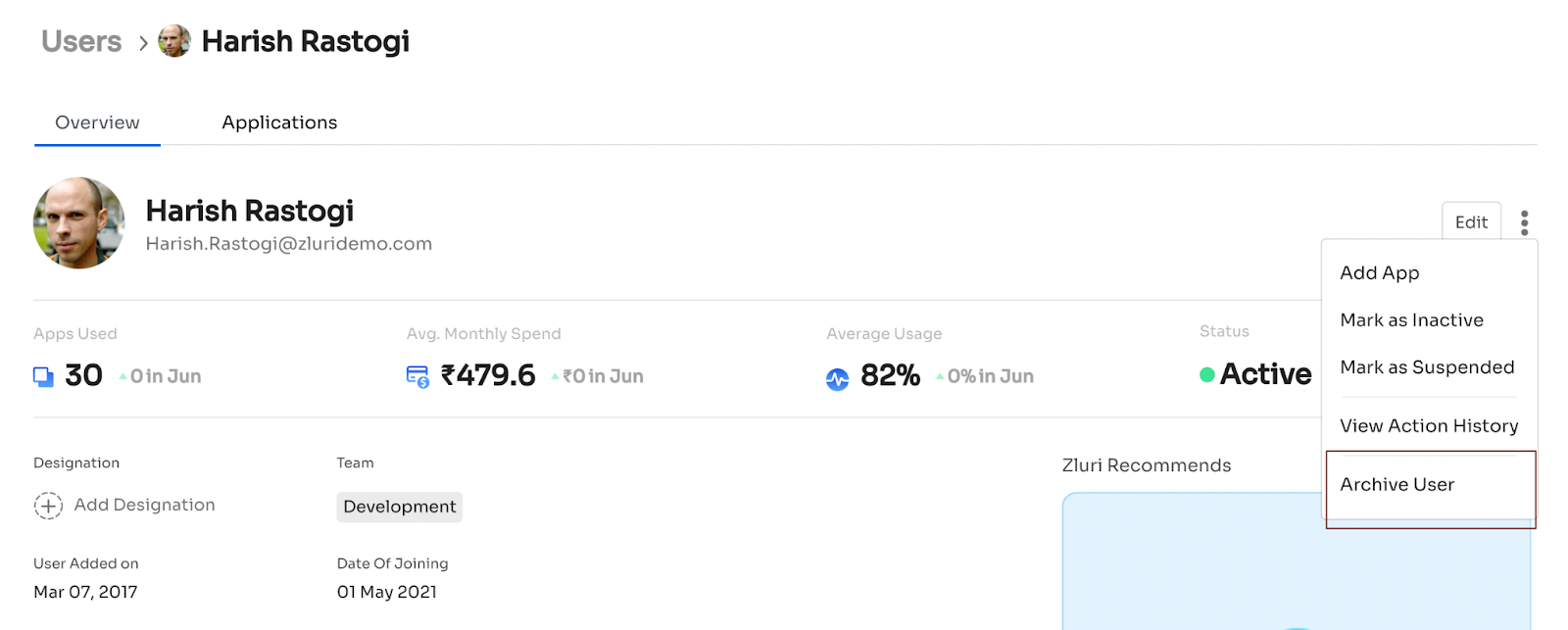
Hides the user from the all-users list. To archive a user, you will need to visit the User overview page & click ‘Archive user.’
Manually add application users and usage.
Our application automatically pulls all user activity data from the SSO service provider for your organisation simultaneously; we also give the option to update usage for an app manually. You can select the application and users & set the frequency.
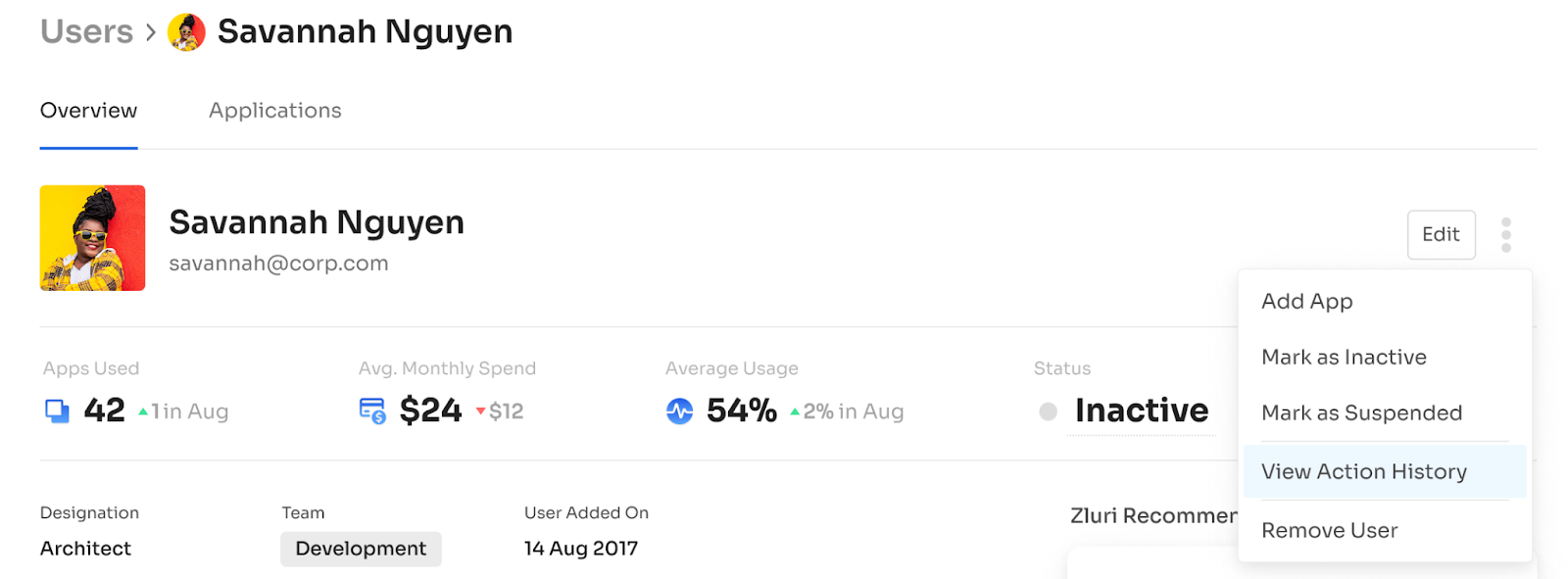
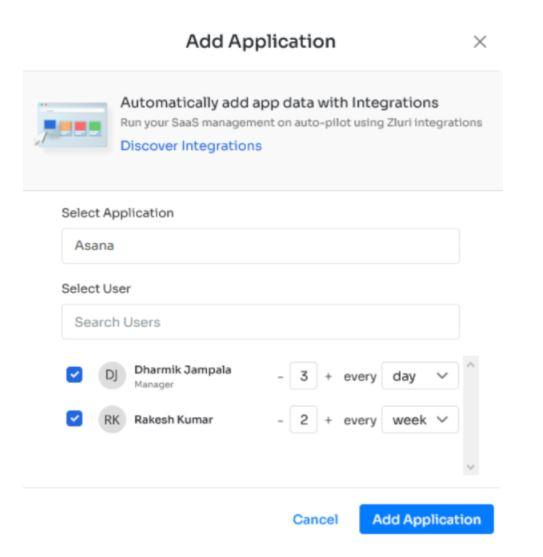
Mark Apps in Use
To mark apps in use, click on the kebab menu on the right-hand side of any application in the users->application screen icon. After clicking on it a new popup will appear; choose the option ‘Make App in use’ as shown in the following Image.
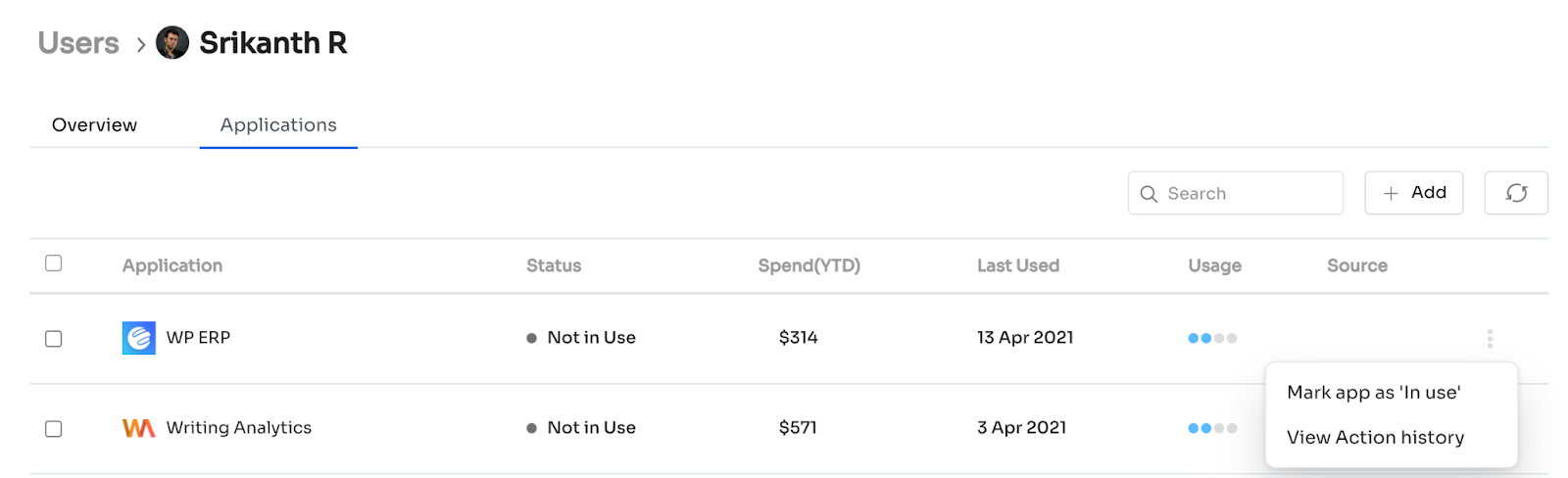
Updated 4 months ago
