“This app is blocked!” Integration Error
Fix the “This app is blocked!” integration error in Google Workspace
This error usually occurs due to certain security configurations or restrictions set up within the Google Admin Console environment. This article explains how to fix it.
Prerequisites
- Ensure there are no third-party access blocks implemented within your Google Workspace environment.
- Review the security settings configured within Google Workspace. Make sure there are no firewall settings in place that might interfere with the integration process.
Resolving the error
There are two ways to fix the error:
Option 1: Modify API Control Settings
-
Open the Google Admin Dashboard.
-
Navigate to Security → Access and Data Control → API control, and click Settings.
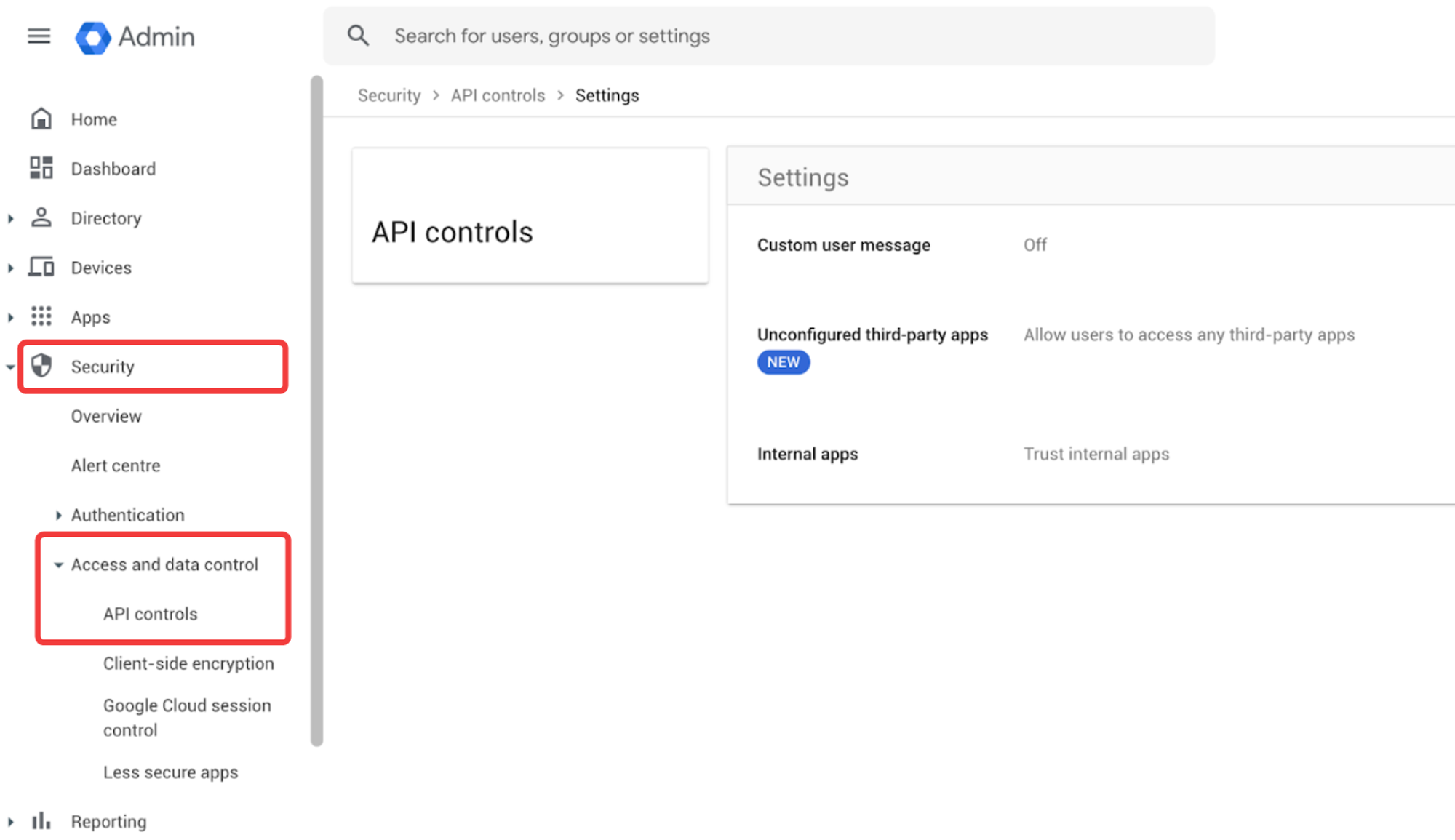
-
Modify the settings as follows:
- Unconfigured third-party apps → Allow users to access third-party apps.
- Internal Apps → Trust Internal Apps
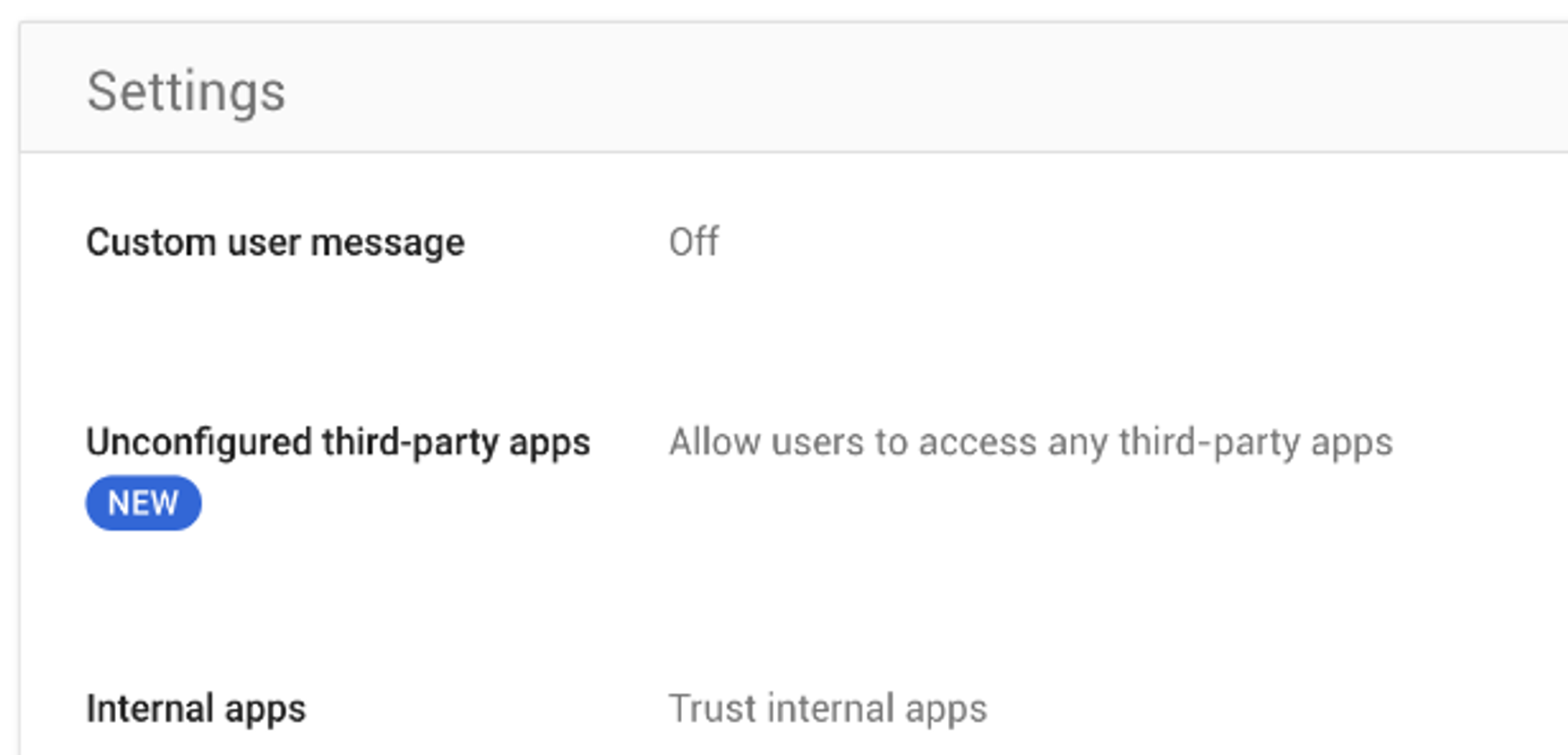
-
Reconnect the Google Workspace app in your Zluri workspace and everything should work as expected.
Option 2: Modify App Access Control Settings
If you prefer not to modify API Control Settings, you can directly adjust app access control settings.
-
Open the Google Admin Dashboard.
-
Navigate to Security → Access and Data Control → API control, and click MANAGE THIRD_PARTY APP ACCESS.
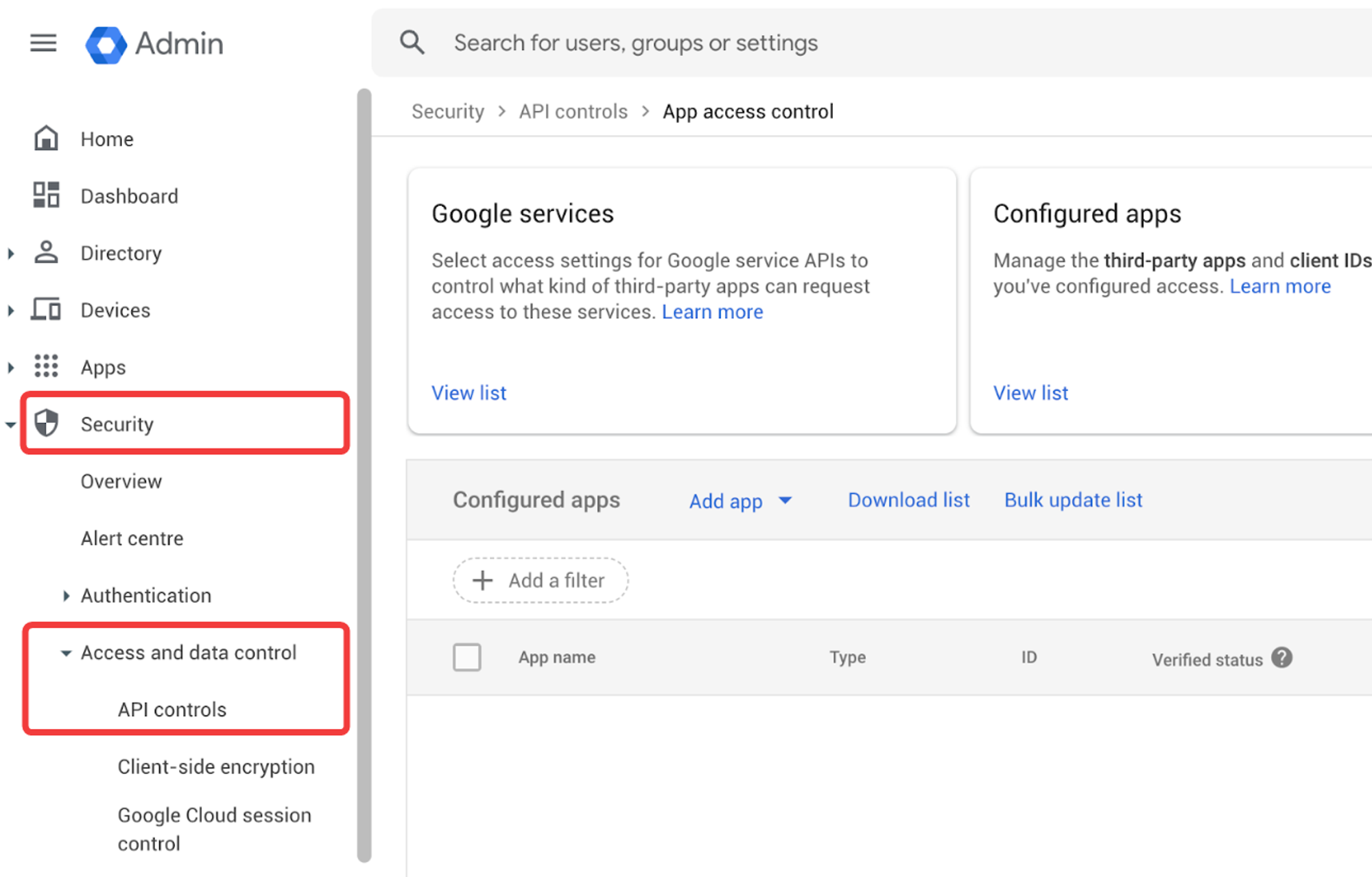
-
In the Configured Apps section, click on Add app → OAuth App Name Or Client ID.
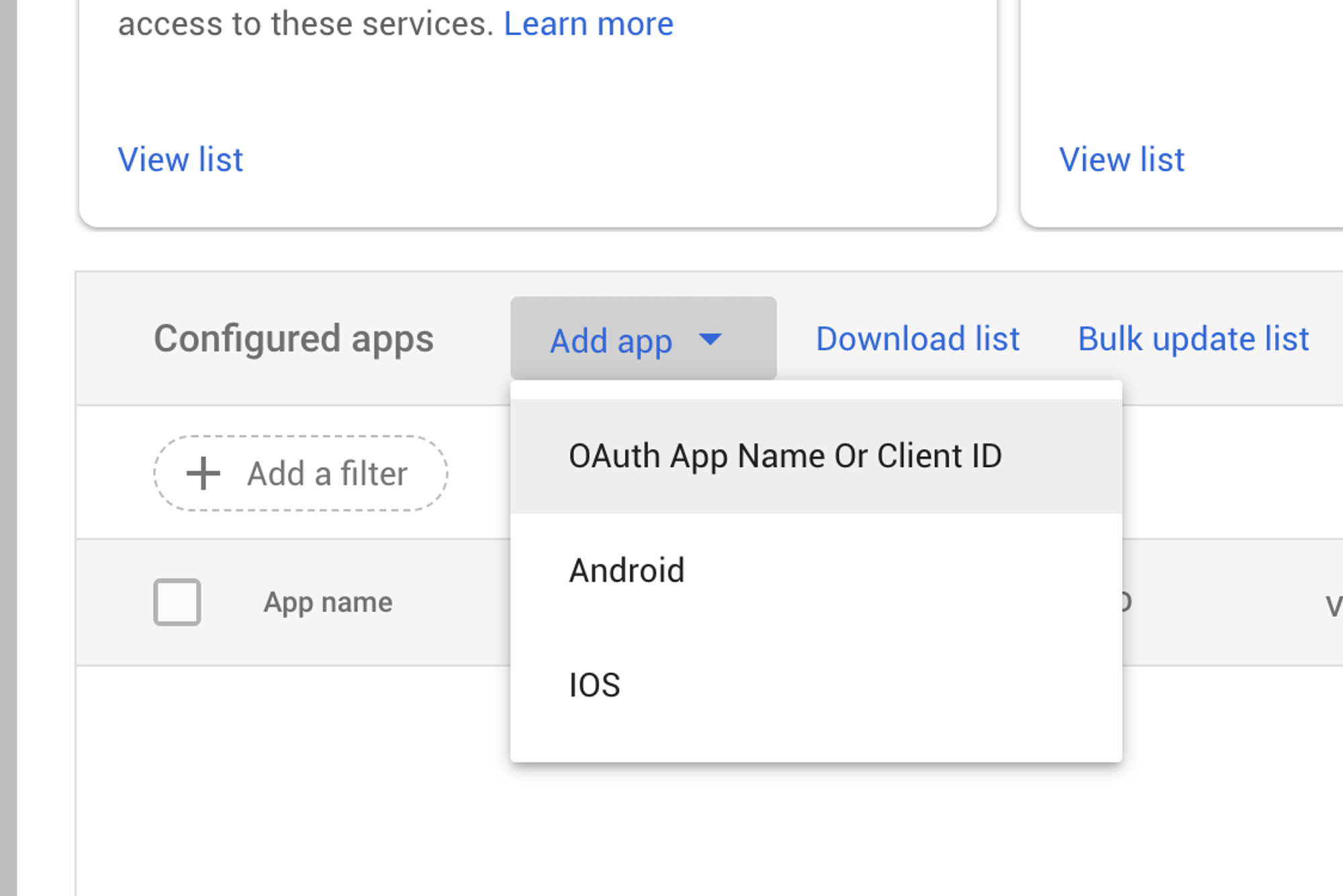
-
Here, search for "Zluri" and click Select.
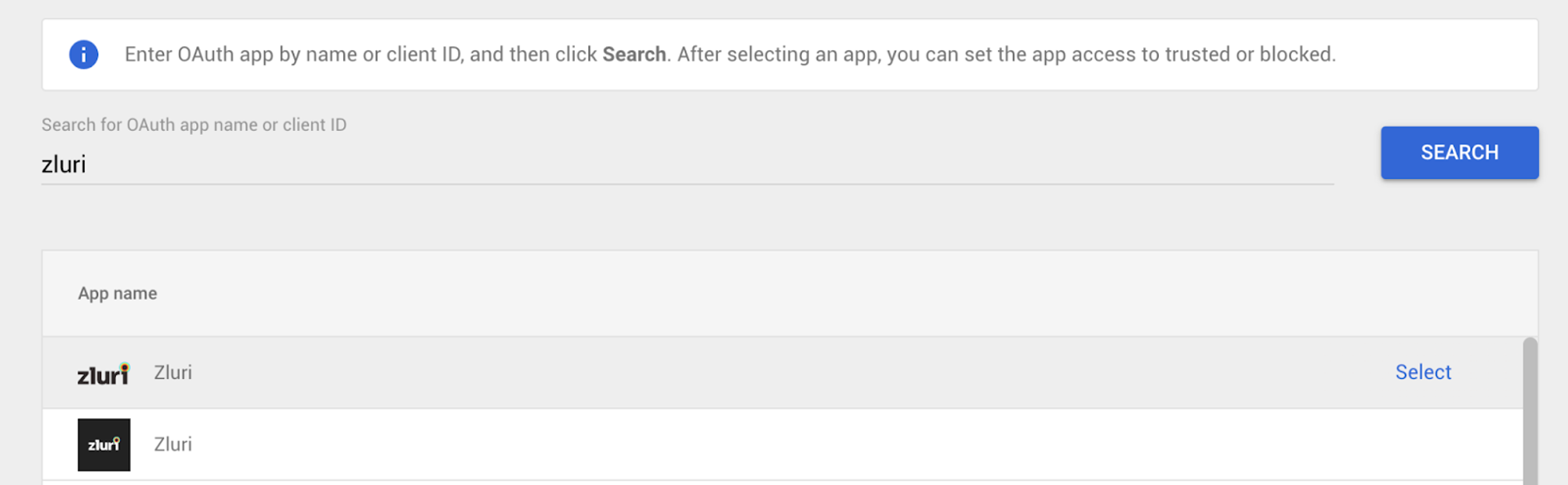
-
Pick the instance
539810304572-cec04j9plch1vqkoeq61q116h1vhaaf2.apps.googleusercontent.comand click Select.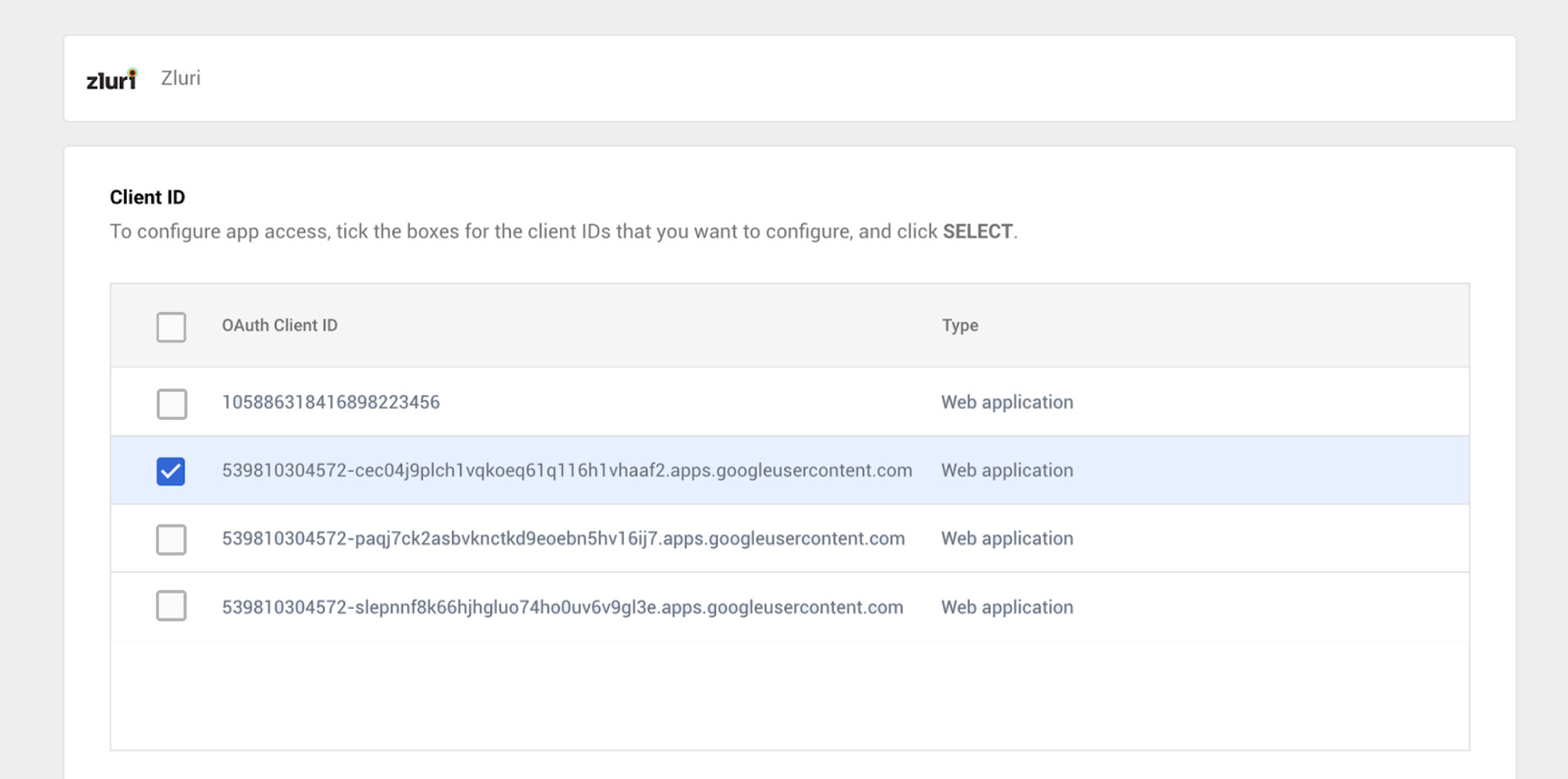
-
Under App access, select Trusted: Can access all Google services. Click CONFIGURE to apply the changes.
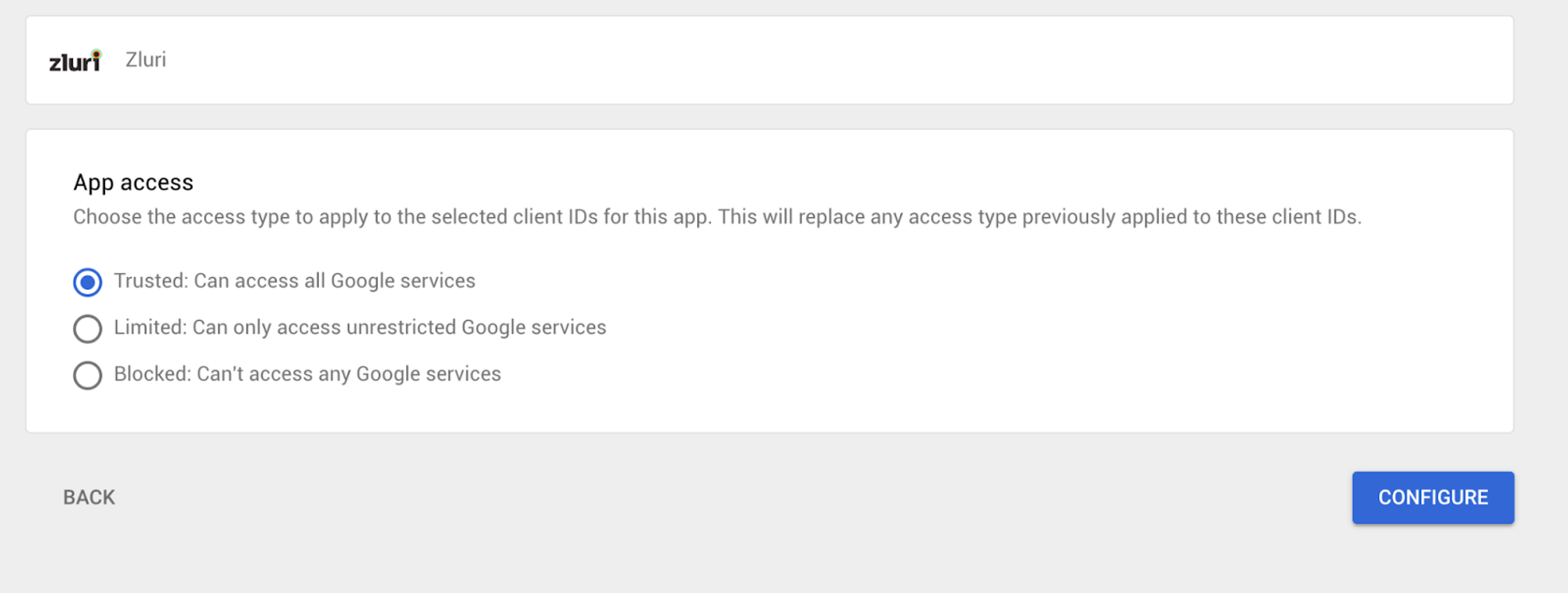
-
Reconnect the Google Workspace app in your Zluri workspace and everything should work as expected.
For further assistance, please feel free to submit a ticket or contact us directly at [email protected].
Updated 4 months ago
