Connect
Connect Printix to Zluri
Prerequisites
- System manager or Site manager privileges in Printix
- Printix SMB, Enterprise, or Partner subscription
Integration steps
Generate a client ID, client secret, and tenant ID
-
Log in to a Printix account with Administrator credentials.
-
Open Printix Administrator by navigating to
https://[tenant-name].printix.net/admin/#/dashboard. Replace[tenant-name]with your actual tenant name. -
Open the menu on the top-right and navigate to Software.
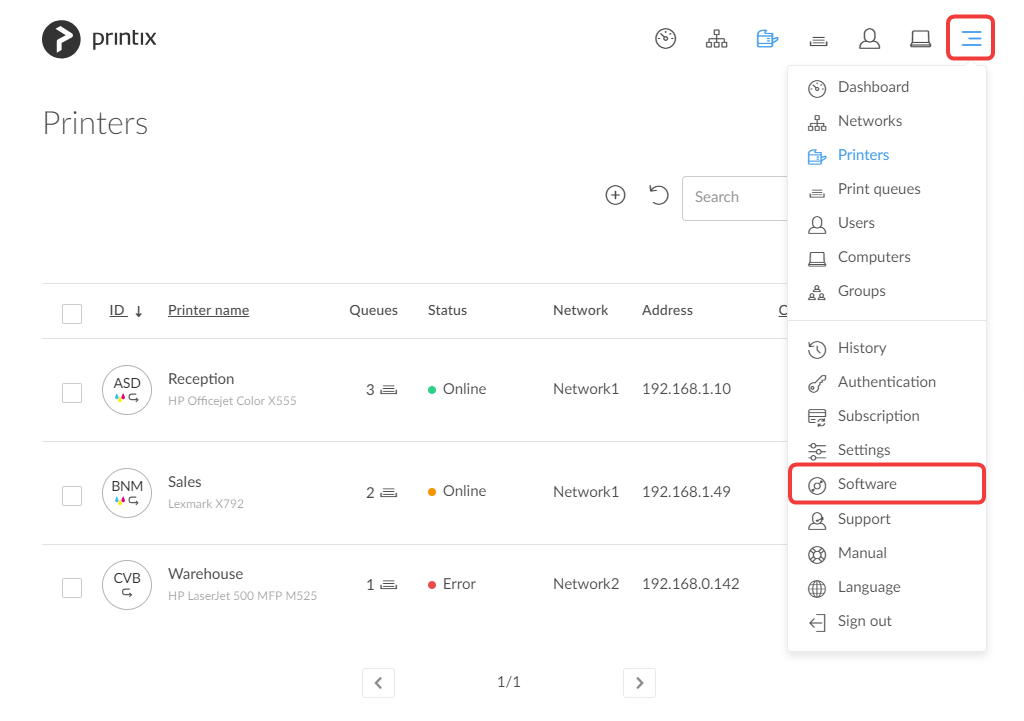
-
Select Printix Cloud Print API.
-
It will ask you to enter a name for your API key. This name will be associated with the generated client ID and secret.
-
After entering a name, submit the form to generate your Client ID, Client Secret, and Tenant ID. Save these in a secure location as we will need them later.
Connect the Printix instance in Zluri
-
Open the Integrations Catalog, search for “printix”, and click ➕ Connect.
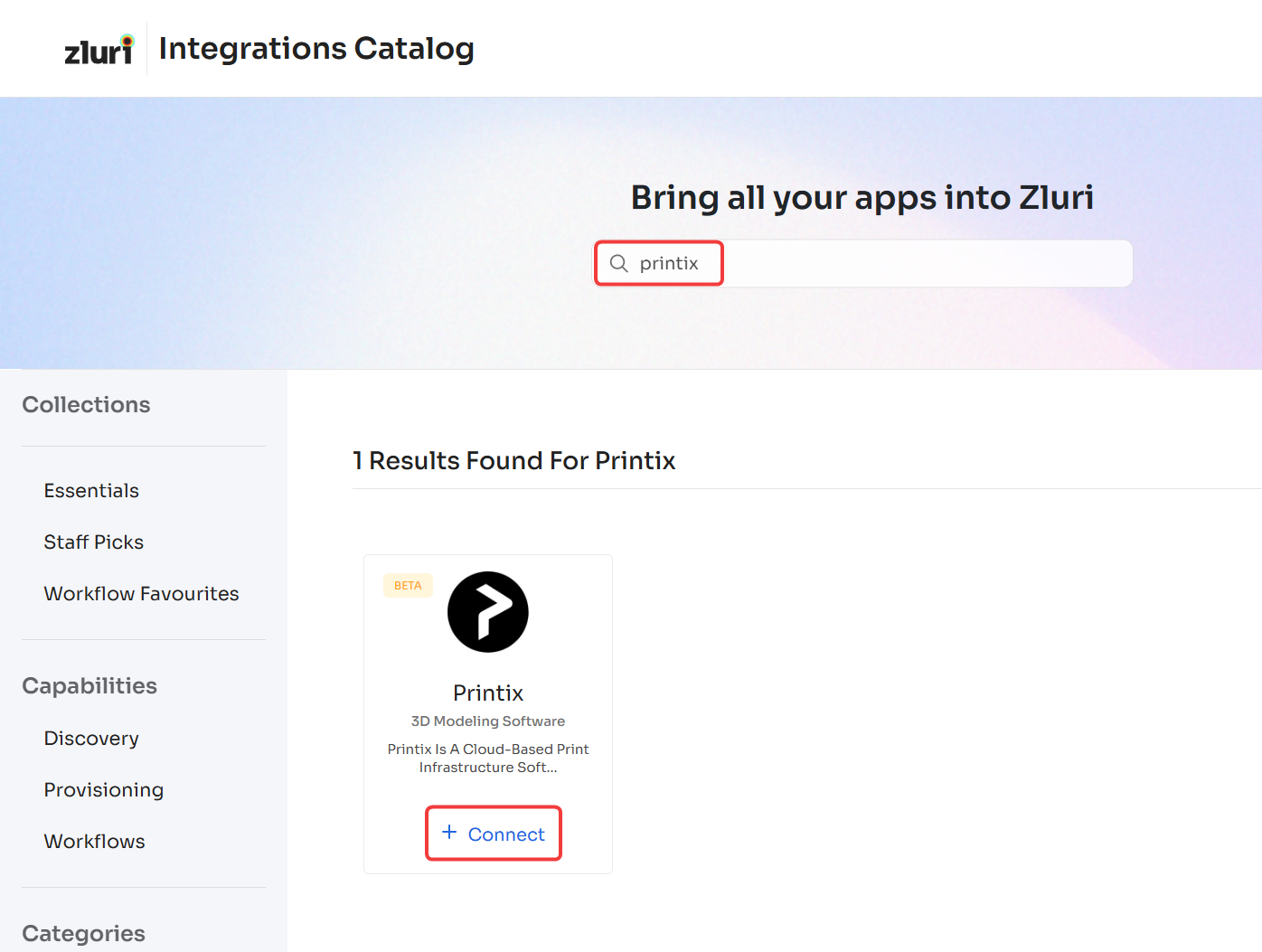
-
On the Scopes selection screen, click Connect. You can click the down-arrow button towards the right of a scope to find out what it does.
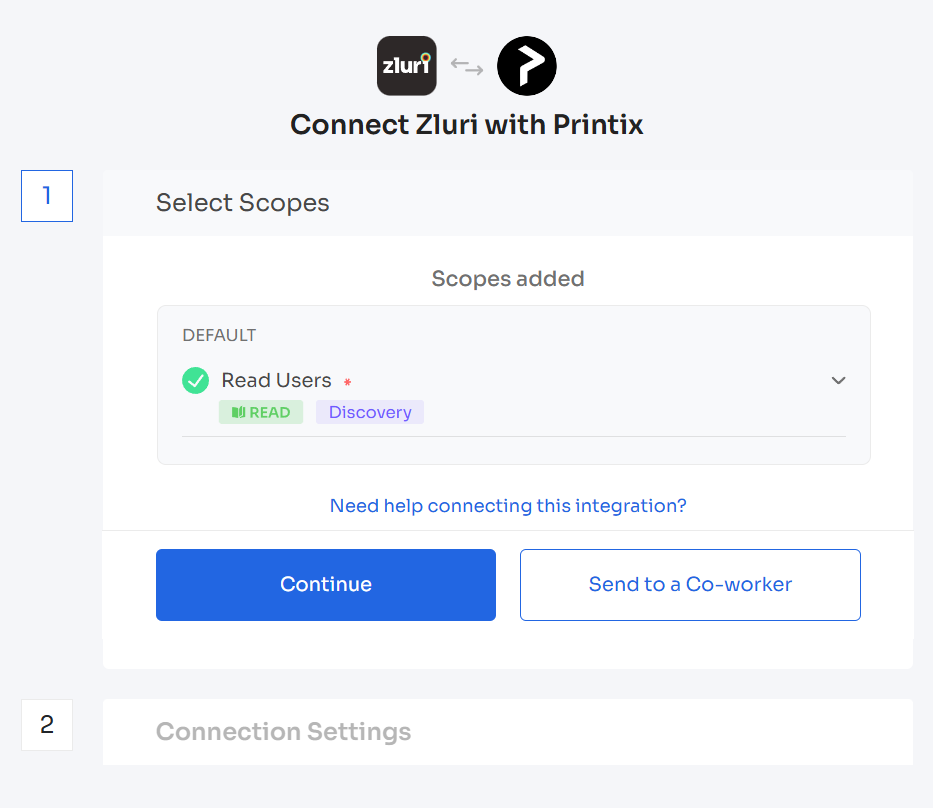
-
Enter the previously generated Client ID, Client Secret, and Tenant ID, then click Connect.

-
Give the connection a name and description, and you’re ready to go!
Got questions? Feel free to submit a ticket or contact us directly at [email protected].
Updated 4 months ago
