Automation Rules
Create and manage automation rules in Zluri to streamline user onboarding and offboarding
This section allows you to create rules for your playbook as well as view the existing set of automation rules and relevant information. To set a new rule, just click on the New Rule button on the top right of the screen.
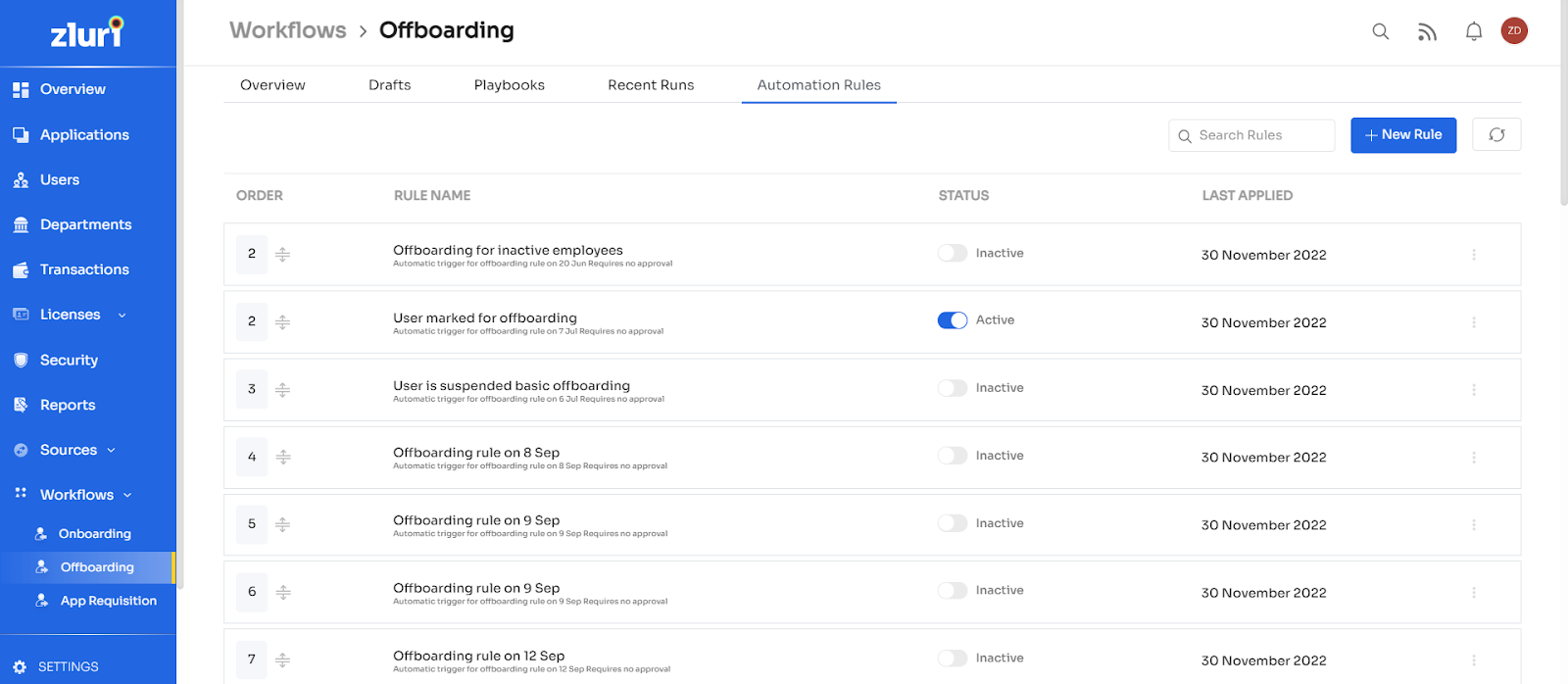
The onboarding rule creation screen opens.
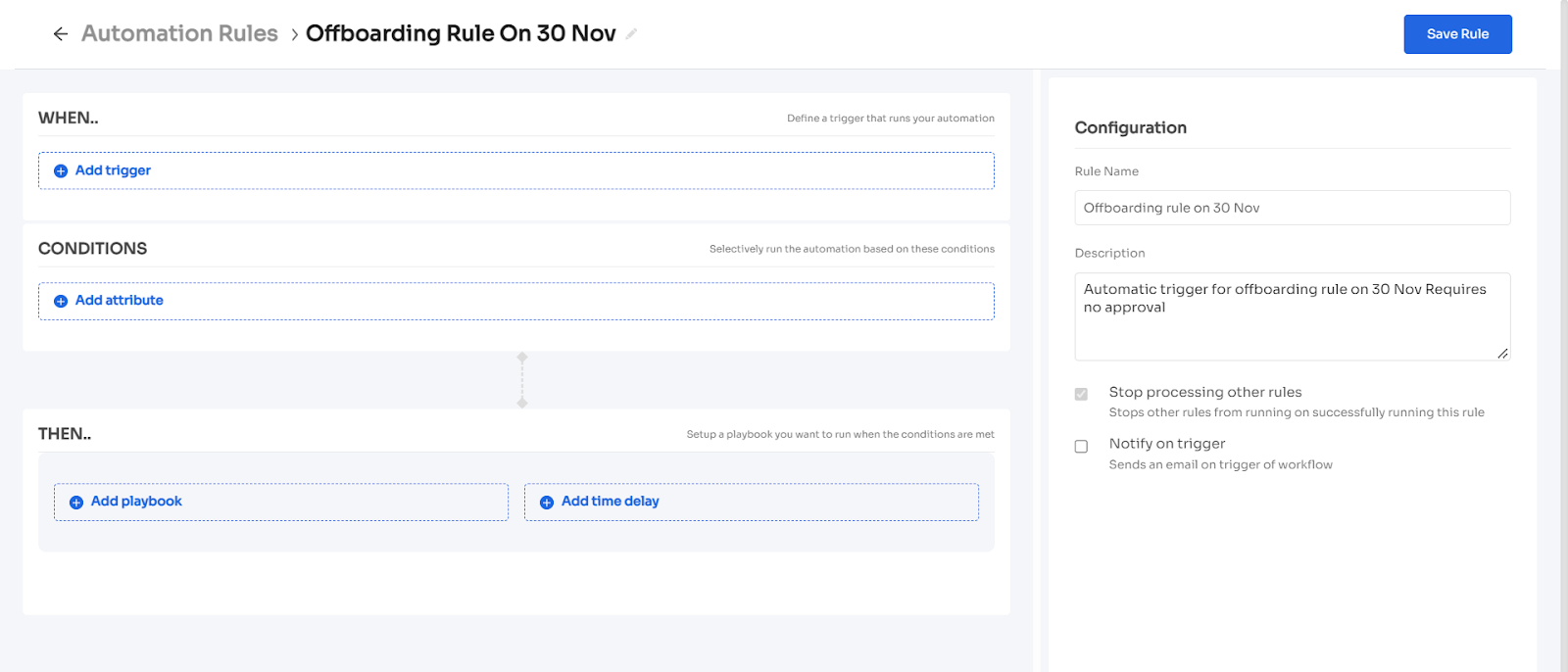
You canset the following parameters for the rule:
- Add trigger: Define a trigger that runs your automation. There are mainly three kinds of triggers:
- User Status Changes
- New User Added/Discovered In Zluri
- The user Is Marked For Onboarding
- Add attributes: This enables you to selectively run the automation based on the conditions that can be set from the list below:
- Reporting Manager
- User Designation
- Last Active
- User Account Type
- Critical Apps Used
- Primary Source
- User Department
- Role
- Created At
- Risk Level
- Apps Used
- Usage
- User Status
- Add a playbook: Choose to run an existing playbook every time the rule is triggered.
- Add Delay: This is used to set a time delay after which the rule will be executed.
- Save rule: You can save the rule once all the previous conditions have been set.
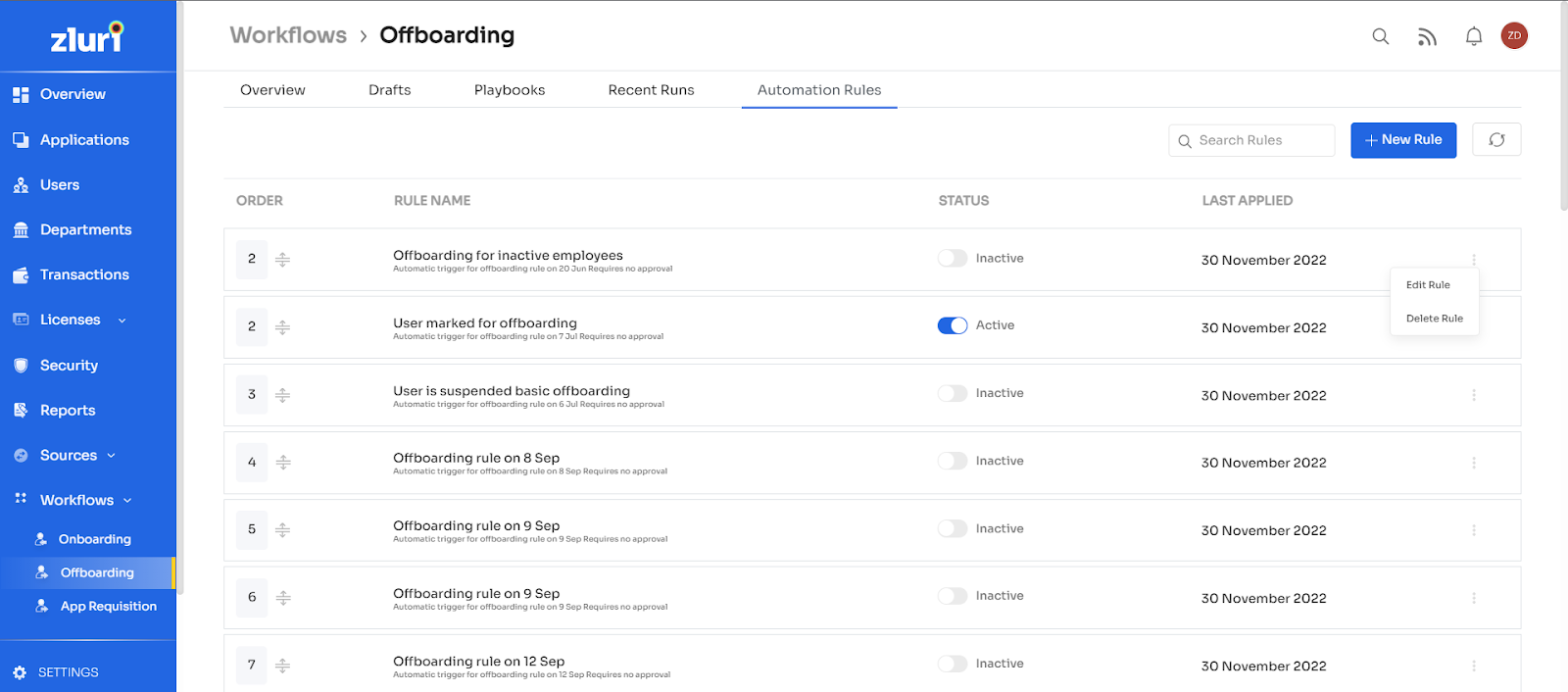
From the list of rules available, you can perform the following actions:
- Edit/Delete a rule by clicking on the 3-dot option next to each rule.
- You can change the status of a rule and set it to active/inactive by clicking on the toggle below the status column.
You can manually drag each rule by the arrow located next to the rule name to put it above/below a rule. This will help you set the Order of the rule.
Updated 4 months ago
