Via OAuth
Connect Azure AD to Zluri via OAuth
Prerequisites
- One of the following Azure AD privileges:
- Global Administrator
- Security Administrator
- Security Operator
- Any Microsoft Entra ID subscription
If you wish to use the Audit Log scope in Zluri, you'll need an Entra ID P1 or Entra ID P2 subscription
Integration steps
Unhide user details in Azure AD
By default, user details are hidden for all Microsoft reports. You need to unhide them manually in the admin dashboard so that Zluri can access it. Here’s how:
-
Visit Admin Center, and navigate to Settings → Org Settings → Services. Select Reports.
-
Uncheck the Display concealed user, group, and site names in all reports checkbox, then save your changes.
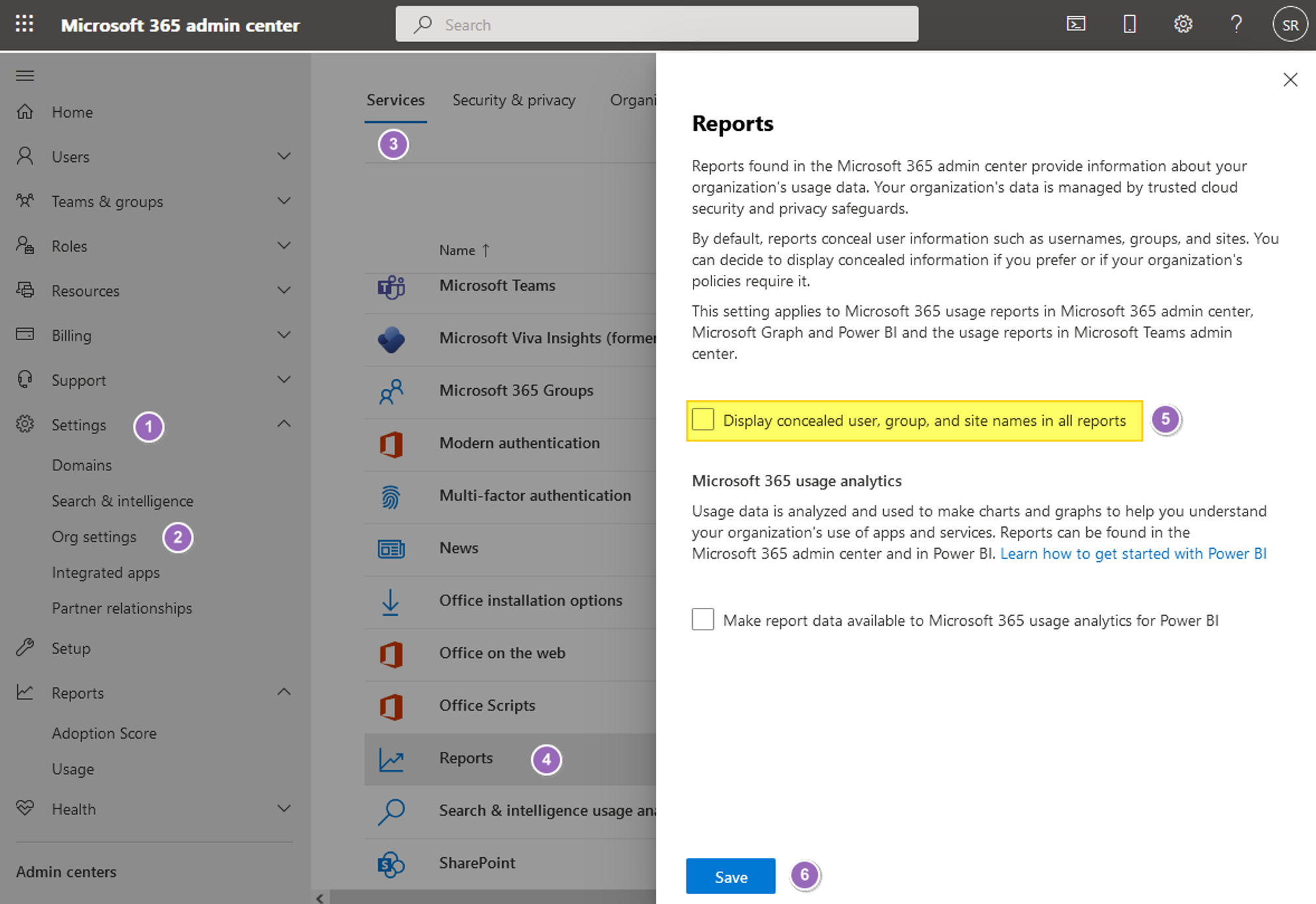
Connect the Azure AD instance in Zluri
-
Open the Integrations Catalog, search for “azure”, and click ➕ Connect on the Azure AD entry.
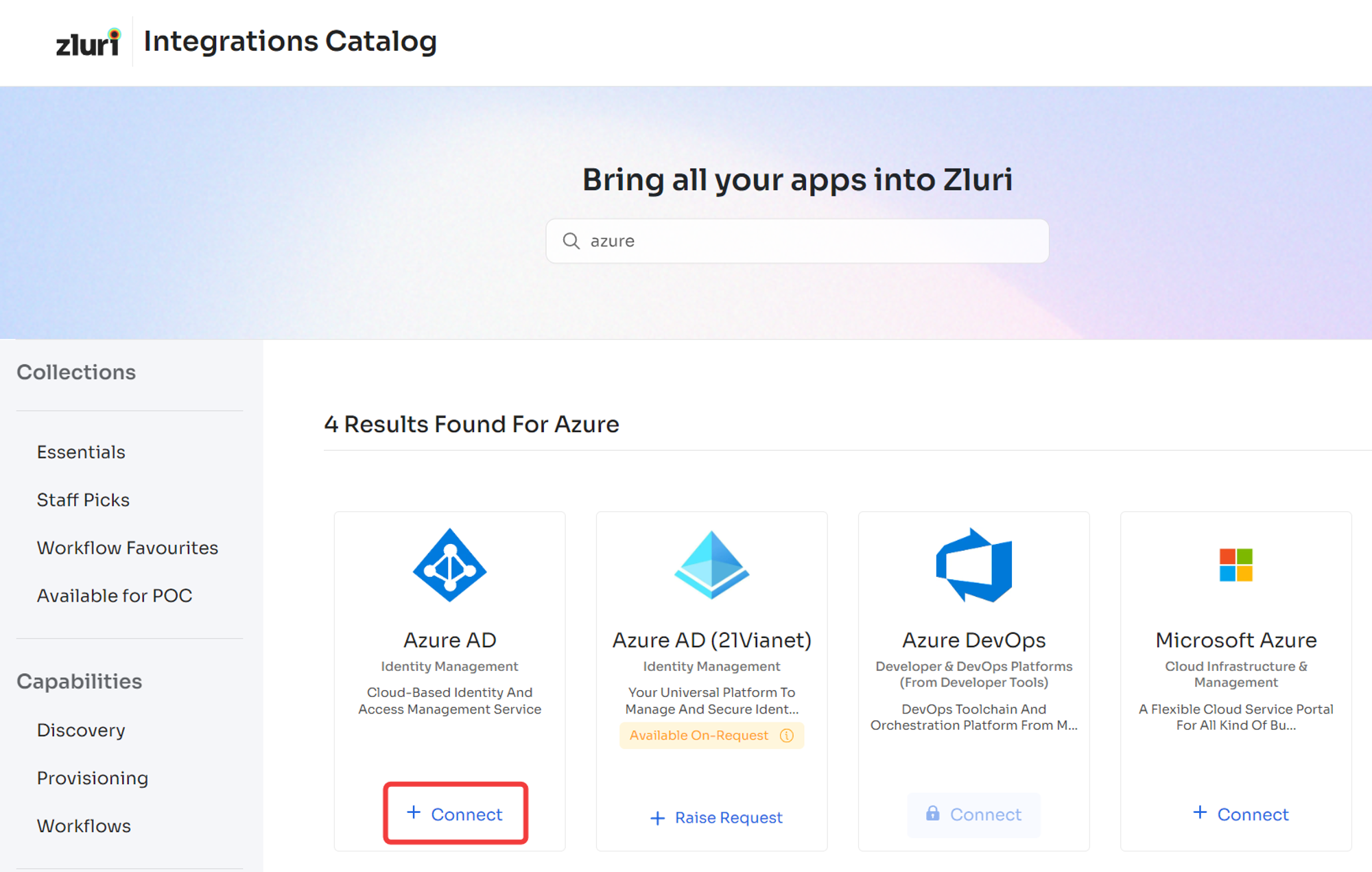
-
Choose the scopes for the integration, and click Connect. You can click the down-arrow button towards the right of a scope to find out what it does.
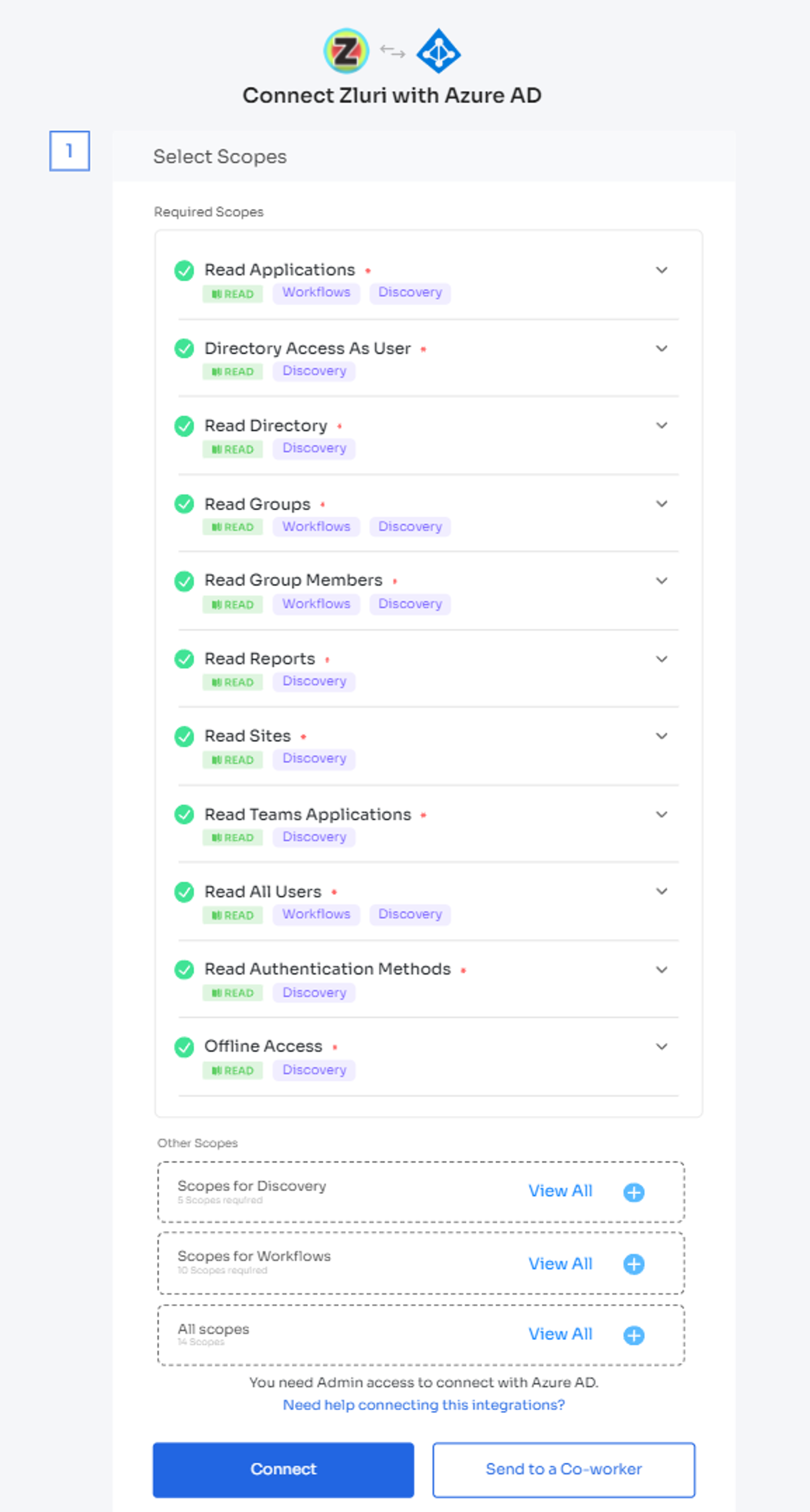
-
You will now see a popup window asking you to authorize the request on Azure AD’s end. Accept the request.
-
Give the connection a name and description, and you’re ready to go!
Important Note for Recently Created Entra/Microsoft TenantsIf you are connecting a new Microsoft Entra tenant (created within the past 48 hours), please note:
- It may take up to 48 hours after tenant creation for Entra to generate usage reports data.
- During this initial period, requests to the Reports APIs may fail.
- All other scopes and data—such as Users, Groups, Group Members, Applications, Licenses/SKUs, and Audit Logs—will function as expected.
- Reports data will only become available after Microsoft finishes initializing the new tenant.
Instructions
- You can proceed with connecting your tenant to Zluri right away.
Exclude the “read reports” scope; all other data will sync successfully.- Wait at least 48 hours after tenant creation before enabling the “read reports” permission.
- Once this time has passed, add the “read reports” permission, and then re-connect the integration with Zluri.
- If you're still facing issues, please contact Zluri Support.
Got questions? Feel free to submit a ticket or contact us directly at [email protected].
Updated 4 months ago
