AWS
To integrate AWS with Zluri you have to visit the integrations page in your Zluri workspace & click on 'AWS'.
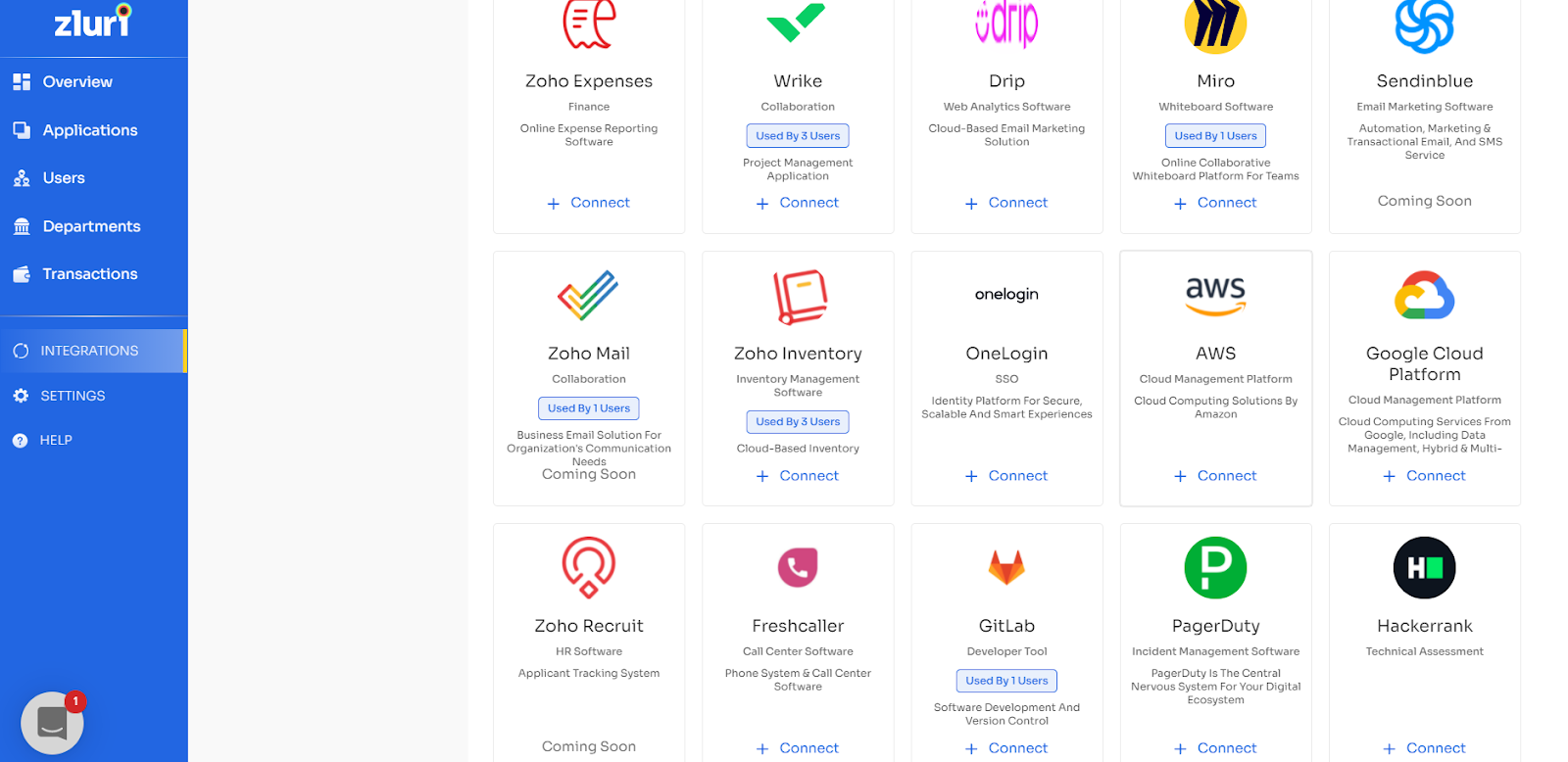
Integration with AWS requires authorization from the AWS administrator. If you have the AWS Admin credentials you can authorize yourself. Or you can send an invite to your co-worker to complete the authorization.
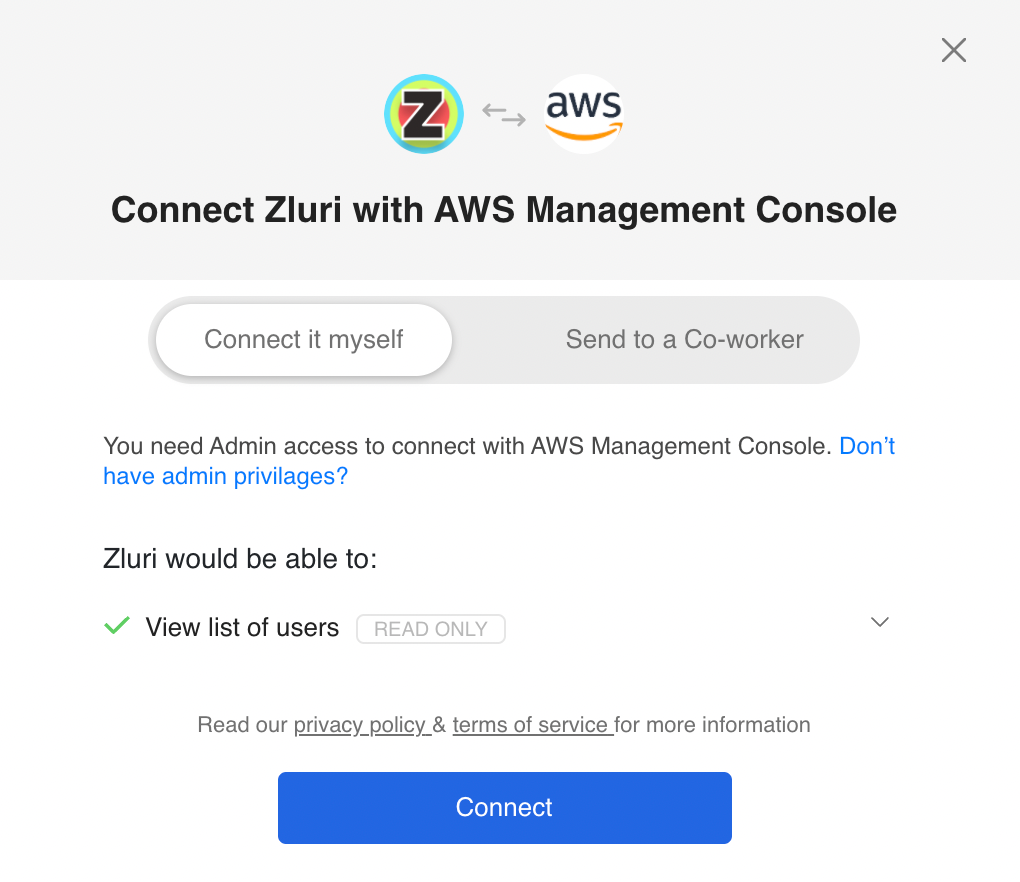
If you are inviting your co-worker to complete the authorization, You will need to fill his name, email & a note (optional) and we will send an invite to him.
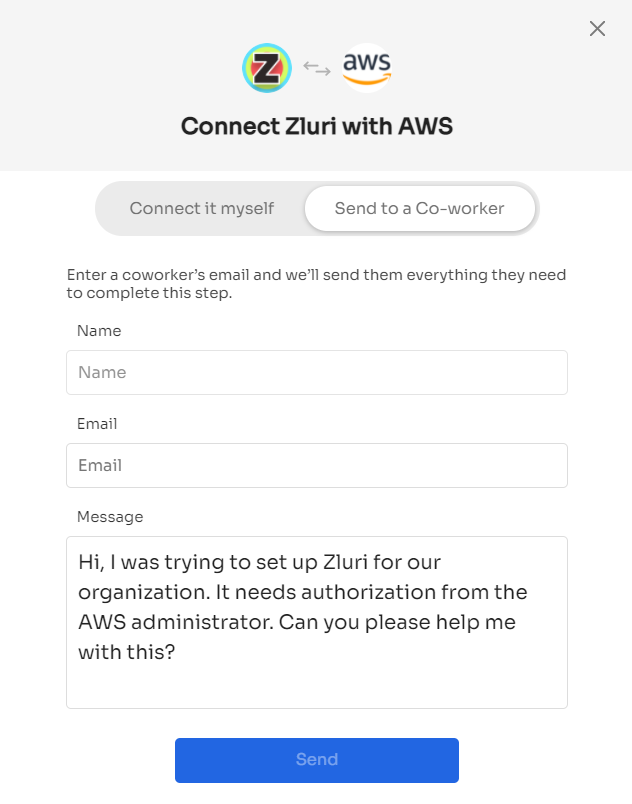
Your co-worker will get an email with a link to complete the authorization. And will see a screen as shown below after he completes the step.
Connect AWS
You will be redirected to the Settings page for AWS to fill Organisation details like External ID and Role ARN.
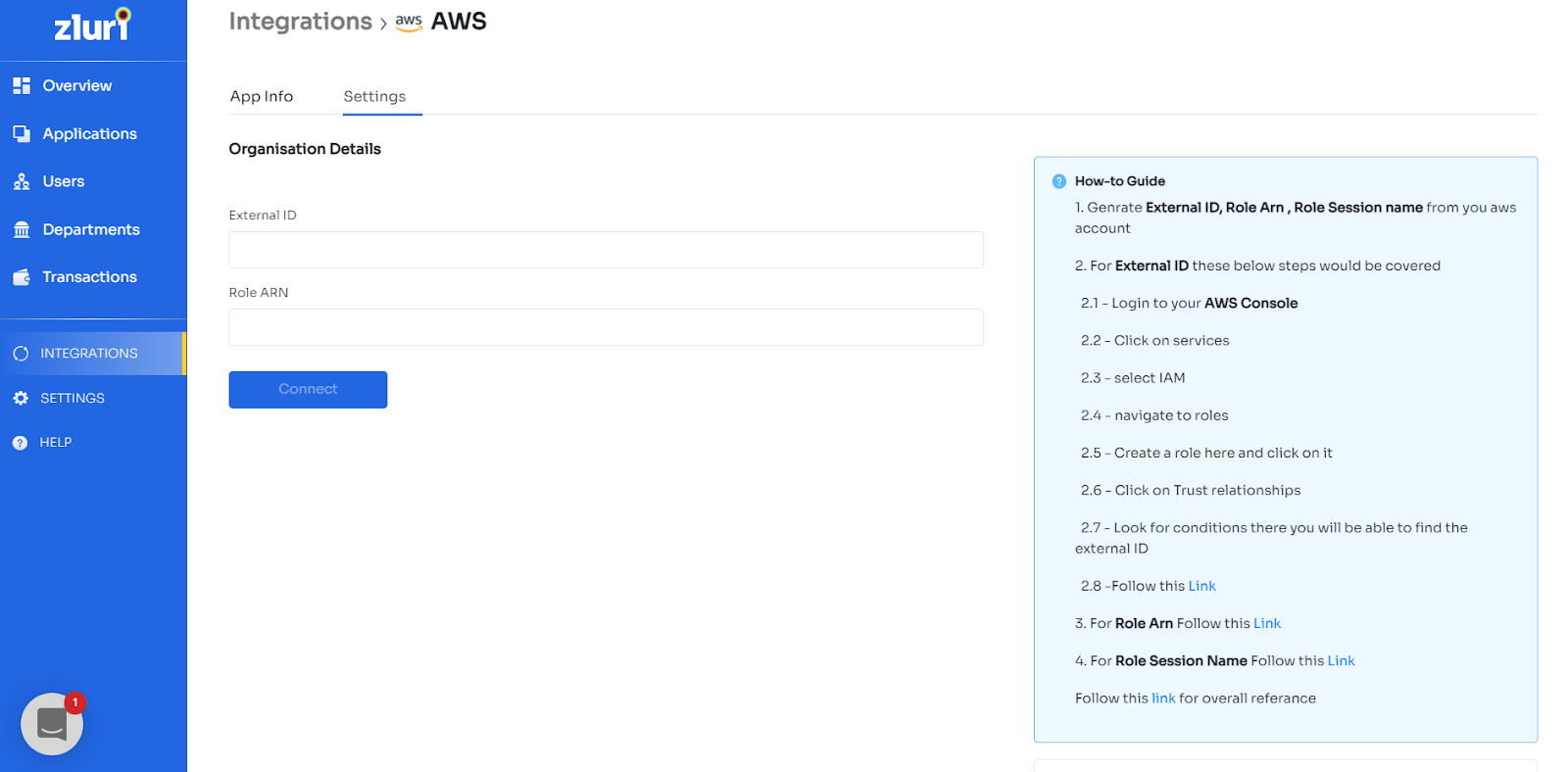
Please follow the below mentioned steps to get the External ID and Role ARN.
- Log in to your aws console.
- From your home page navigate to IAM .
- Click on roles, you would get a screen something like this.Please click on Create Role.
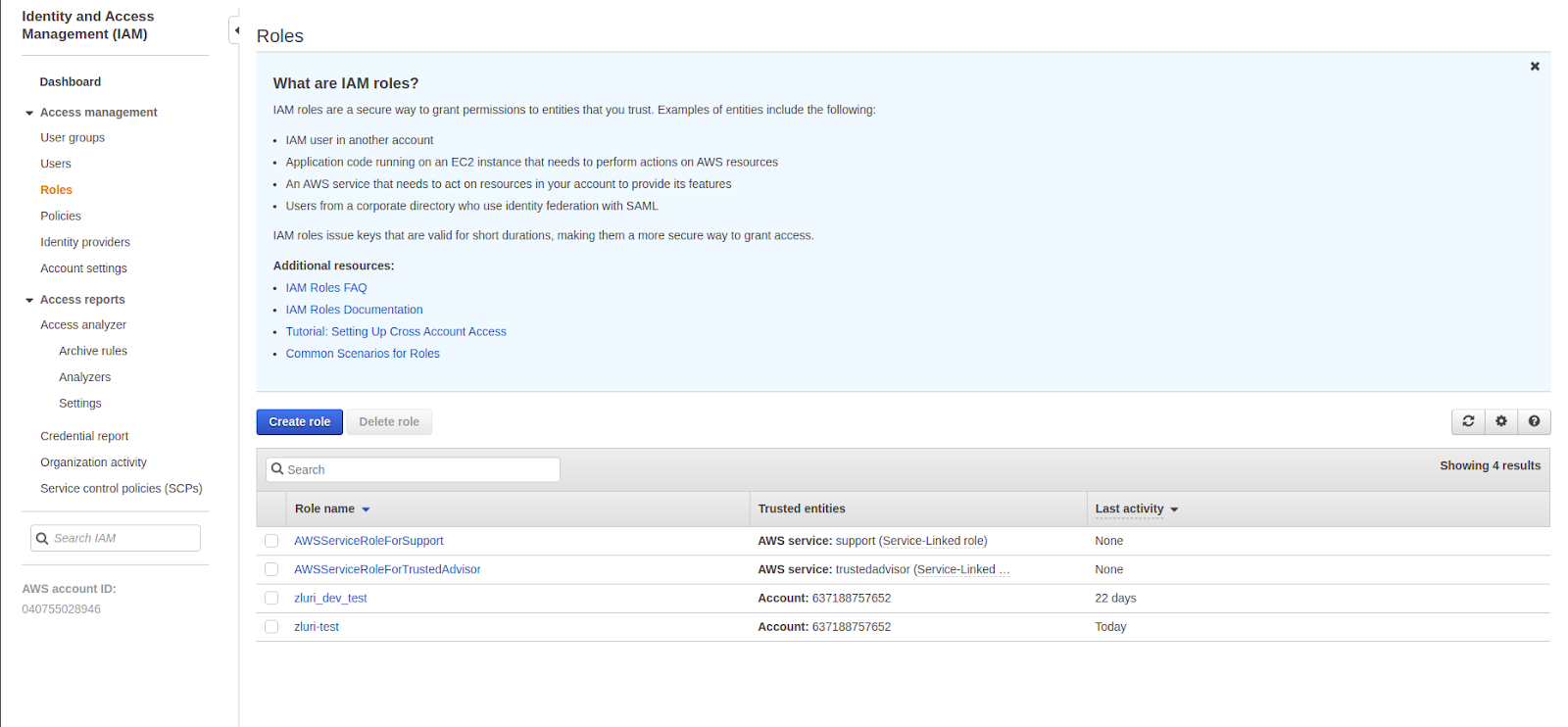
4. Select Another AWS account as the type of trusted entity.In the account ID Enter the AWS account ID of Zluri (908321198367).In the Options Click on Require external ID and set the value of external ID . This should be used as the External ID input on the AWS integration’s page.After that click Next.
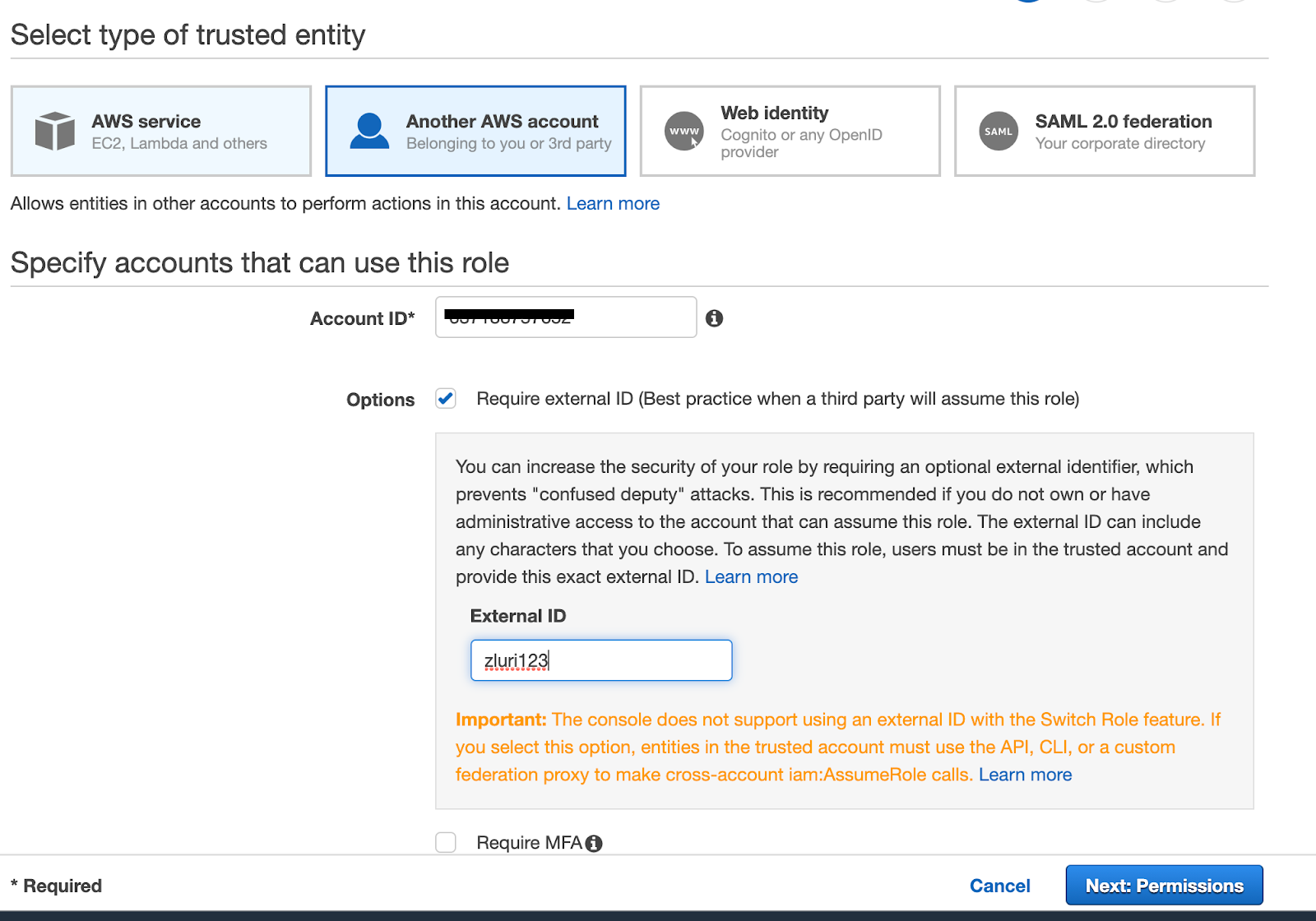
5. On the Permissions page, attach following policies
- IAMReadonlyaccess
Follow the steps 6-10 to give Zluri the necessary access to fetch Billing info data by creating and attaching a policy to the AWS IAM role you are creating.
If you don't want to fetch billing info please skip to step no. 11.
6. Select Add permissions and click on attach policies
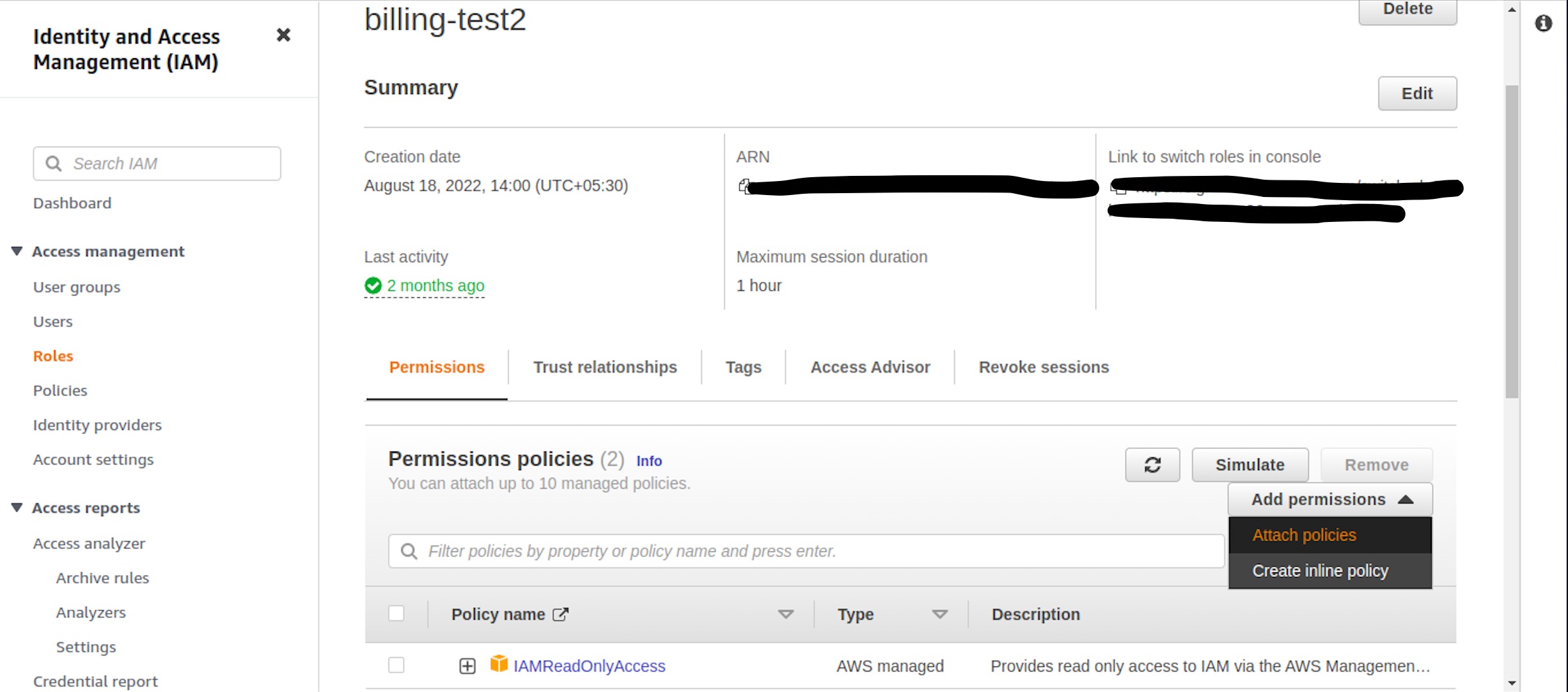
7. Inside policies select Create Policies
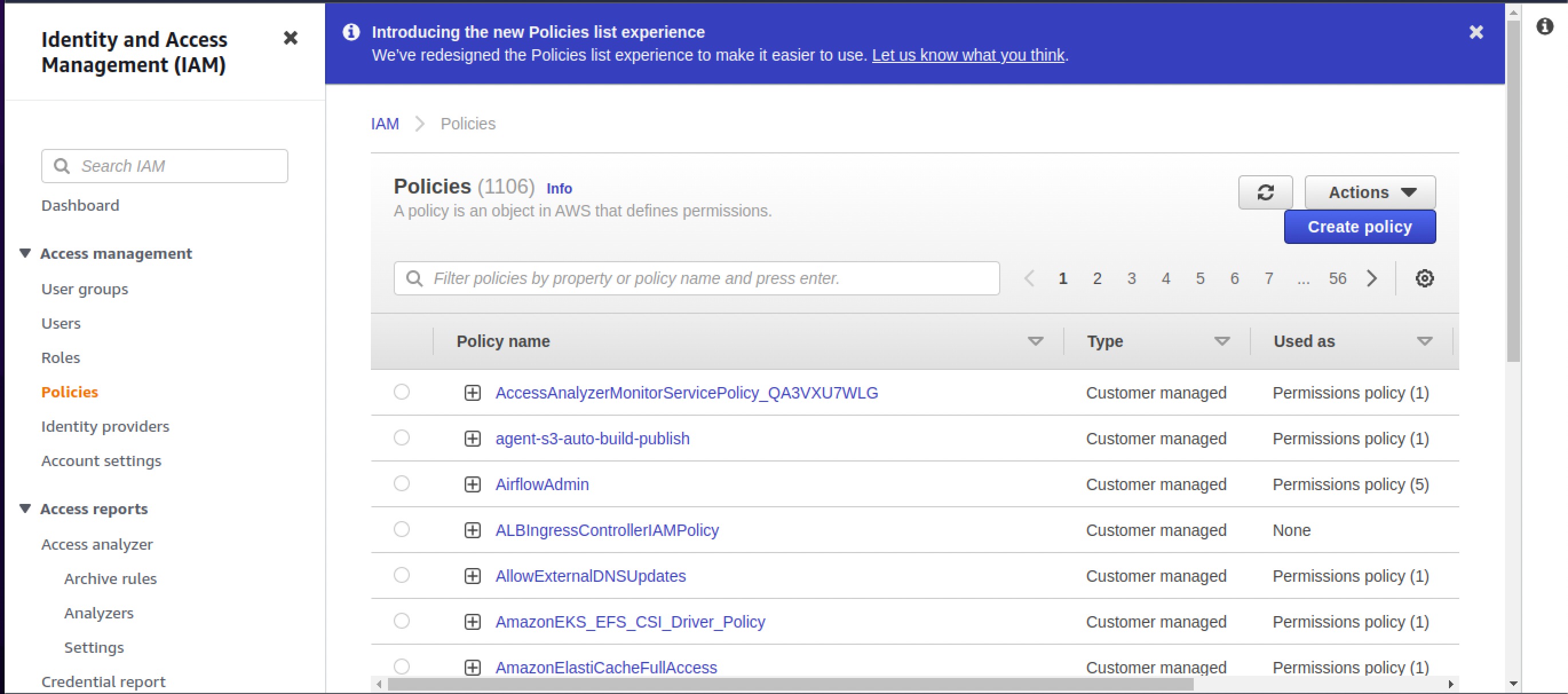
8. While creating policy
-
In Services Search Cost Explorer Service and select it
-
In Actions select access level as Read
-
In resources select All resources and click on next
-
Add any tags if you want to in the next page and click on Next:Review
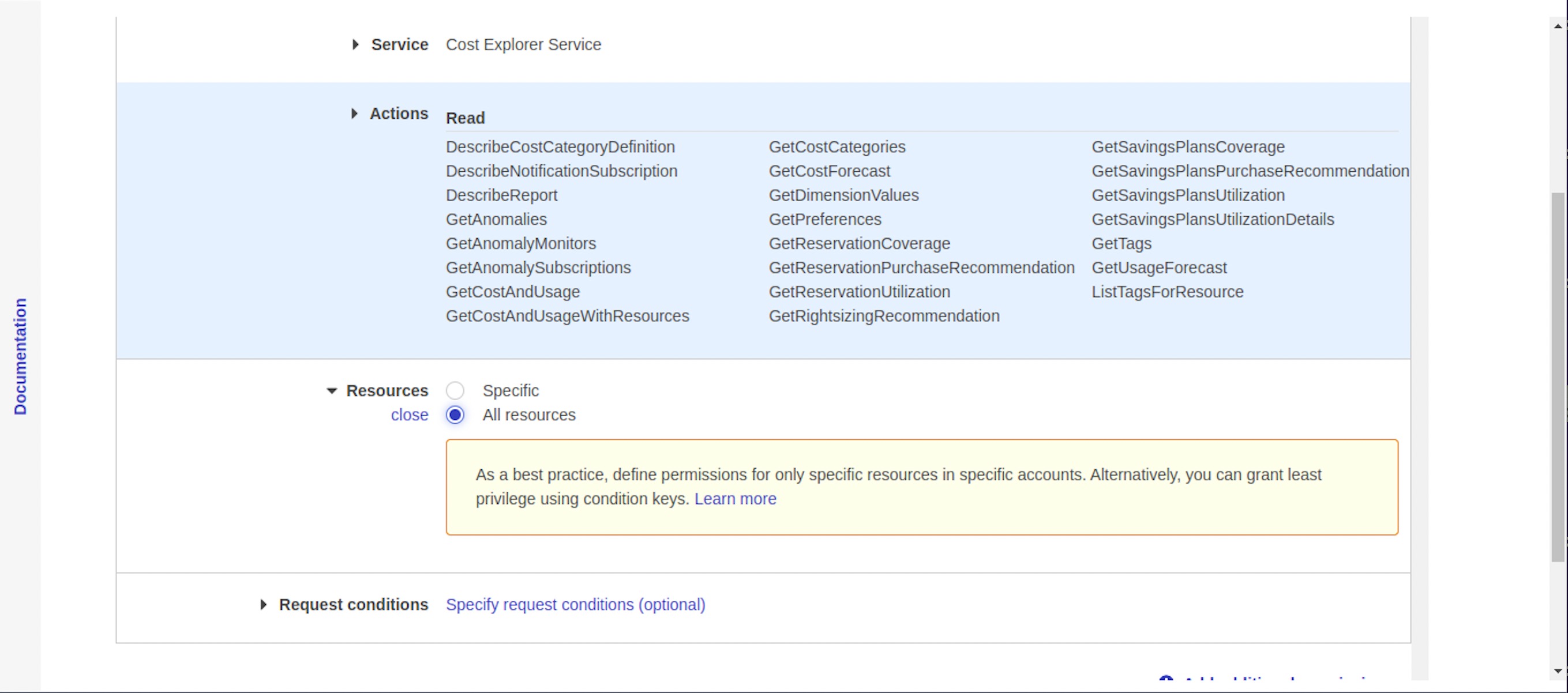
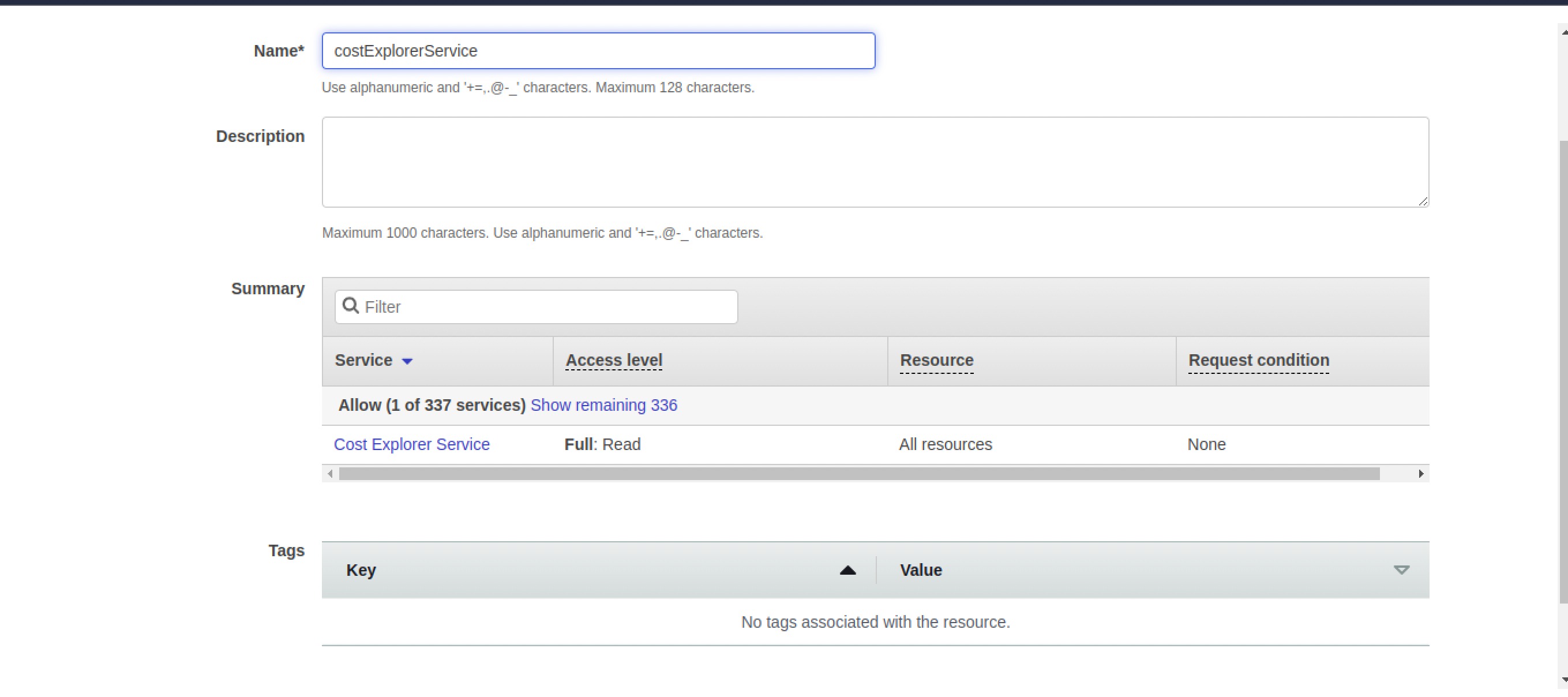
9. Give a name to the policy and click on create policy
10. In the add policies page , search for the policy just created, select it and click on Attach policies.
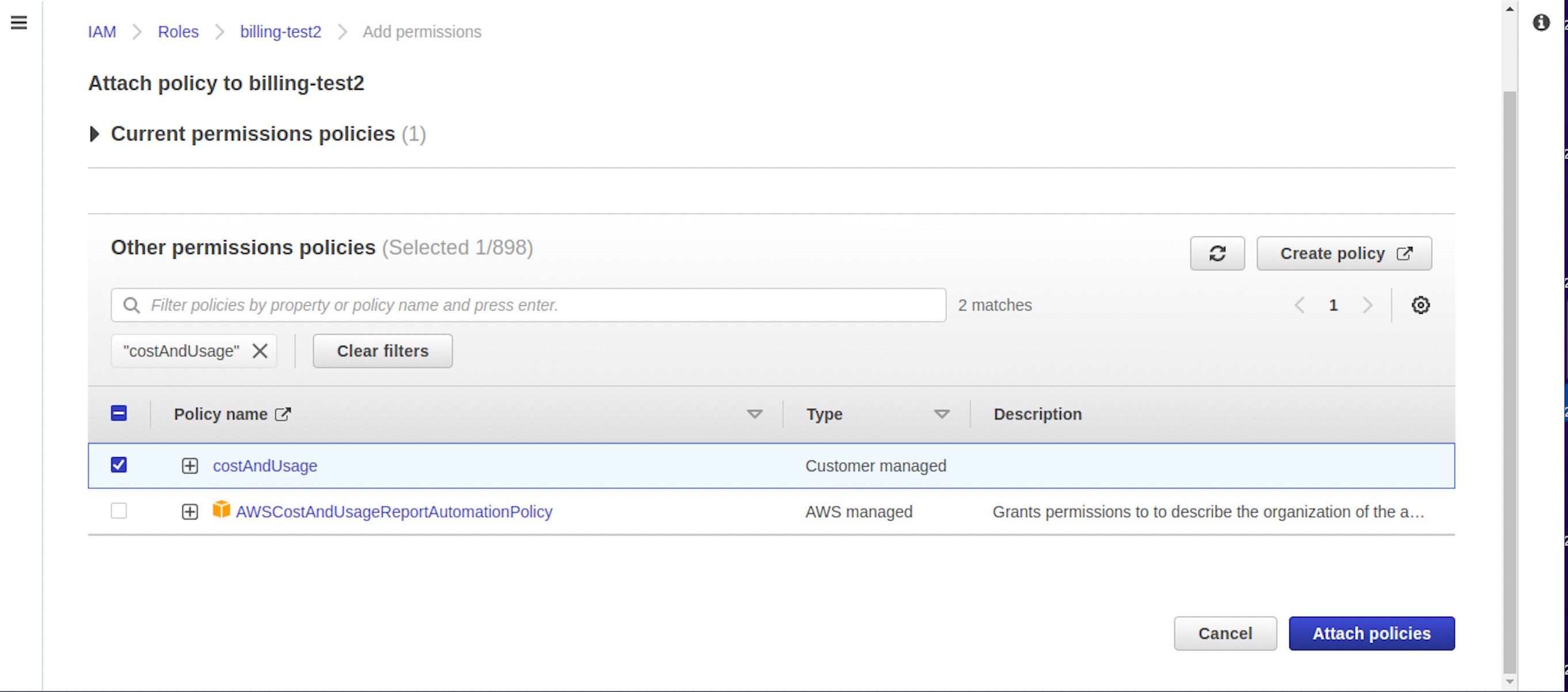
11. Click Next and go to the Review Screen.Set the role name as ZluriAWSIntegration.
12. To get the Role ARN and ExternalID go to Role Summary page
13. Copy the Role ARN.
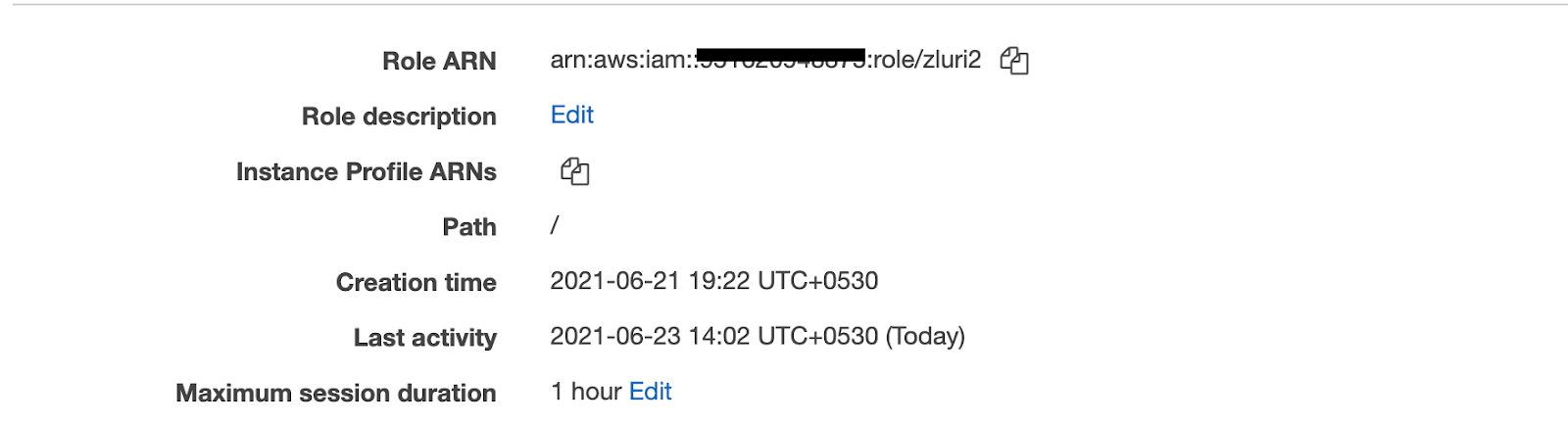
14. Click on Trust relationships to view the ExternalID.
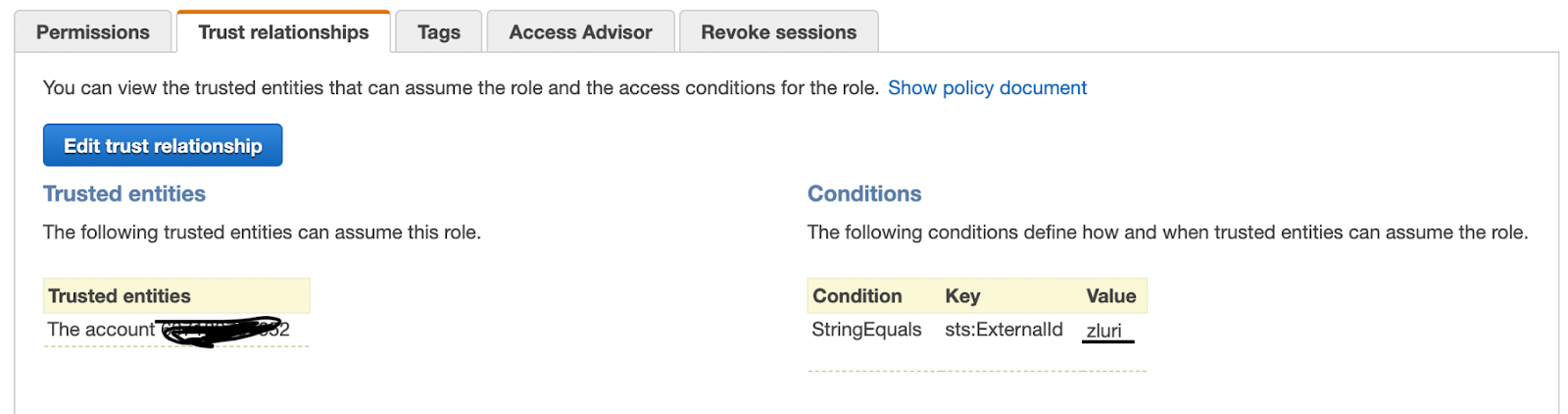
Uninstallation:
To uninstall the app please hover on the AWS App in the integrations tab & Click 'More Info'. It will open a page like below. You can click 'Disconnect' to disconnect the Application from your Zluri account.
Updated about 1 month ago
