Onboarding
A quickstart guide to setting up Zluri
This guide explains how to set up your Zluri account, add organization details, and connect core integrations.
Sign Up
Zluri access is invite-only. Sign up can be completed with an invite code.
1. Sign Up Without an Invite Code
- Go to: https://signup.zluri.com
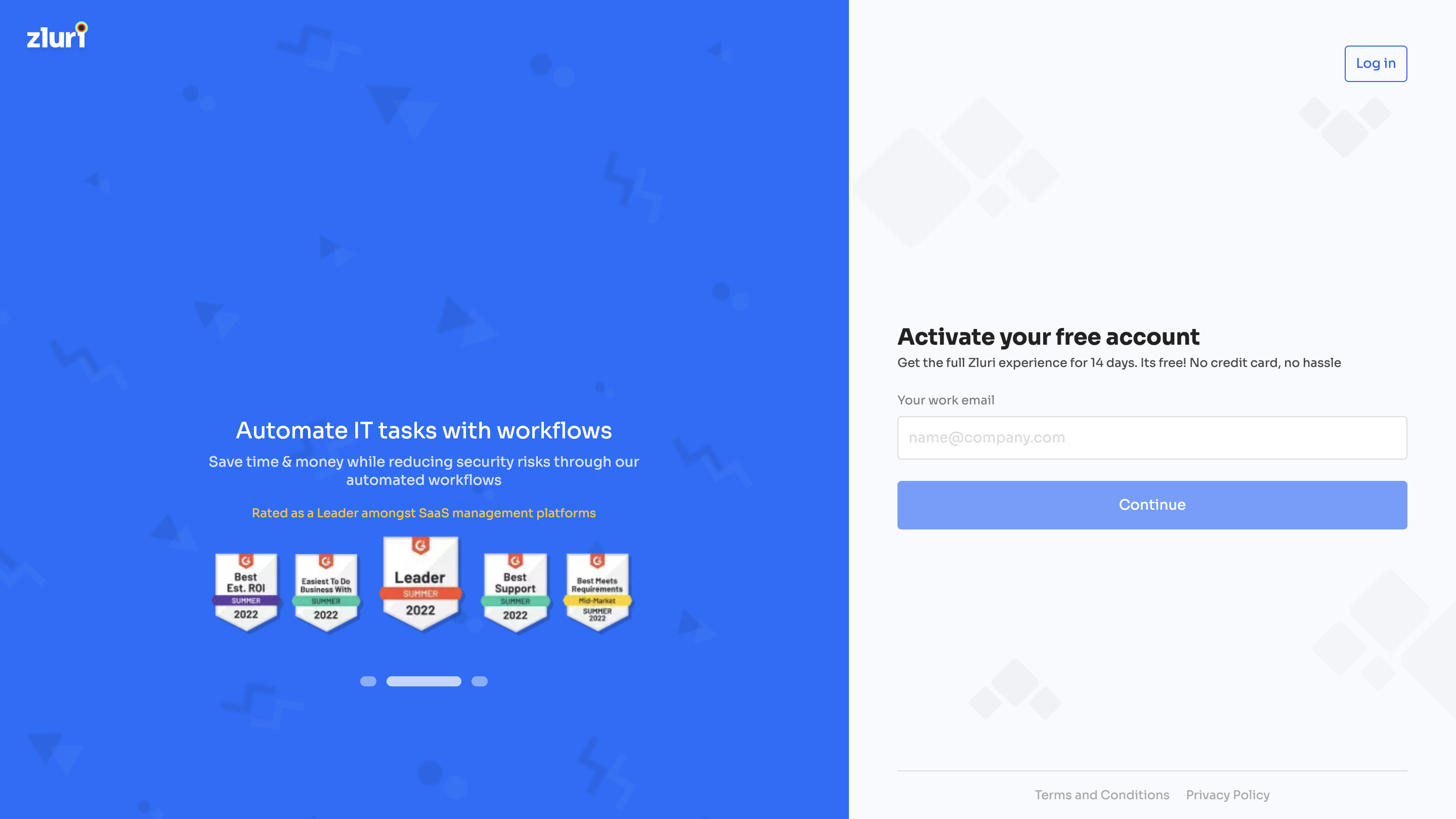
-
Enter the following details:
- First Name
- Last Name
- Company Work Email
- Phone Number
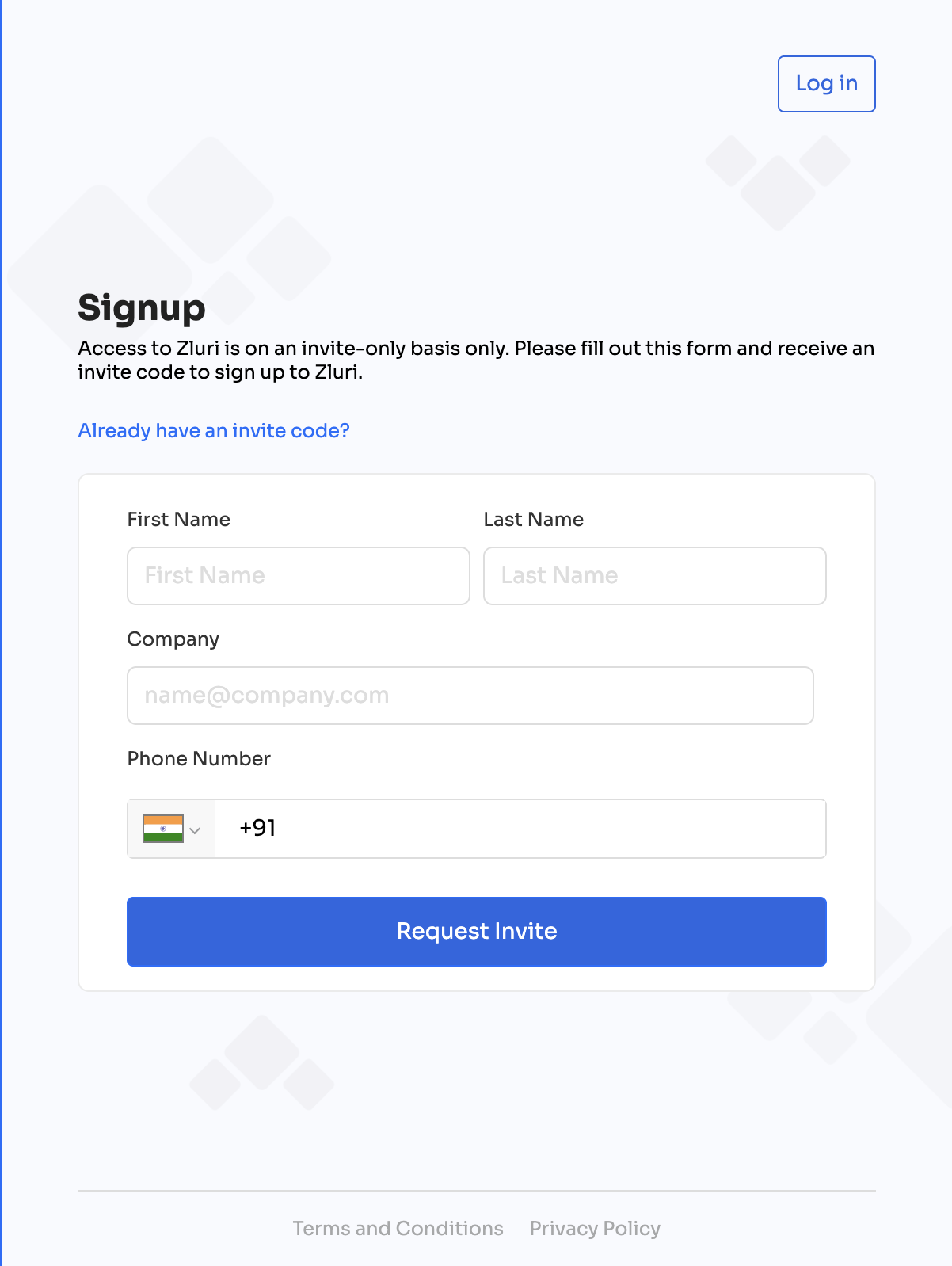
-
Click Request Invite.
- If the email is not linked to an existing account → Zluri prompts to create a password and complete registration.
- If the email is already registered → The system redirects to the login page to sign in with the existing password or configured SSO provider.
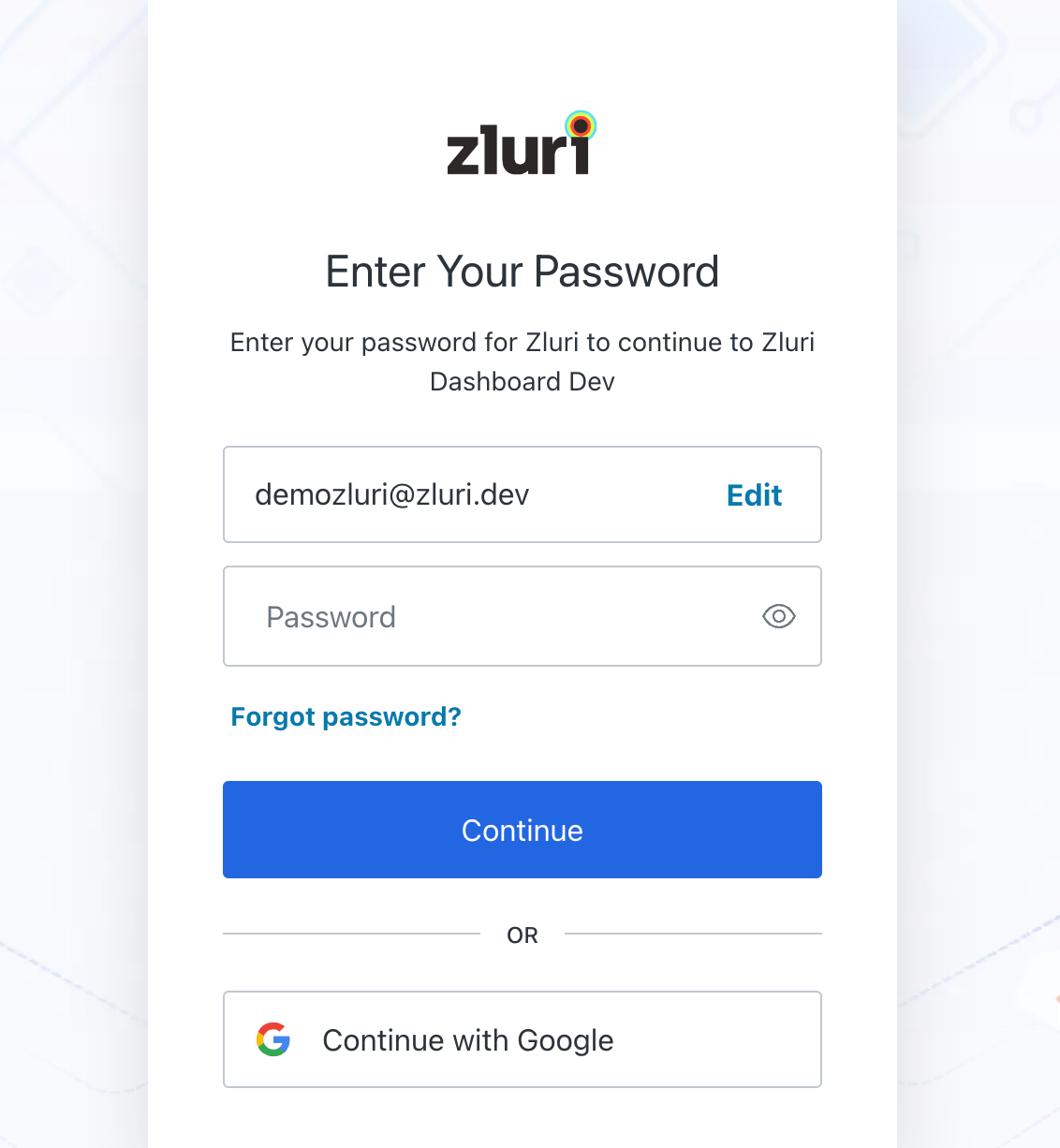
- After requesting an invite, the customer receives an invite code from Zluri. With this code, the customer proceeds to Sign up with Invite Code to complete registration.
2. Sign Up With an Invite Code
- Go to: https://signup.zluri.com
- Enter the work email and invite code.
- Click Continue to Signup.
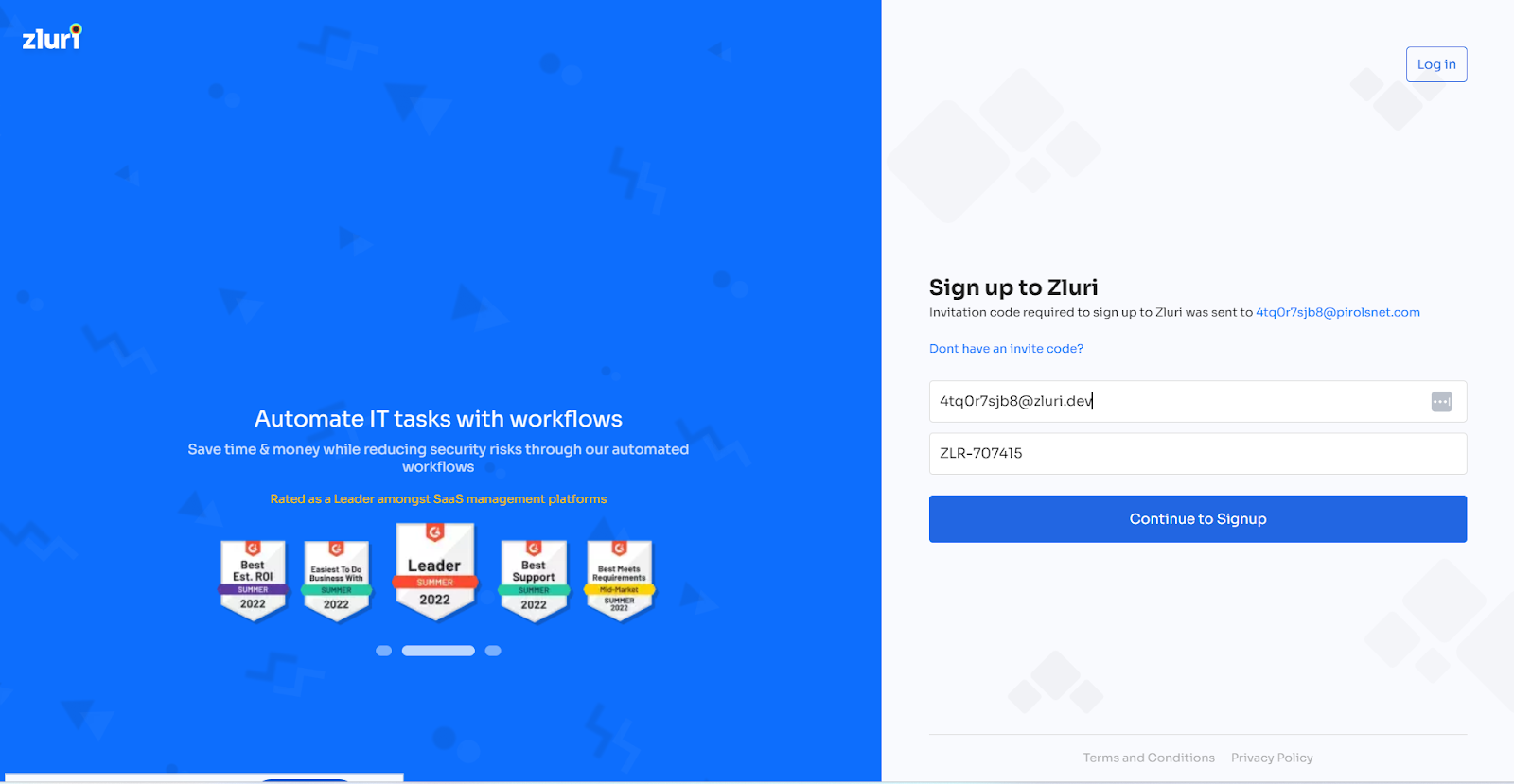
- On the Sign Up page, choose one of the following:
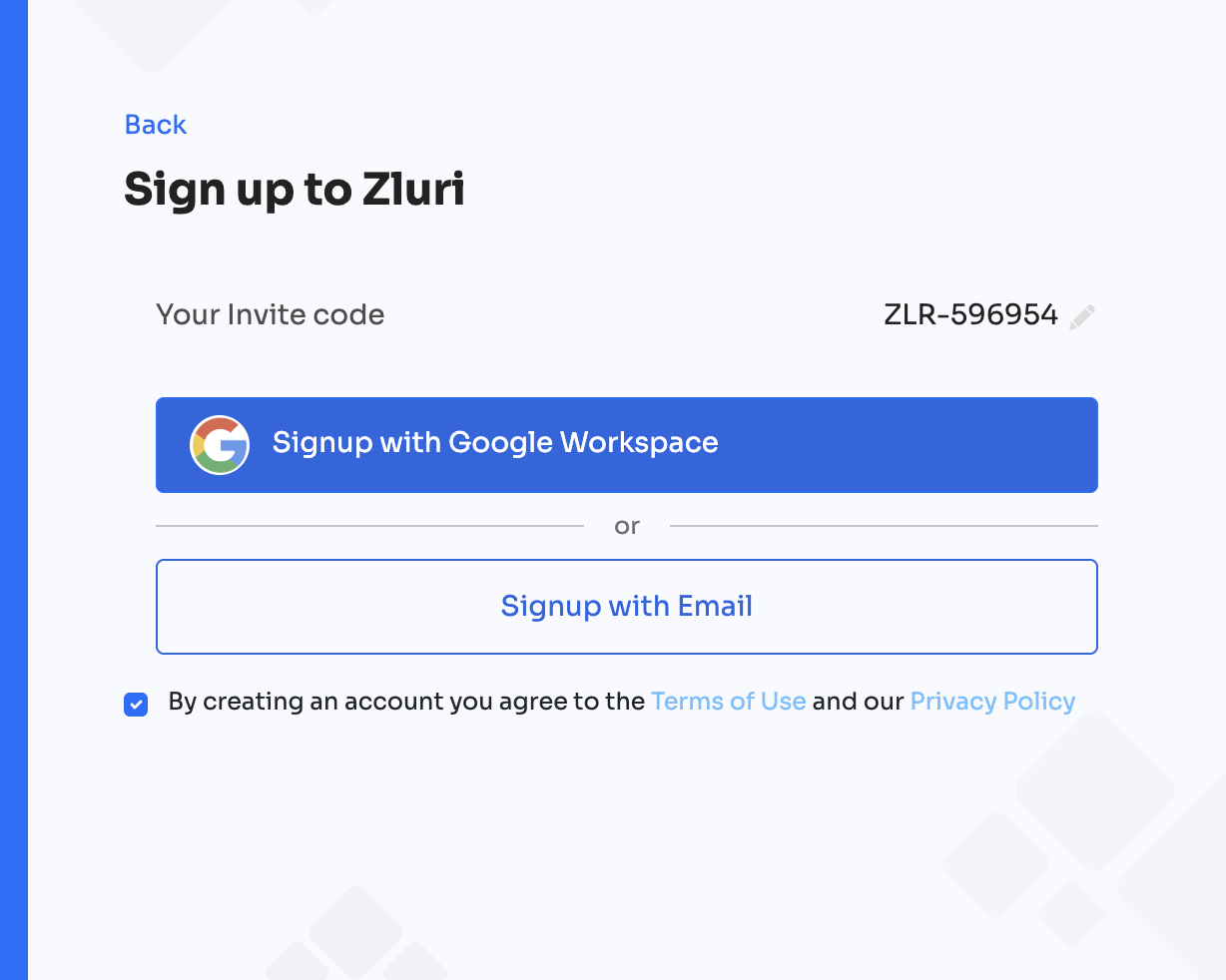
- Signup with Google Workspace, or
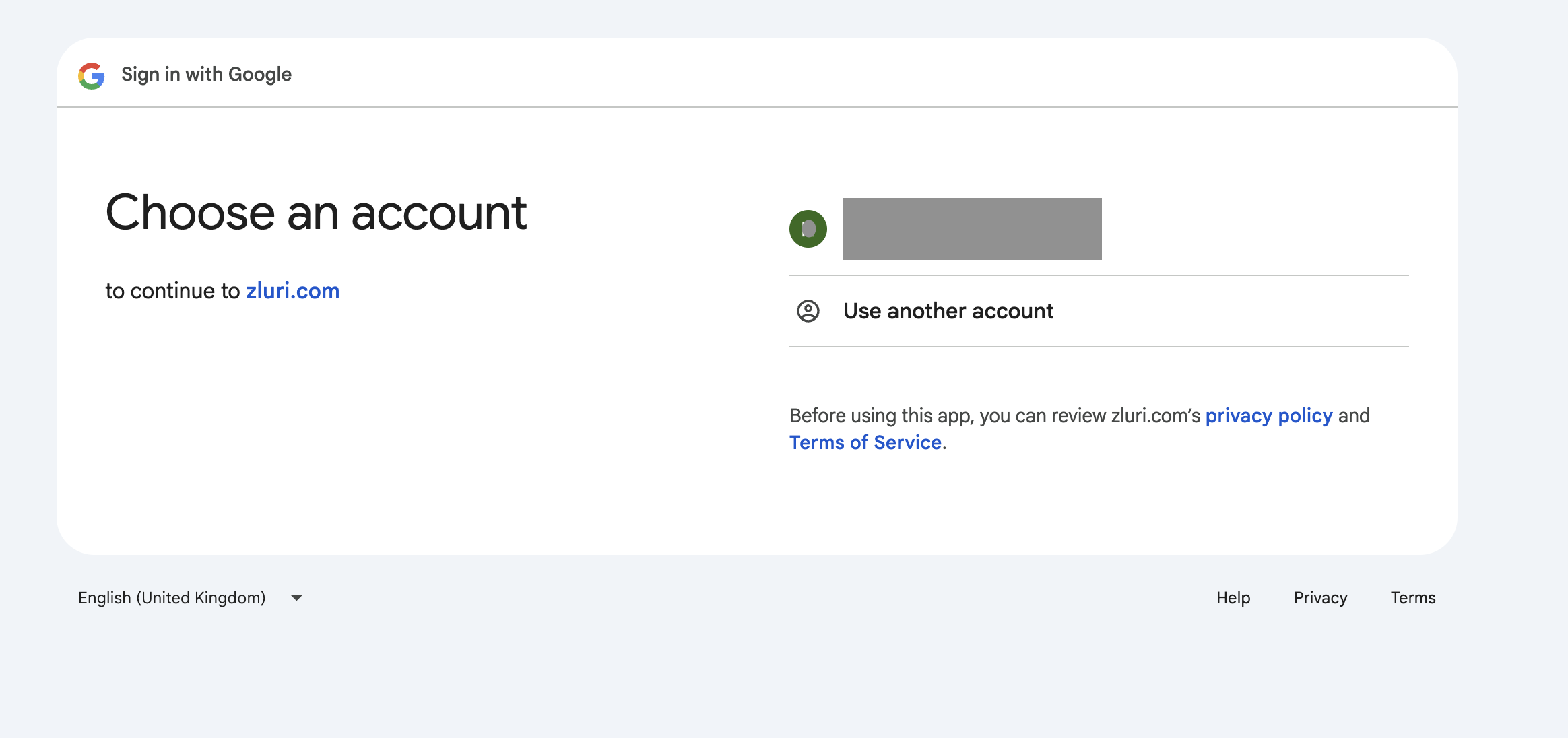
- Signup with Email → Provide Name, Work Email, and Password (minimum 8 characters). Click Sign Up to complete the process.
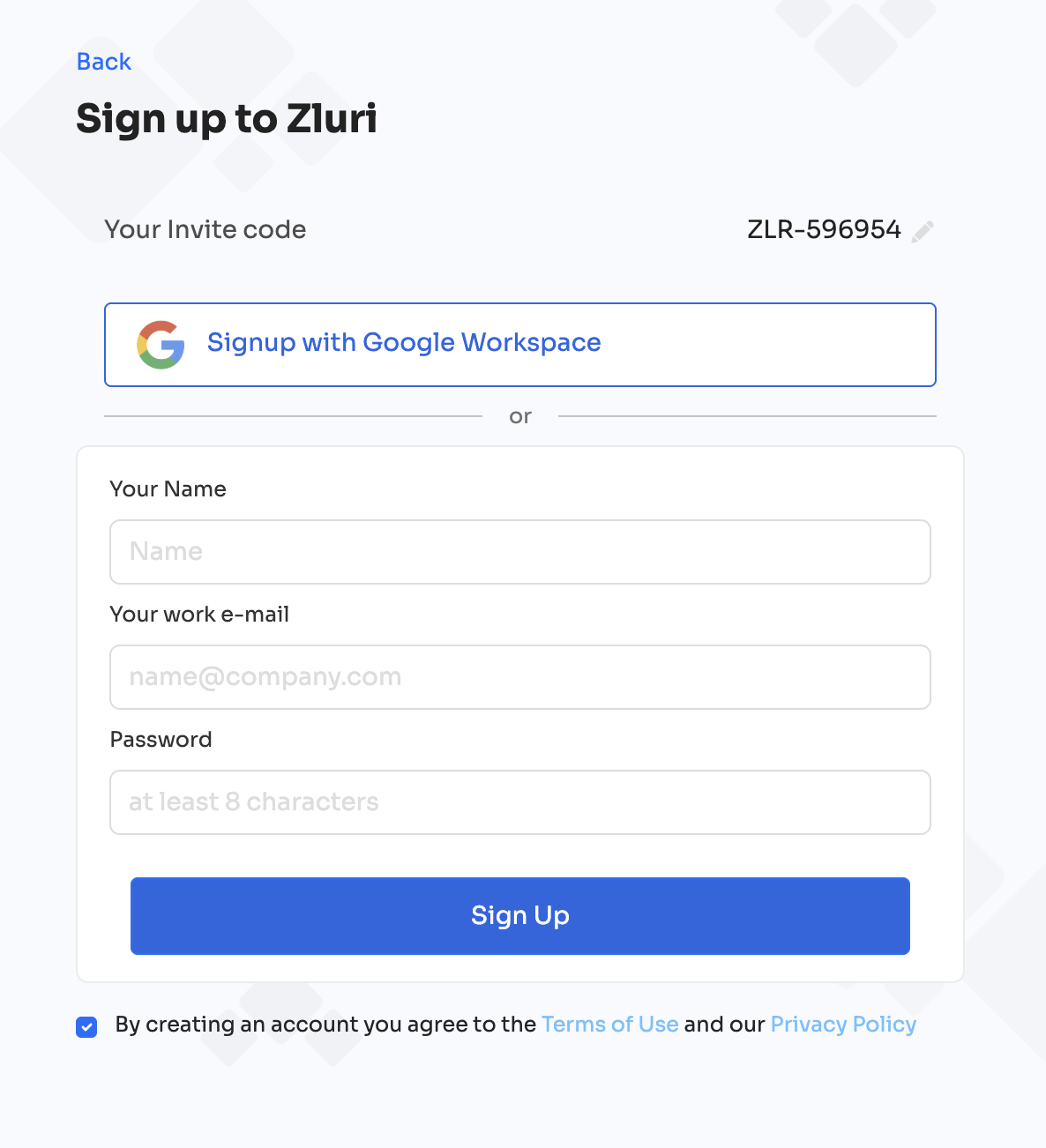
Note: If you see the message "Suspicious request requires verification", it may be due to repeated sign-up attempts or use of test domains. Contact Zluri support for assistance.
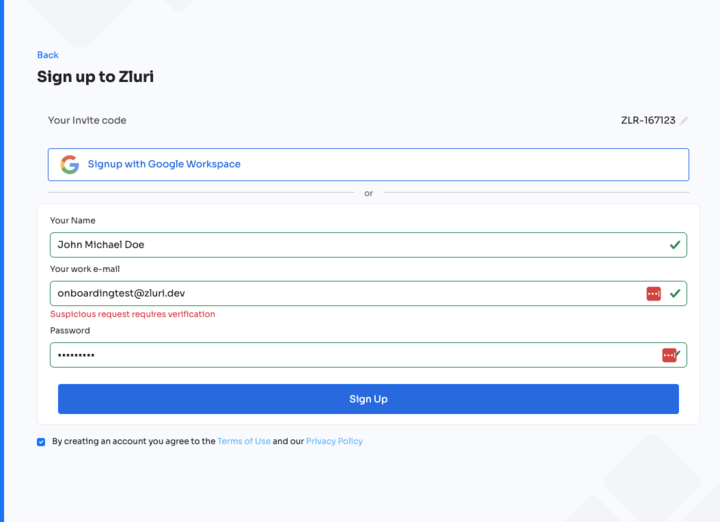
Steps to follow after Login
Step 1: Add Organization Details
After logging in for the first time, complete the initial setup by adding:
- Organization name
- Default currency
- Start month of the financial year
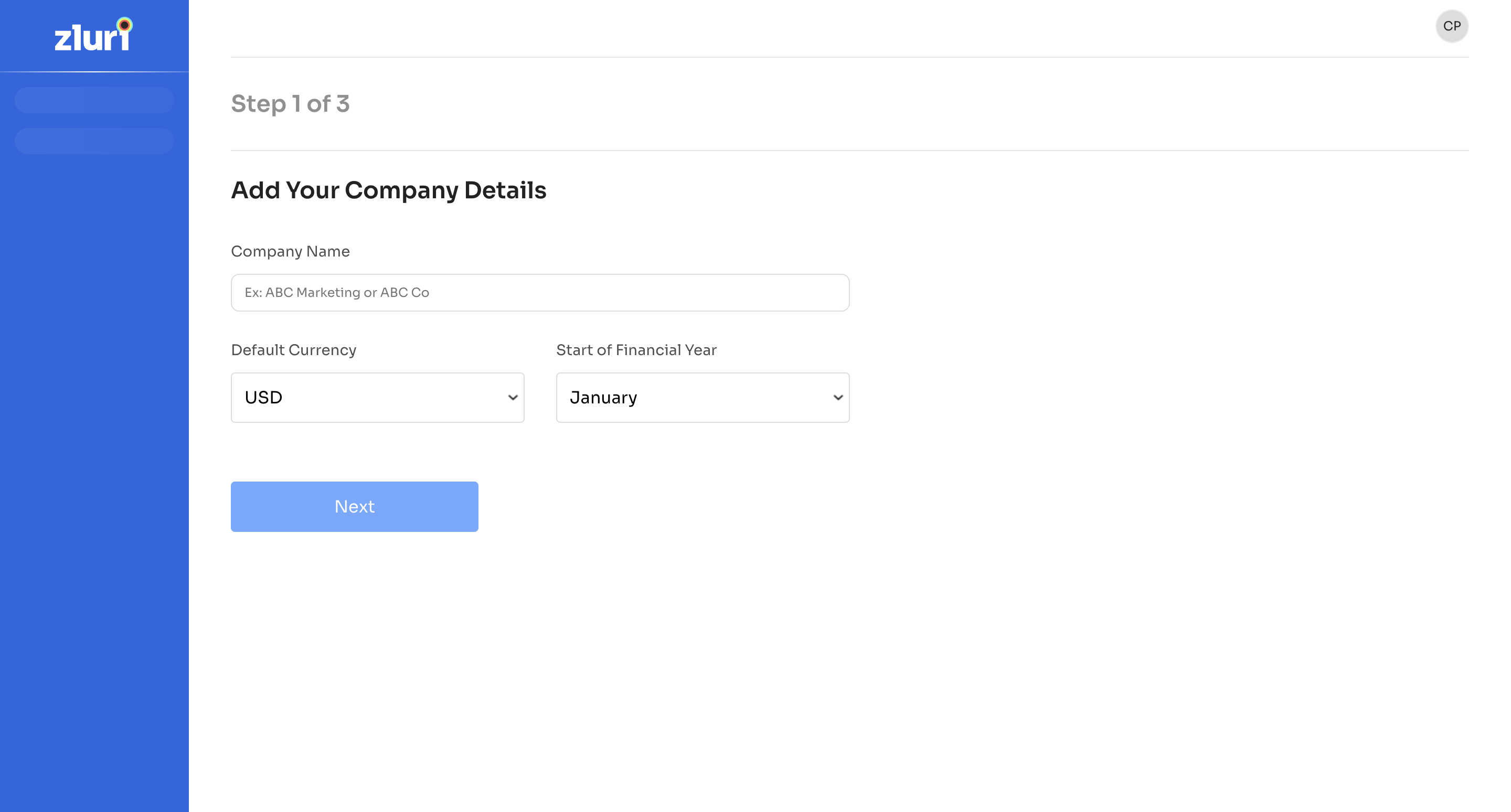
Step 2: Add Your Team to Zluri
Connect with one of the available IAM/SSO services to add your team.
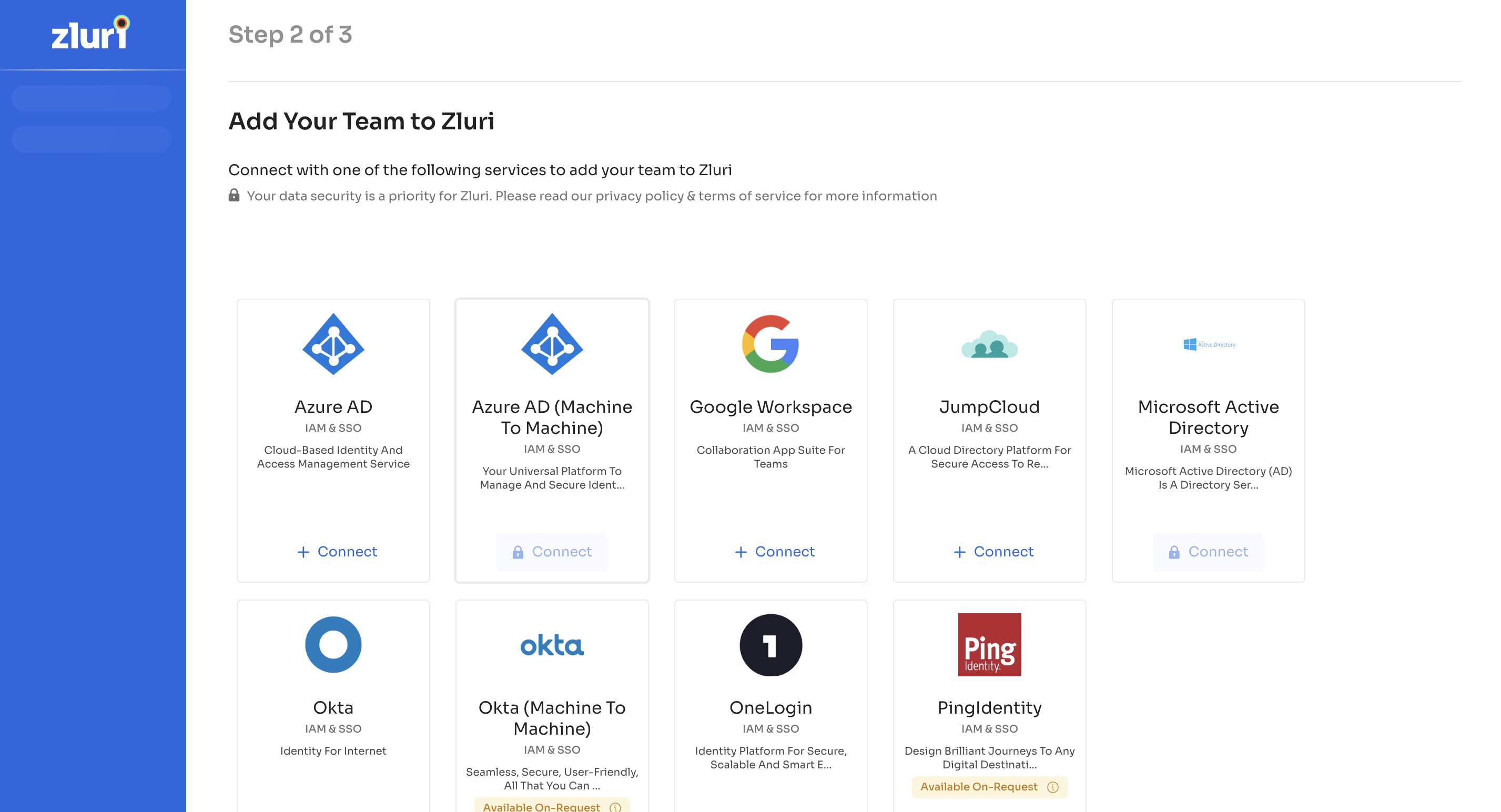
Step 3: Add Transactions
To keep track of your SaaS spend, connect your finance applications.
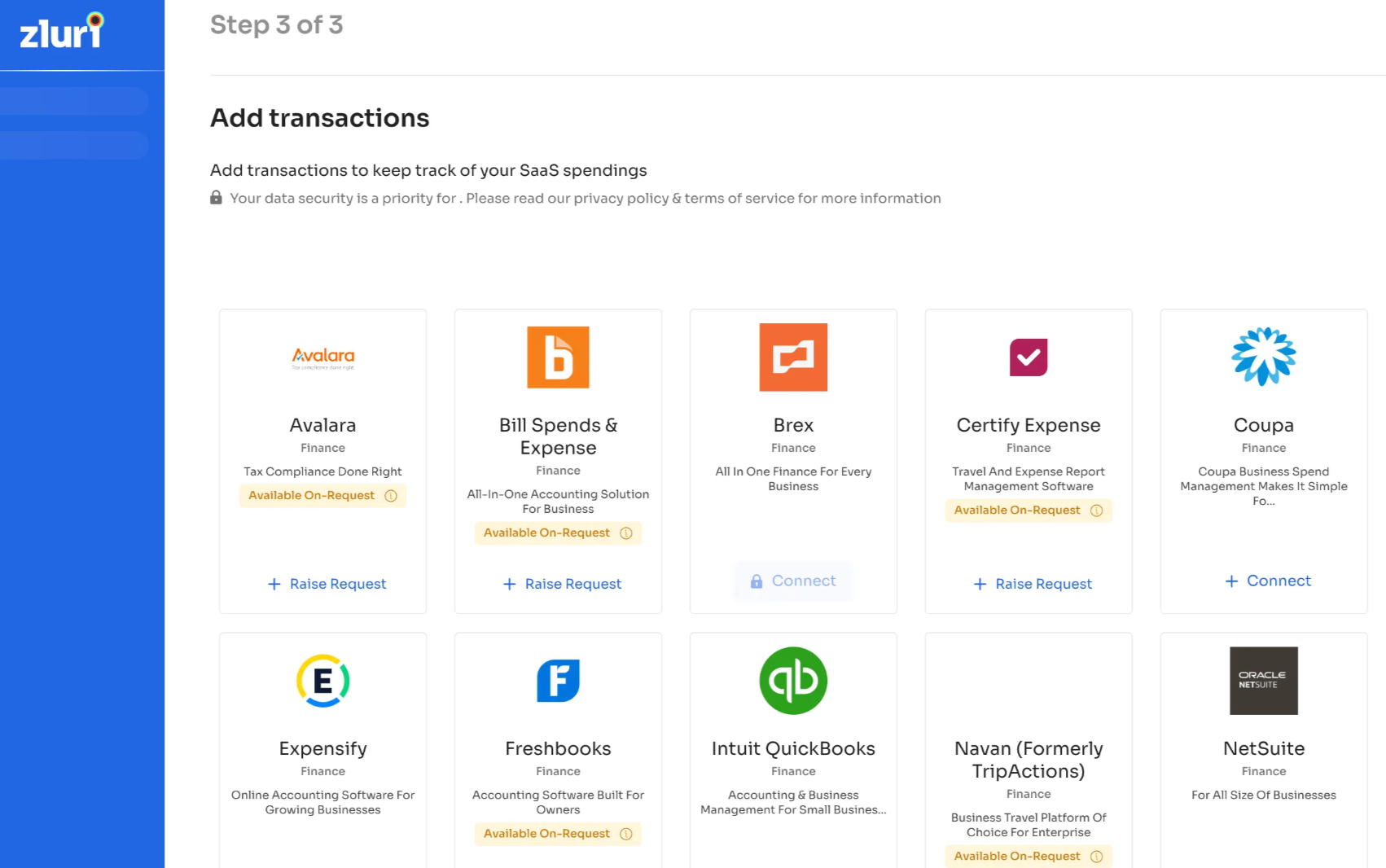
2. Connect Core Integrations
Zluri recommends setting up the following integrations first to populate your system with accurate data.
a. SSO Integration
Connect a supported identity provider (e.g., Google Workspace, Azure AD, Okta, OneLogin, JumpCloud) or import a user list via CSV.
Zluri uses this integration to collect:
- User accounts and departments
- Domain information
- Login and logout events
- Application-level security insights
This is essential for shadow IT discovery and SaaS usage analysis.
b. Accounting and Finance Tools
Integrate finance tools like QuickBooks, FreshBooks, or Brex. You can also upload financial data via CSV.
This enables Zluri to track:
- Application-related expenses
- Subscription and vendor transactions
c. HRMS Integration
Connect your HR system (e.g., BambooHR, Personio, Keka) to allow Zluri to import:
- Employee profiles and job titles
- Department mappings
- Reporting structure
- Joining dates
3. Add Additional Integrations
Once the core integrations are complete, visit the Integration Catalog to explore and add other applications relevant to your organization.
Zluri provides staff picks and recommended apps to help you get started.
4. Set Primary Sources
When multiple connected systems provide overlapping information (e.g., job titles from both Google Workspace and BambooHR), Zluri allows you to define a primary source for each data field.
To configure this:
- Go to the Primary Sources section in the admin dashboard.
- Choose the preferred source system for each field.
This helps maintain data consistency across the platform.
Updated about 1 month ago
