Connect
Connect Jira to Zluri
Prerequisites
- Administrator privileges in Jira
- Jira Free, Standard, Premium, or Enterprise subscription
Integration steps
1. Get the Jira Base URL
The Base URL identifies your Jira instance and is required to connect with Zluri. It should be in one of the following formats:
https://<yourcompany>.atlassian.net or https://<yourcompany>.jira.com or https://jira.<yourcompany>.com
Example:
https://zluridemo.atlassian.net
2. Verify Jira Admin Email
The Email you use must belong to a user who has Jira Administrator privileges.
To verify:
- Log into your Jira site.
- Go to Jira settings → System → Global permissions.
- Check if the Administer Jira permission is assigned to a group that your account is part of.
3. Generate API token in Jira
-
Go to the API Tokens section. Click on Create API token.
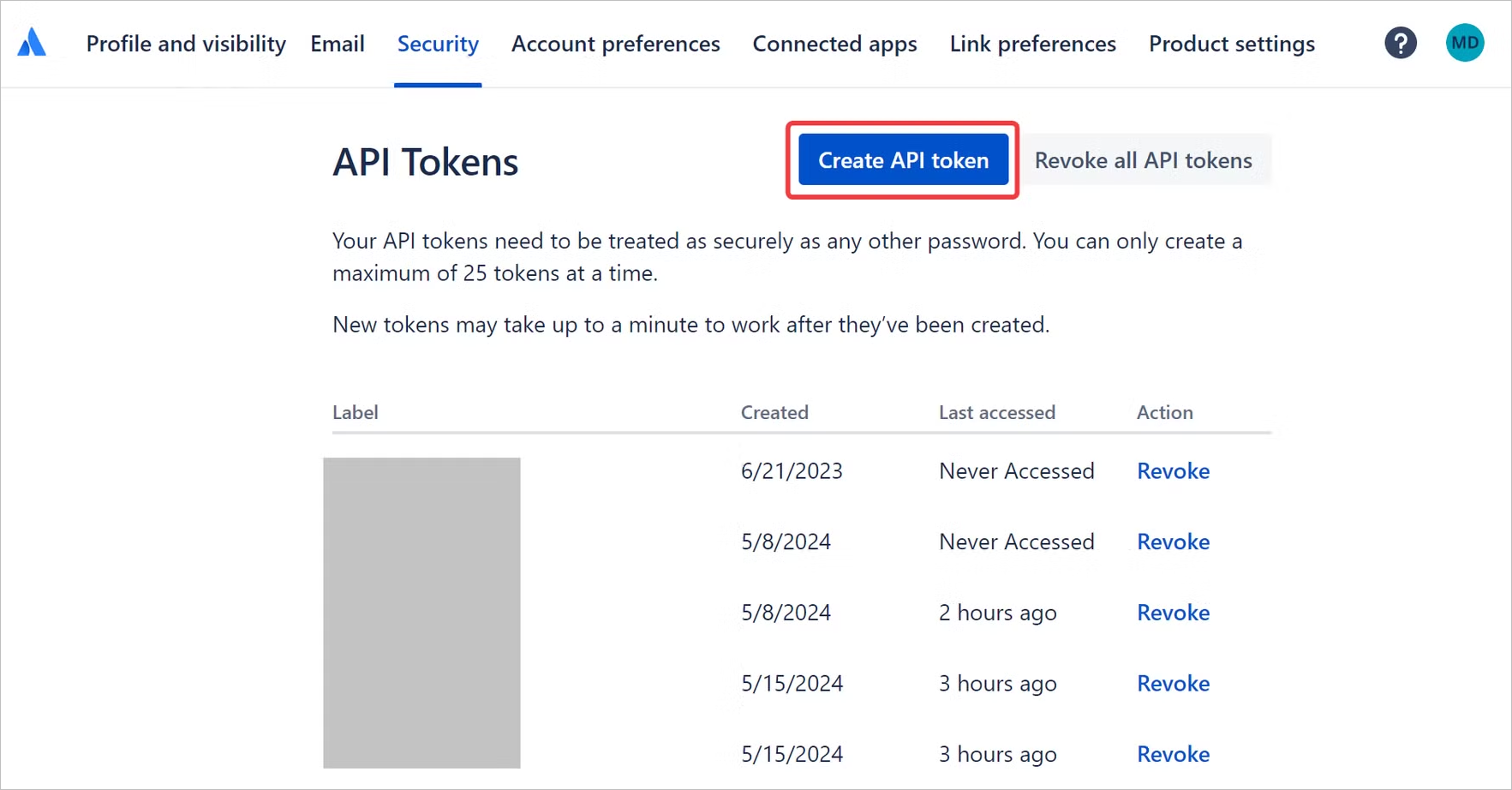
-
Choose a descriptive name for the new integration, then copy the newly generated API token.
4. Connect Zluri account to Jira
-
Open the Integrations Catalog, search for “jira”, and click ➕ Connect.
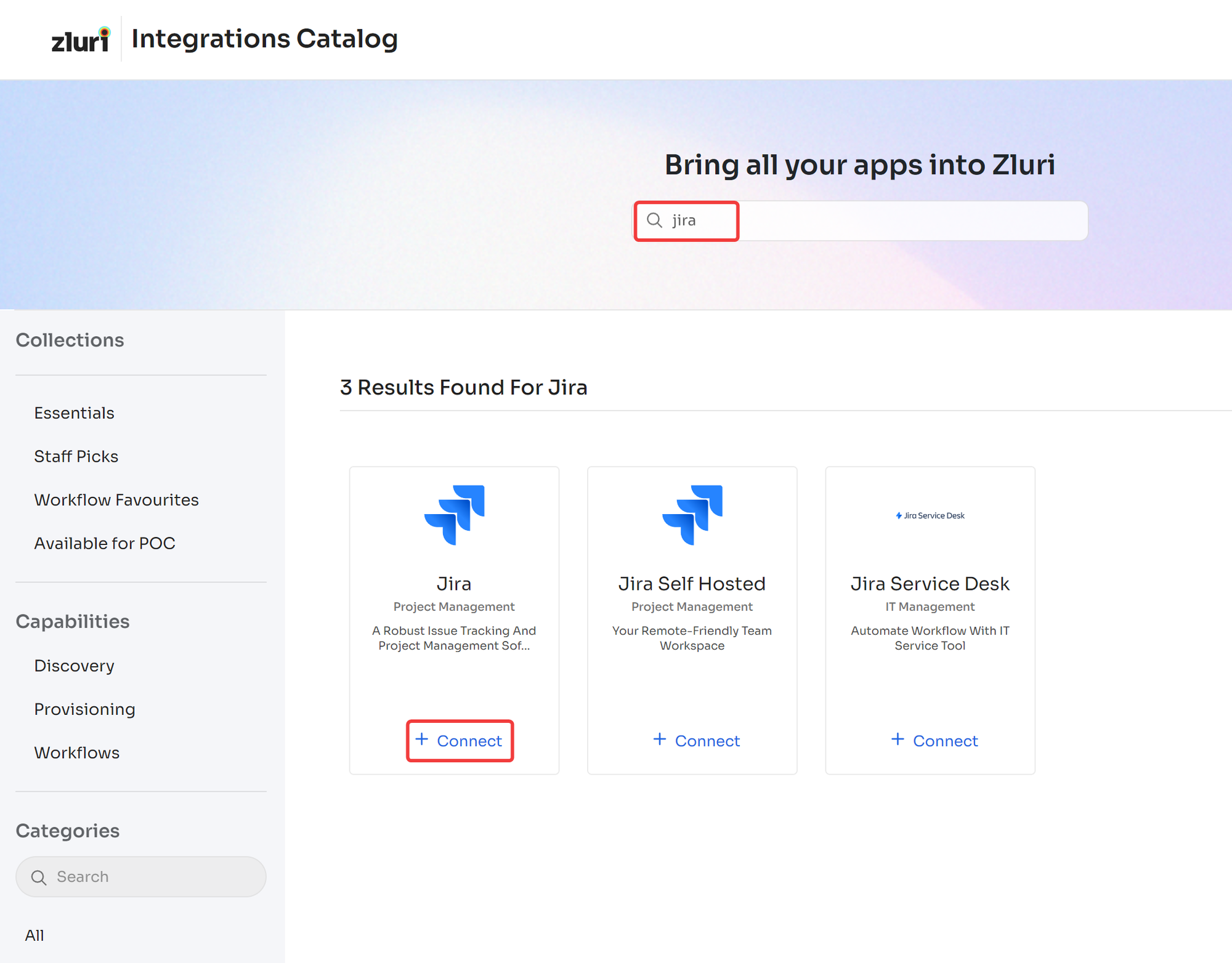
-
Choose the scopes for the integration, and click Continue. You can click the down-arrow button towards the right of a scope to find out what it does.
If you don’t have Administrator privileges in Jira, click the Send to a Co-worker button to invite someone who does.
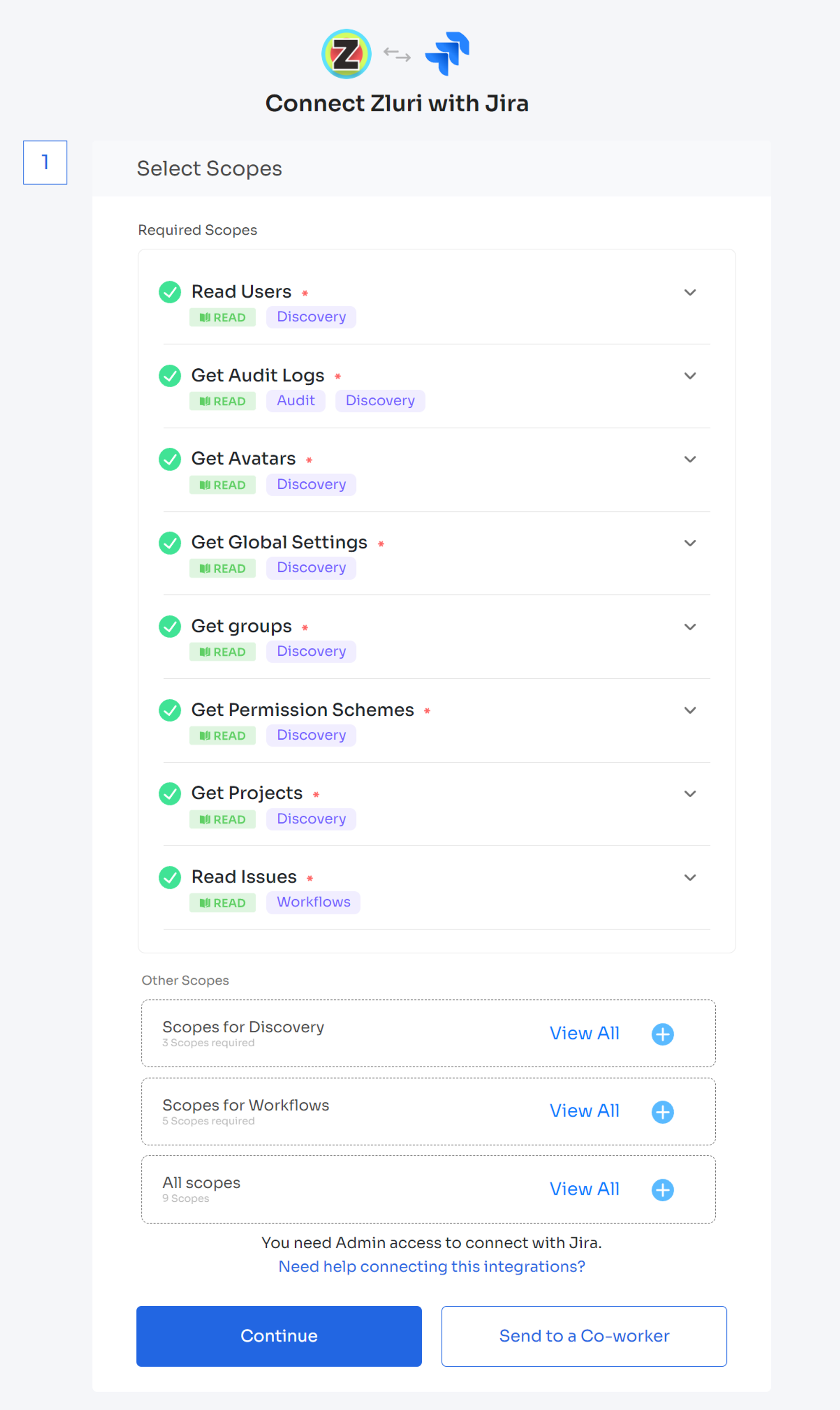
-
Fill in your Jira account’s email address, the generated API token, and the organization’s Atlassian base URL, usually
https://<companyname>.jira.comorhttps://<companyname>.atlassian.net. You can find this URL in Jira’s Product settings.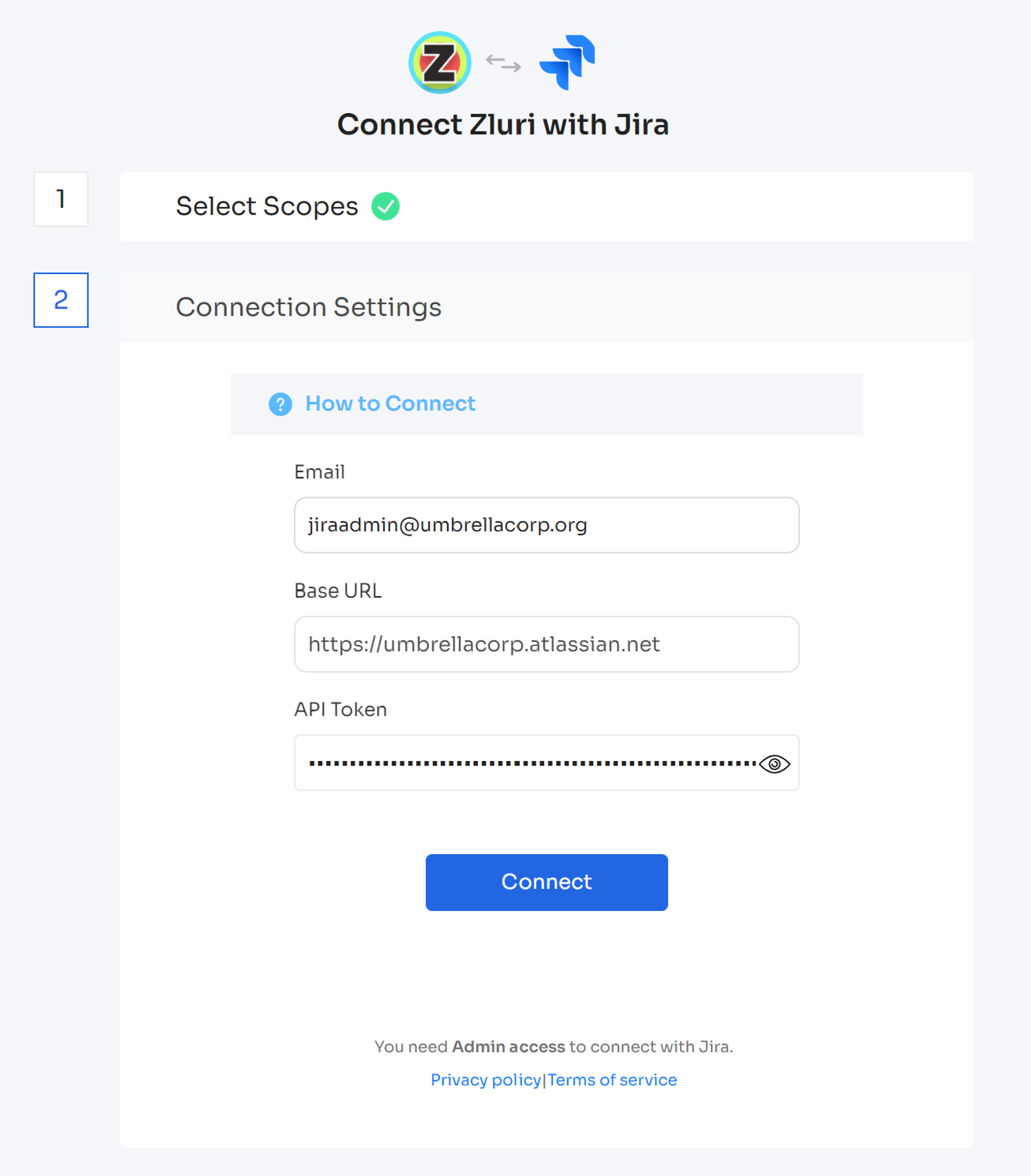
-
Click Connect, and you’re ready to go!
Have questions? Feel free to submit a ticket or contact us directly at [email protected].
Updated 2 months ago
