Reports
Zluri offers you the feature to generate reports on all the modules based on various categories like apps, number of users, departments etc. This feature helps generate offline copies of the data available on the Zluri Dashboard. The standard format for these reports is .csv type.
Scheduled reports
For all categories of reports available in the Reports module of the Zluri dashboard, you can choose to generate reports at a given date. To do so, select a category for which you wish to generate a report and click on the Generate report link in the description window of the module.
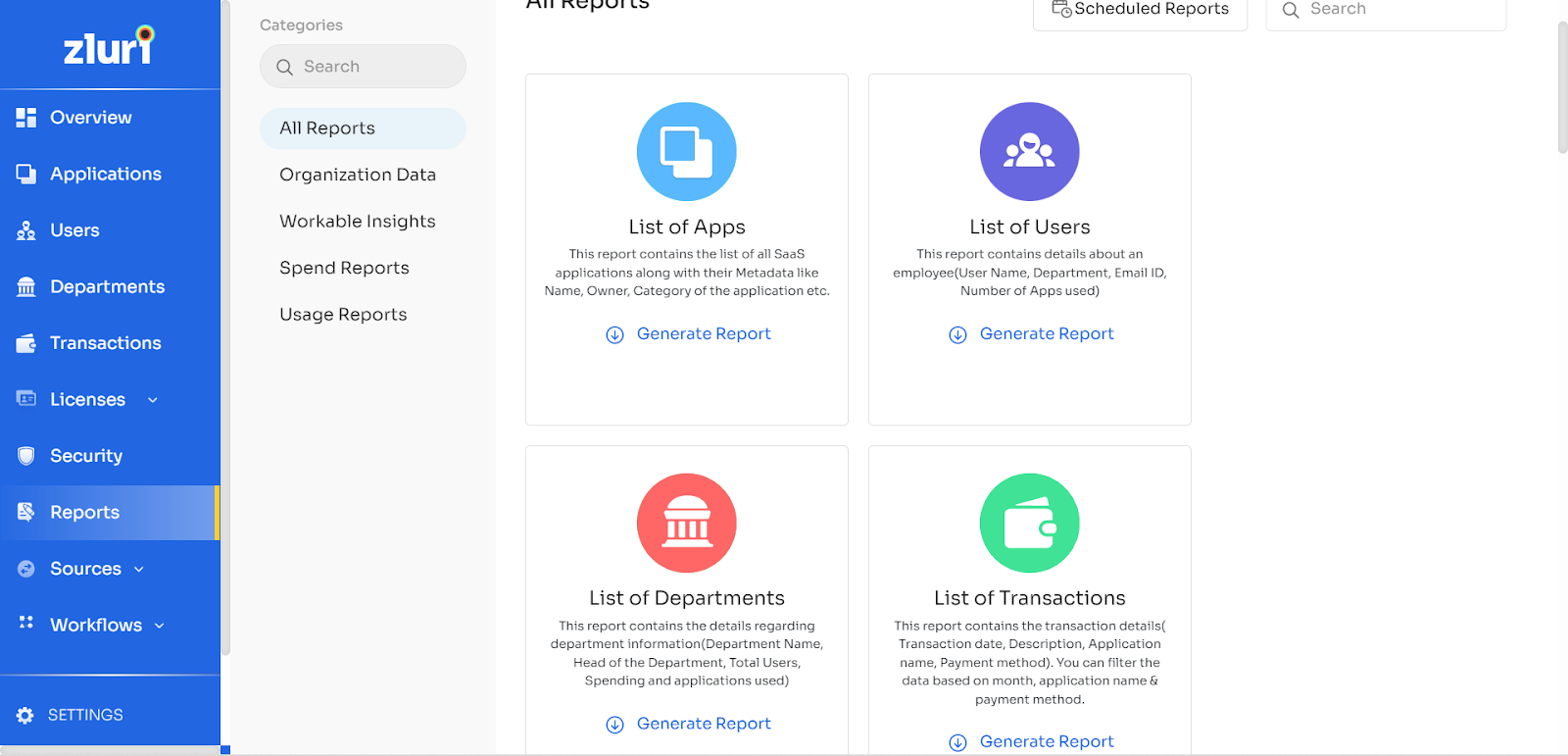
From the window that opens, click on the small button with the clock face next to the Generate Report button to open the Schedule Report menu.
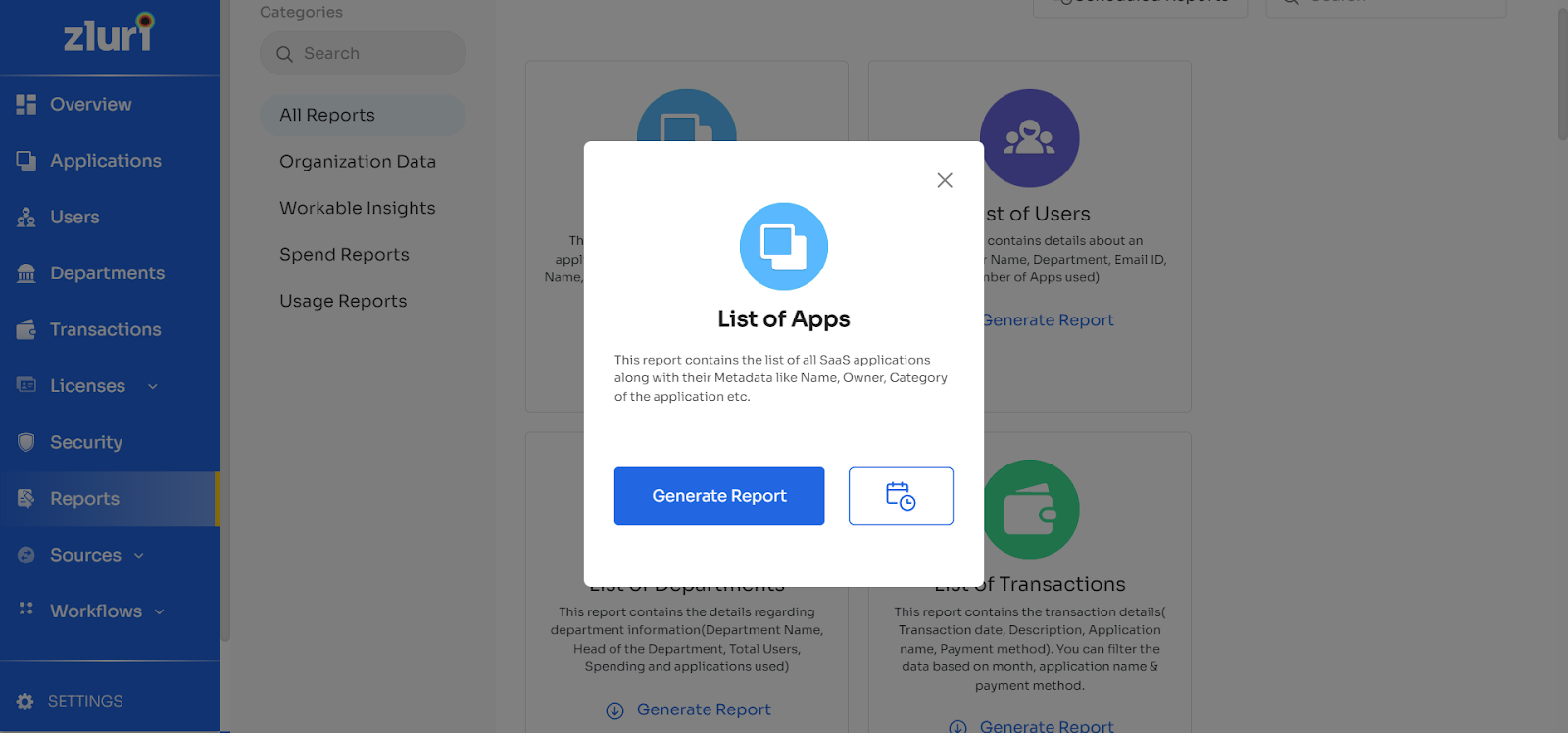
You can choose the following options from the Schedule Report menu:
- You can choose the One-time or Recurring option from the Schedule report menu based on whether you want to schedule a one-time or recurring report.
- If you choose the One-time option, you can select the date on which the report must be generated and click on the Schedule button. This will provide you with the latest report (sent to your email) on the specified date.
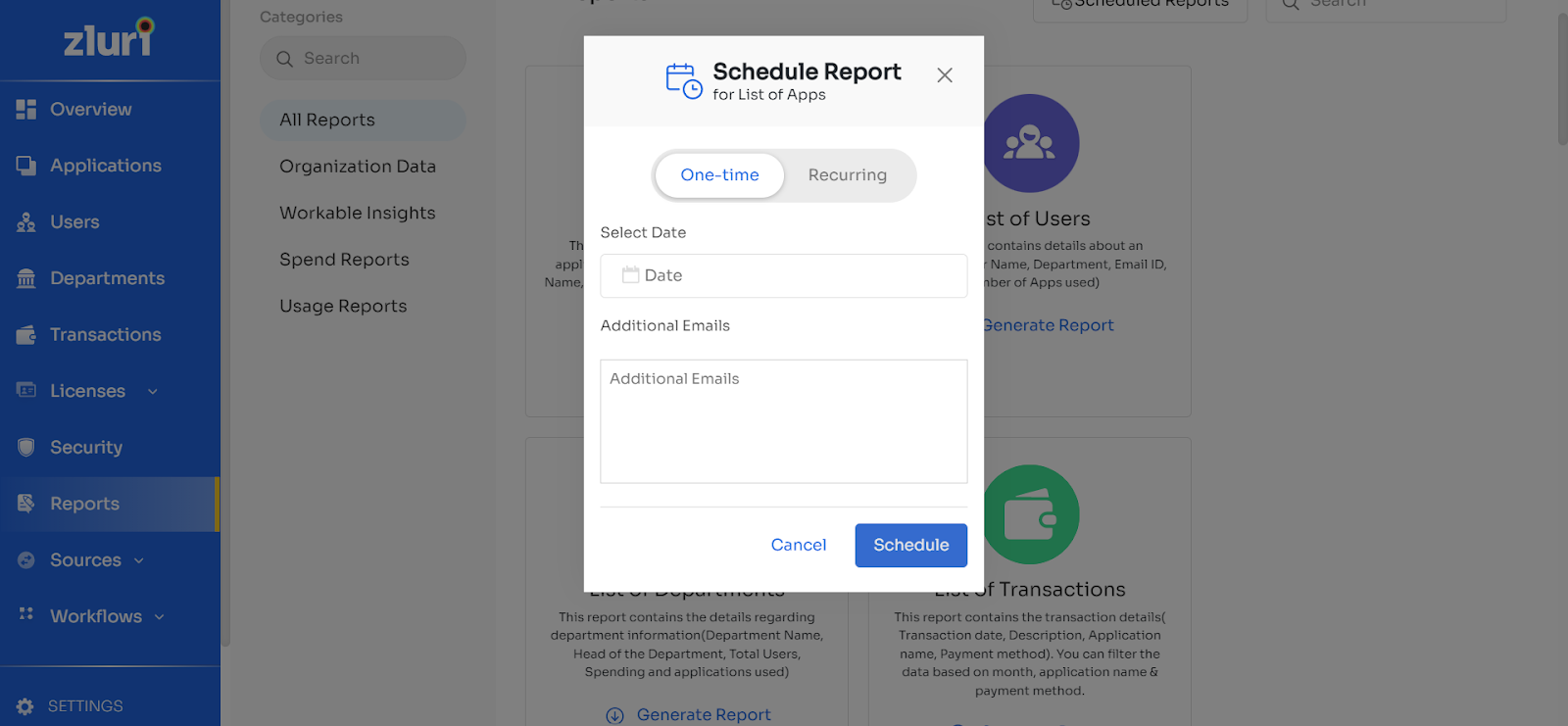
- If you choose the Recurring option, you can set the number of days after which the report will be generated to your email on a frequent interval basis.
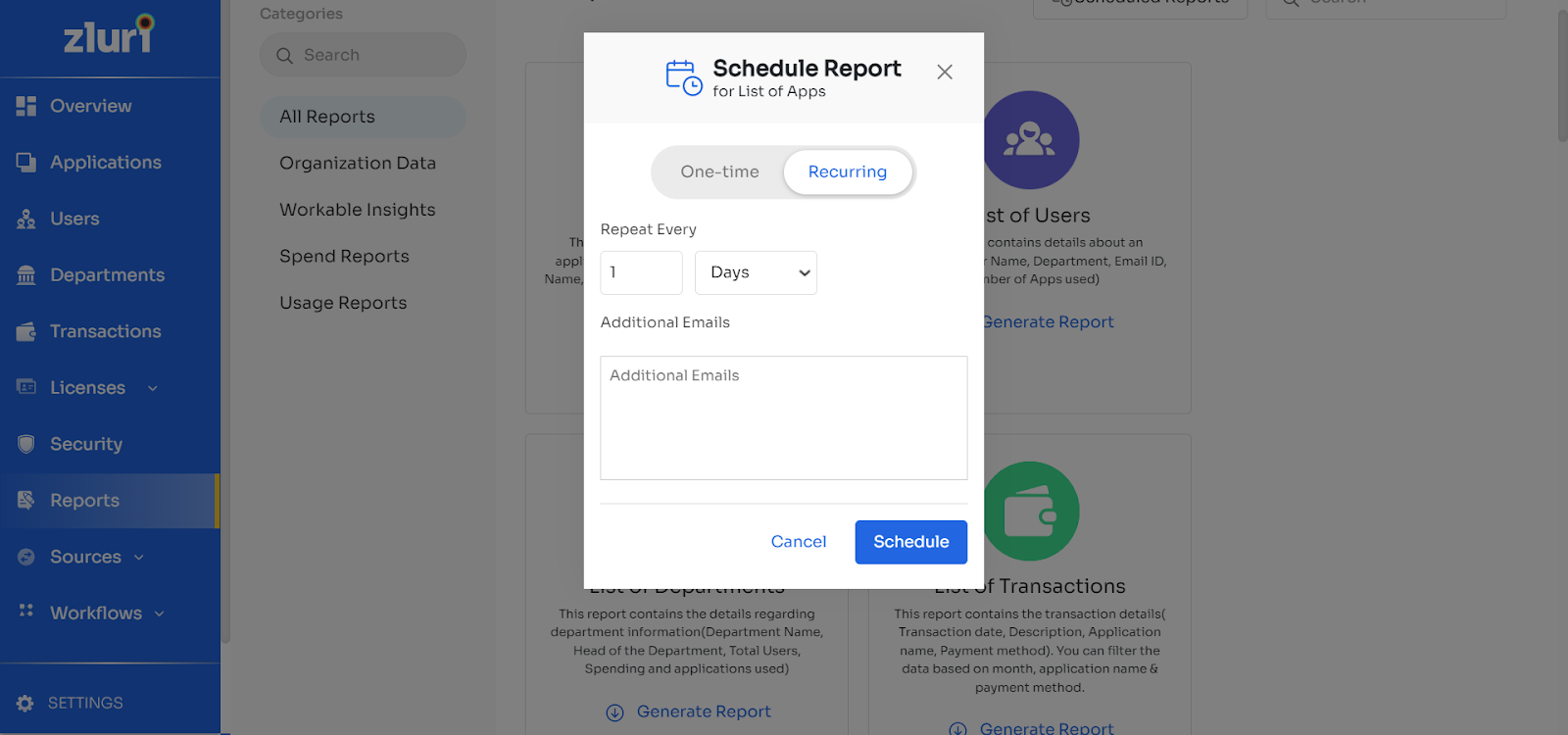
- In both cases, you get the option to add Additional Emails, which can be used to send reports to more email addresses in addition to your default email ID.
Note: To view the reports currently scheduled to be generated, go to the Reports module and select the Scheduled Reports tab on the top to view the list of reports to be generated.
Updated 4 months ago
