Data Processing
Intercom Data Processing
Zluri fetches the list of users from Intercom. This article explains how you can validate the Intercom users presented in Zluri.
How Zluri fetches the data:
Zluri calls the following API to fetch the list of users.
https://developers.intercom.com/intercom-api-reference/reference/list-all-admins
Status Mapping:
Intercom doesn’t provide user's status in the API Response. Hence, All the users fetches from the API response are processed as Active users, i.e. User Application Status = Active.
If a user previously available is not found in the latest sync then such a user would be processed as ‘Inactive’, i.e. User Application Status: ‘Inactive’.
How to validate the data:
The list of users can be seen on the Intercom admin console by selecting the profile button to the bottom left side of the screen -> Selecting Settings -> Teammates
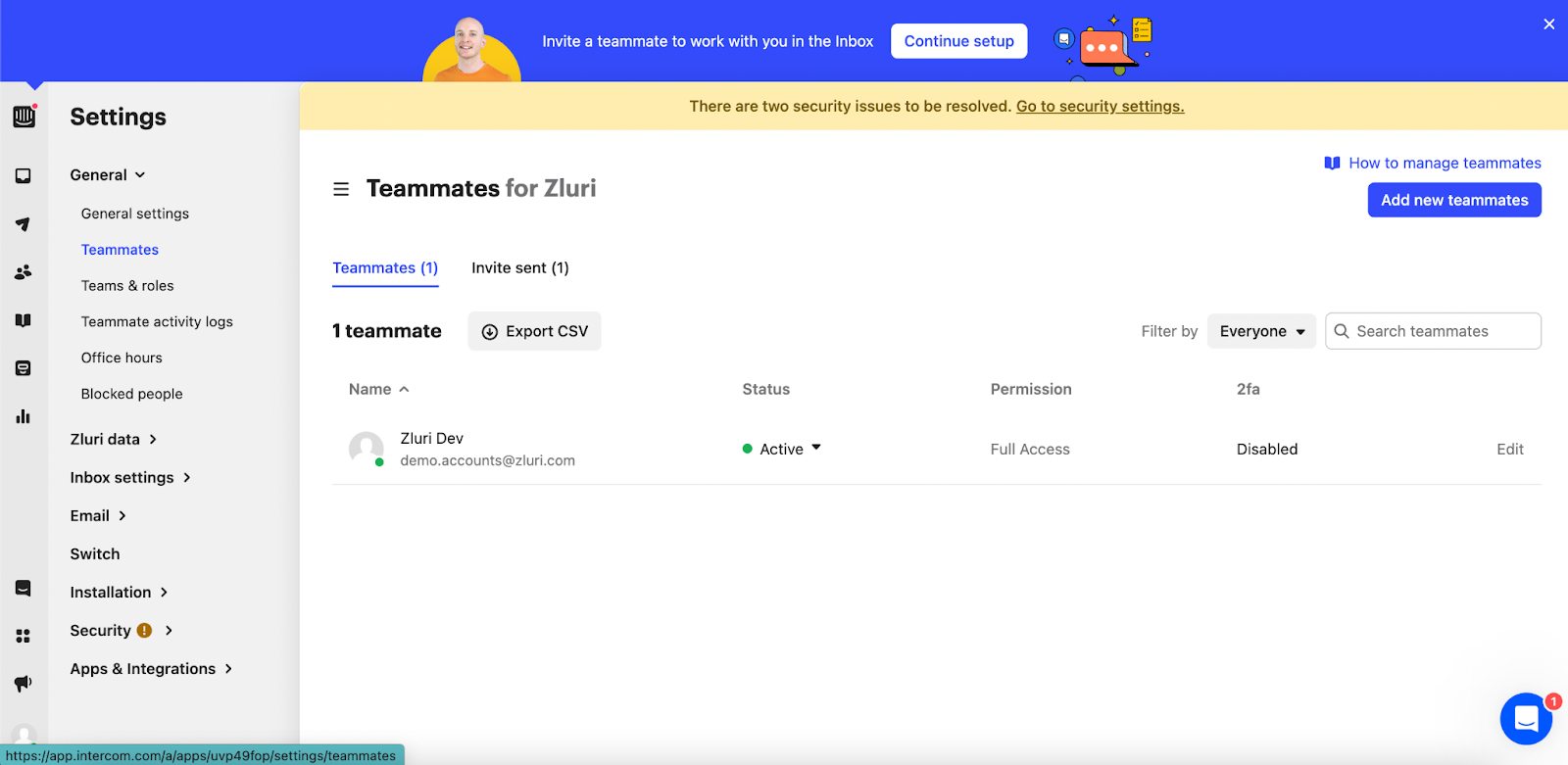
Invited users are not shown in Zluri as they are not passed in the API response.
The list of users can also be exported by clicking on ‘Export CSV’.
Updated 3 months ago
