Connect
Connect OneLogin to Zluri
Prerequisites
- Account owner or Administrator privileges in OneLogin
Integration steps
Create OneLogin API credentials
-
Go to https://onelogin.com and sign in using admin credentials.
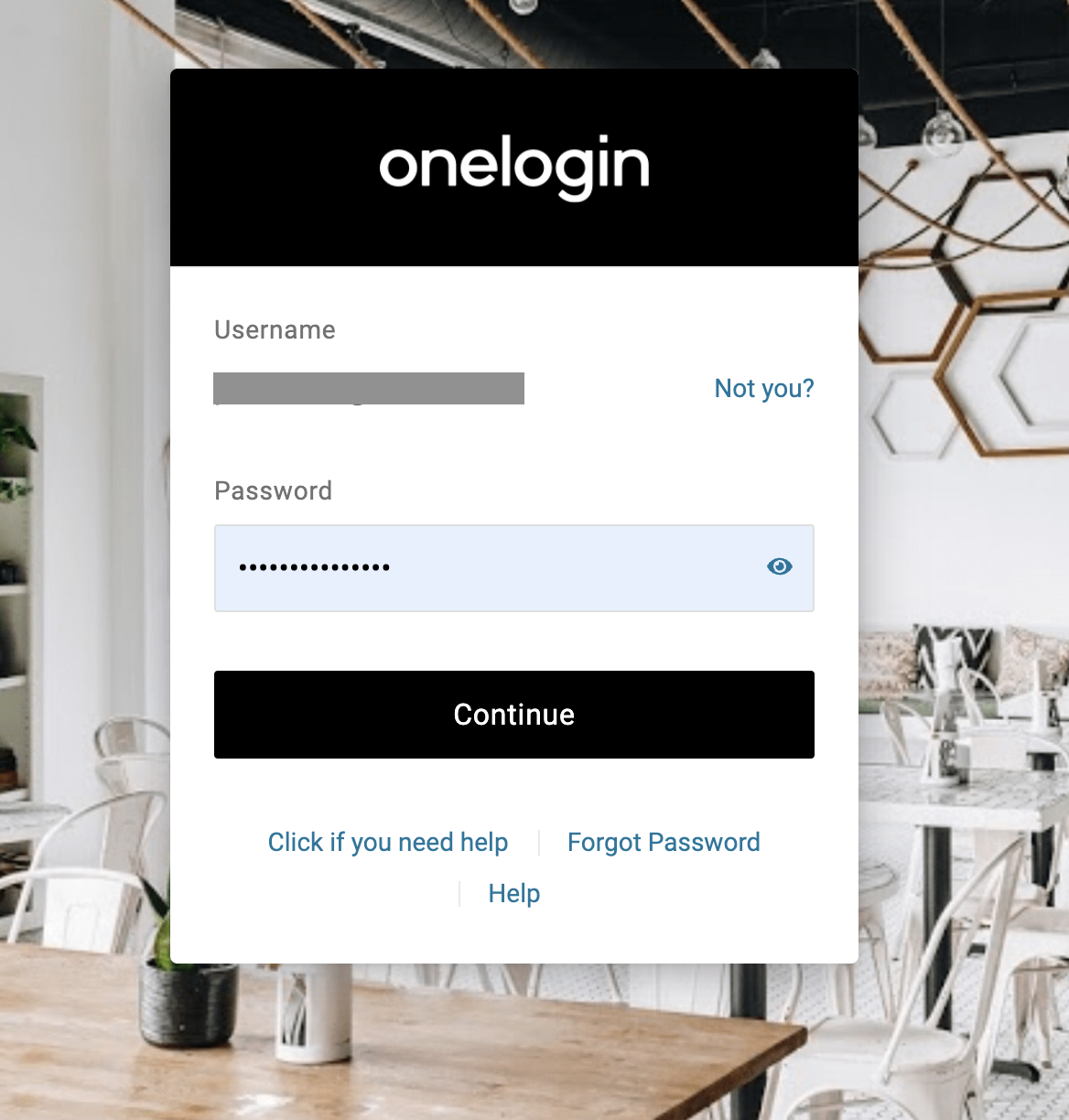
- Click Administration in the top navigation.
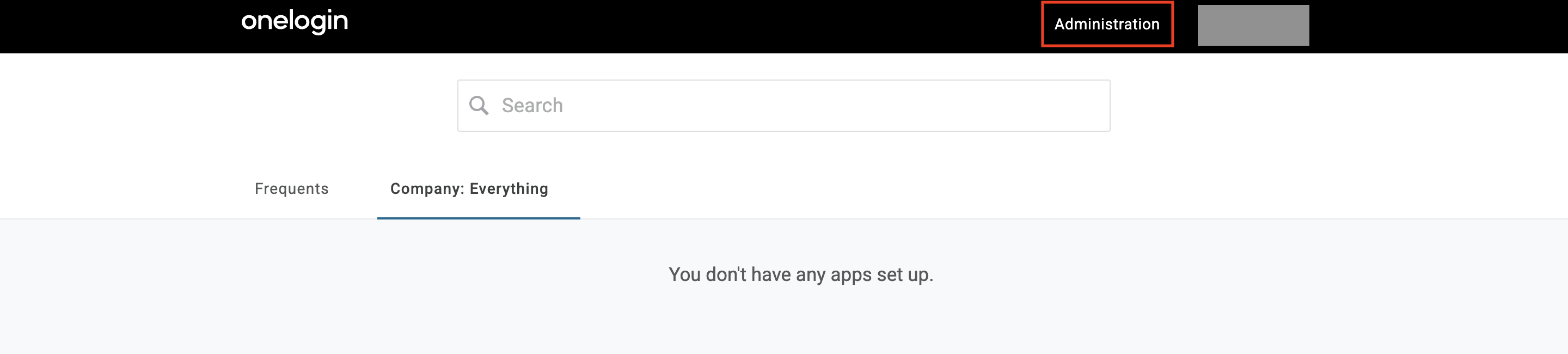
- Go to Developers → API Credentials.
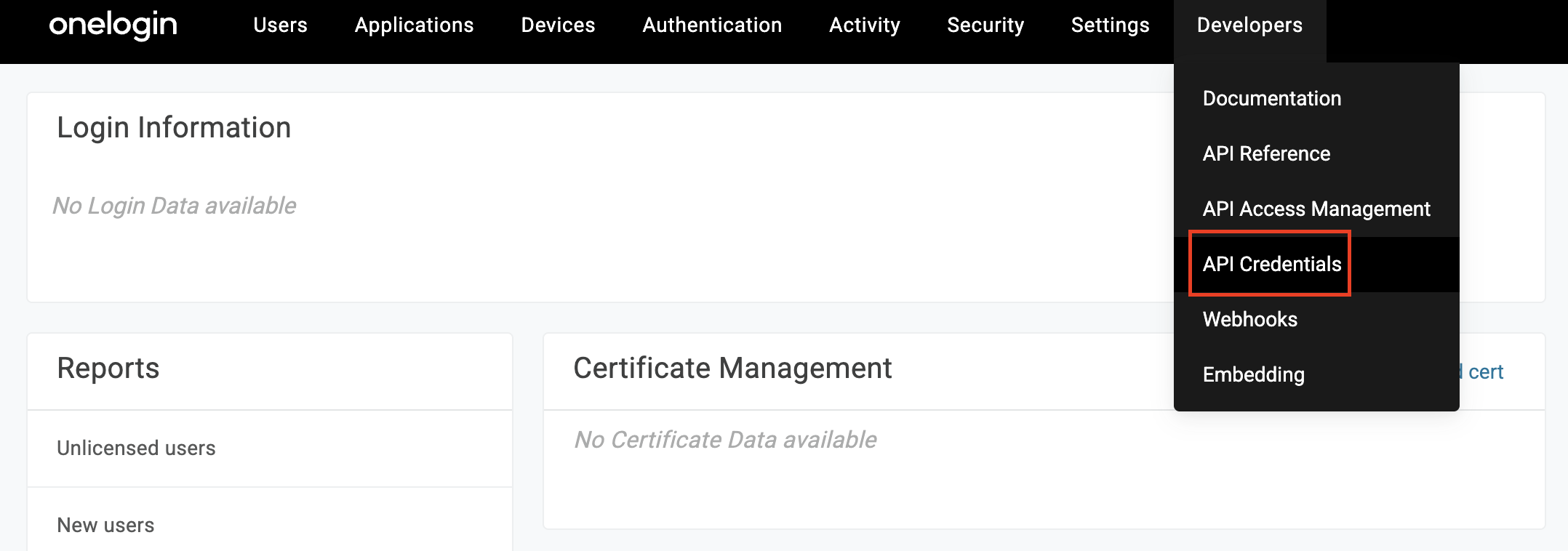
- Click New Credential.
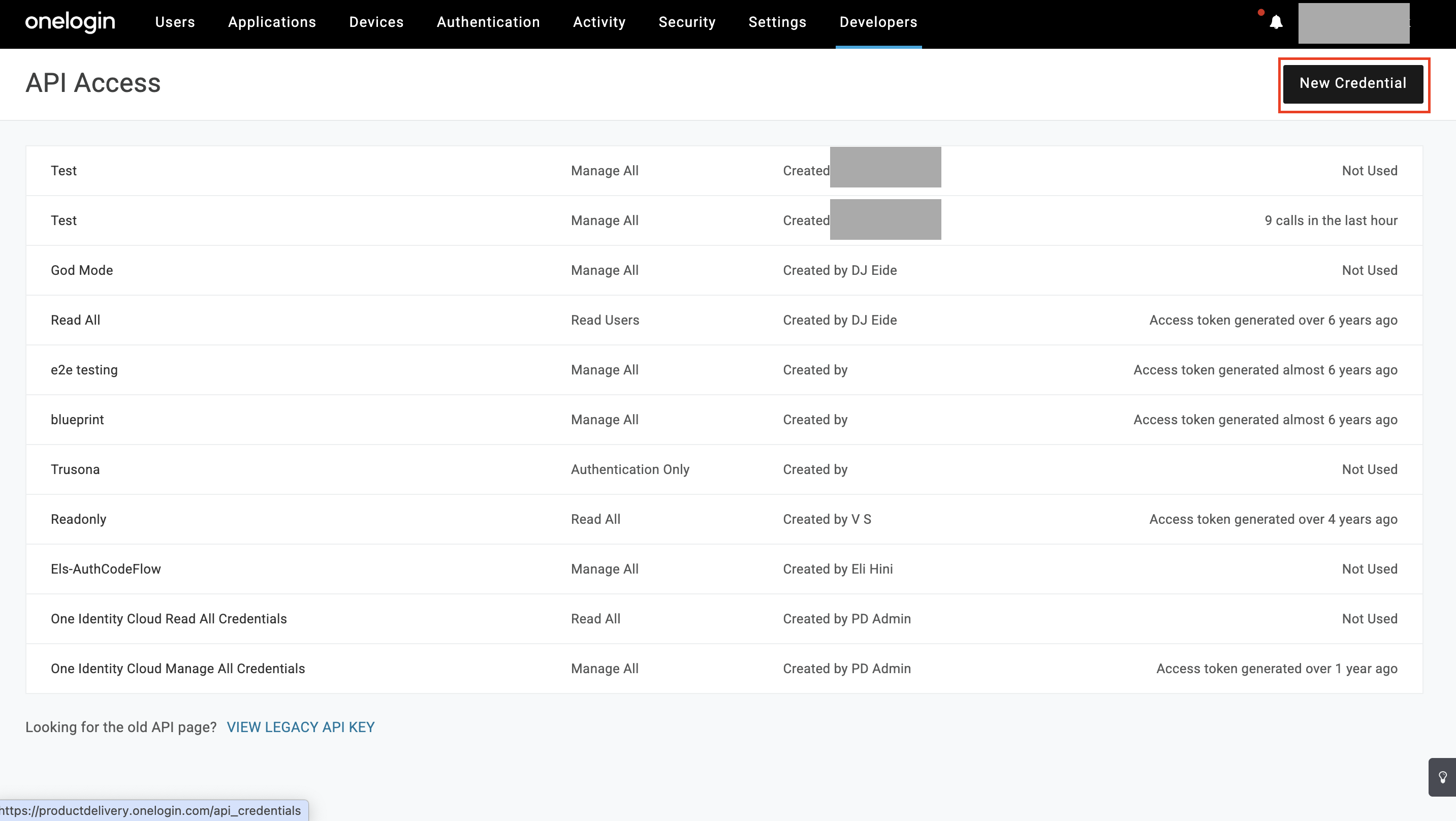
- Enter a name like
Zluri Integration
Select the scope:
- Manage all (recommended if Zluri needs to fetch user privileges or perform provisioning)
- Use Read all only if Zluri doesn't need to manage users or access workflows
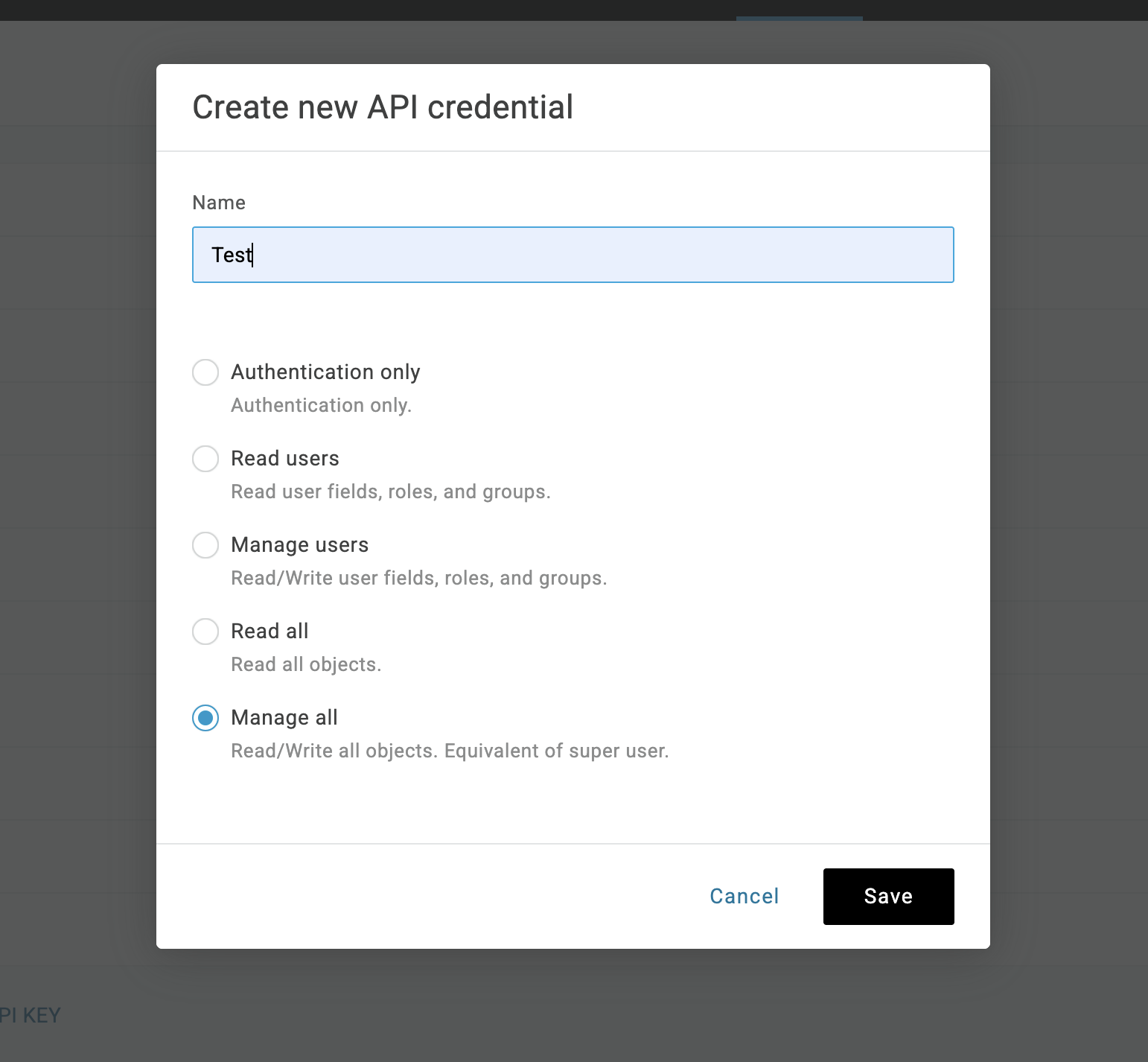
ImporatantZluri requires the Manage all scope to:
– Fetch user privileges via the Privileges API
– Execute identity workflows
– Support access automation (provisioning/deprovisioning)Use Read all only if you don't need Zluri to manage workflows or sync user privileges.
⚠️ Note: Access to the Privileges API also depends on your OneLogin subscription.
This API is only available if your plan includes Delegated Administration, which is part of the Expert Plan.
-
Click Save
-
Copy the generated Client ID and Client Secret.
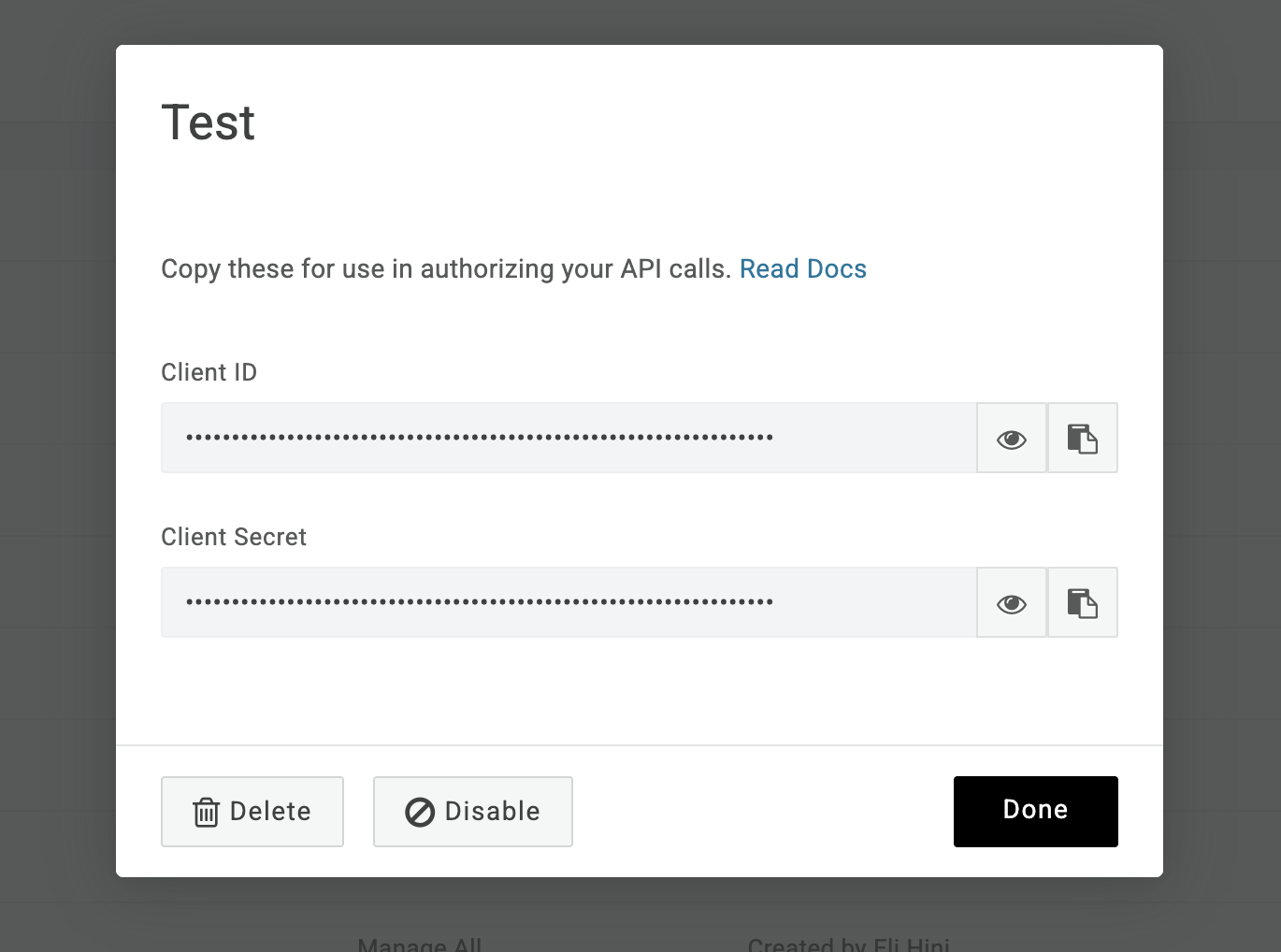
Connect the OneLogin instance in Zluri
-
Open the Integrations Catalog, search for “onelogin”, and click ➕ Connect.
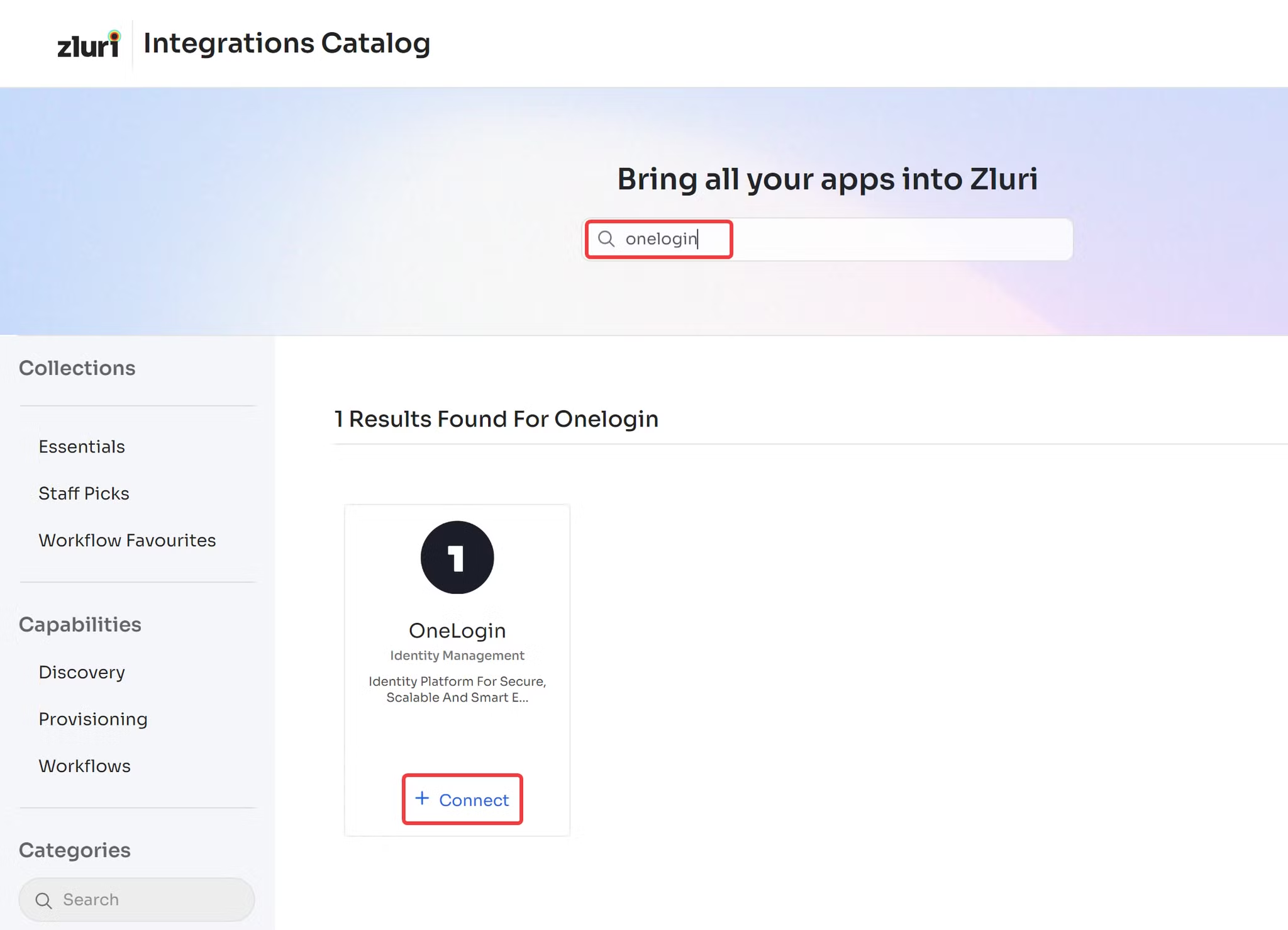
-
Choose the scopes for the integration, and click Continue. You can click the down-arrow button towards the right of a scope to find out what it does.
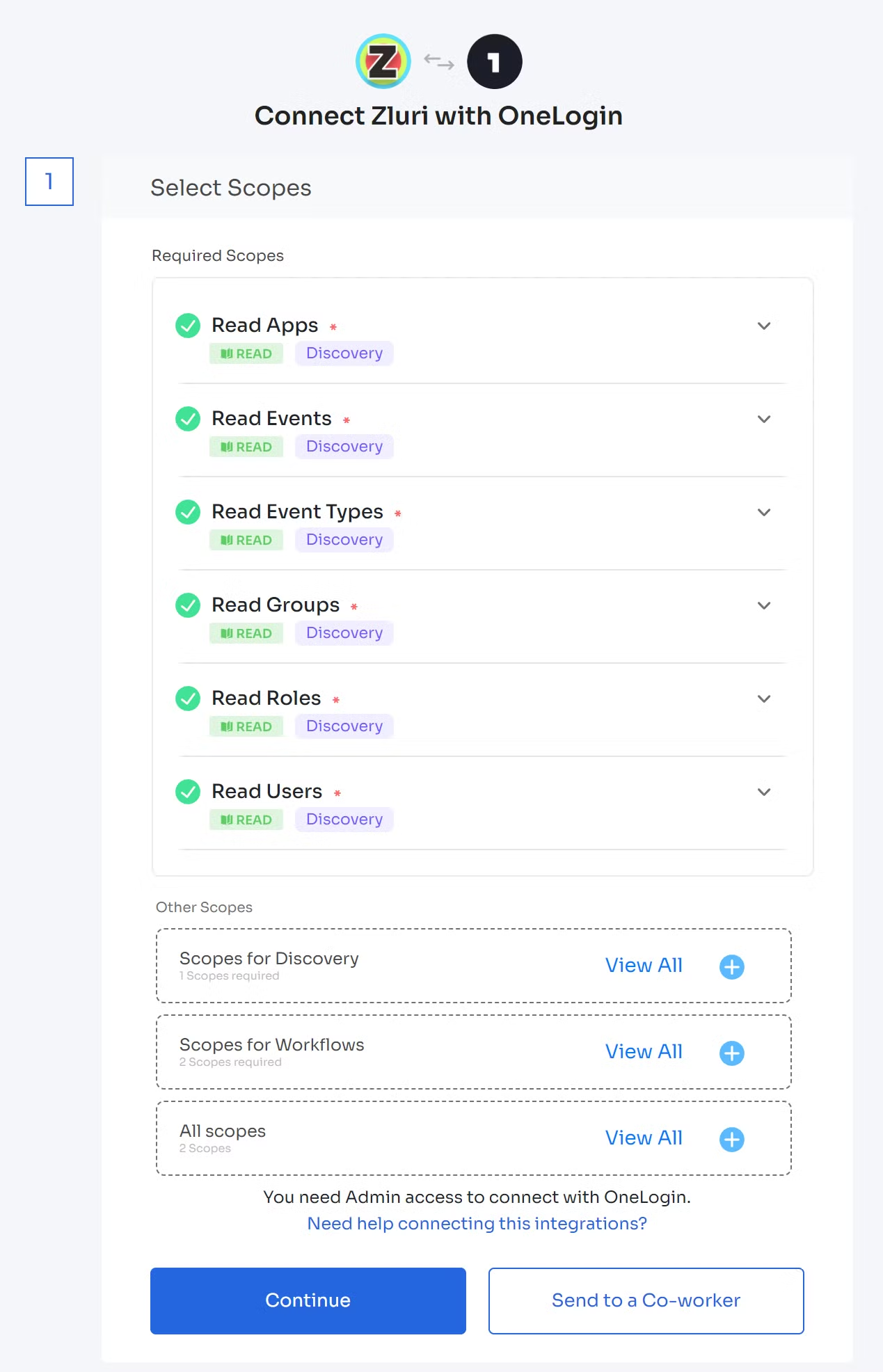
-
Enter the previously generated Client ID and Client Secret, and select your region.
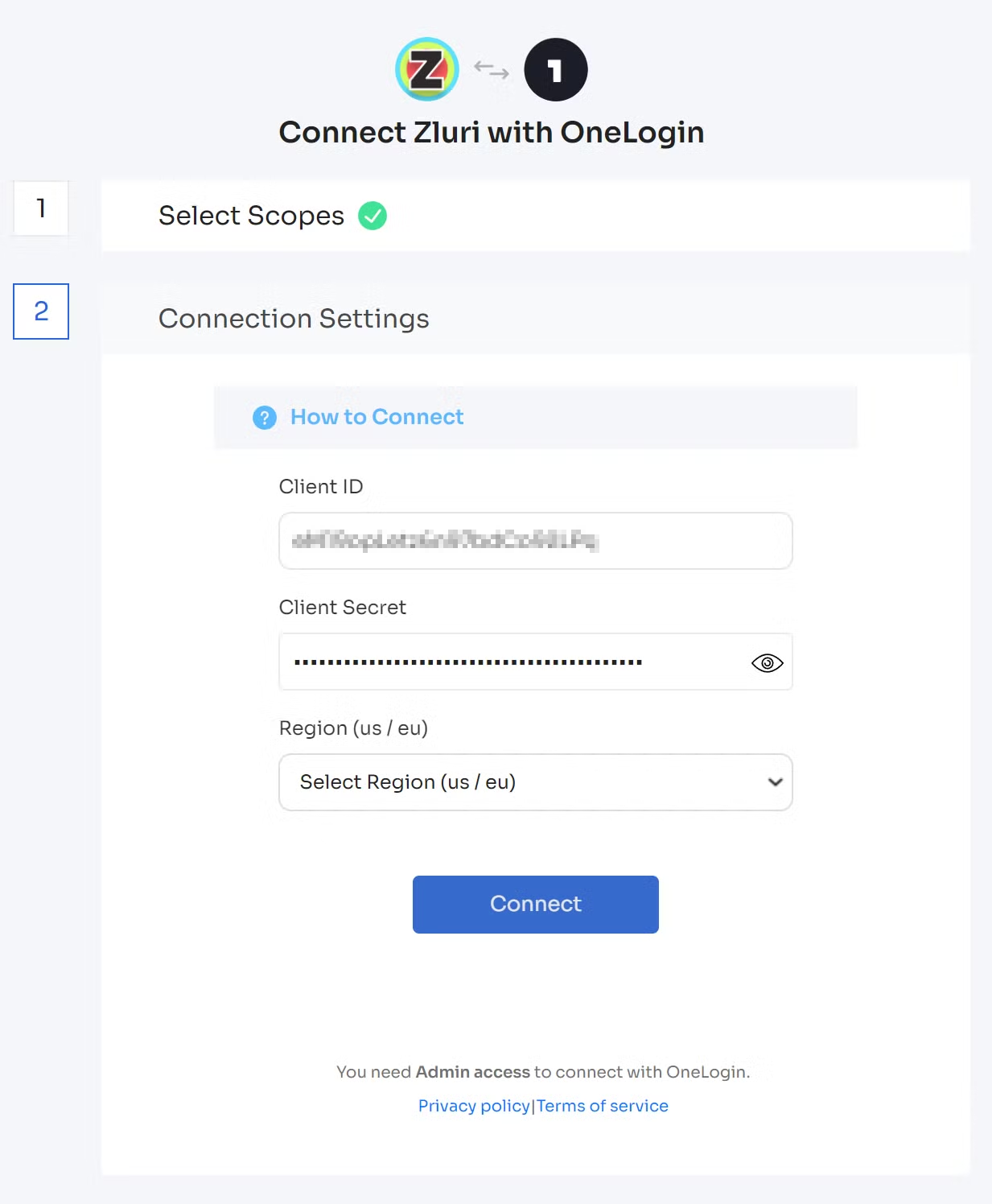
-
Click Connect, give the connection a name and description, and you’re ready to go!
Got questions? Feel free to submit a ticket or contact us directly at [email protected].
Updated 4 months ago
