Data Processing
Slack data processing
Zluri fetches the list of users, licenses and activities from Slack. This article explains how you can validate the Slack users, Licenses presented in Zluri.
How Zluri fetches the data:
List of users: https://api.slack.com/methods/users.list
Licenses: https://api.slack.com/methods/team.billableInfo
Status Mapping:
Users with 'deleted': false, is_bot: false , User application status = Active
Users with 'deleted' : True, is_bot: false, User application status = Inactive
Users coming from Slack in earlier sync but not coming in latest sync, User application status = Inactive
License Mapping:
Zluri assigns licenses to all users whose billing_active = true
How to validate the data
You can see the user count in the Slack admin page: https://yourdomain.slack.com/admin
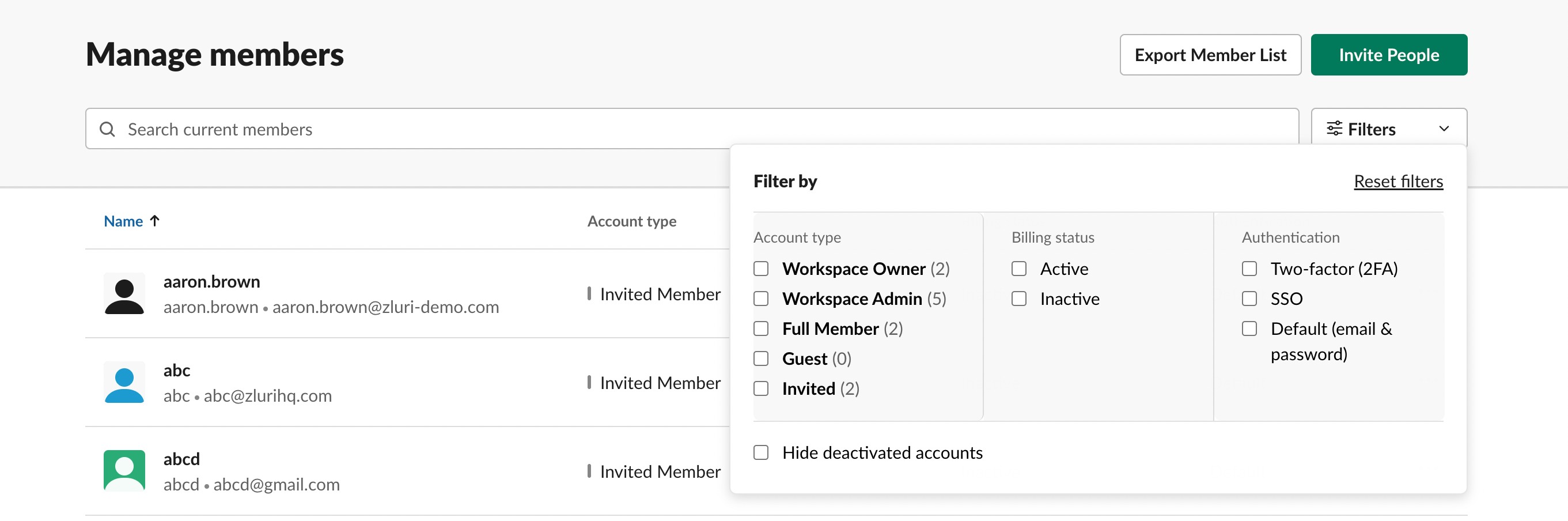
Sum of users in all account type except 'Invited' and you will get the user active count.
You can also download the list of users including all fields
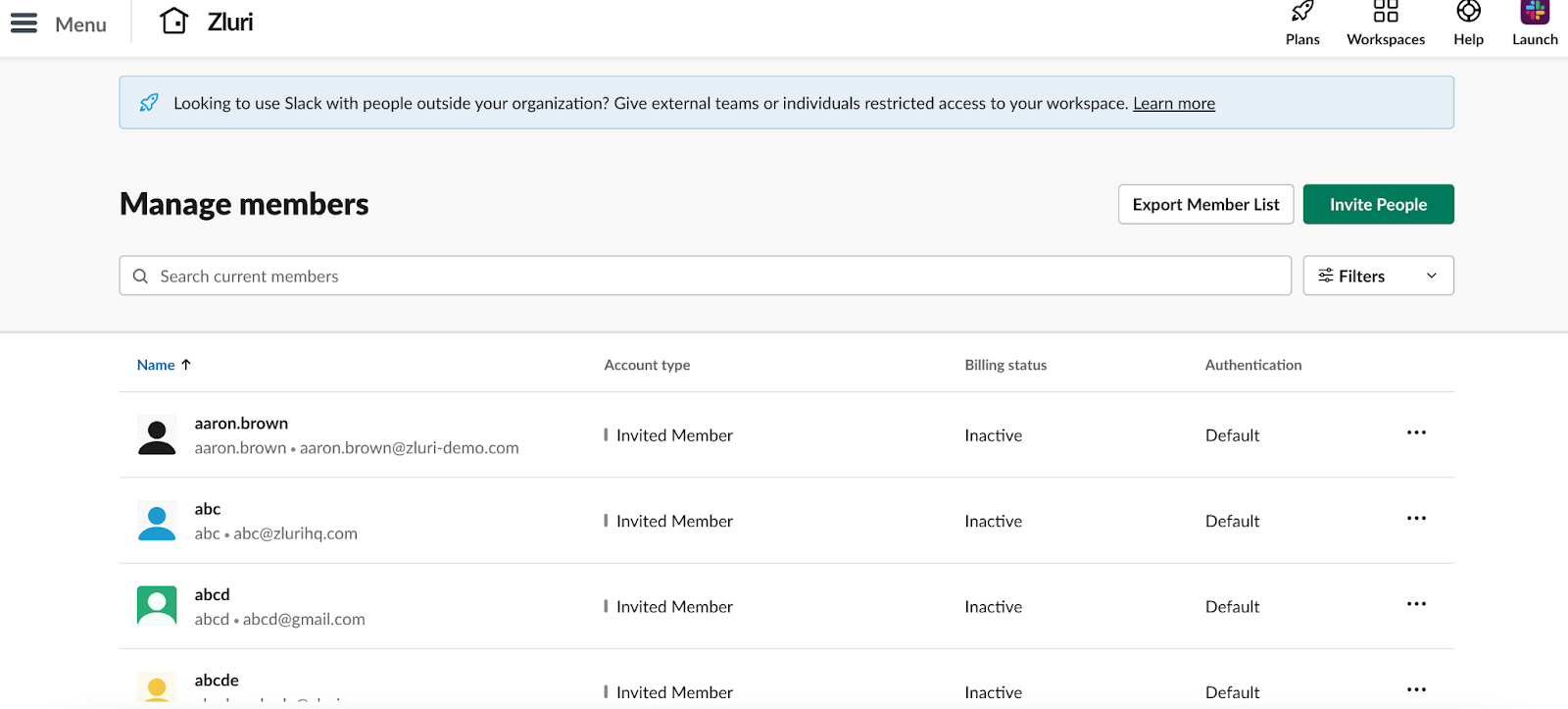
Export the member list and filter out users with status = ‘Deactivated’ or ‘Bot’
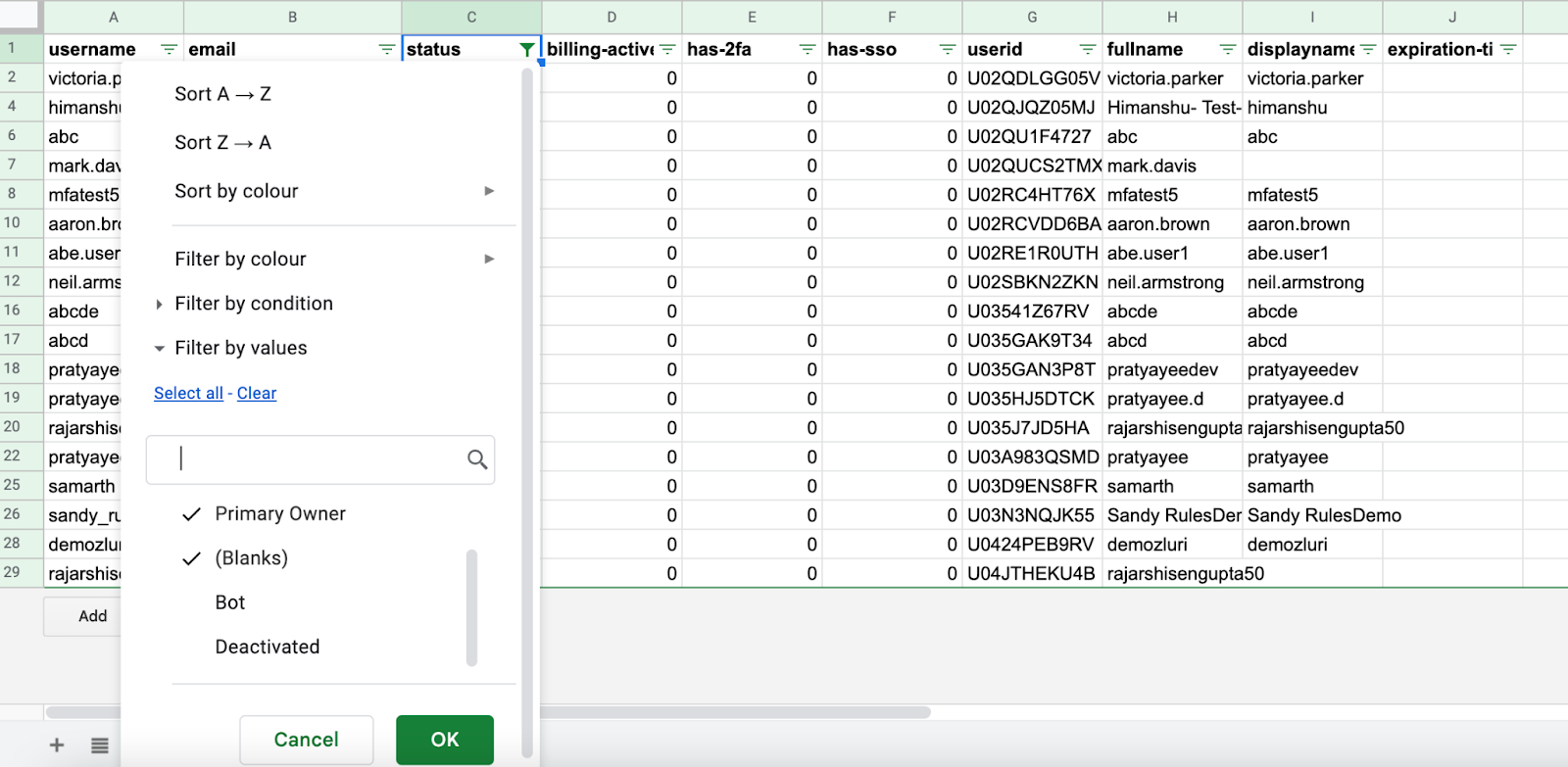
The total count would be the number of active users after filtering out bots, deactivated users.
To validate license count, Please visit: https://yourdomain.slack.com/admin/billing
You can check the number of users you are paying for.
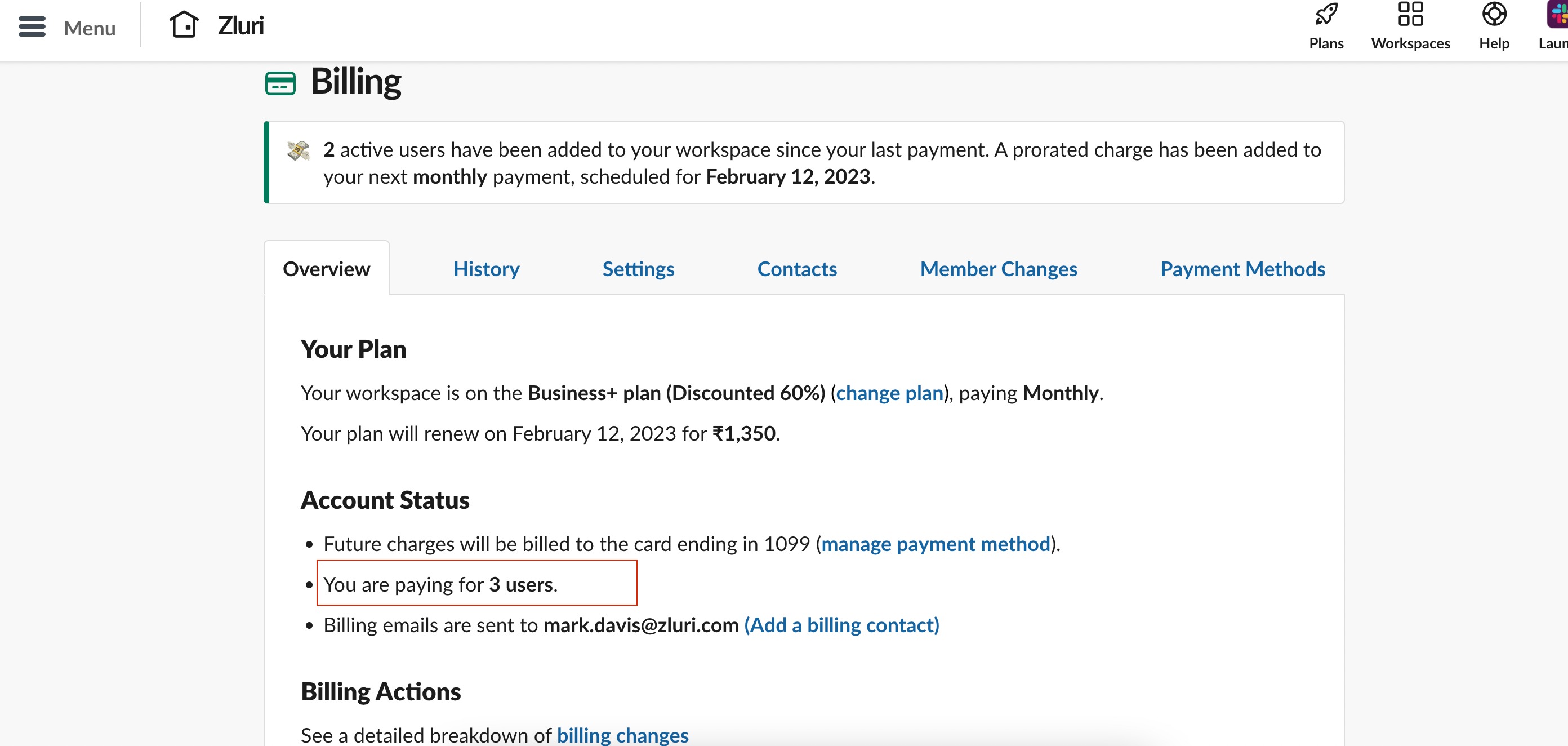
Updated 3 months ago
