Playbooks
Learn about Zluri playbooks
An offboarding Playbook is a template of rules/actions that are performed by a workflow i.e Remove a user, Remove access to a user etc. This tab displays the list of all playbooks currently being saved by your organization in the Zluri Dashboard. There are two types of offboarding playbooks onboarding playbooks :
1. Published - Play Books which are completely set up i.e. all actions are set up, and the playbook is ready to be used.
2. Setup Required - Playbooks which are not completely set up, and the playbook is not ready to be used yet.
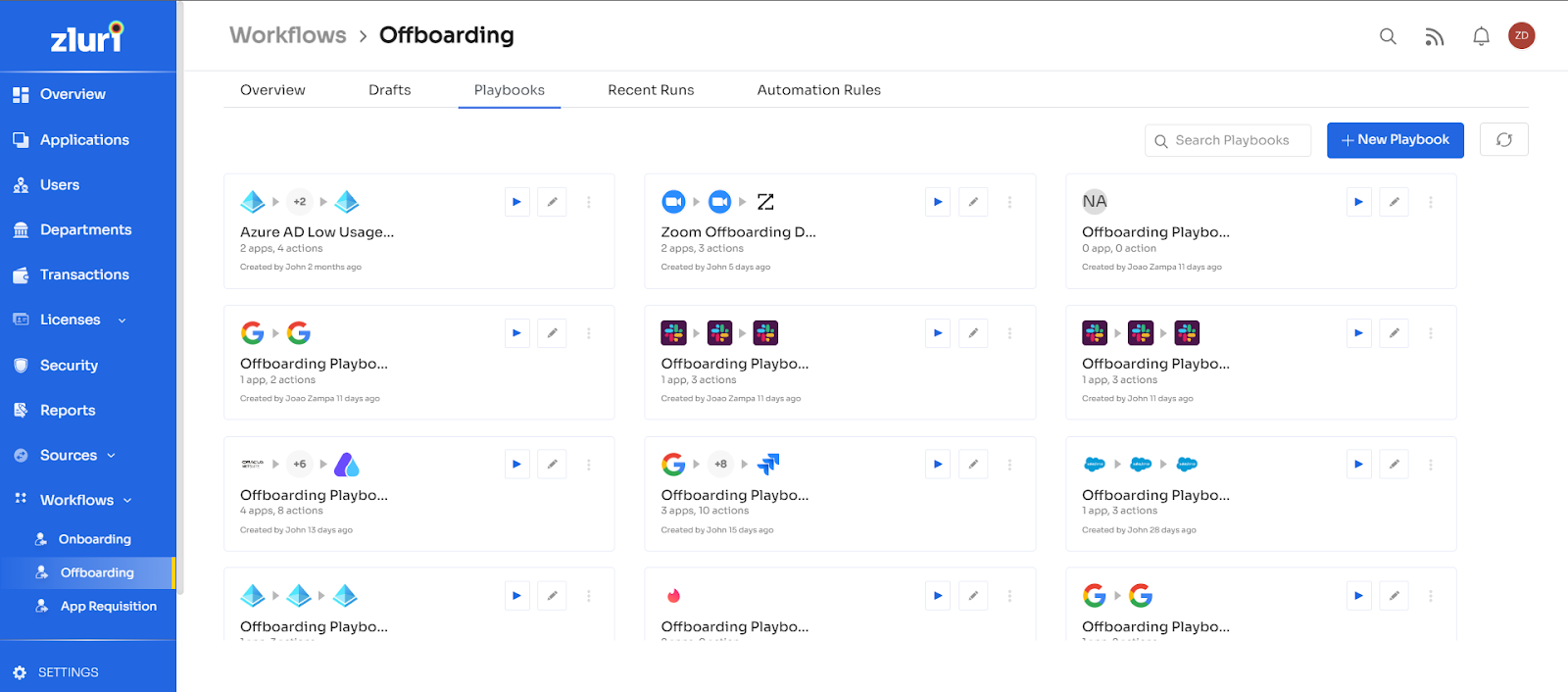
In the playbook list, you can perform the following actions:
Summary of Playbook: You can view the summary of a playbook i.e. all the apps and the actions which are included in the playbook by clicking on a Playbook. This can be really useful and good practice to have a last look at a playbook before using it to check if all your requirements are covered in the playbook.
Run a playbook: You can use an existing playbook to offboard users from your SaaS apps directly from Zluri. Simply click on the Run Playbook button. Note that you can only run Published Playbooks.
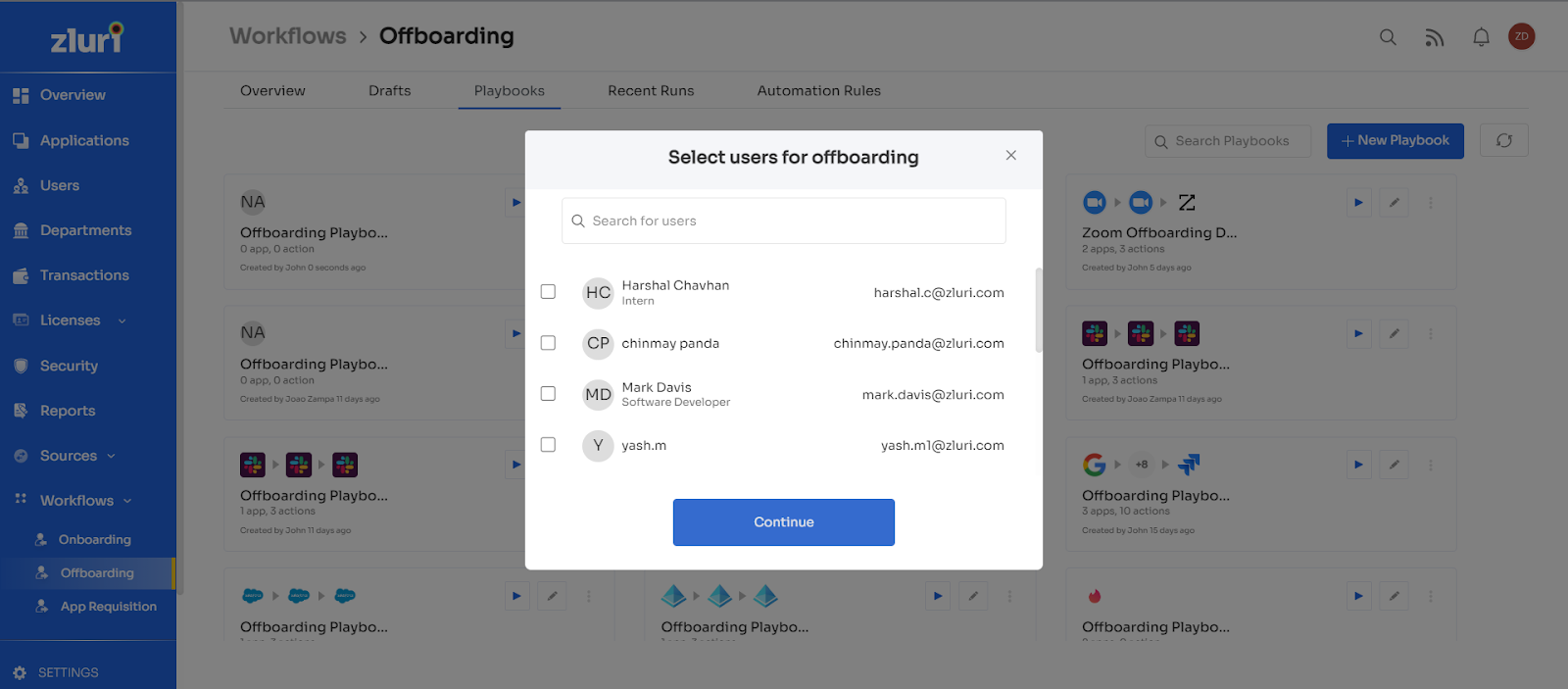
Edit playbook: You can use the Edit playbook option for Setup Required Playbooks or use the Edit playbook option after clicking a Published playbook to move to edit mode. Here you can create or edit actions under each playbook.
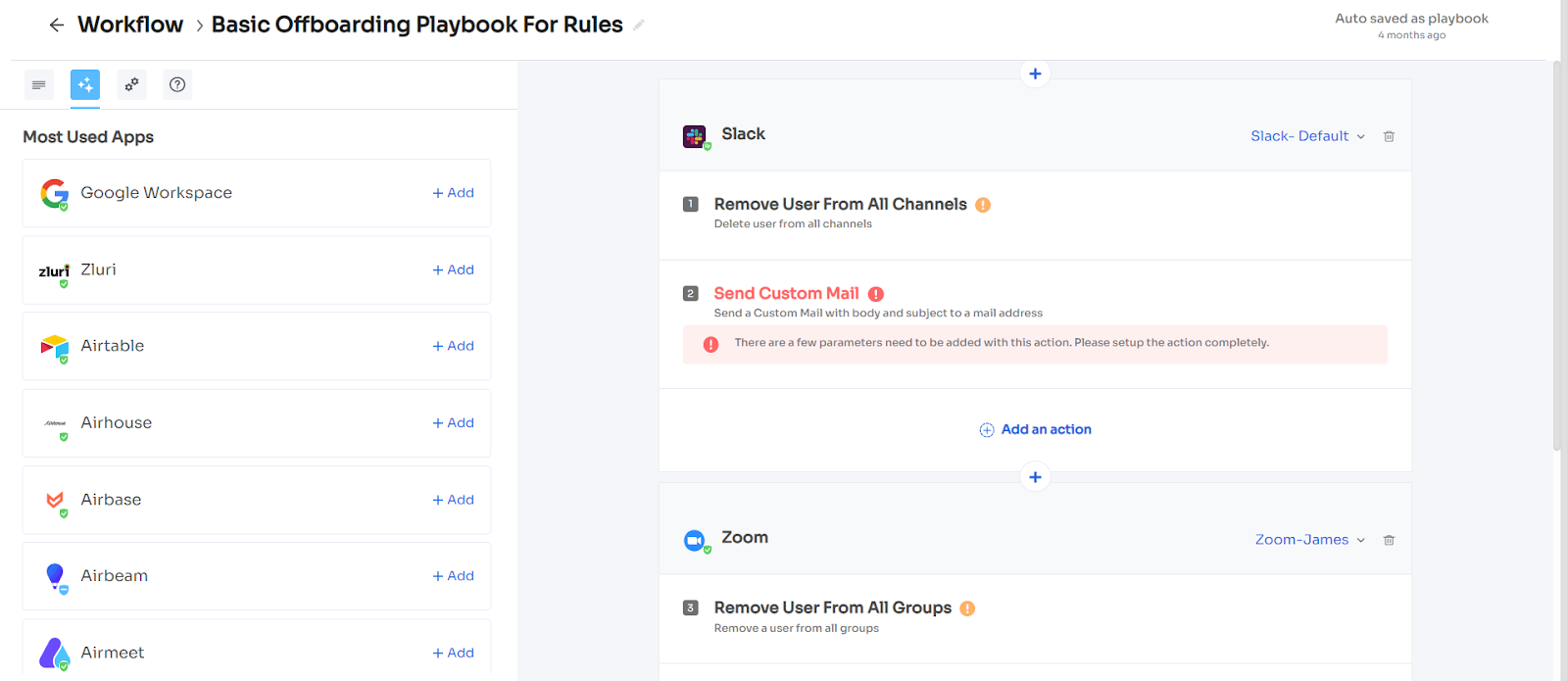
Delete Playbook: You can delete an existing playbook from the edit playbook menu by clicking on the three dots on the top right corner of the playbook.
Recently Edited
This category lists the apps that have been recently edited and shows all the relevant details like user information. Click on the Edit option next to an app and it will take you to the Edit section where you can add or delete the particular draft of the playbook.
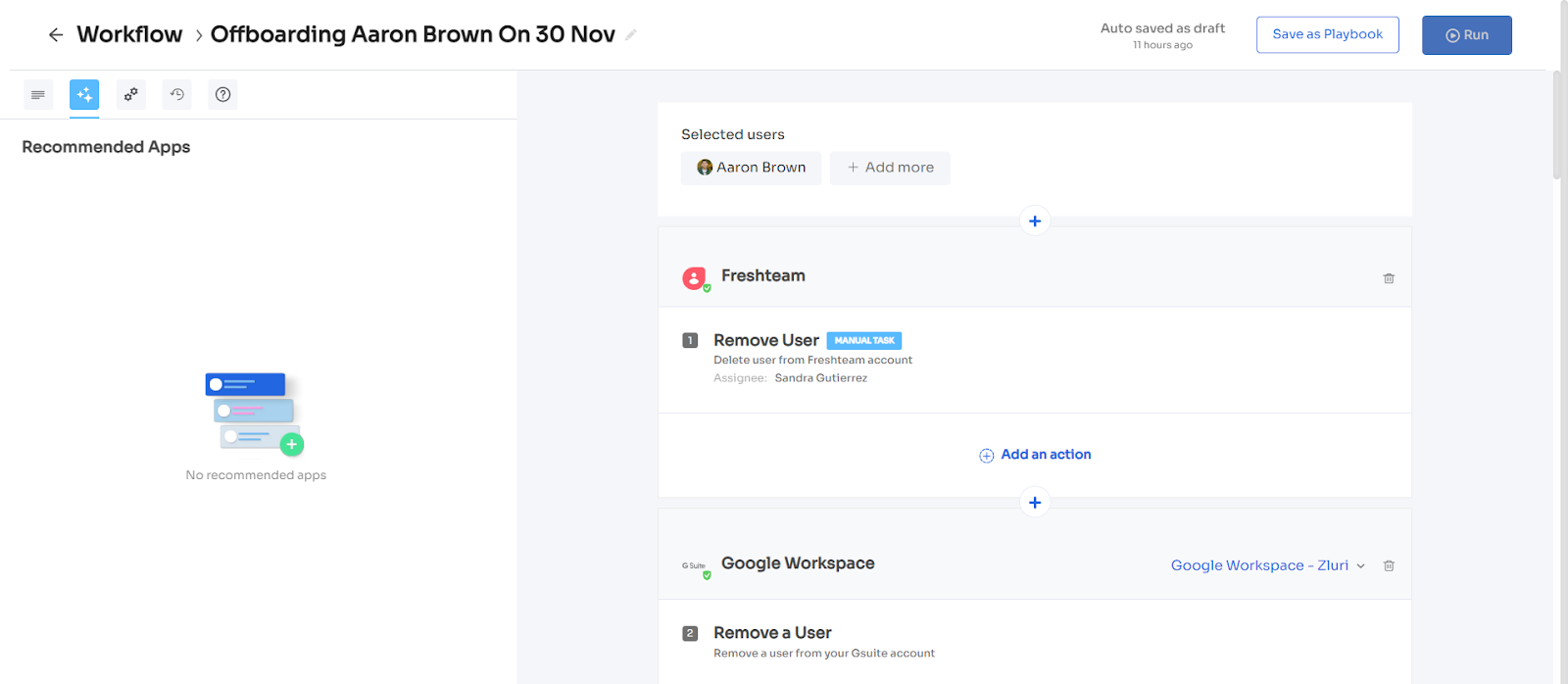
Clicking on the View all button on the top right will take you to the Drafts tab where you can also access individual draft edit menus.
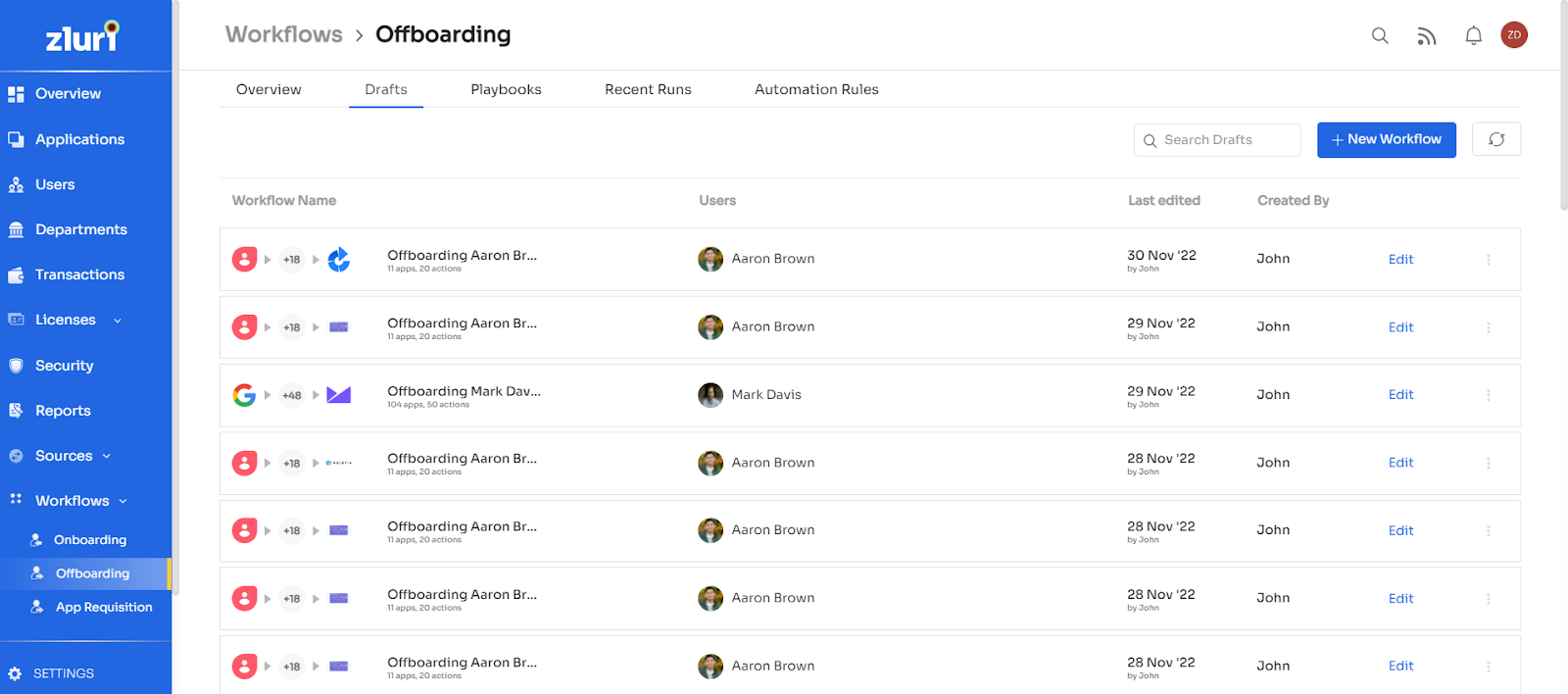
The onboarding section has five tabs in total. They are:
- Overview
- Drafts
- Playbooks
- Recent runs
- Automation rules
We have already accessed the first three from the Overview tab. Now let us have a look at the remaining 2.
Updated 4 months ago
