Connect
Connect Ironclad to Zluri
Prerequisites
- Administrator privileges in Ironclad
- API add-on enabled in Ironclad. Please contact your Ironclad CSM if don’t have access to the add-on
Integration steps
Obtain Ironclad Client ID and Secret
-
Log in to your Ironclad dashboard.
-
Click your profile icon in the top-right corner, then select Company settings.
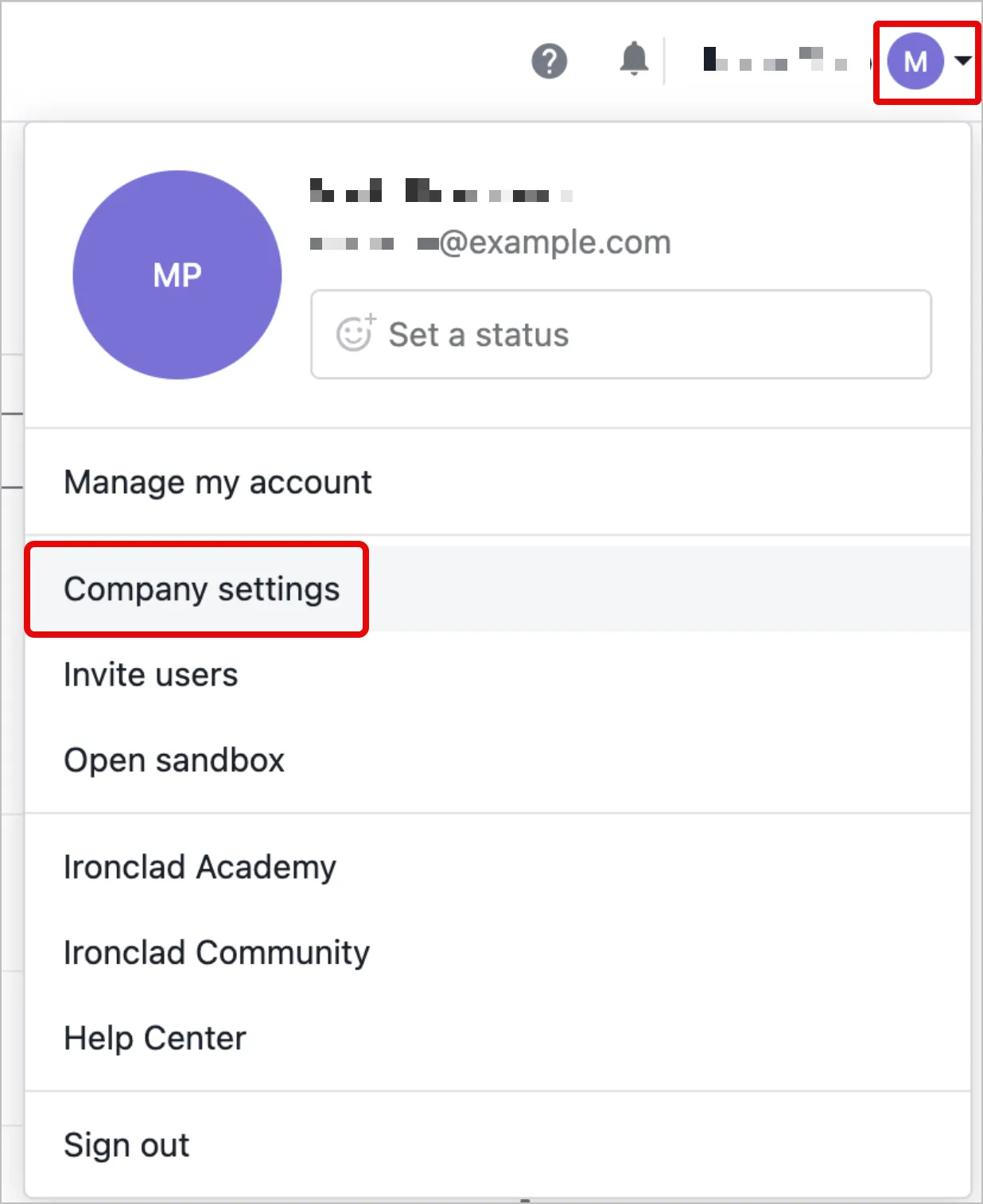
-
Click API in the left sidebar.
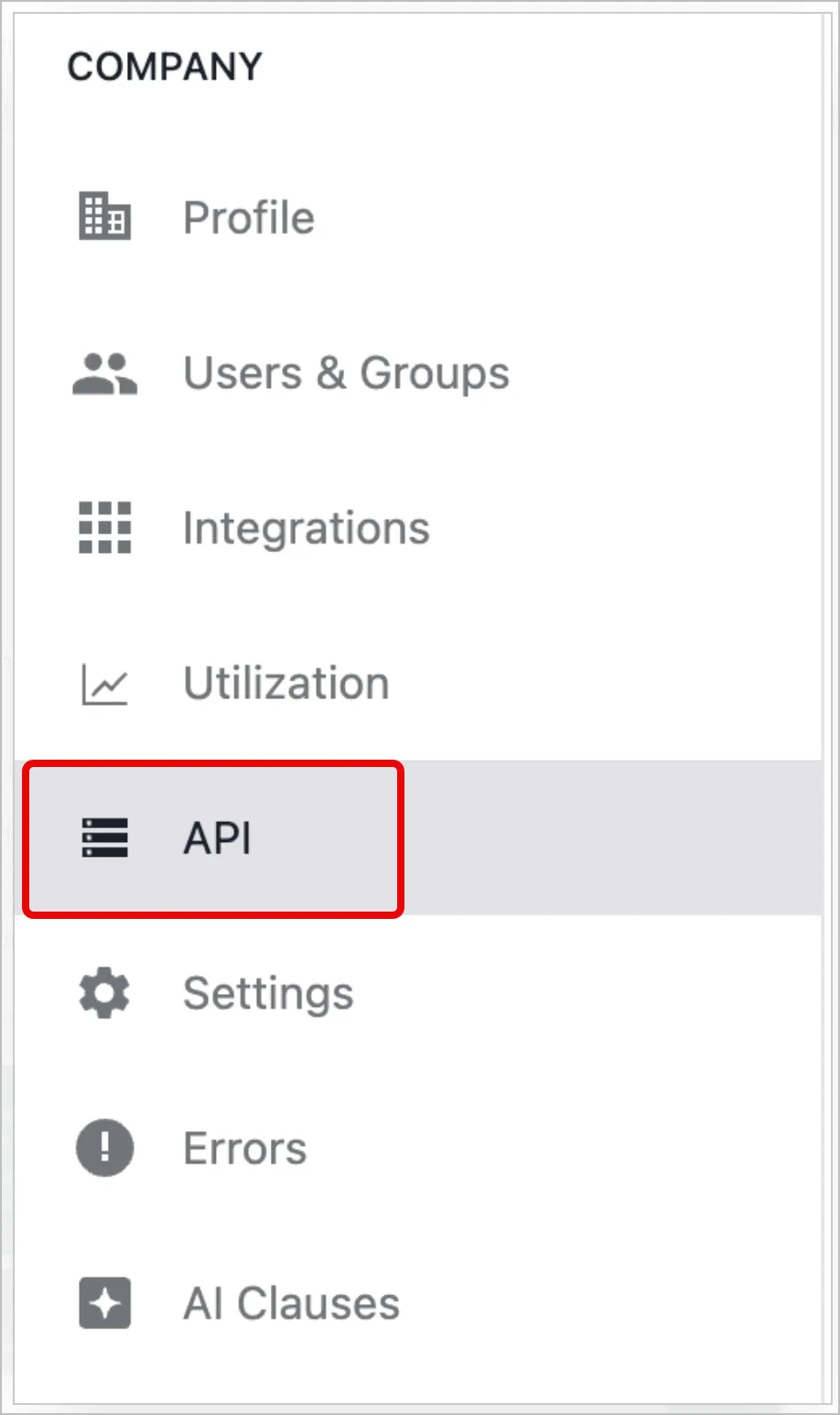
-
In the Apps tab, click Create new app.
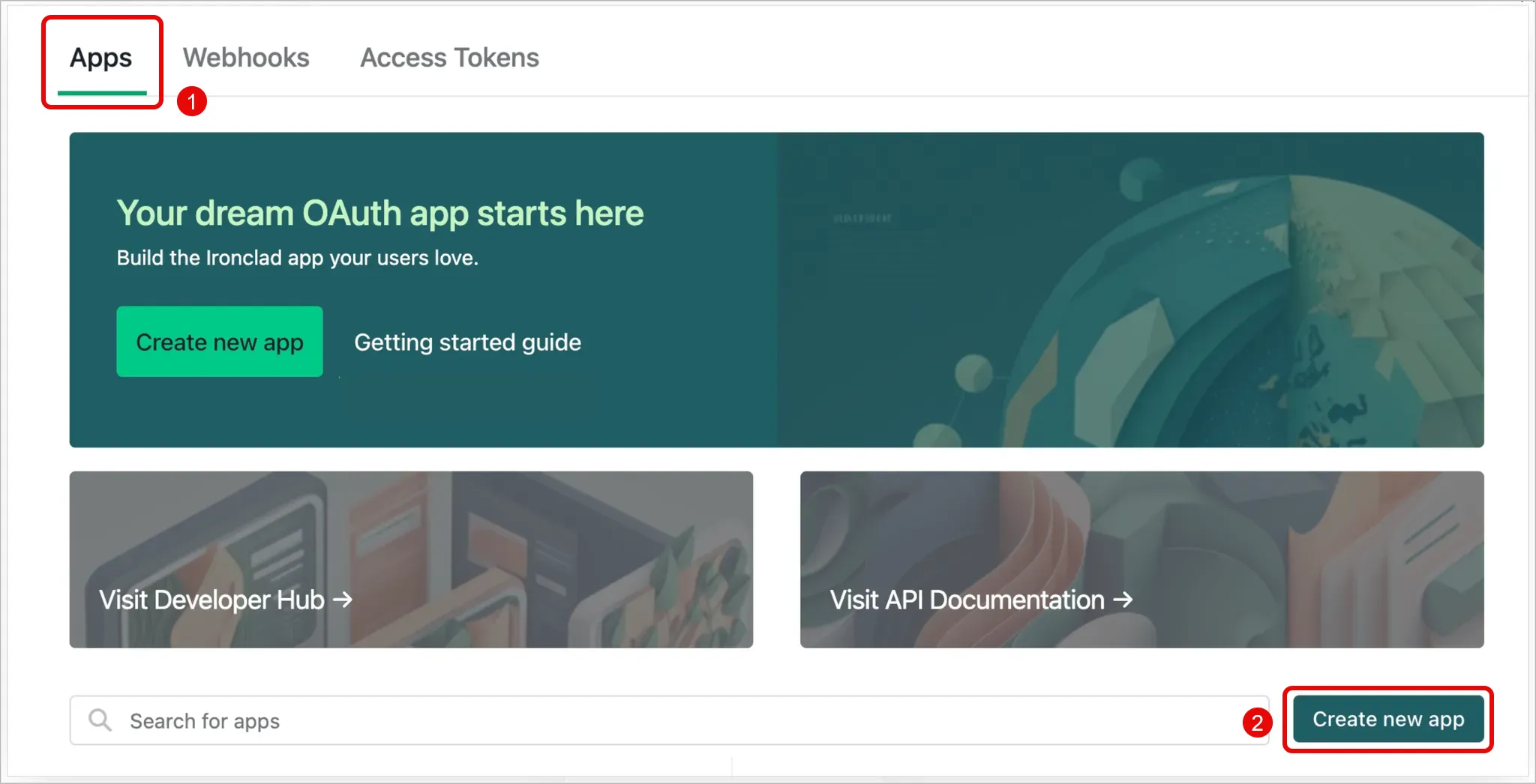
-
Enter a name for the app, then click Create app.
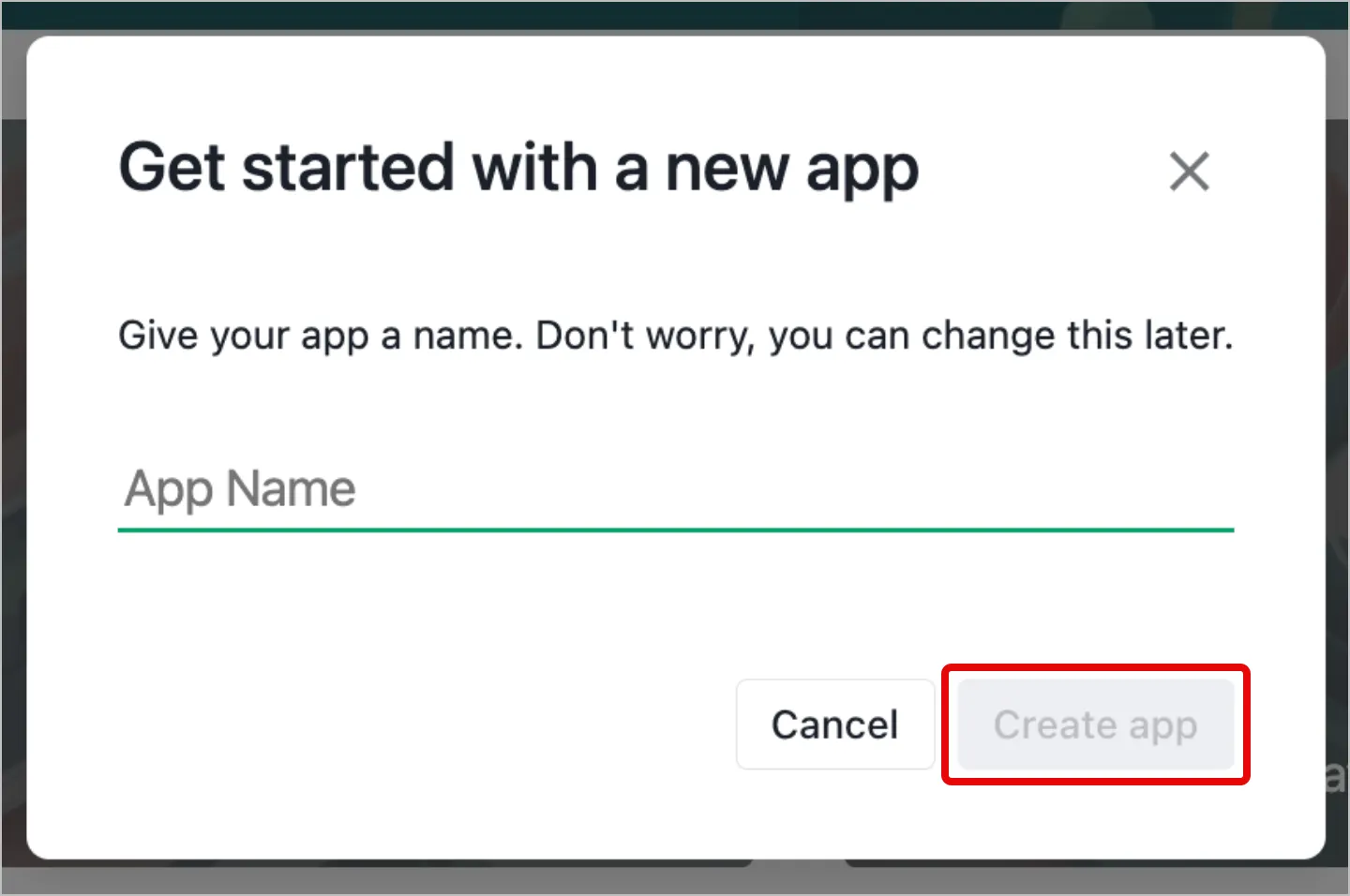
-
Copy and securely store the Client ID and Client Secret, and click Continue.
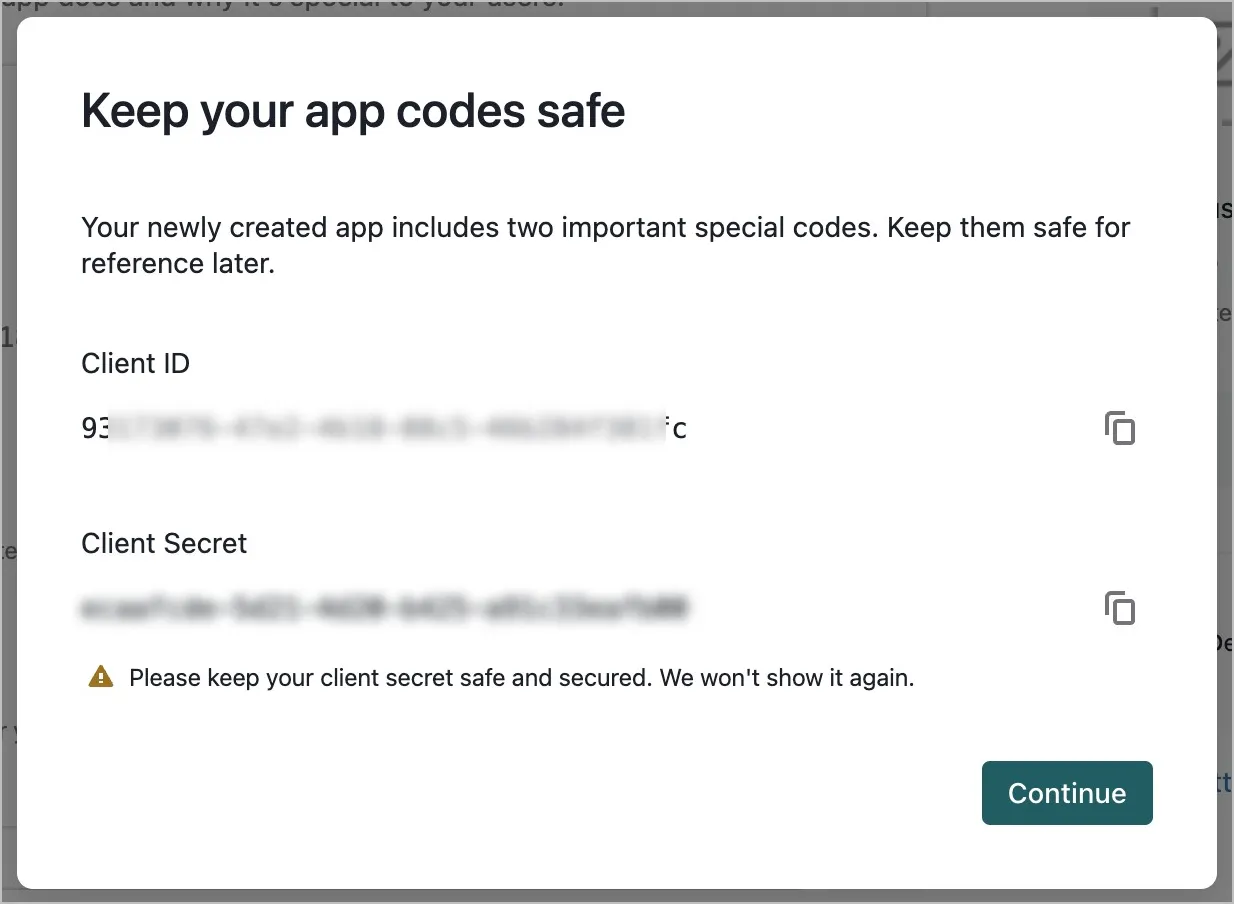
Grant scopes to the application
- In Grant Types, select
Client_Credentials - Enable the following scopes:
scim.users.readUsers(Mandatory)public.records.readRecords(Optional; used to get records in the company)public.workflows.readParticipants(Optional; used to get list of workflow participants)public.records.readAttachments(Optional; used to get an attachment associated with a specific record)public.workflows.readWorkflows(Optional; used to get workflows )
- Click Save Changes.
Connect the Ironclad instance in Zluri
-
Open the Integrations Catalog, search “ironclad”, and click ➕ Connect.
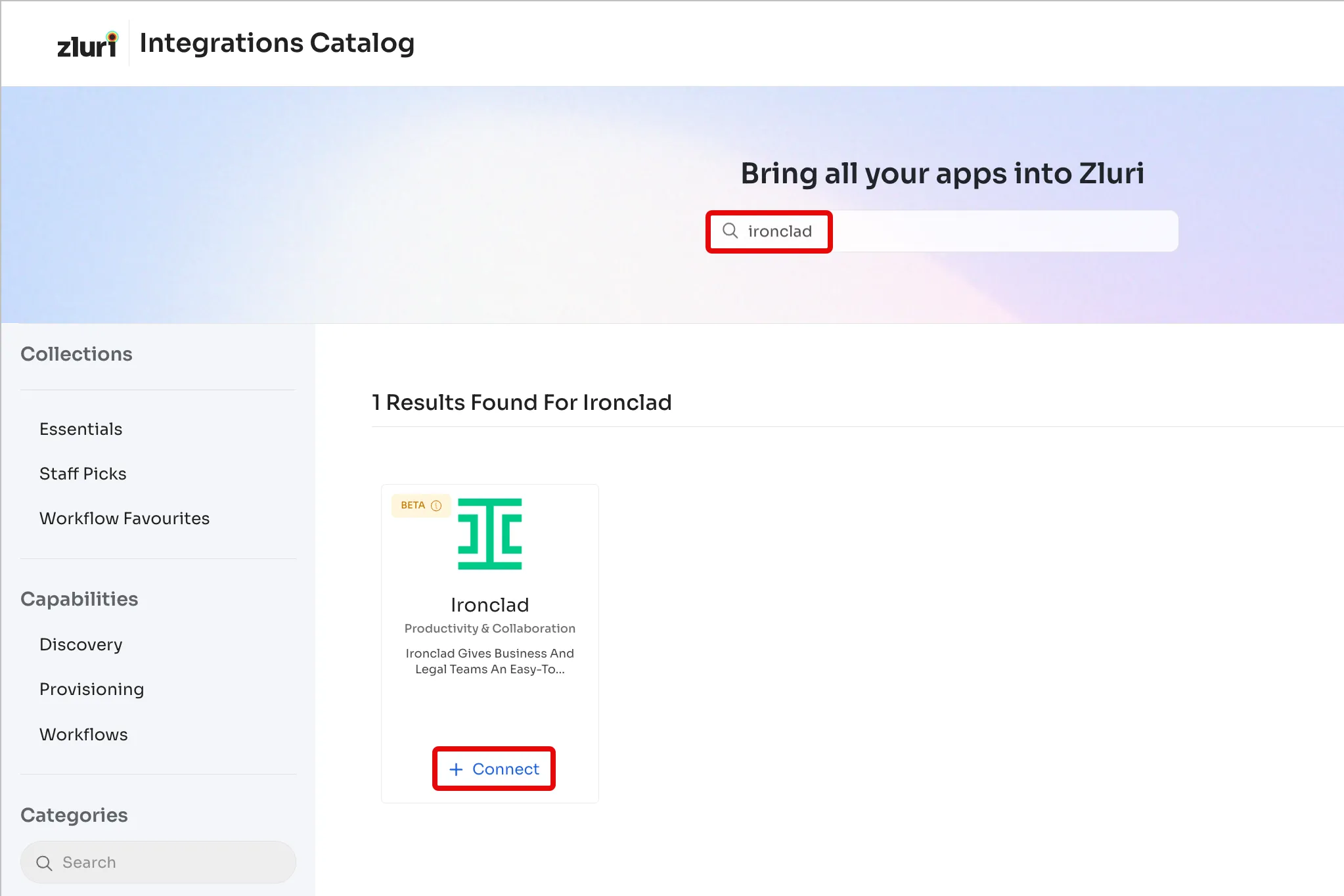
-
Click Connect it myself. You can click the down-arrow button towards the right of a scope to learn what it does.
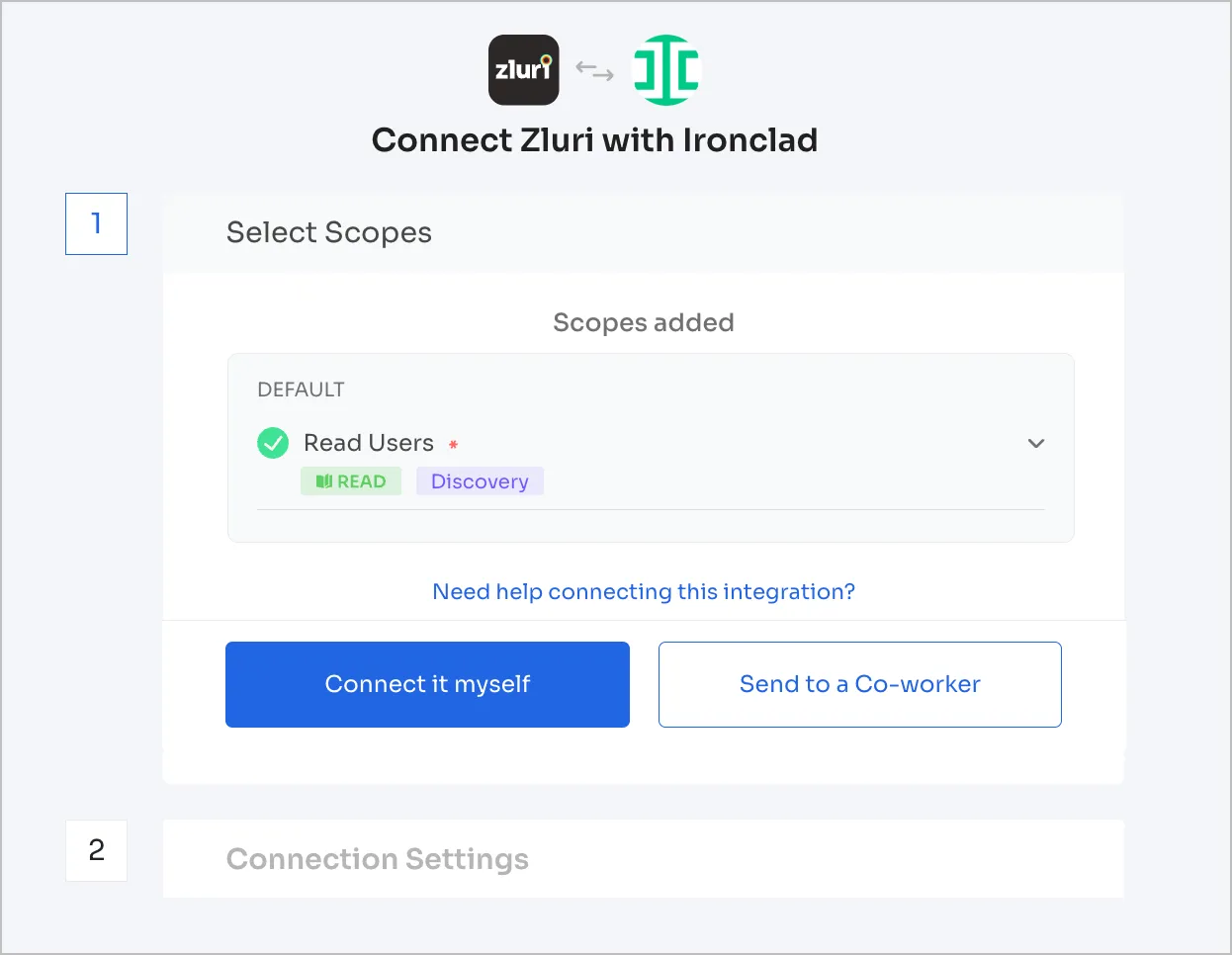
-
Enter the previously generated Client ID, Client Secret, and the Administrator email address here.
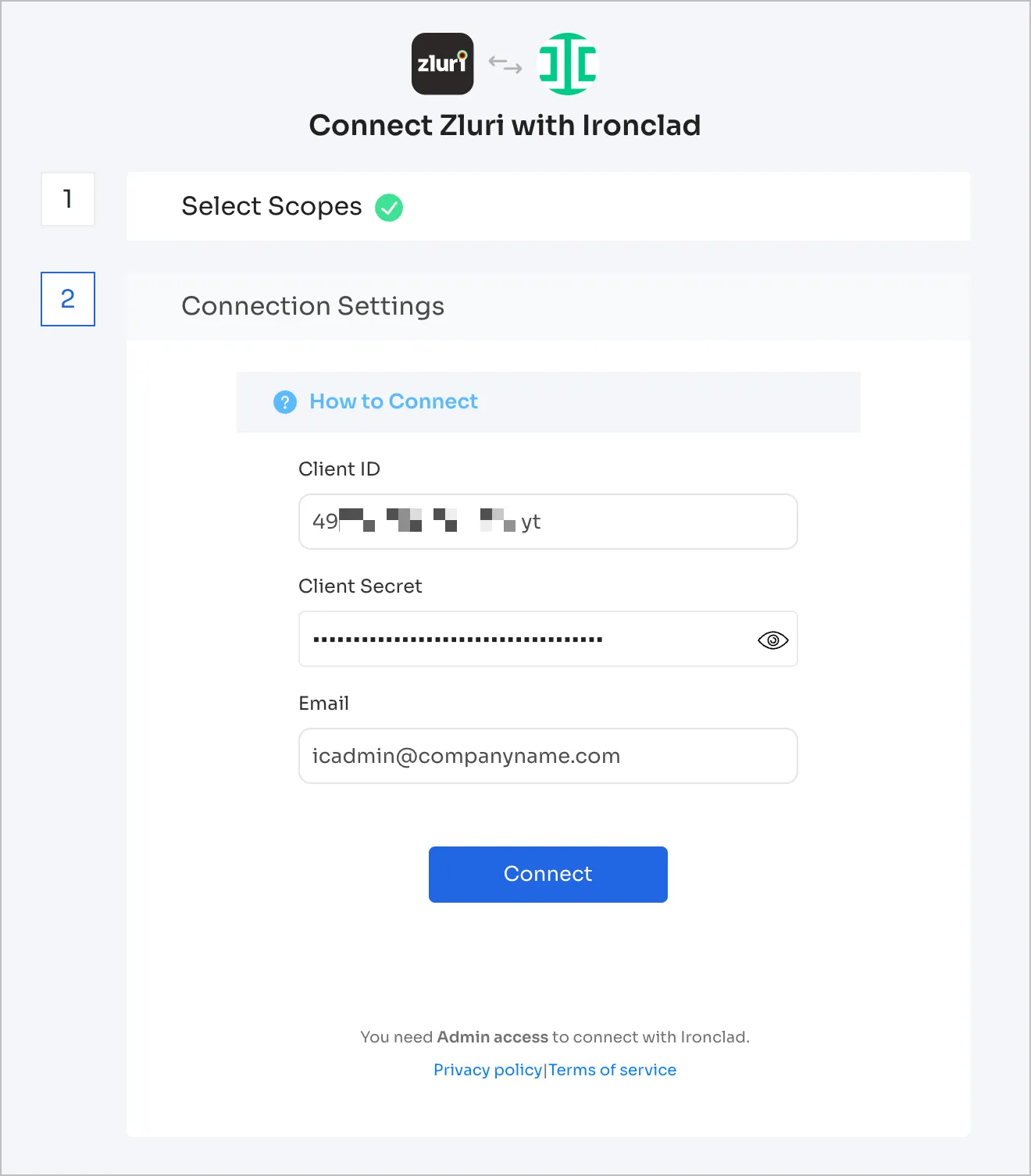
-
Click Connect, give the connection a name and description, and you’re ready to go!
Got questions? Feel free to submit a ticket or contact us directly at [email protected].
Updated 4 months ago
