Connect
Connect Stripe Connect to Zluri
The Stripe Users API now only provides details for users associated with your account's legal entity. This includes company representatives, legal entity owners, and individuals who have verified their identity with Stripe via legal documents.
Regular users can no longer be retrieved through this API due to current limitations from Stripe.
Prerequisites
- Administrator privileges in Stripe
Integration steps
Create a Stripe API key
There are two API key types:
Option 1: Standard key
Standard keys allow you to authenticate API requests without restrictions.
-
Go to the API keys page
-
Click Create secret key
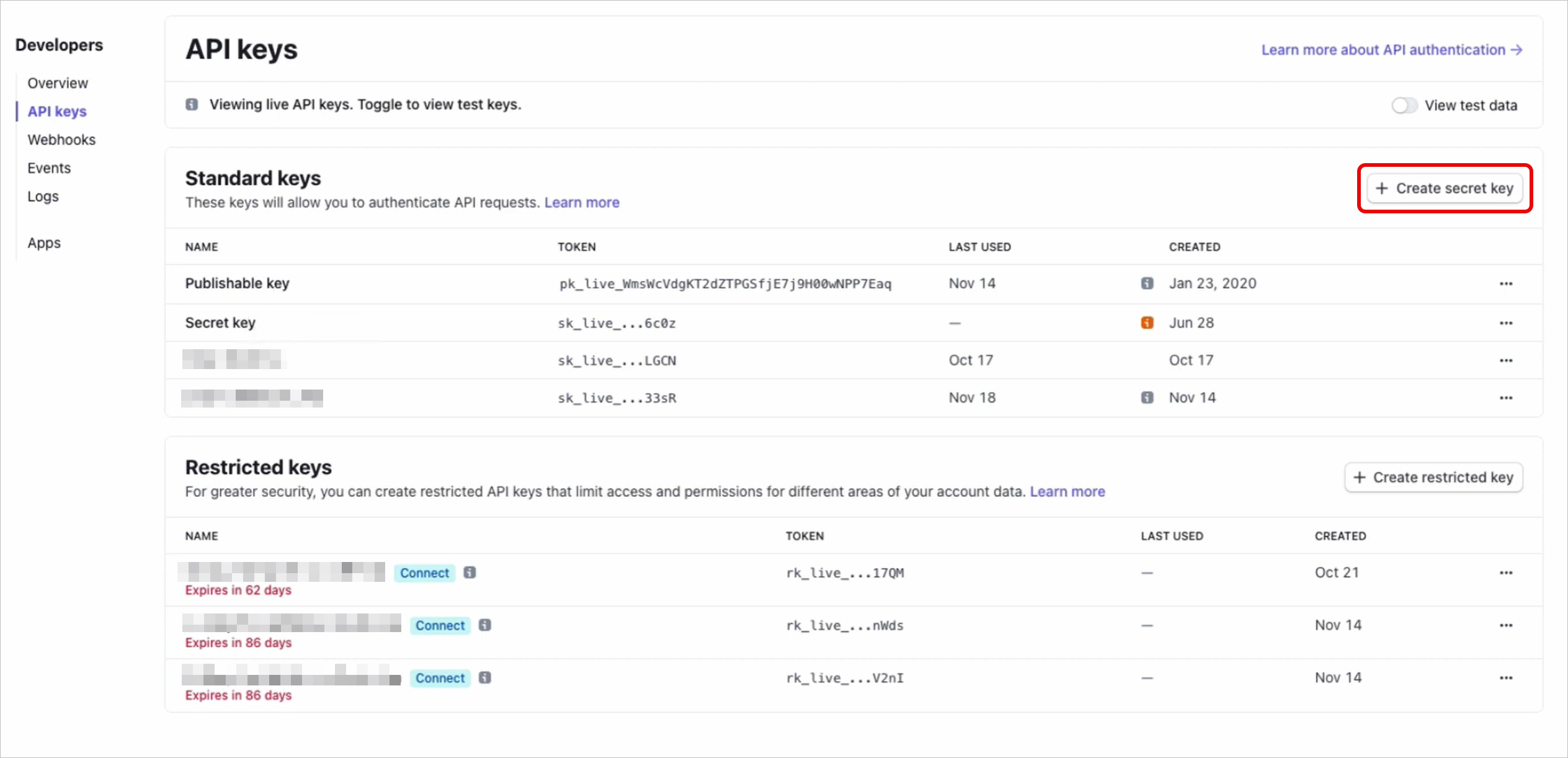
-
Stripe will send a verification code to your email address or in a text message. Enter the code in the dialog and click Continue.
-
Give the key a descriptive name and click Create
-
Copy and securely store this key
-
Use the Add a note field for the information about the key and click Done
Option 2: Restricted key
Restricted keys provide minimum access levels while protecting account data that isn't needed.
-
Go to the API keys page
-
Click Create restricted key
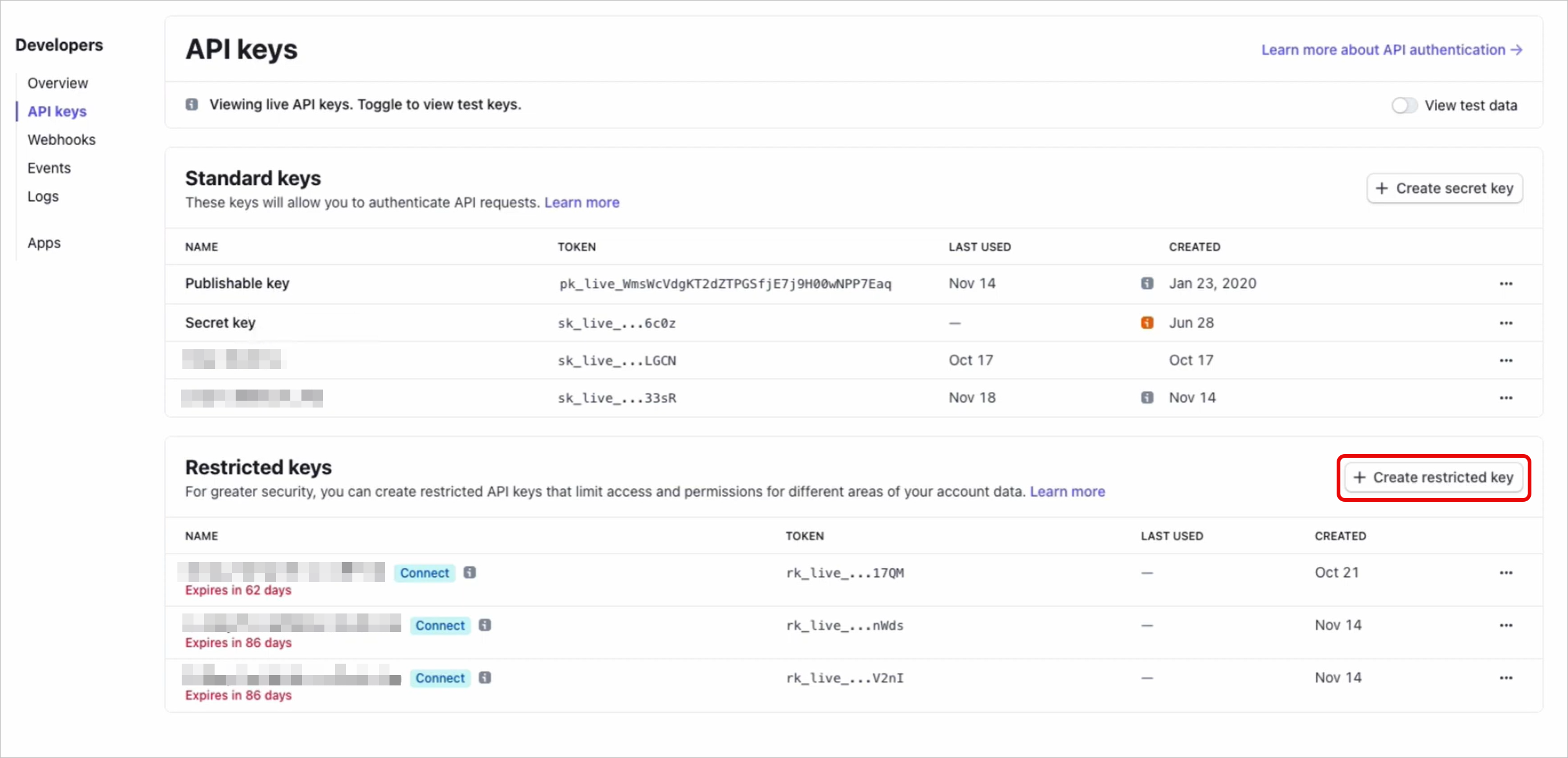
-
Enter a descriptive name in the Key name field
-
Enable Read access for the All Connect resources section
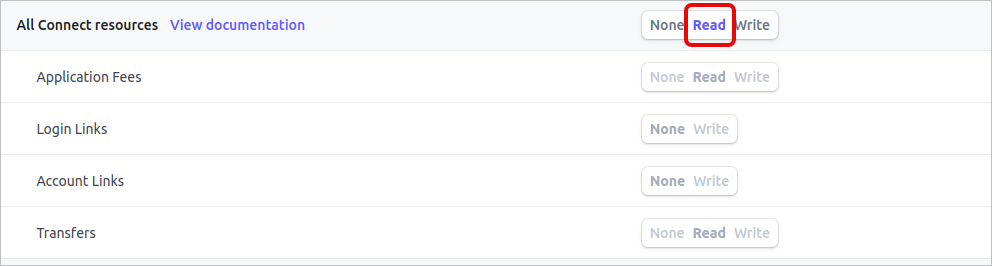
-
Click Create key
-
Stripe will send a verification code to your email address or in a text message. Enter the code in the dialog and click Continue
-
Copy and securely store this key
-
Use the Add a note field for the information about the key and click Done
Optional: Obtain account IDs
Zluri fetches details for all accounts in the organization by default. If you wish to fetch data only for certain accounts, you will need to know their Account IDs.
You can find your account ID in your Account and Personal details settings.
Connect the Stripe instance in Zluri
-
Open the Integrations Catalog, search for "stripe", and click ➕ Connect.
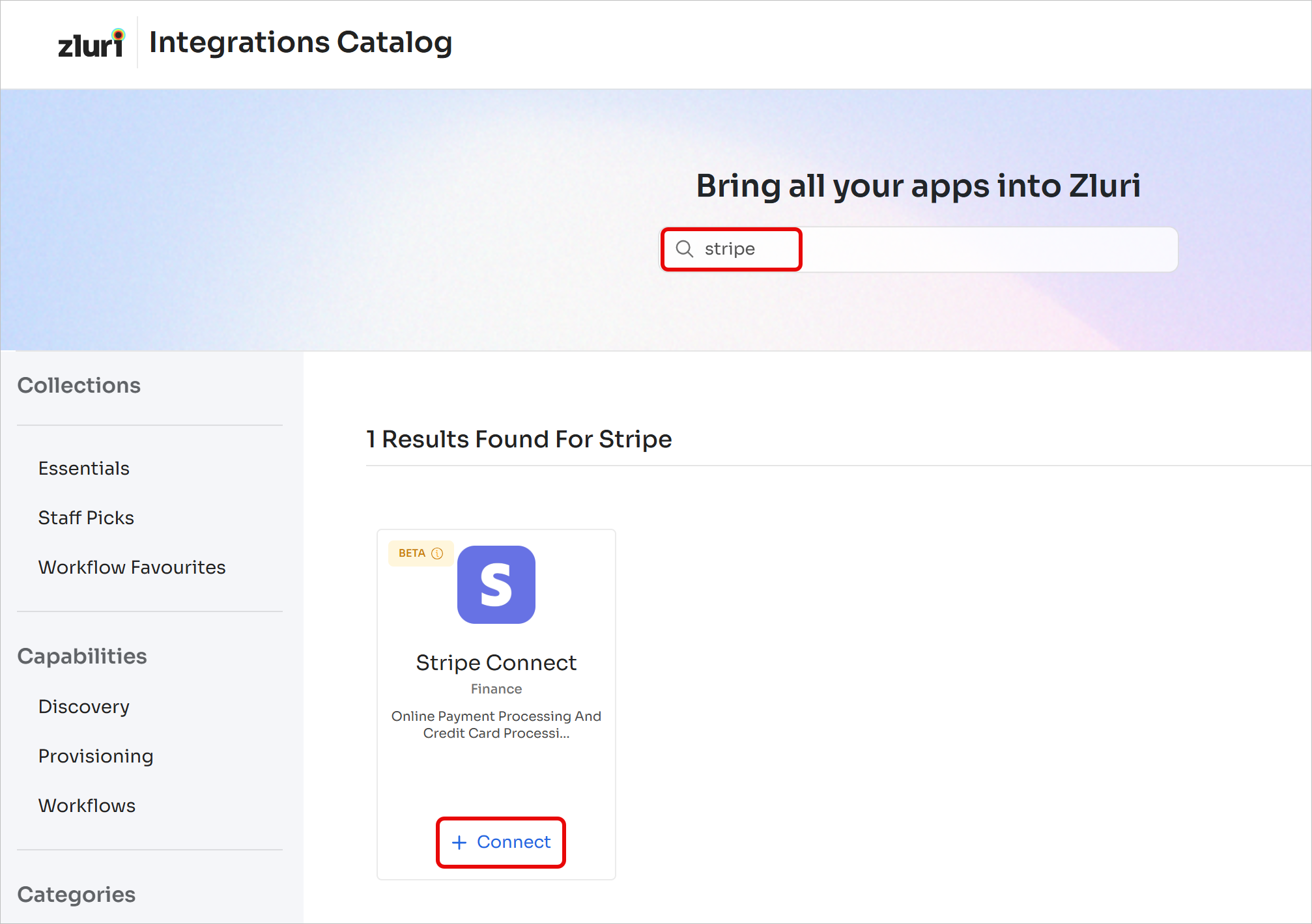
-
Review the scopes for the integration, and click Connect it myself. You can click the down-arrow button towards the right of a scope to find out what it does.
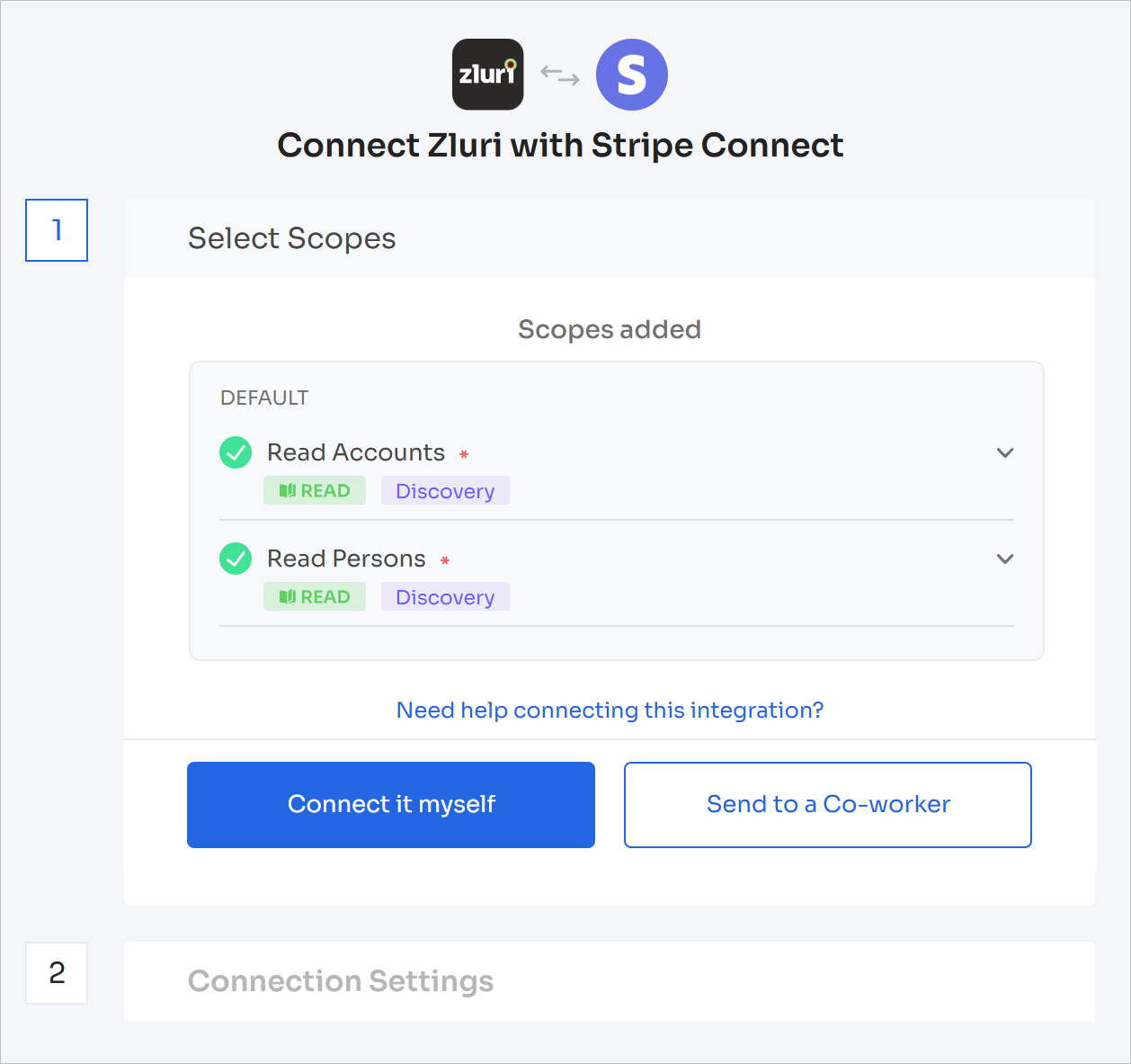
-
Enter the previously generated standard or restricted key
-
Optionally, if you wish to fetch details only for certain accounts instead of all accounts in the organization, enter their account IDs here separated by commas, e.g.,
acct_1032D82eZvKYlo2C,acct_7012D82eZvKYbc8F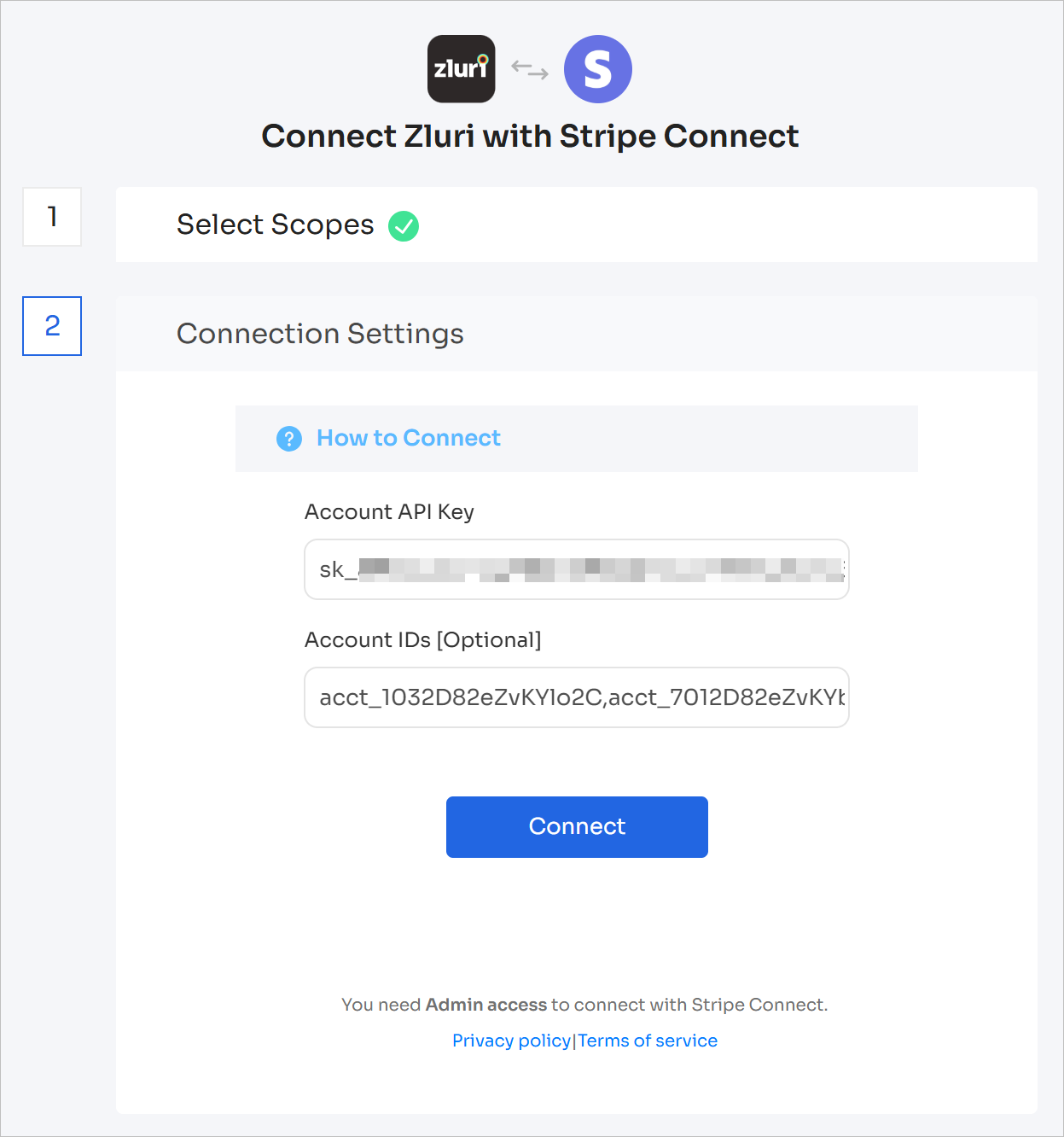
-
Click Connect, give the connection a name and description, and you're ready to go!
Got questions? Feel free to submit a ticket or contact us directly at [email protected].
Updated 4 months ago
