Connect
Connect Xero to Zluri
Prerequisites
- Administrator privileges in Xero
- Xero Ignite, Grow, Comprehensive, or Ultimate subscription
Integration steps
Connect the Xero instance in Zluri
-
Open the Integrations Catalog, search for “xero”, and click ➕ Connect.
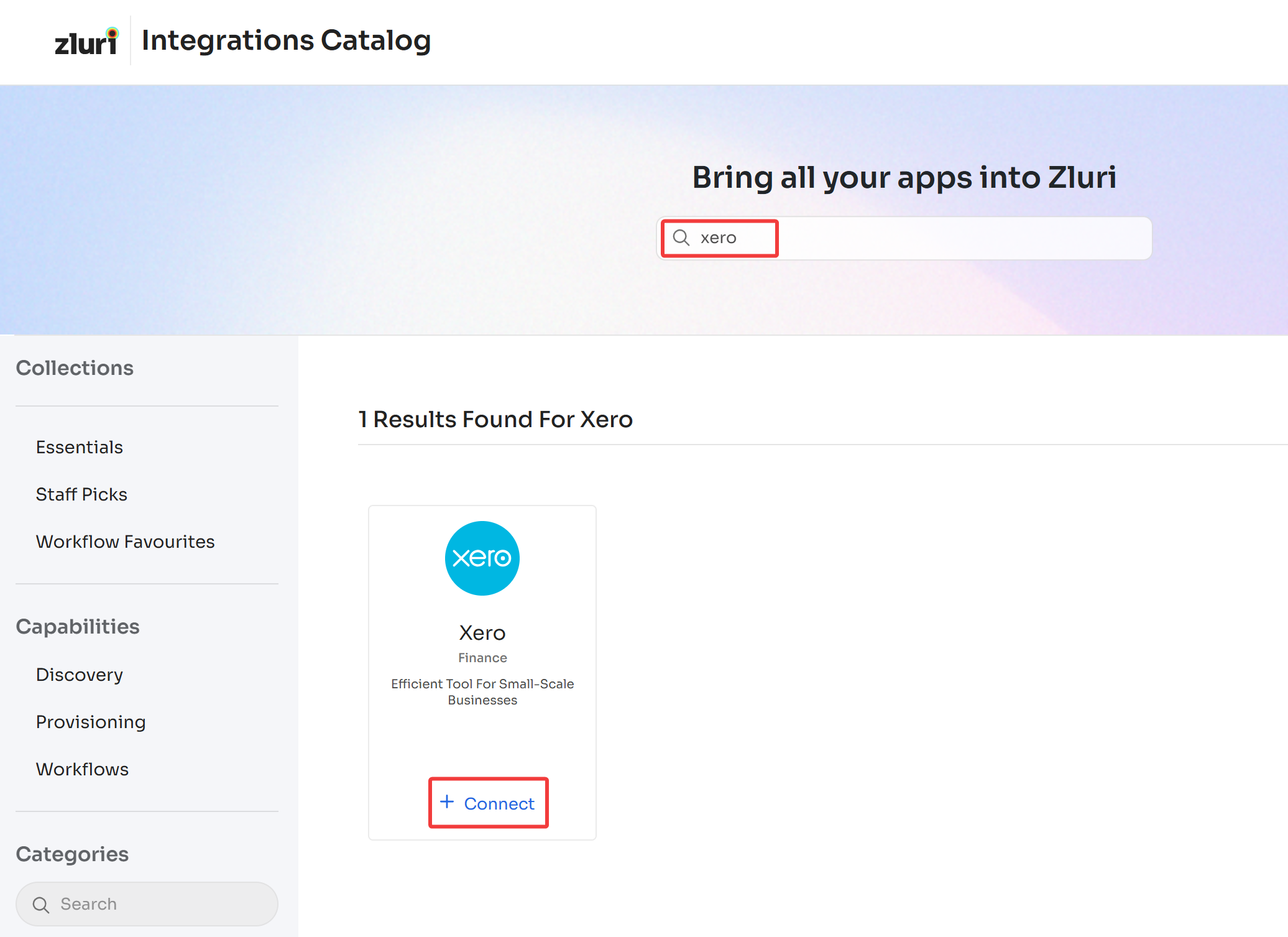
-
Choose the scopes for the integration, and click Continue. Click the down-arrow button towards the right of a scope to find out what it does.
If you don't have Administrator privileges in Xero, click the Send to a Co-worker button to invite someone who does.
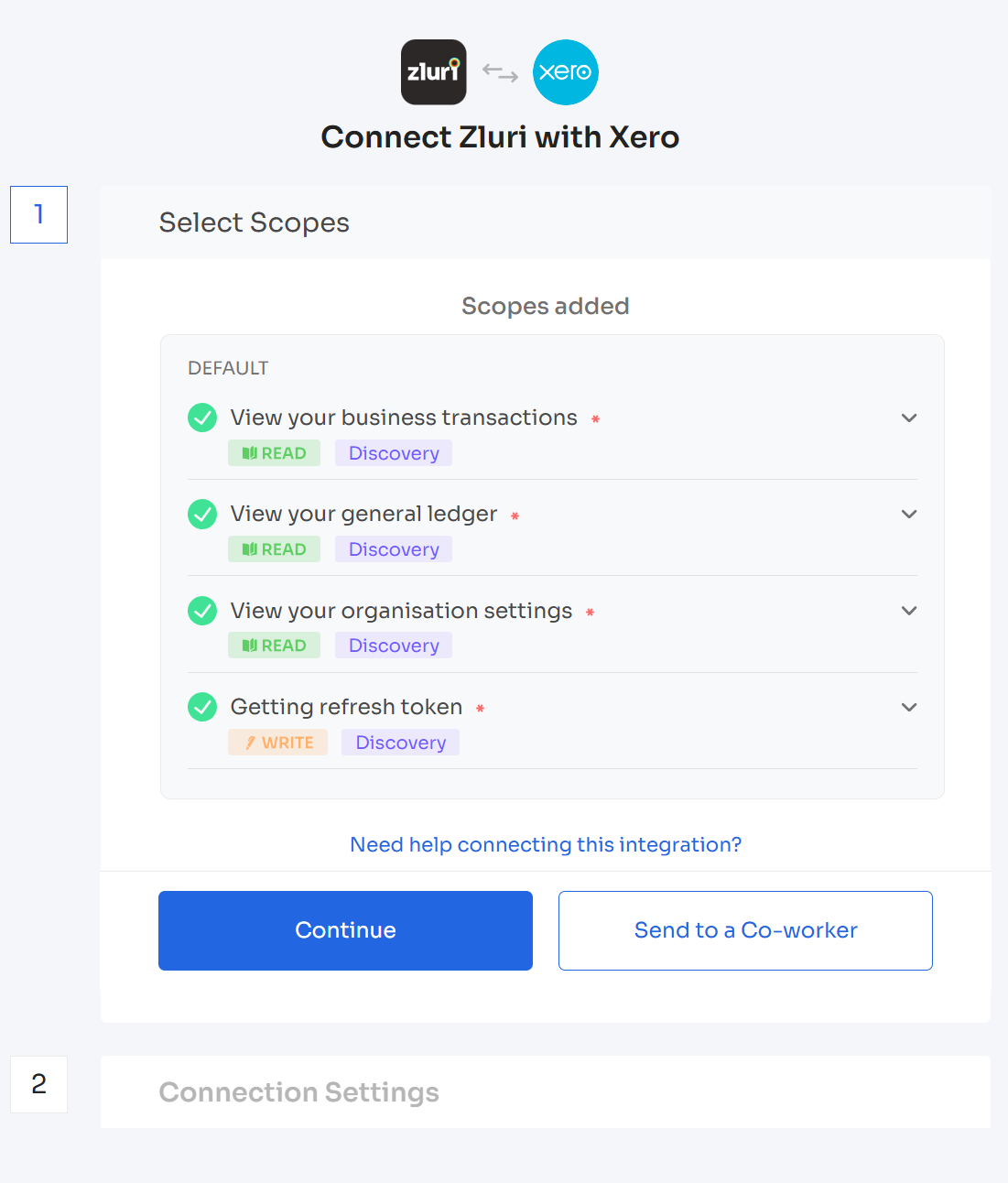
Option 1: Allow Zluri to fetch all expense data
Selecting this option will let Zluri access all expense data. This is the simpler, no-config method.
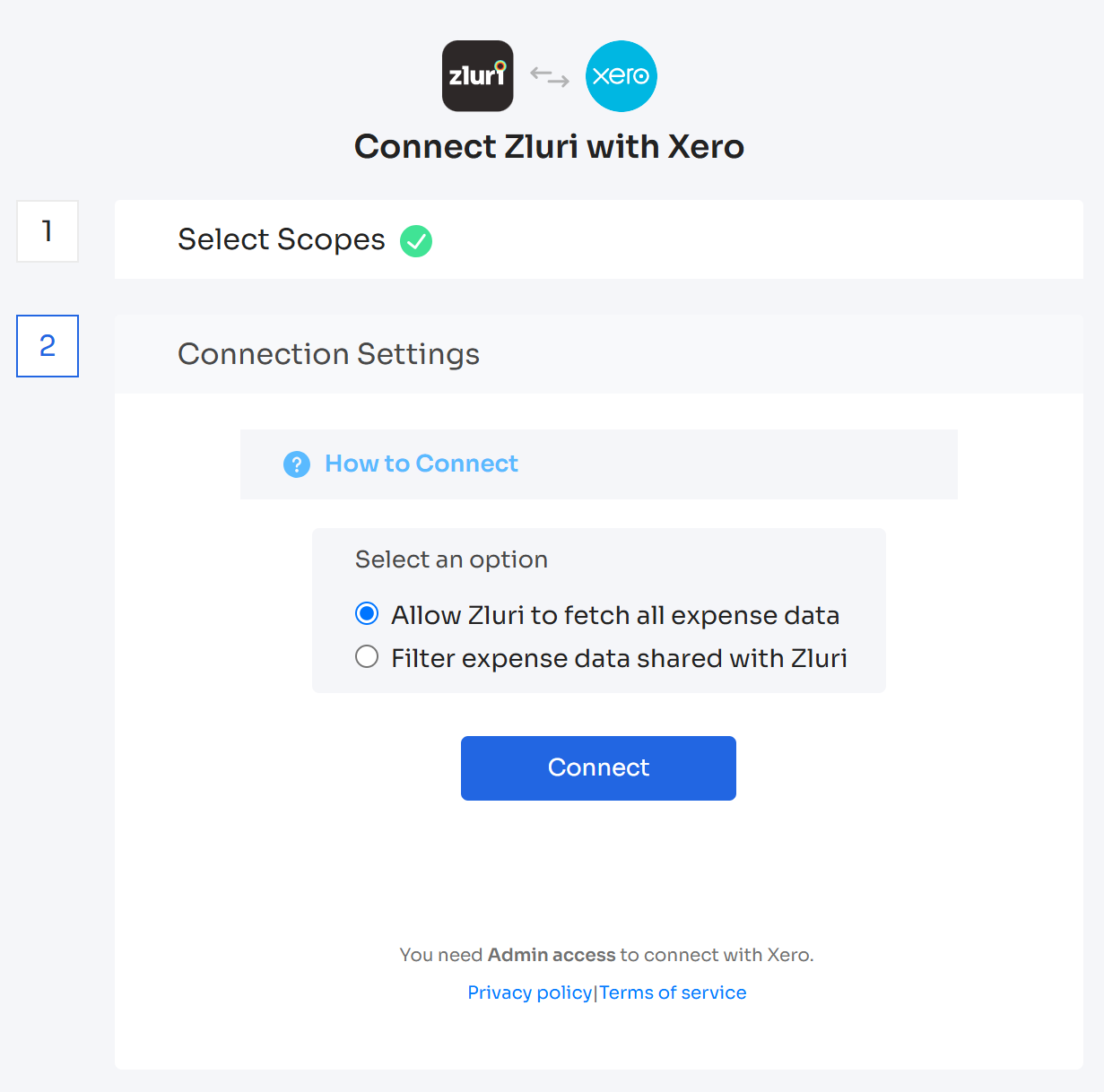
Option 2: Filter expense data shared with Zluri
Use this option to selectively expose Xero data to Zluri. All of these fields are optional — you can selectively fill them out depending on your use case.
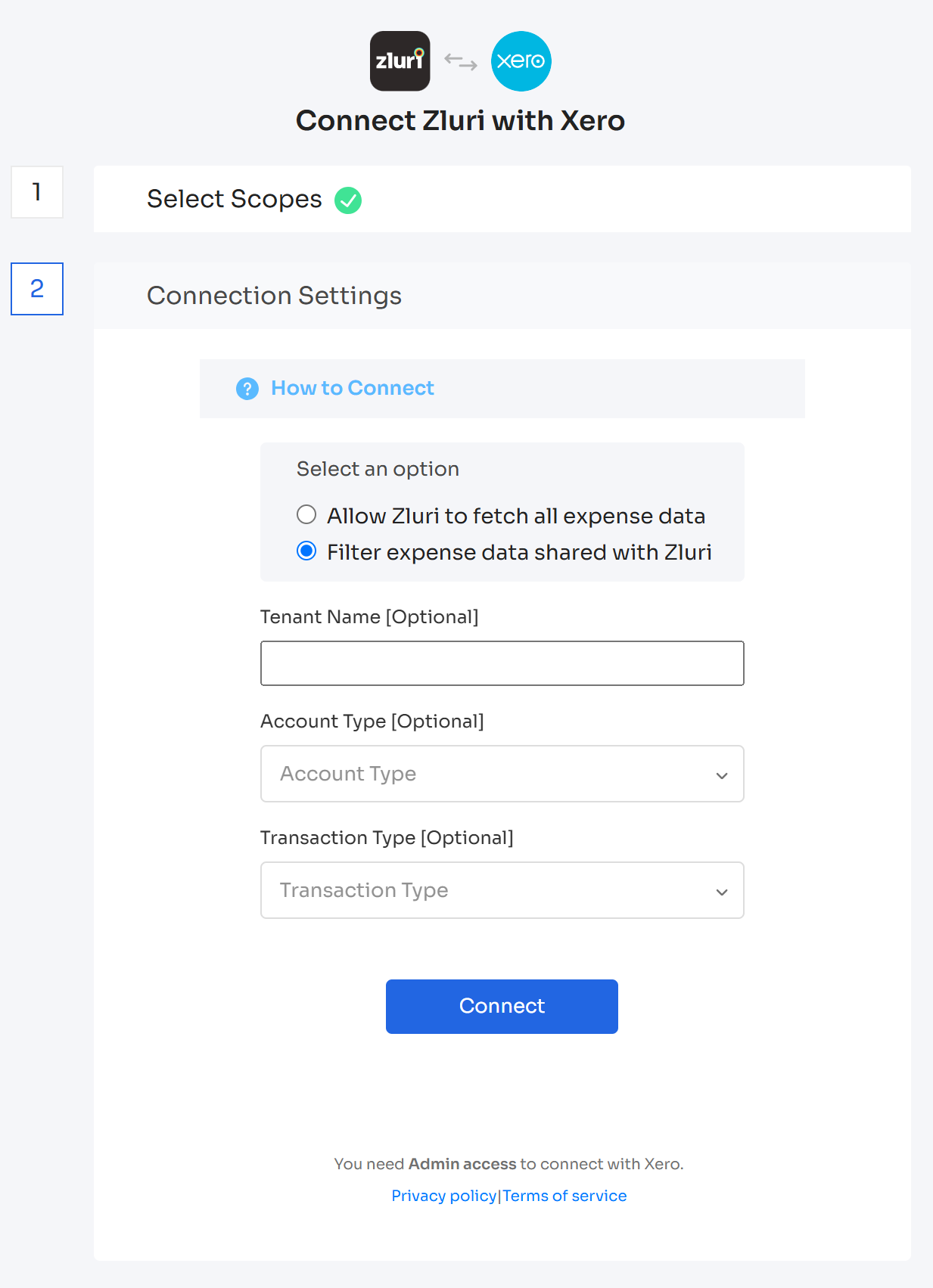
Approve the connection request
- Accept the connection in the Xero popup window.
- Give the connection a name and description, and you’re ready to go!
Got questions? Feel free to submit a ticket or contact us directly at [email protected].
Updated 4 months ago
