Through MS Intune
Install Zluri's macOS desktop agent using Microsoft Intune
This guide explains how to deploy Zluri's macOS desktop agent to company-managed devices using MS Intune. Follow the steps below to automate the installation and configuration.
Prerequisites
- macOS 12.0 (Monterey) or higher
Prerequisites for automated user-to-device mapping
- Users assigned to devices in MS Intune
- MS Intune integration connected to Zluri
If you don’t wish to connect the MS Intune integration to Zluri, you can map the agents manually after installation.
Installation process
Access organization token in Zluri
-
Log in to Zluri.
-
Navigate to Sources → Agents → Overview.
-
Copy and securely store the Organization Token. This will be used while setting up the installation script.
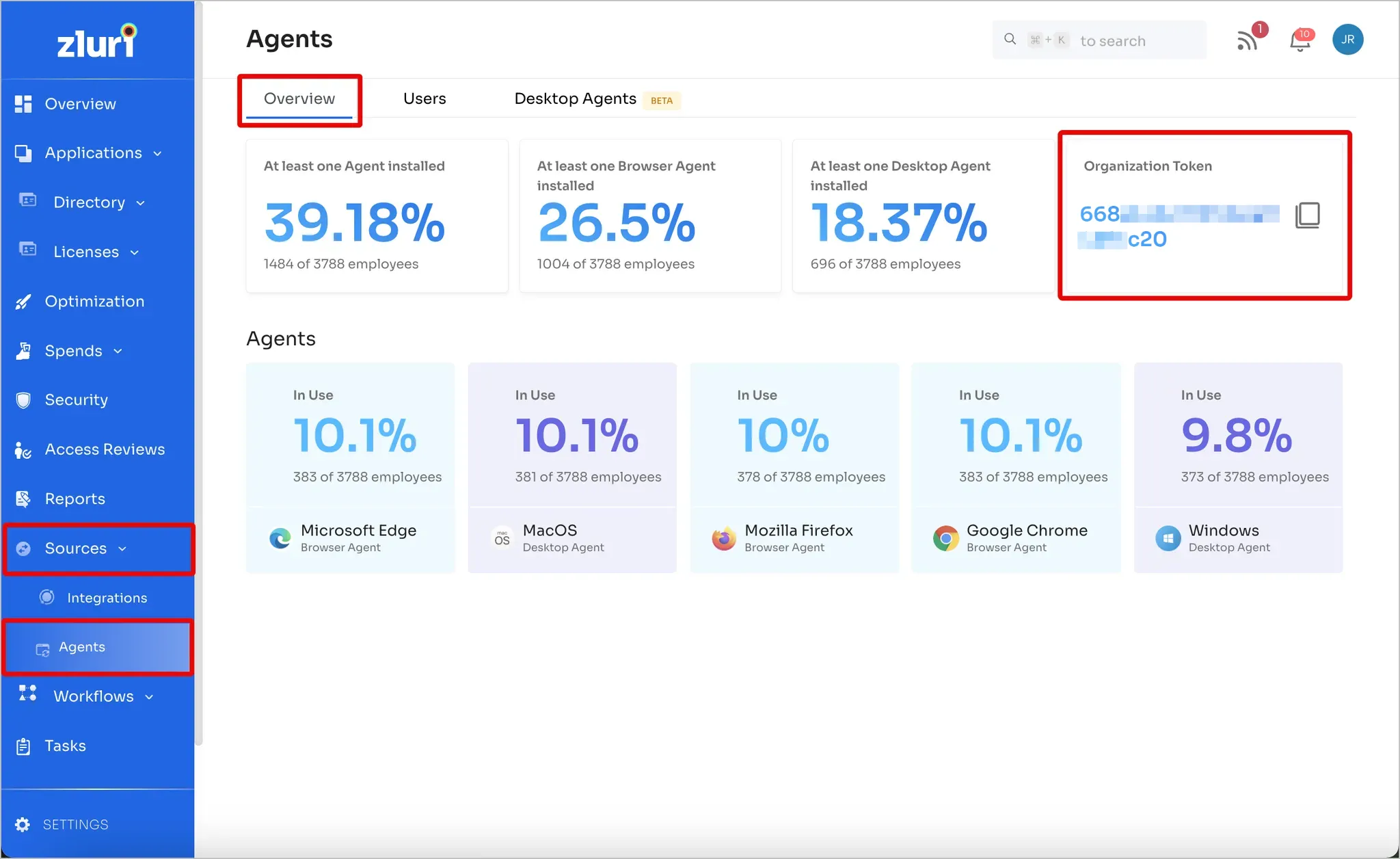
Add a macOS script profile in Intune
-
Log in to MS Intune and click Devices in the left sidebar.
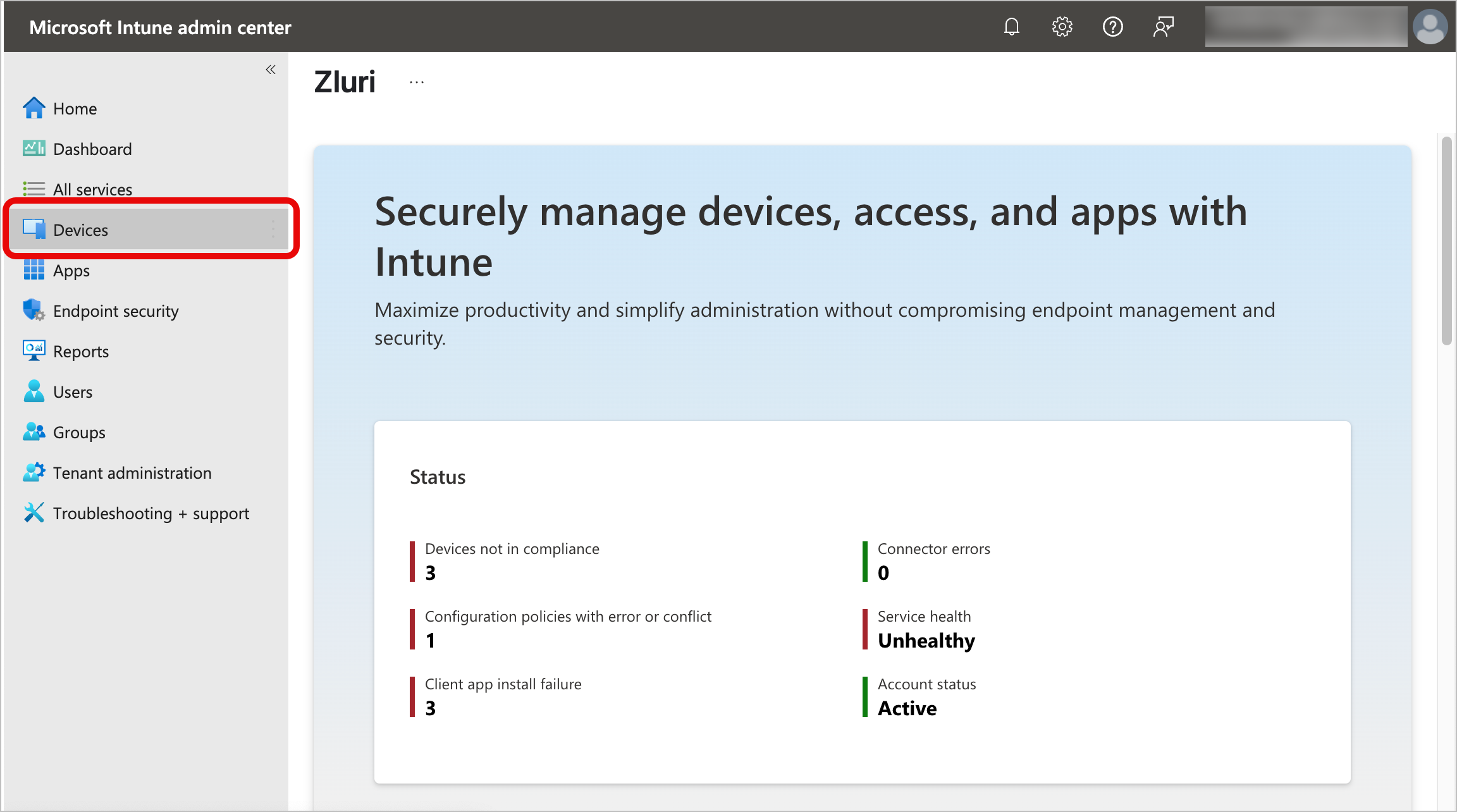
-
Search for “scripts” and select Scripts and remediations.
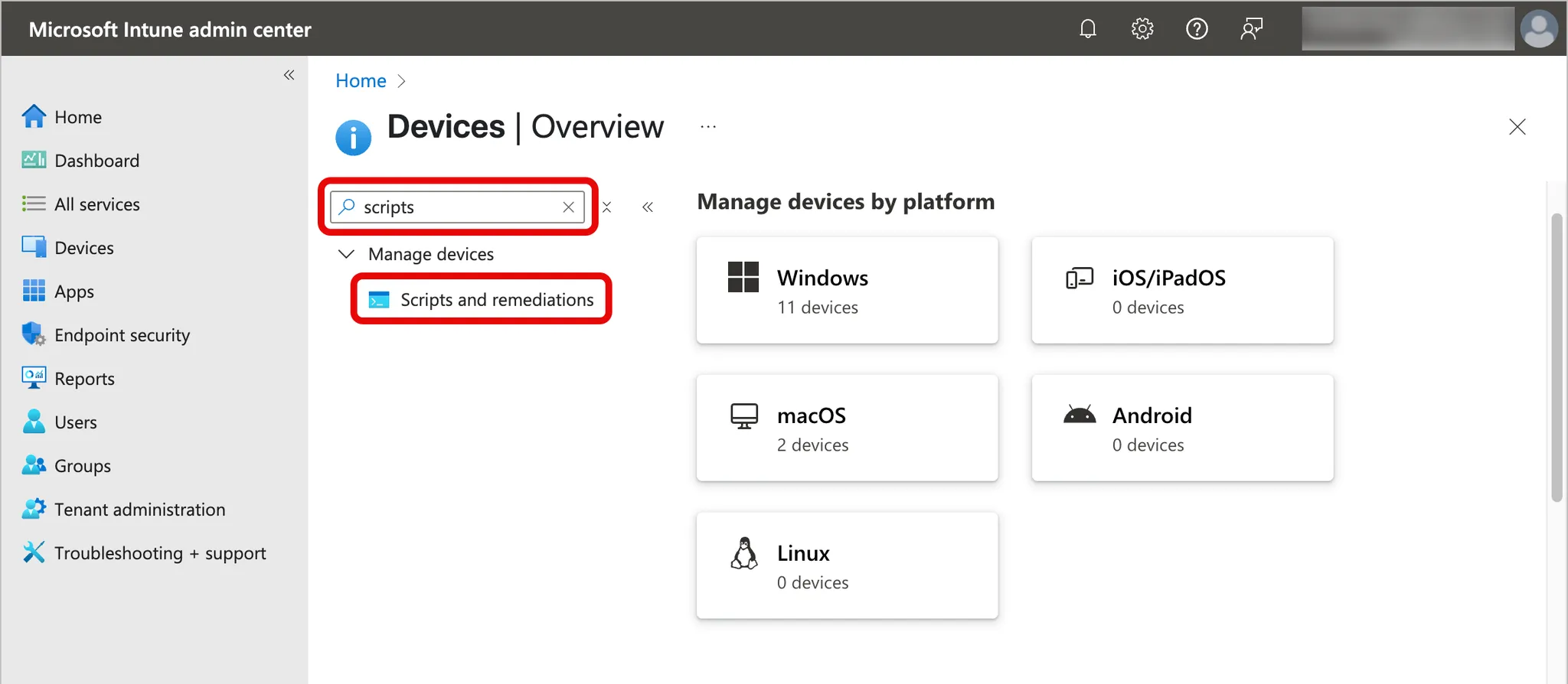
-
In the Platform scripts tab, click on + Add, and select macOS from the dropdown.
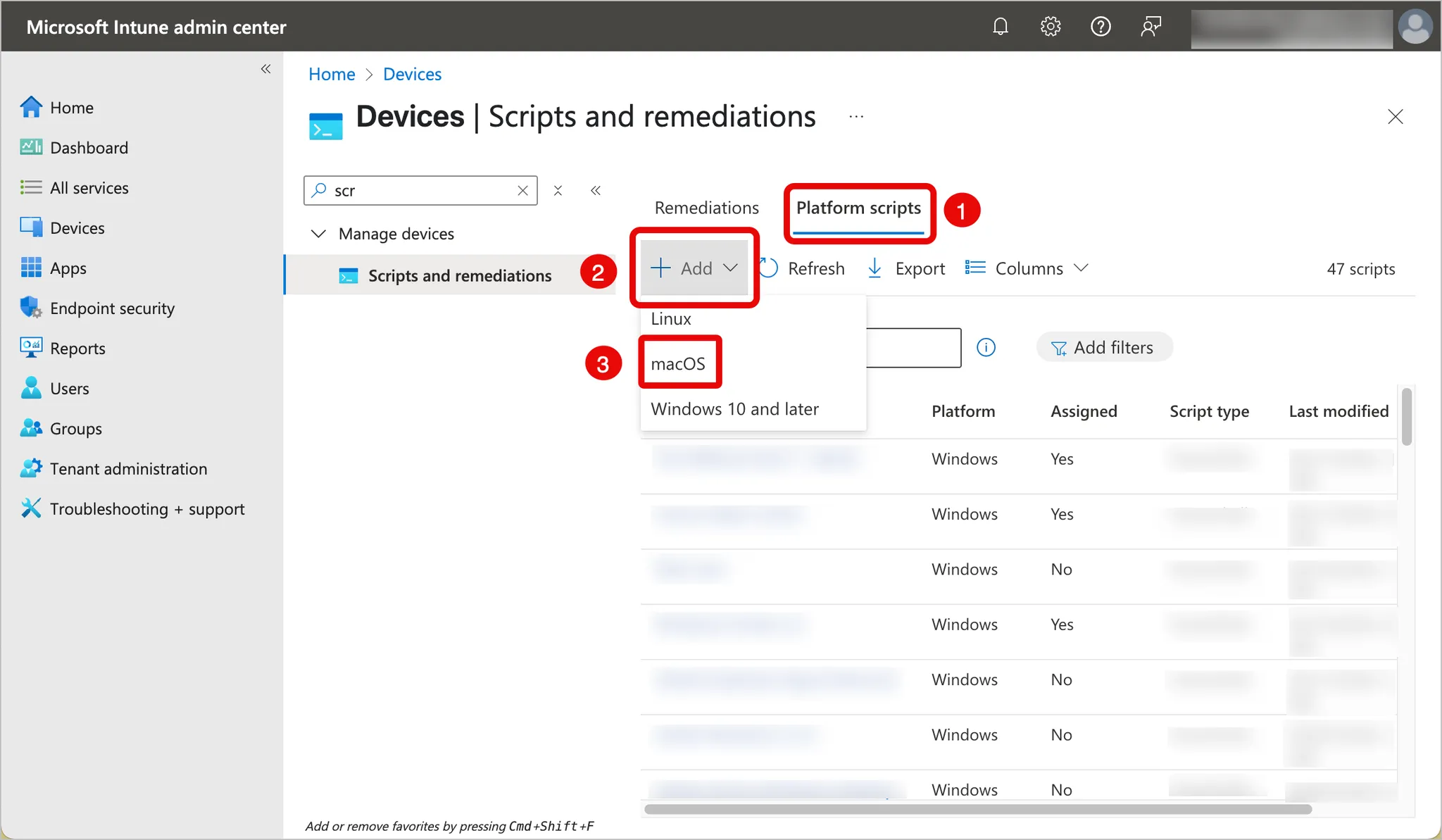
-
In the Basics tab, enter a name and optionally, a description. Click Next.
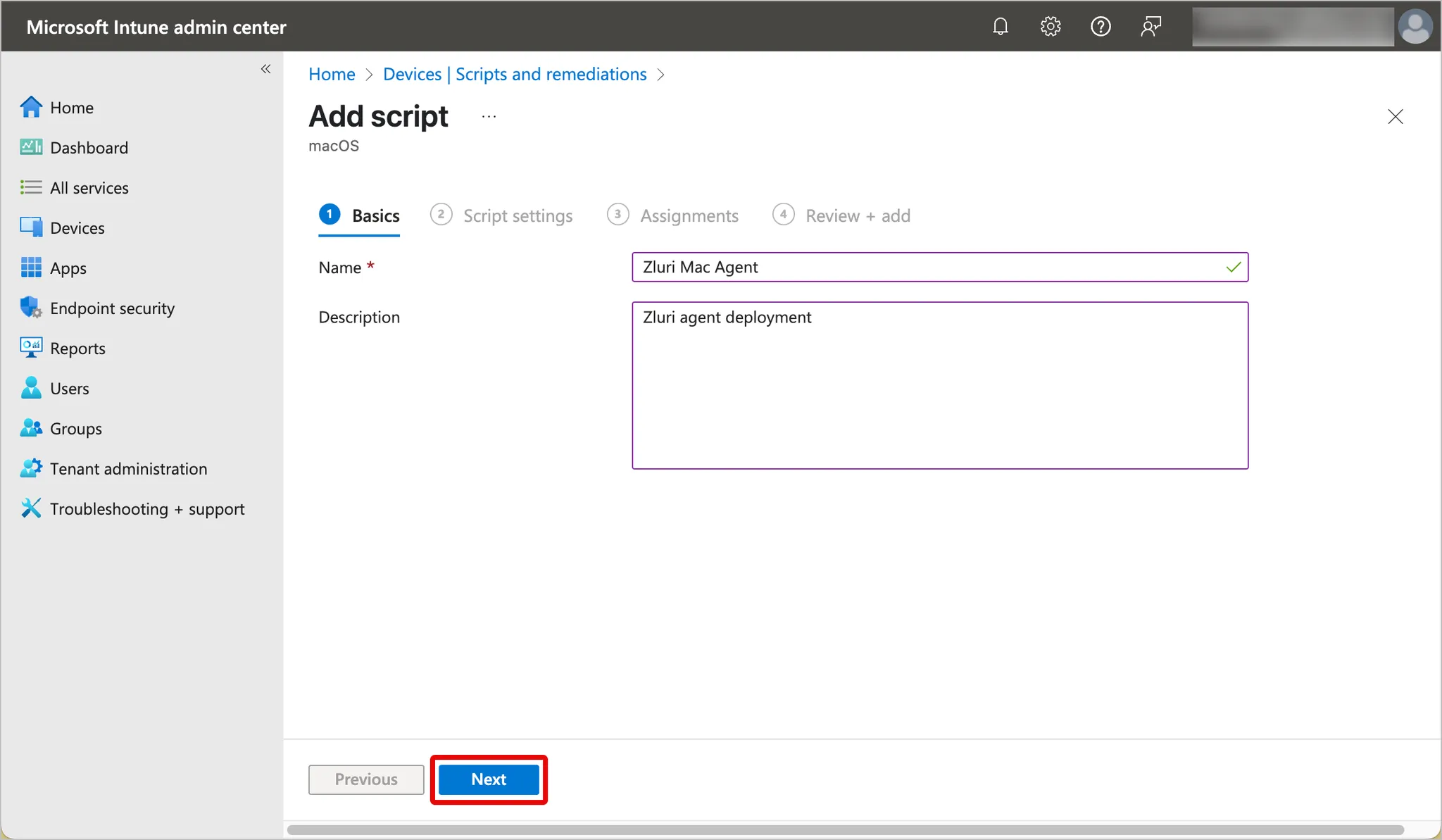
Download and configure the installation script
- Download this agent installation script.
- Edit the downloaded file, replace the value of
ORG_TOKENwith the Zluri organization token obtained previously, and save.
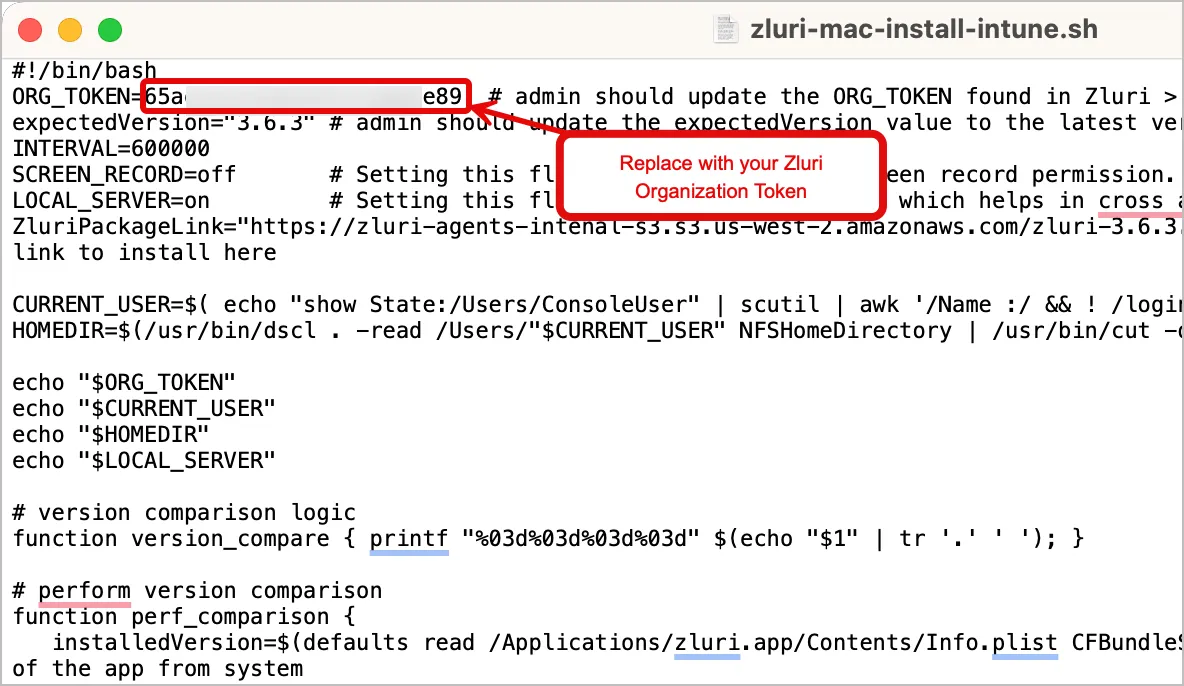
-
In the Script settings tab, click the 📁 Upload script icon and select the script file.
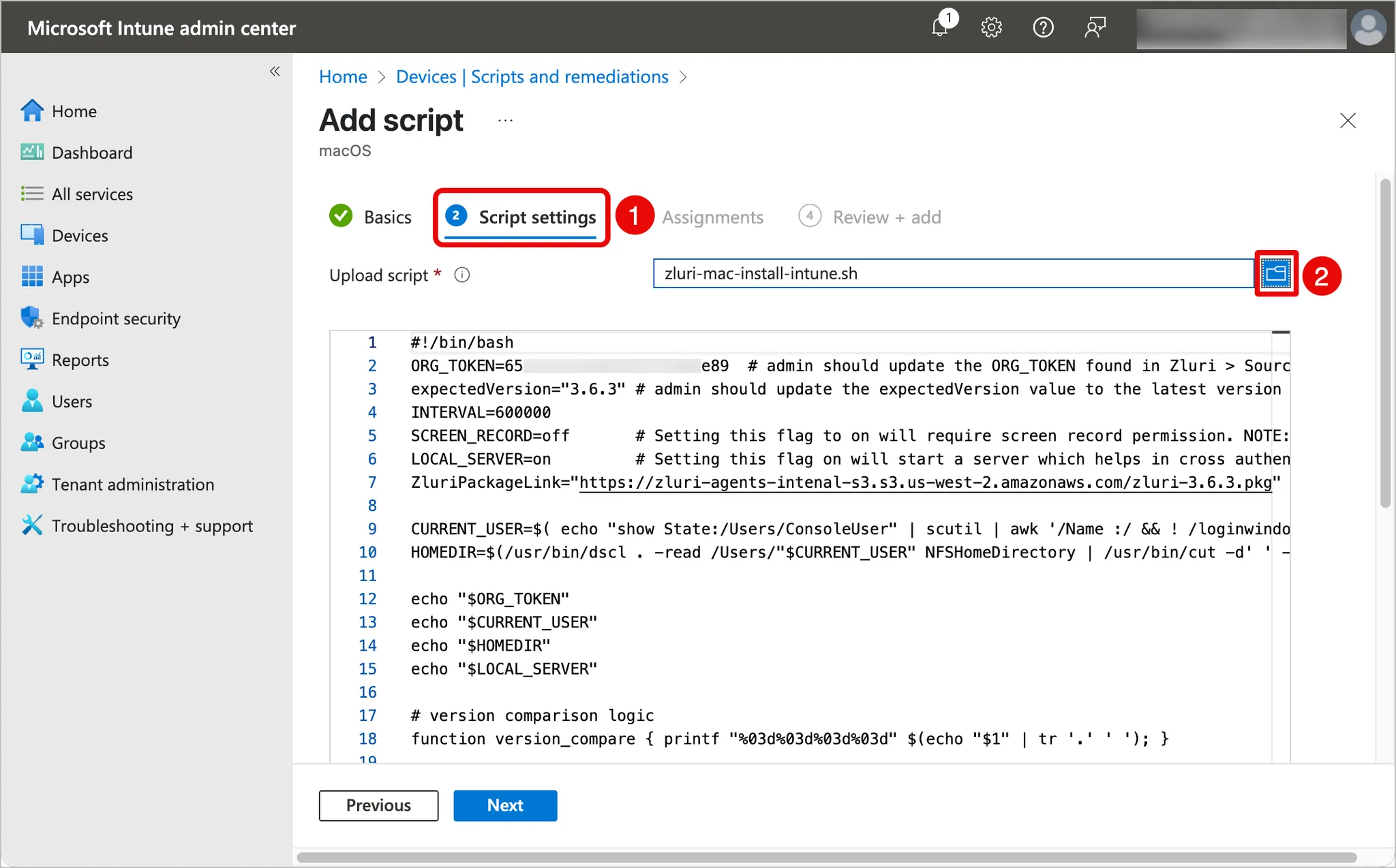
-
Scroll down and set the following:
- Run script as signed-in user → No
- Hide script notifications on devices → Not configured
- Script frequency → Every 3 hours
- Max number of times to retry if script fails → Not configured
-
Click Next.
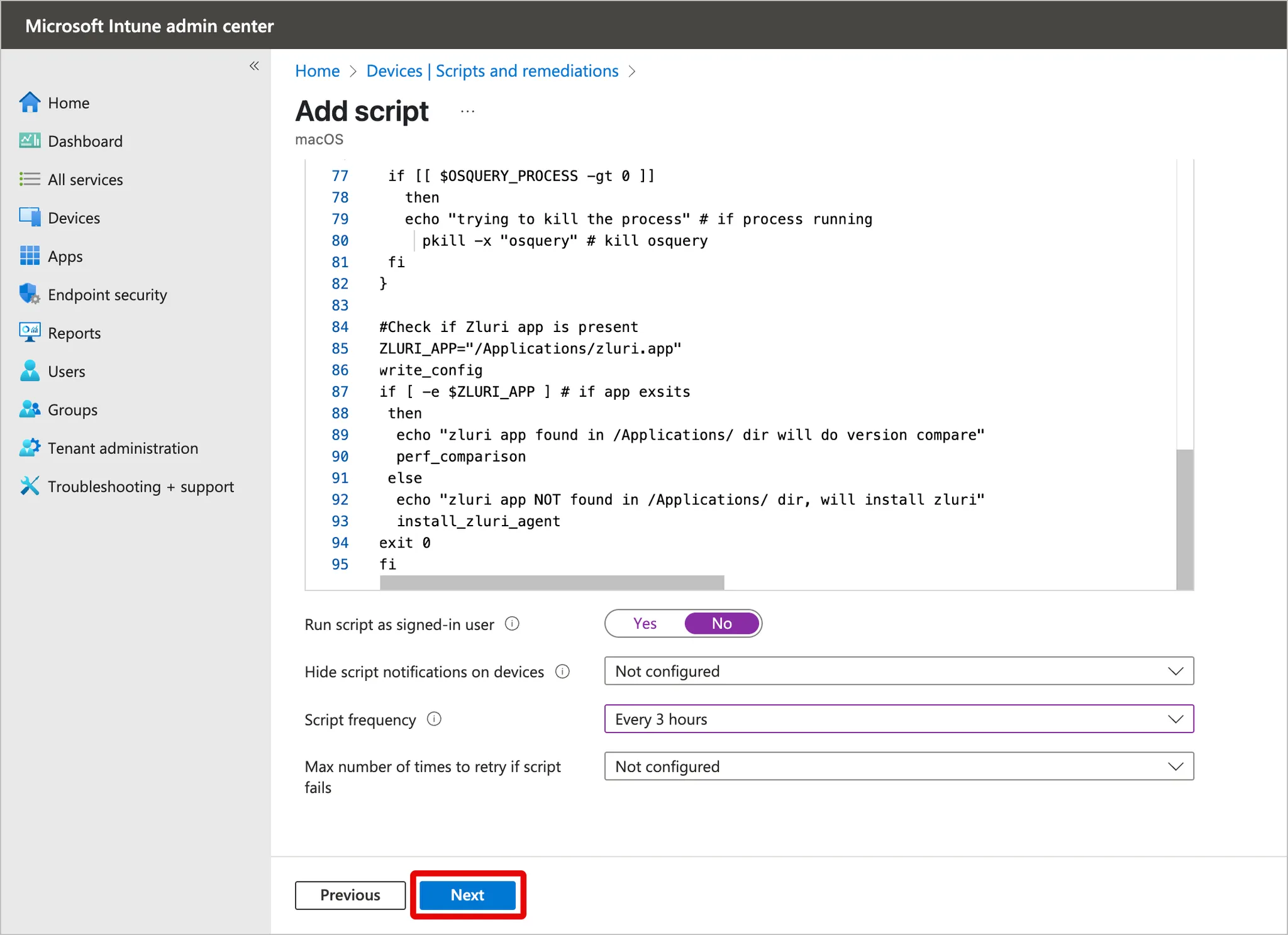
-
In the Assignments tab, click + Add groups, + Add all users, and/or + Add all devices to assign the script to specific groups, users, and/or devices based on your requirements.
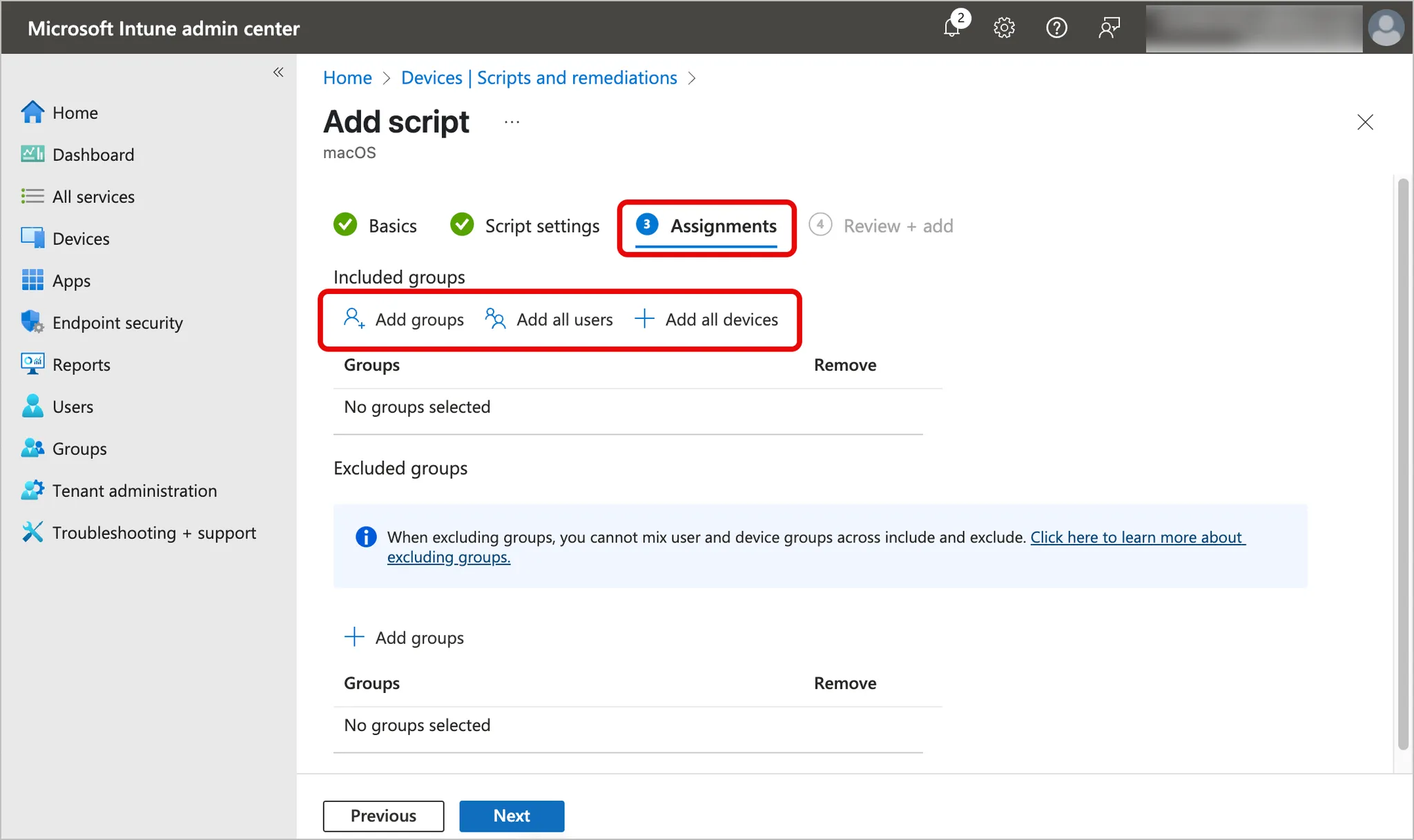
-
Verify your choices and click Next.
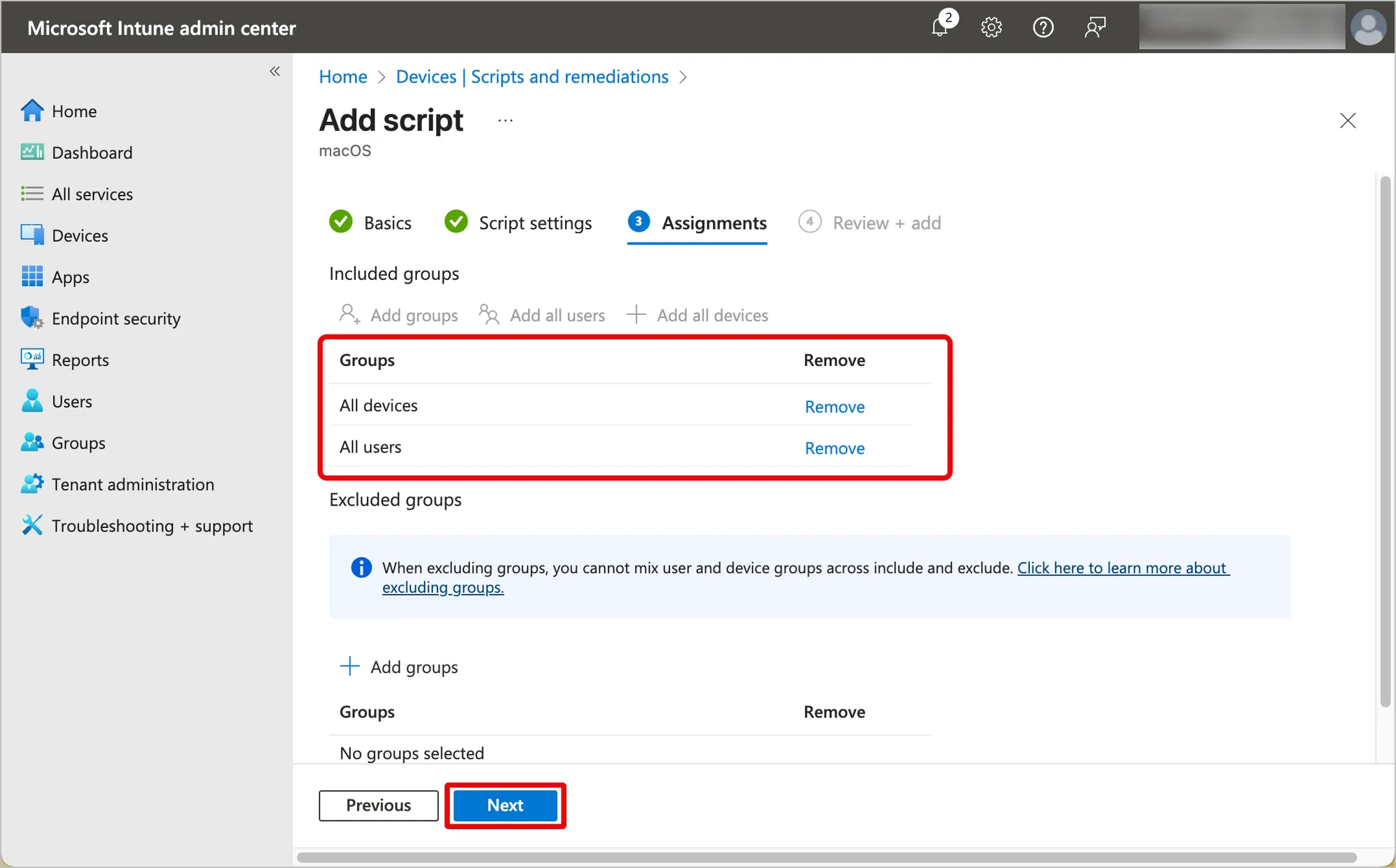
-
In the Review + add tab, confirm that the details are correct and click Add.
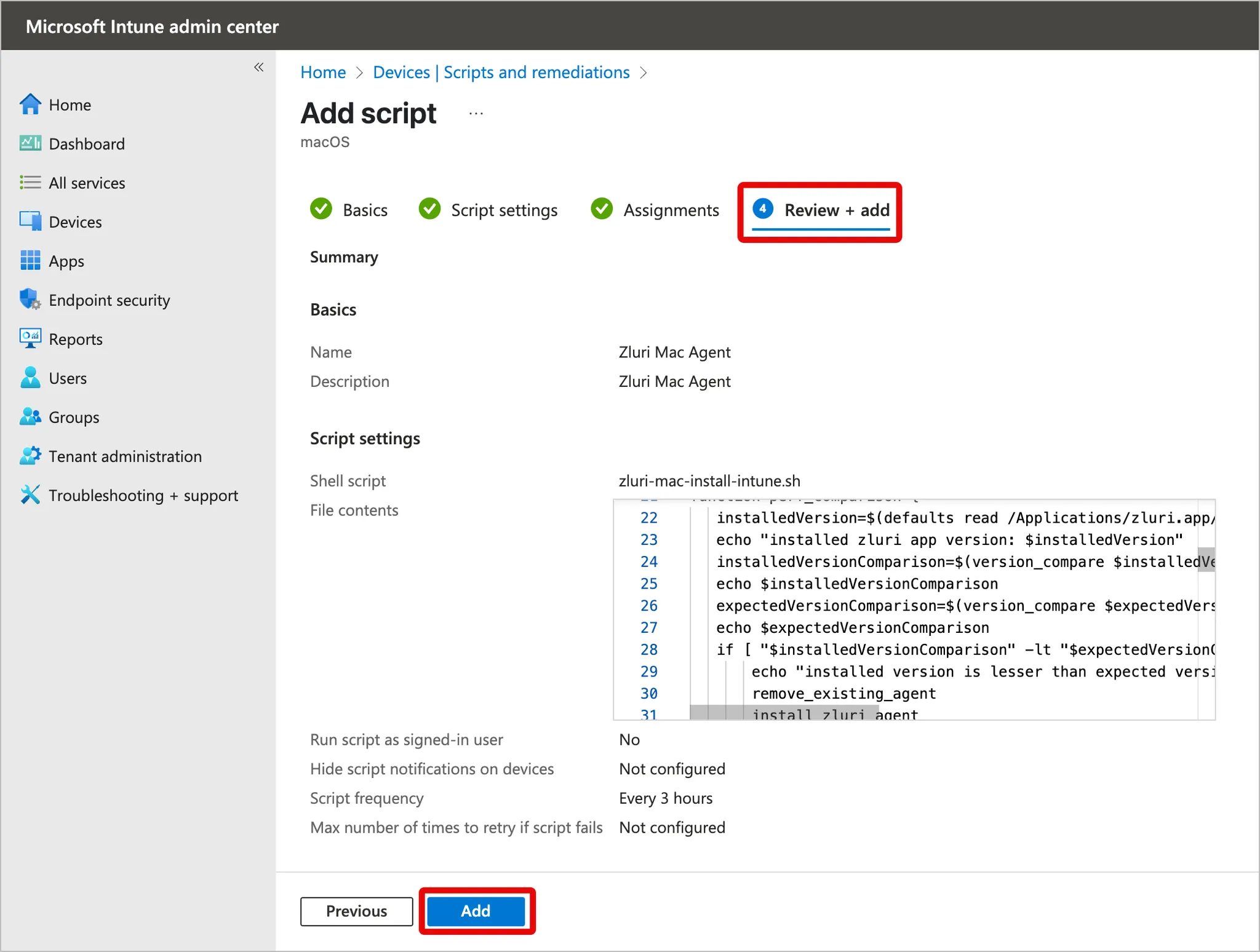
Post-installation
After installation, the application status will be 🔴 Inactive. If you’ve connected the MS Intune integration to Zluri, MS Intune will automatically map the agent to the user within 24 hours. The status will then change to 🟢 Active.
If you don’t wish to connect the MS Intune integration to Zluri, you can map the agents manually.
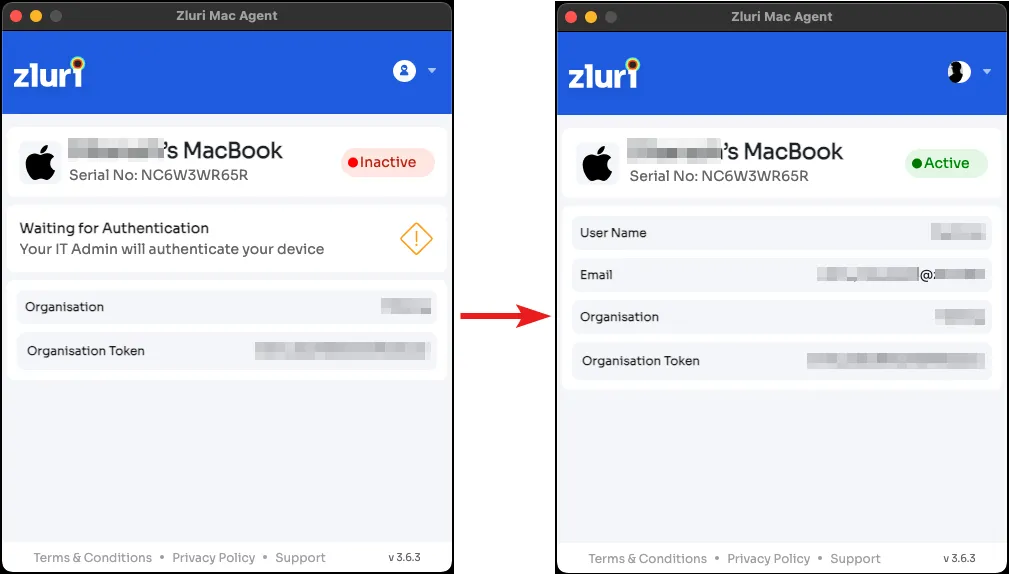
Got questions? Feel free to submit a ticket or contact us directly at [email protected].
Updated 4 months ago
