Connect
Connect Imply to Zluri
Prerequisites
- Organization Admin or Data Manager privileges in Imply.
Integration steps
Create an Imply API key
- Click the Administration icon in the top-right corner of the page.
- Select API keys in the left sidebar.
- Click New API key.
- On the Create API key page, enter a name and description.
- Choose either Applies to all projects (permissions apply to all existing and future projects) or Applies to specific projects, based on your requirements.
- Click Add projects.
- Click Next → Add permissions.
- Grant the
AccessAuditLogsandAdministerUserspermissions. - Click Add permissions.
- Click Next.
- Copy and securely store the API key.
Locate your Imply organization name
-
Go to your imply dashboard and look at the URL in your browser’s address bar. The part before “app.imply.io” is your organization name (
companynamein this case).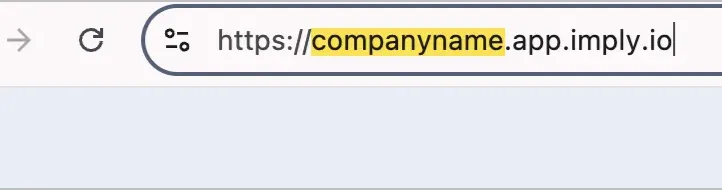
Connect the Imply instance in Zluri
-
Open the Integrations Catalog, search for “imply”, and click ➕ Connect.
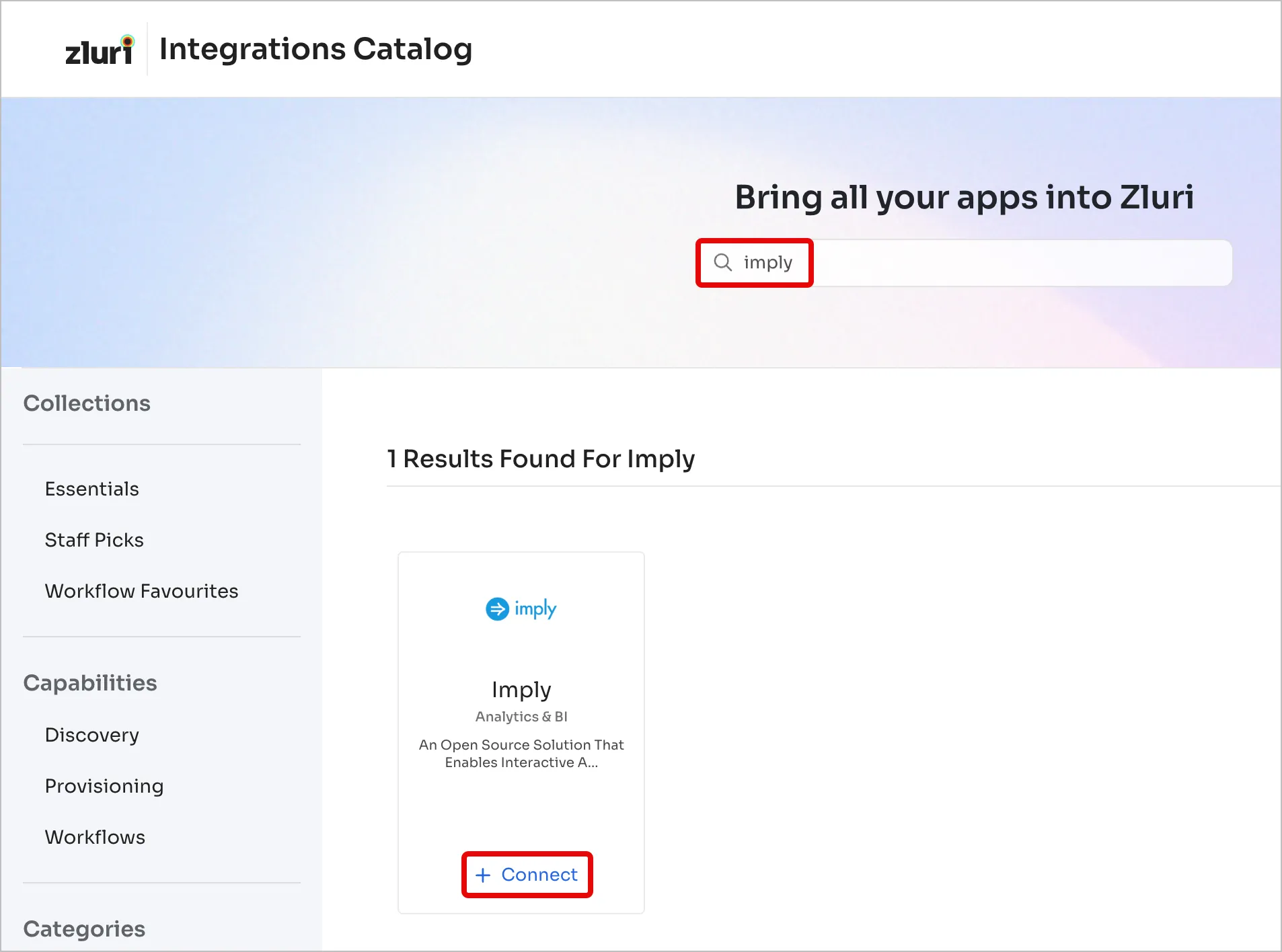
-
Review the integration's scopes, then click Connect it myself. You can click the down-arrow button towards the right of a scope to learn what it does.
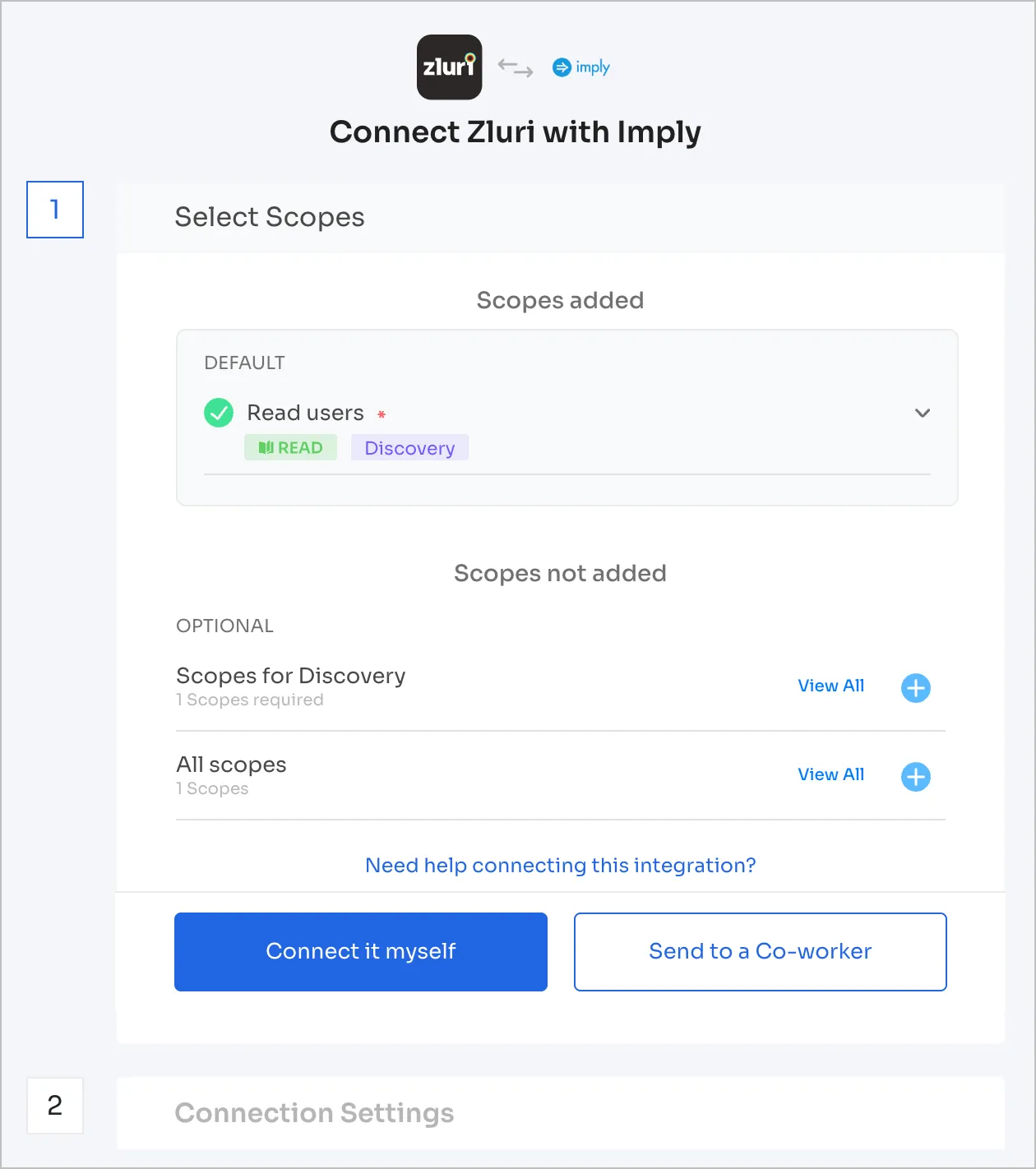
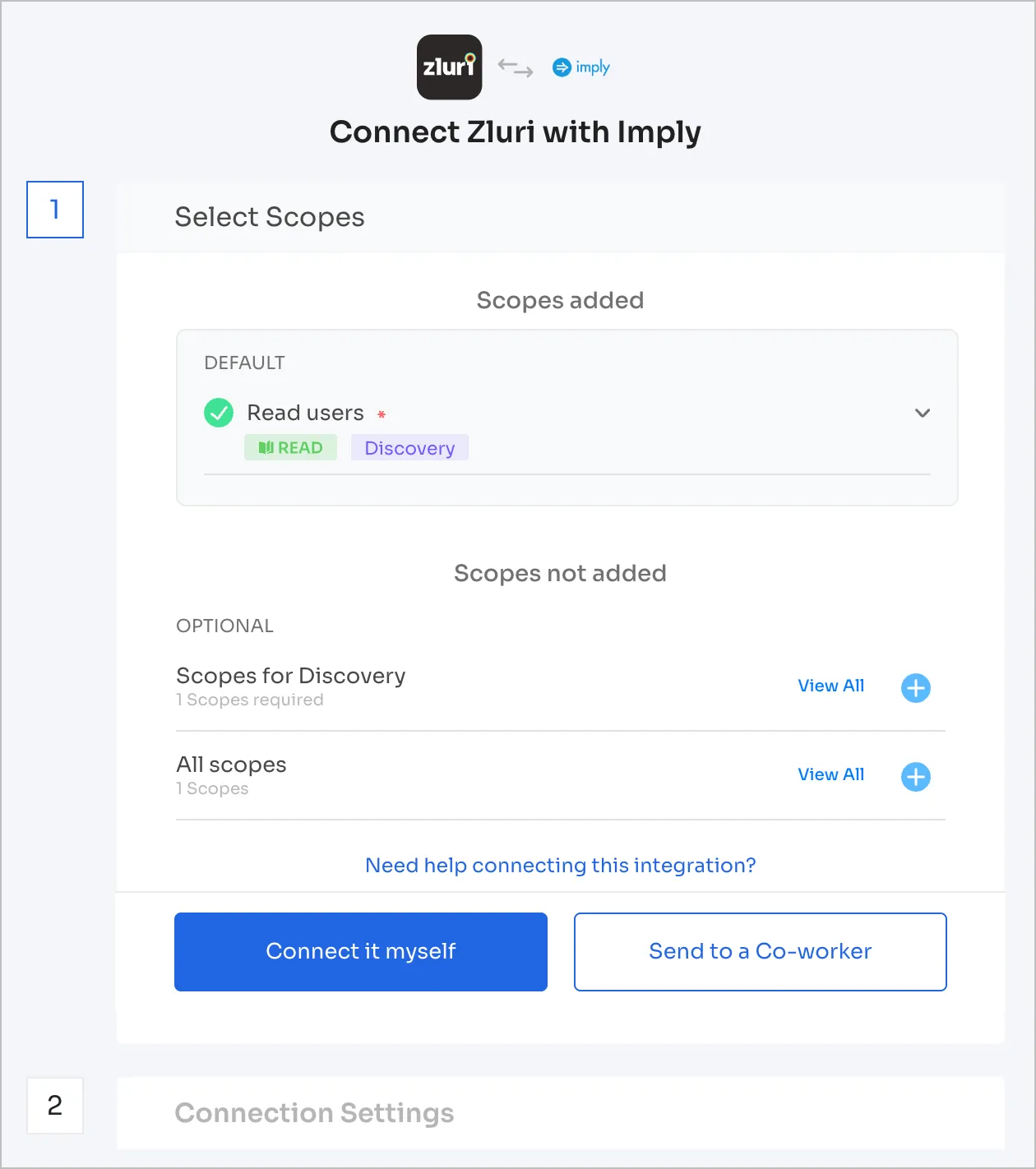
-
Enter the organization name and the previously generated API key here.
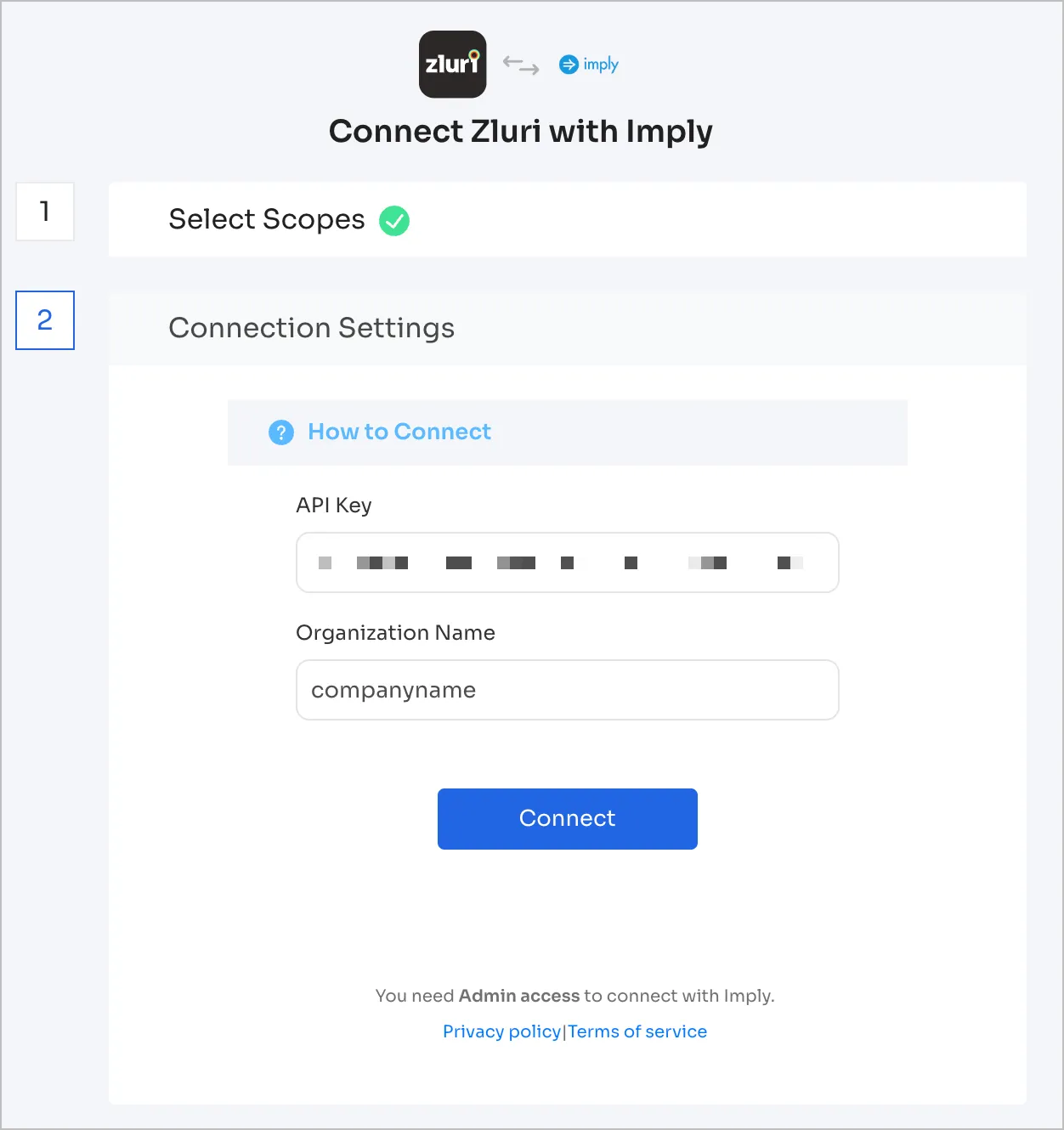
-
Click Connect, give the connection a name and description, and you’re ready to go!
Got questions? Feel free to submit a ticket or contact us directly at [email protected].
Updated 4 months ago
