Scheduled Rules for Application Automation
Learn how to create and manage automated rules that perform actions on applications based on scheduled triggers and specific conditions.
This feature is currently available only in the Zluri V2 beta. You can run this version by clicking your profile picture in the top-right corner and selecting Try Zluri V2.
What are Scheduled Rules for Application Automation?
Scheduled rules automate repetitive application management tasks by combining three components:
-
Trigger:
- Automatic: Runs daily at 12:00 AM UTC (currently not user configurable)
OR - Manual (run rules individually or in bulk at any time)
- Automatic: Runs daily at 12:00 AM UTC (currently not user configurable)
-
Condition(s): Criteria that filter which applications the rule affects. You can mix and match both AND and OR conditions.
E.g.,
Active Usersis< 5ORLast Usedis before05/13/2025 -
Action: What happens to applications that match the conditions.
E.g., Assign
StatusasInactive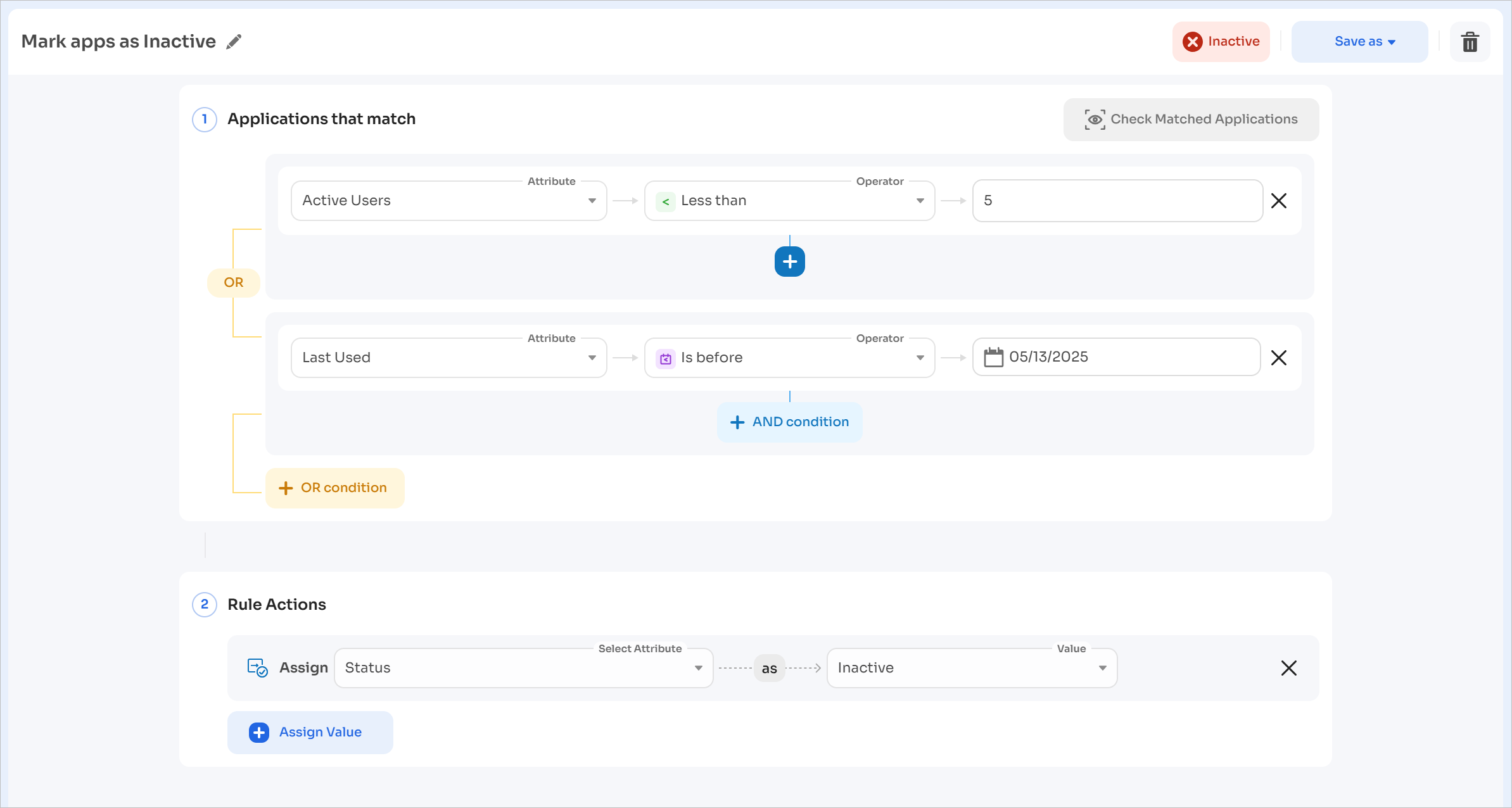
Use cases
Here are some practical use cases for app automation:
- Restrict all AI chatbot applications
- Automatically archive applications with no active users, and unarchive them again when we find active users using the app
- Automatically classify application into centrally managed or restricted
- Update custom fields or tags of the application based on any preset conditions
Access scheduled rules
Access this feature by navigating to Applications → Scheduled rules.
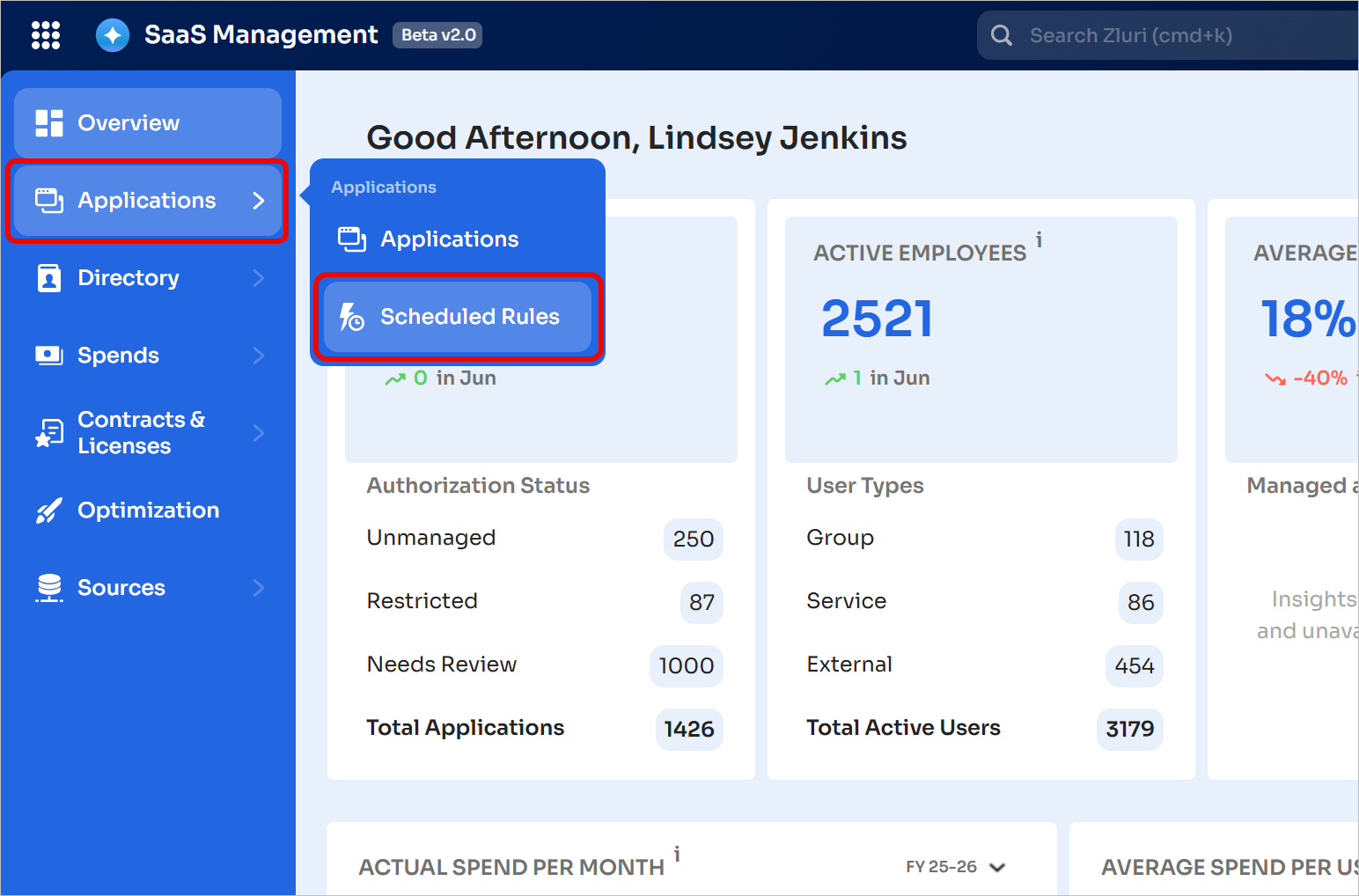
Understand the Scheduled Rules interface
This is what the Scheduled Rules interface looks by default, depending on your screen width:
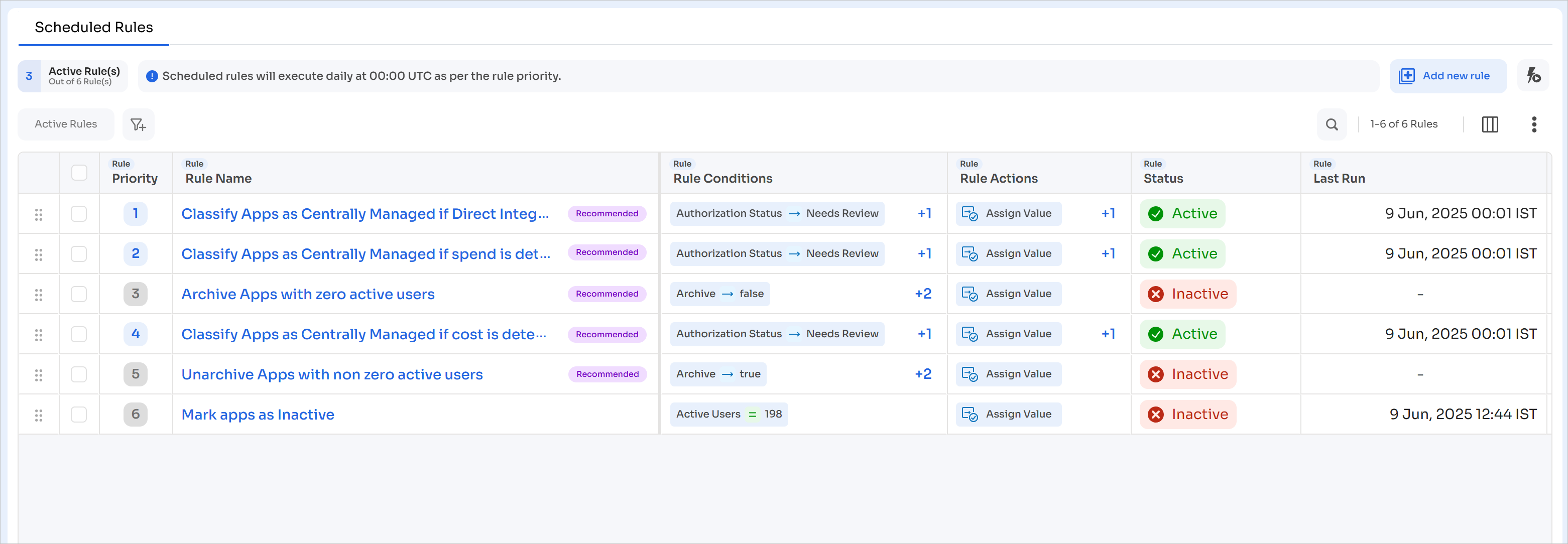
Scroll horizontally to reveal more columns:
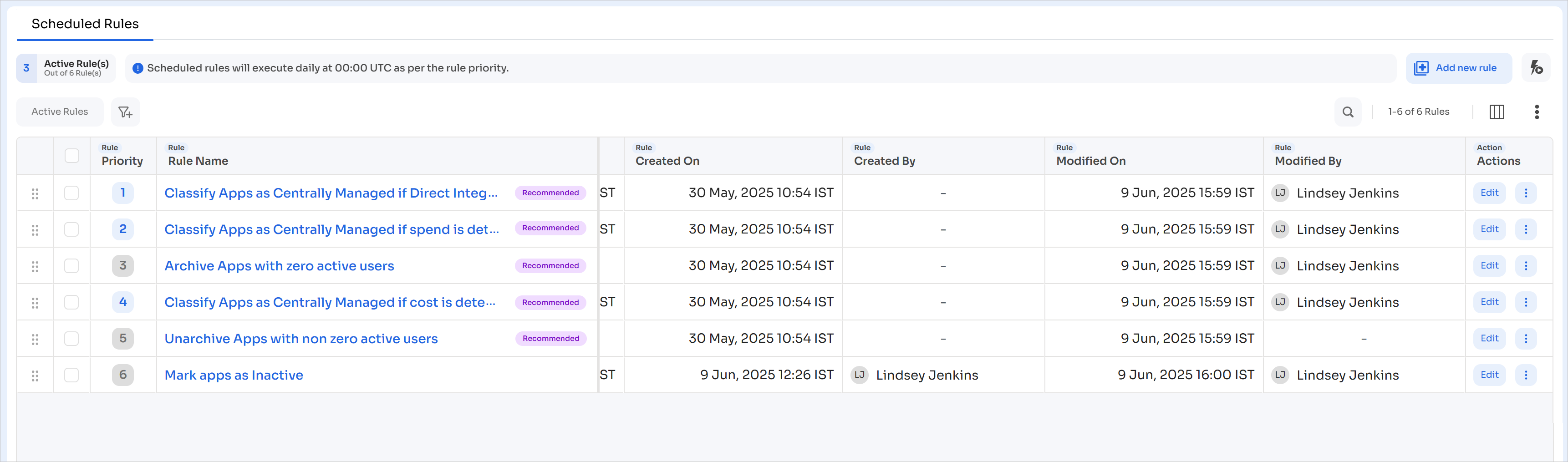
Rule list columns
Here is the complete list of columns and what they represent:
-
Drag handle: Click and drag to reorder rule priorities
-
Checkboxes: Lets you select multiple rules to execute in bulk
-
Priority: Specifies the order in which the rules will execute
-
Rule name: Name of the rule
-
Rule conditions: Criteria applied to applications
-
Rule actions: Actions taken when conditions are met
-
Status: Current status of the rule (Active, Inactive, or Draft)
- Active: Runs automatically during scheduled execution - 12:00 AM UTC (currently not user configurable)
- Inactive: Complete rule that doesn't run automatically or manually
- Draft: Incomplete rule that cannot be activated or executed
-
Last run: When the rule was last executed
-
Created on: Creation date
-
Created by: Name of the user who created the rule
-
Modified on: Last modification date
-
Modified by: Name of the user who last edited the rule
-
Actions: This column lets you edit the rule. You can also take the following actions on each rule by clicking the 3-dot menu:
-
Move rule to last: Assign the lowest priority to the rule. Doing this will make the rule execute at the end
-
Delete Rule: Remove rule from the list. This action cannot be undone
-
Execute Rule: Run the rule manually
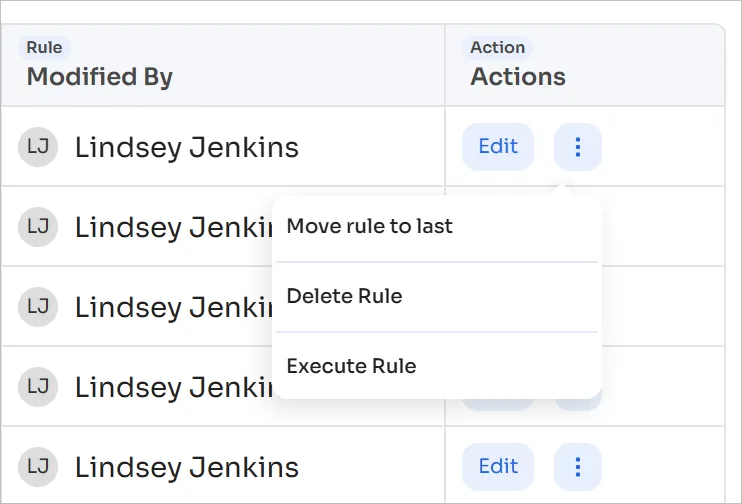
-
Other UI elements
Here are the other clickable UI elements and what they do:
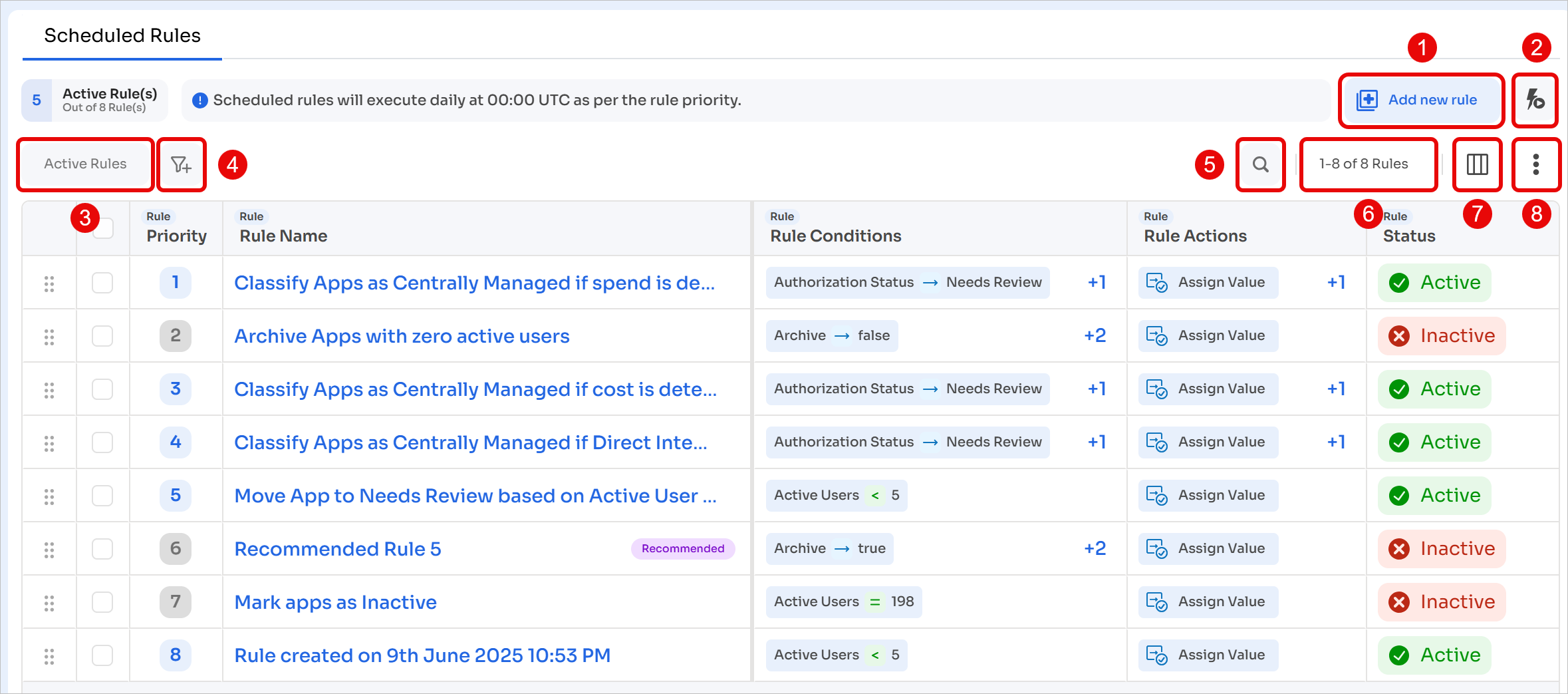
- Add new rule: Create a rule from scratch
- Execute All: Run all rules in sequence
- Active Rules: Quick filter to hide all inactive rules
- Configure Filters: Advanced filtering options
- Search: Find rules by name
- Pagination Configuration: Configure how many rules to display per page or enable infinite scrolling
- Modify Columns: Configure which columns to display and their order
- More Actions menu: Refresh view or change density (Compact or Comfortable)
Manually execute rules
All active rules run automatically at 12:00 am UTC (currently not user configurable). You can also manually execute them.
You can only manually execute active rules. To run an inactive or draft rule, you must first activate it.
Execute a single rule
-
Scroll to the extreme right and click the 3-dot menu for the rule that you wish to execute
-
Select Execute Rule
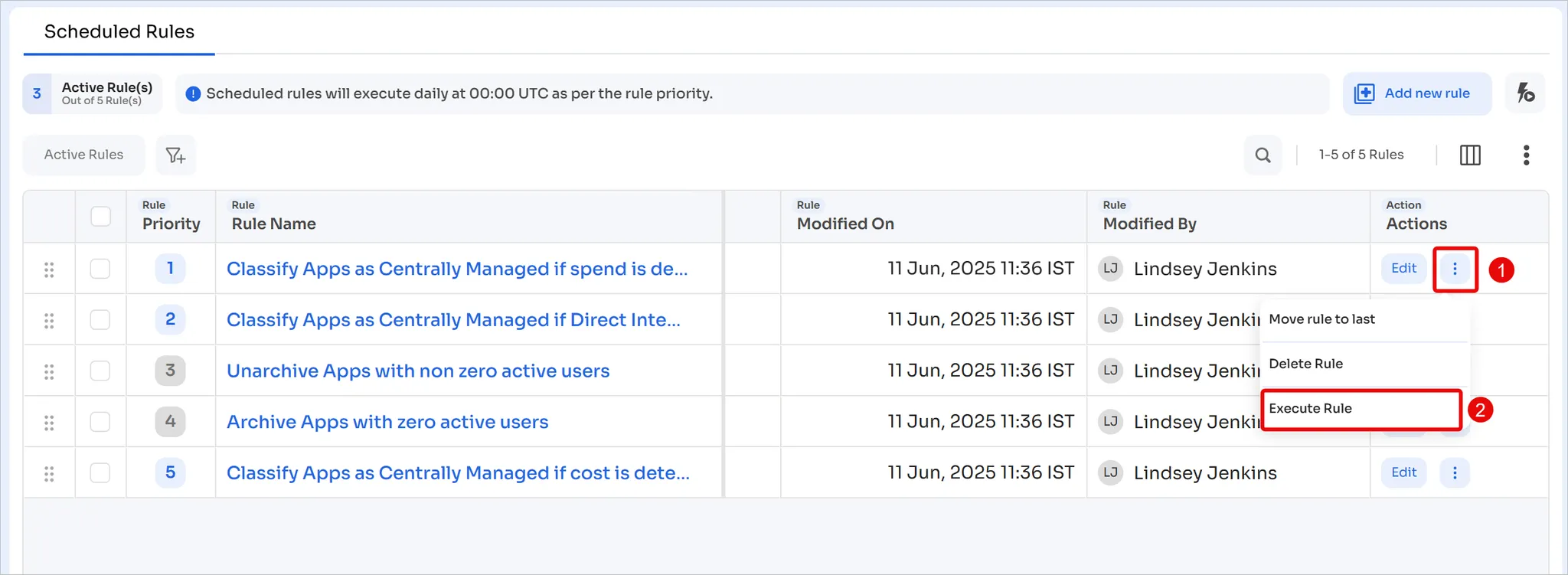
-
Tick the checkboxes after verifying the actions and click Execute rule
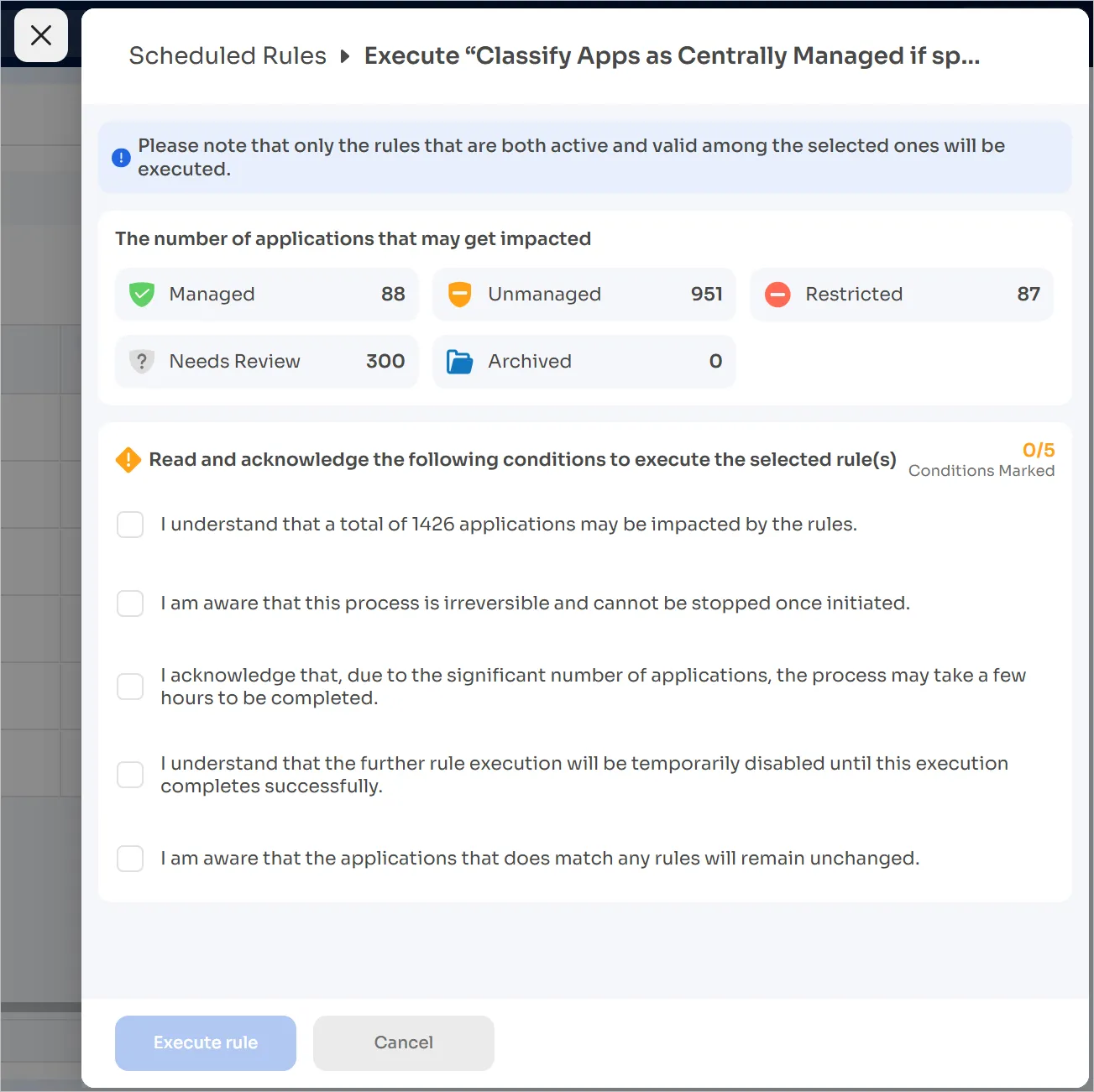
Execute multiple rules
- Click the checkboxes for each rule that you wish to run in bulk
Only the rules marked Active will run, even if Inactive ones are selected. The inactive ones will silently fail.
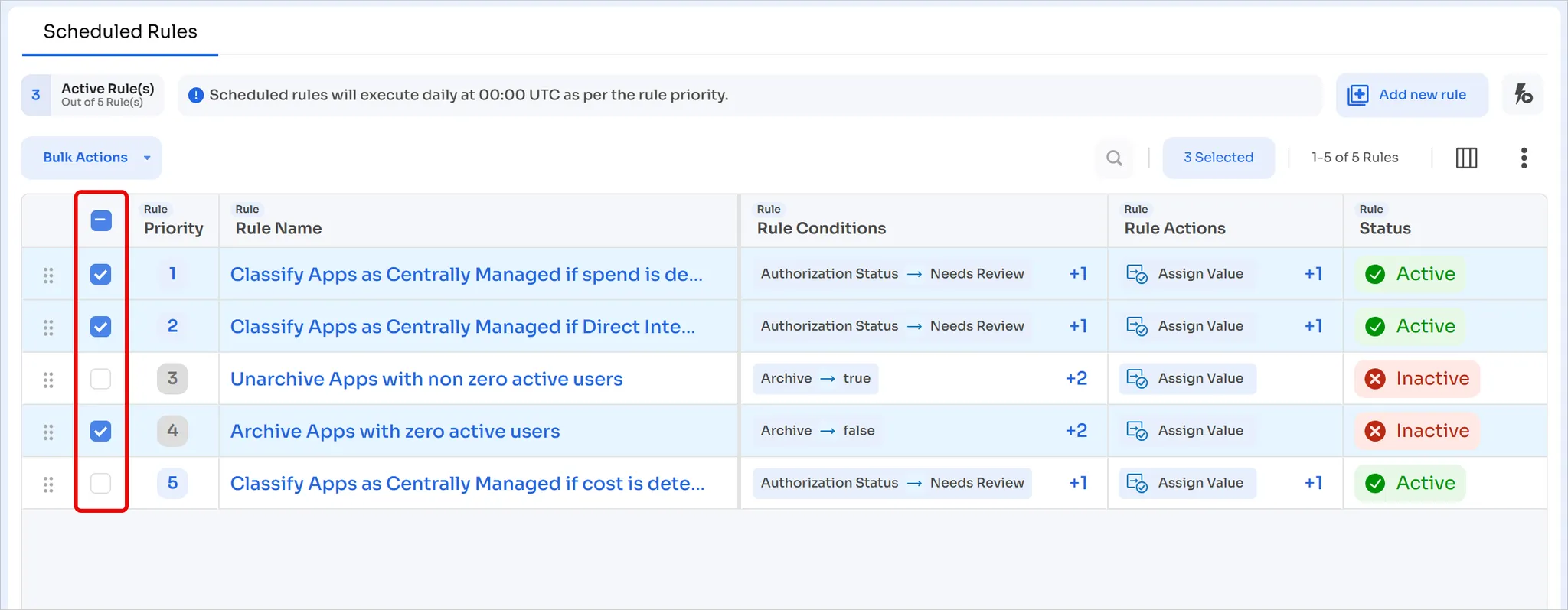
-
Click Bulk Actions followed by Execute Rules
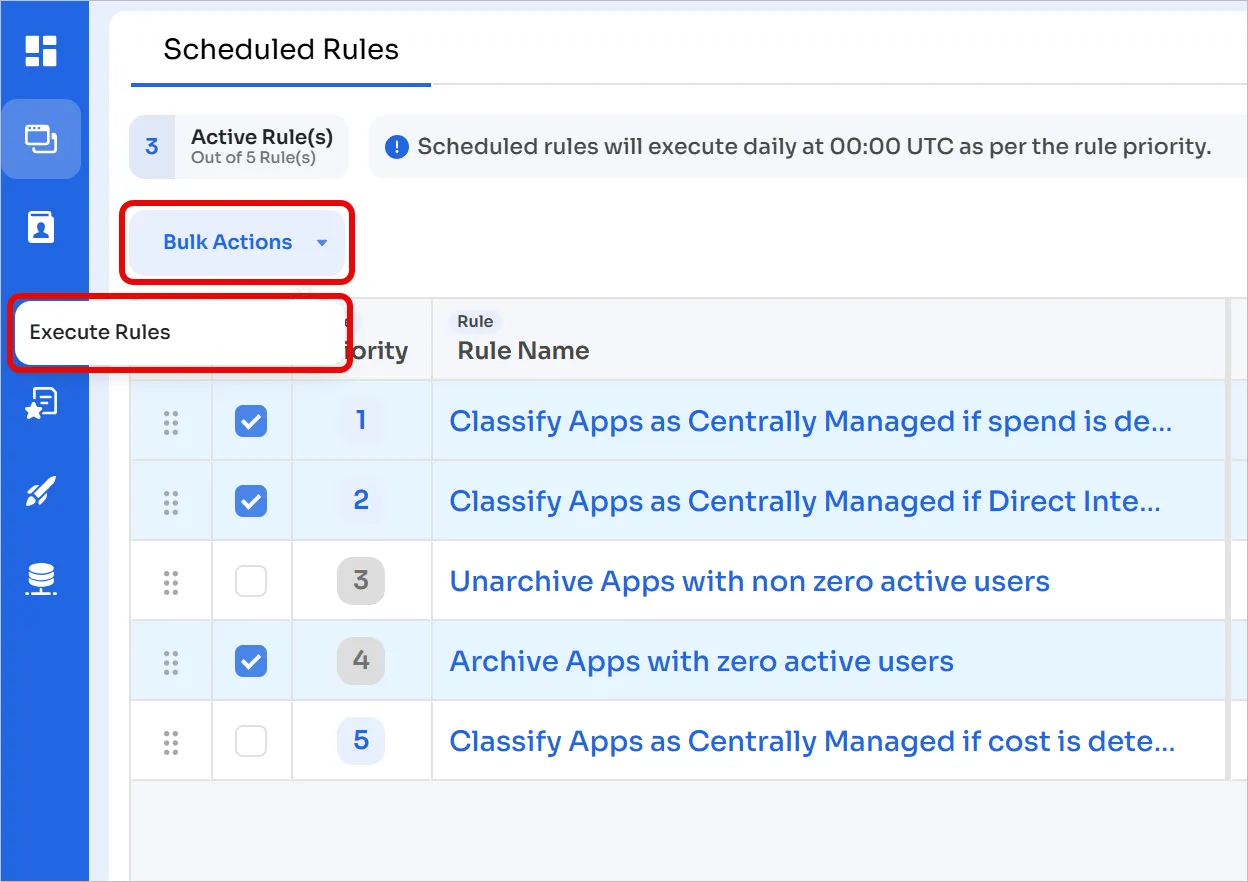
-
You can also click the checkbox on the top to select or deselect all rules
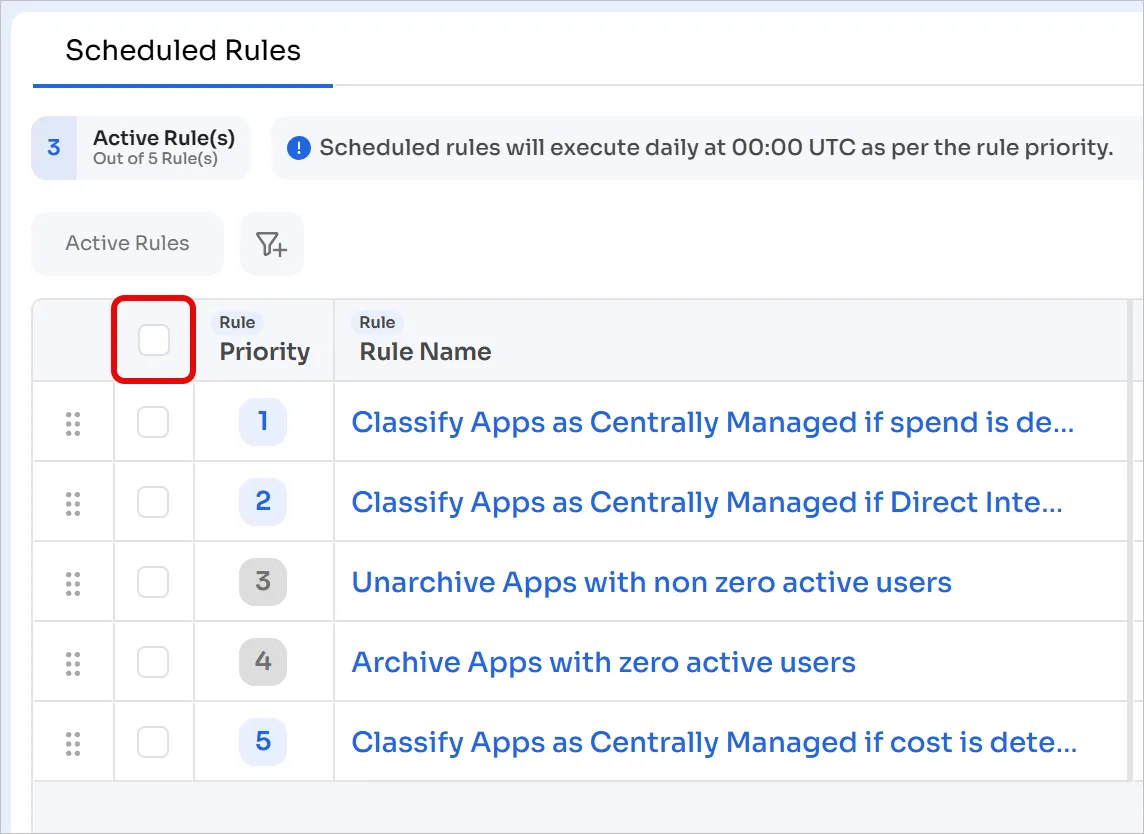
Execute all active rules
Click the Execute All button in the top-right corner to execute all active rules.
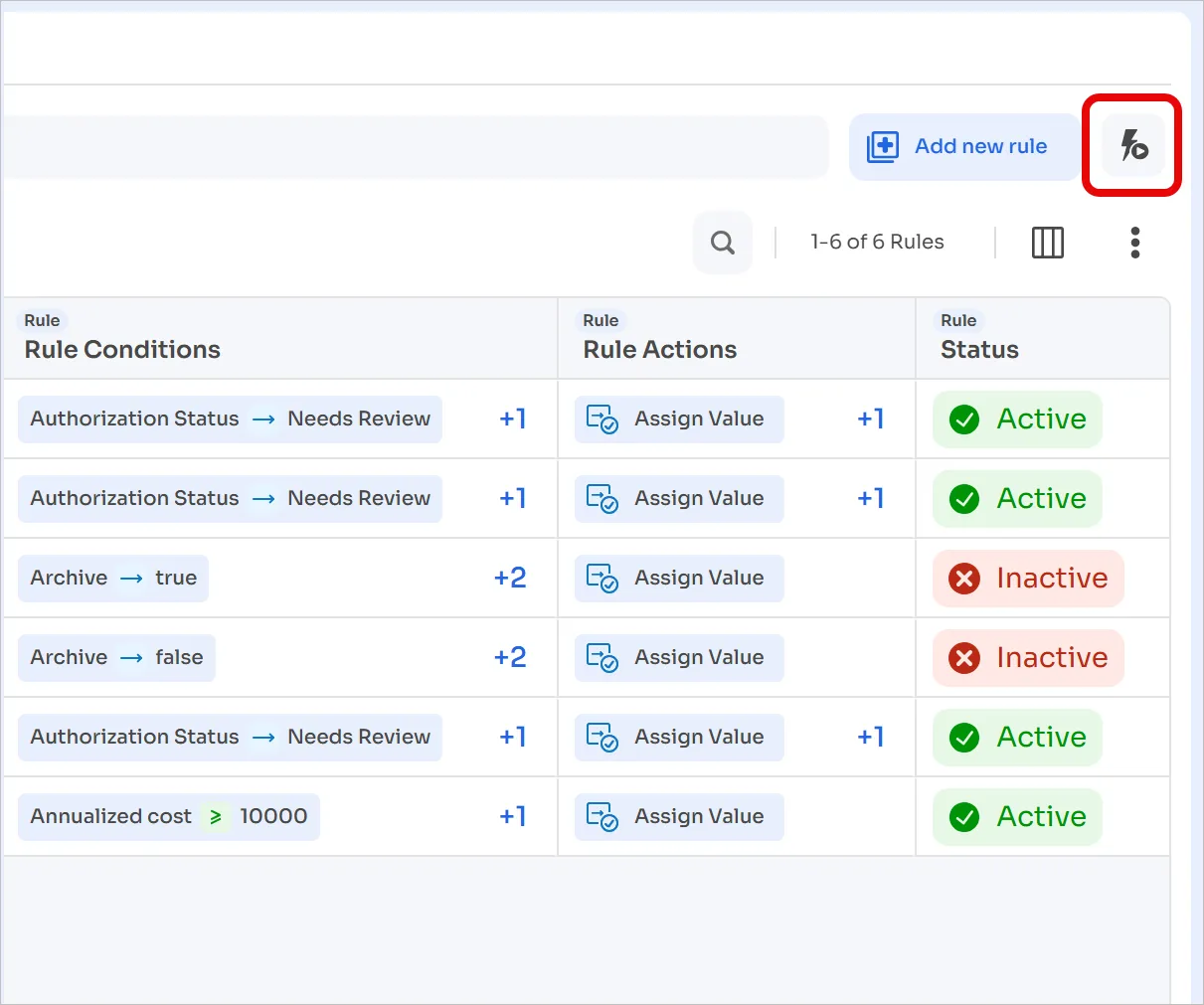
Filtering options
Active rules filter
Quick filter to hide all inactive rules. Enable or disable it by clicking the Active Rules button.
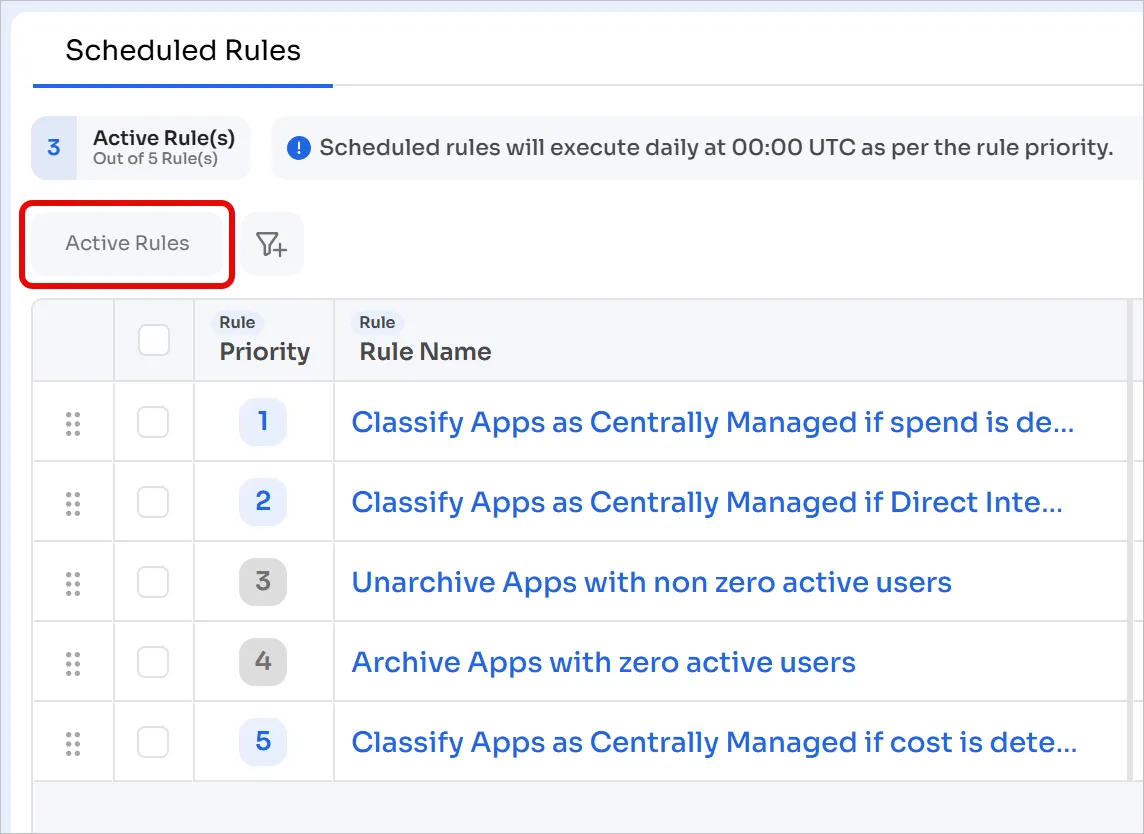
Advanced filtering options
Click the Configure Filters icon to reveal advanced filtering options.
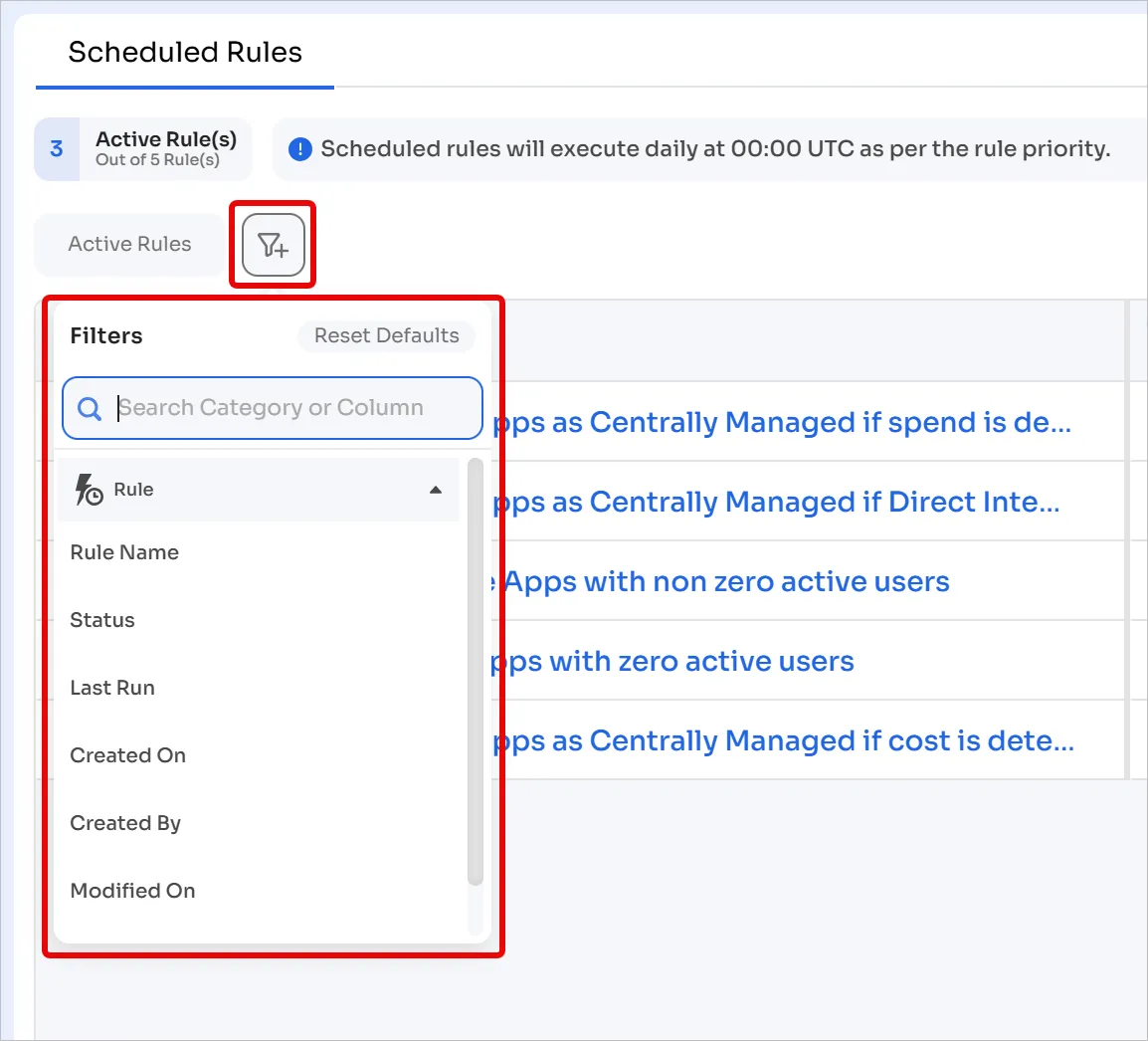
This popup offers the following options:
-
Search by category or column
-
Reset currently active filters
-
Filter rules based on the following categories / columns:
-
Rule Name
-
Rule
-
Status
-
Last Run
-
Created On
-
Created By
-
Modified On
-
Modified By
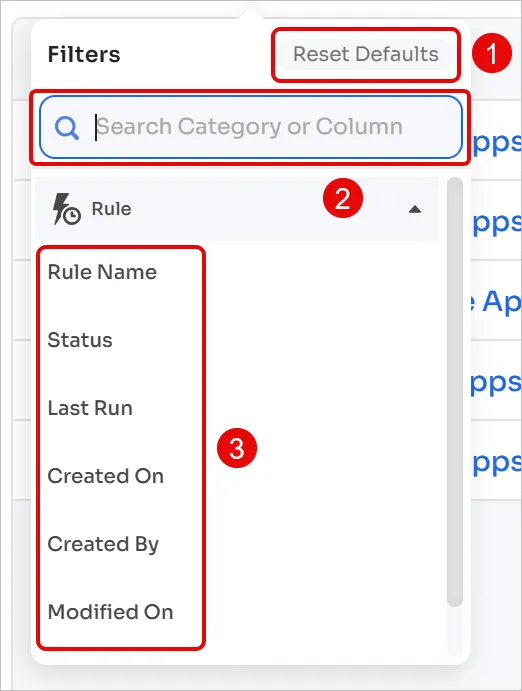
-
Customizing the interface
Pagination and infinite scrolling
Click the Pagination Configuration button in the top-right corner to choose between Infinite Scroll and Pagination. Within pagination, you can select between 10, 20, or 30 rules per page.
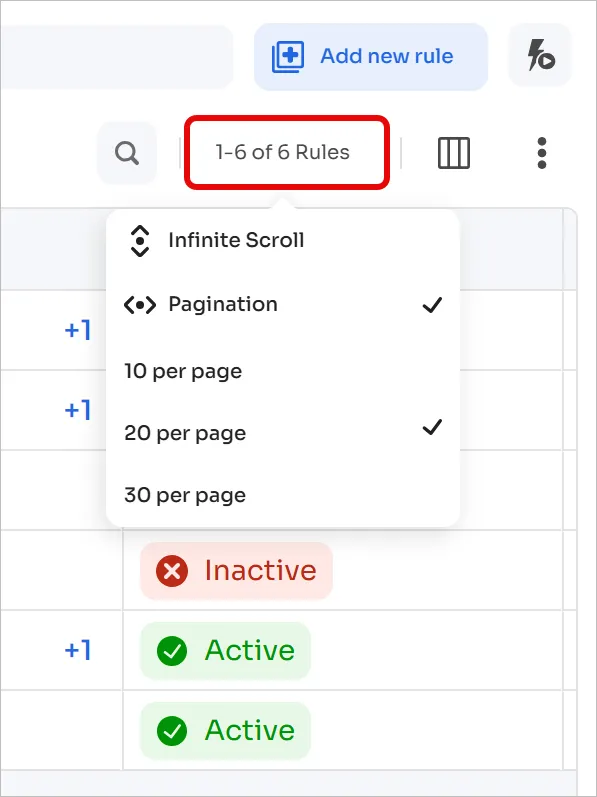
Modify columns
To select the columns to display and in which order, click the Modify Columns icon in the top-right corner.
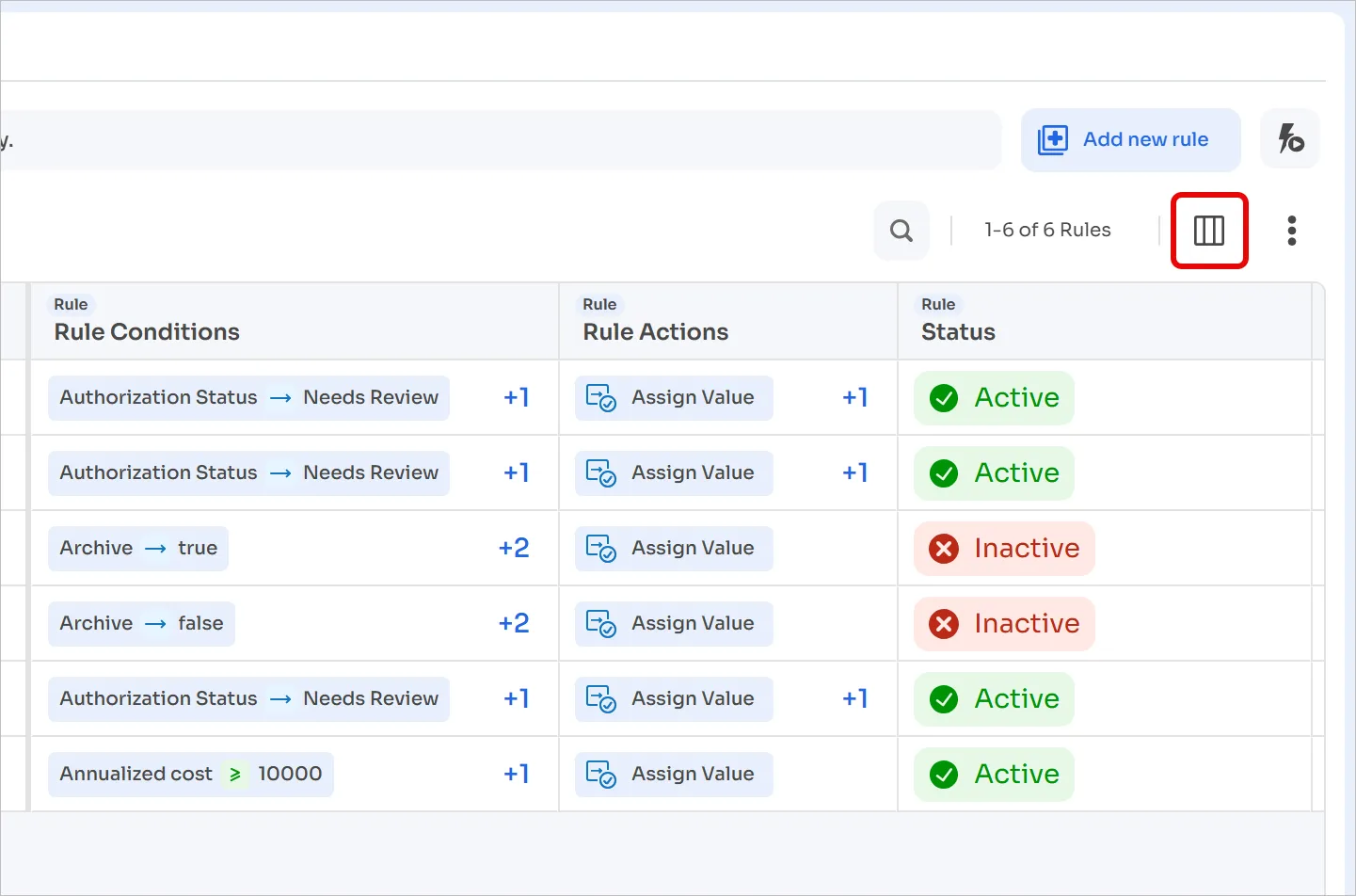
Select the columns you wish to see on the main page, or click and drag the drag handle to the left of each entry to reorder them. Click Update once done.
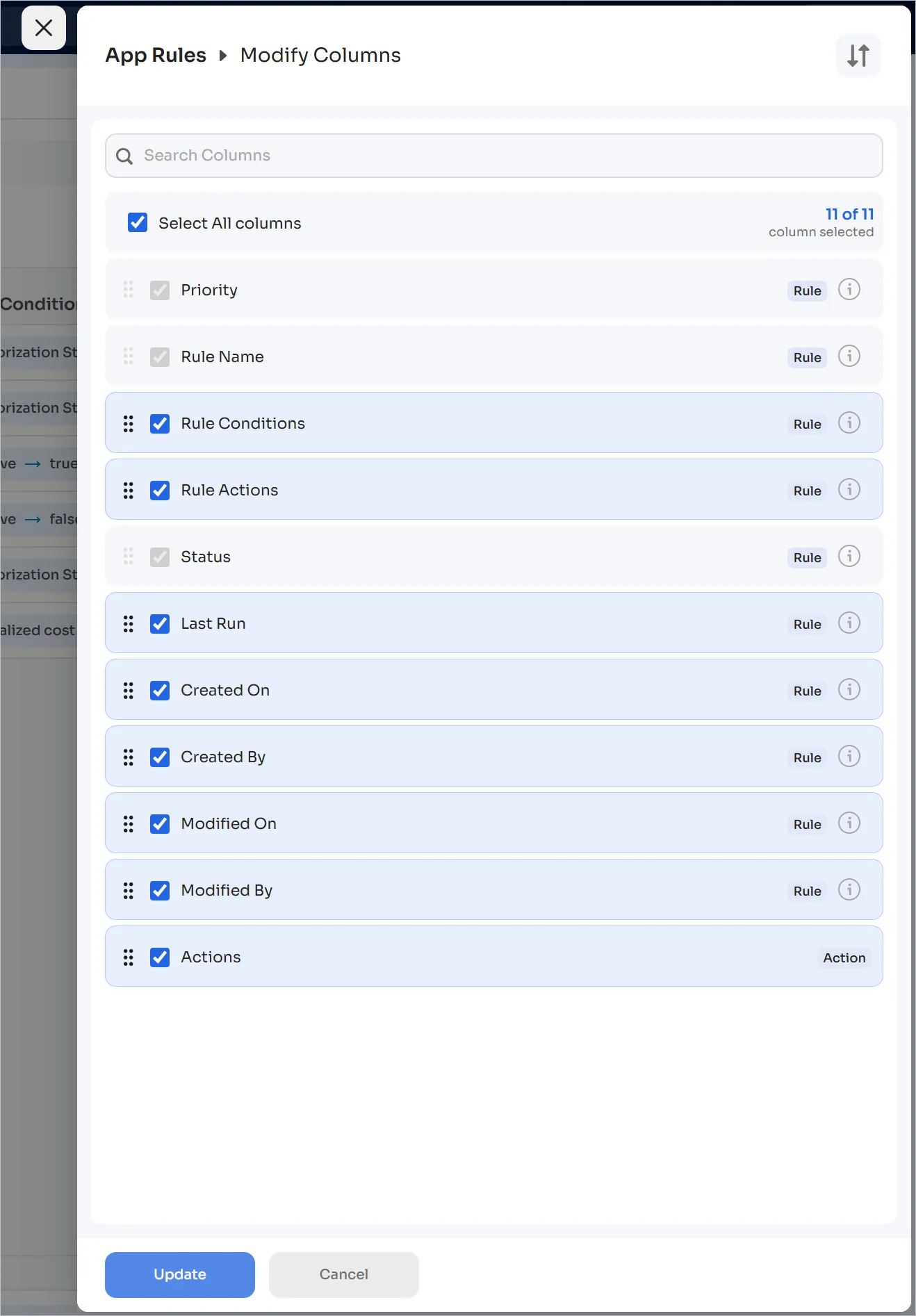
Change display density
Click the 3-dot menu in the top-right corner. Hover over the View Density entry and choose between Compact and Comfortable.
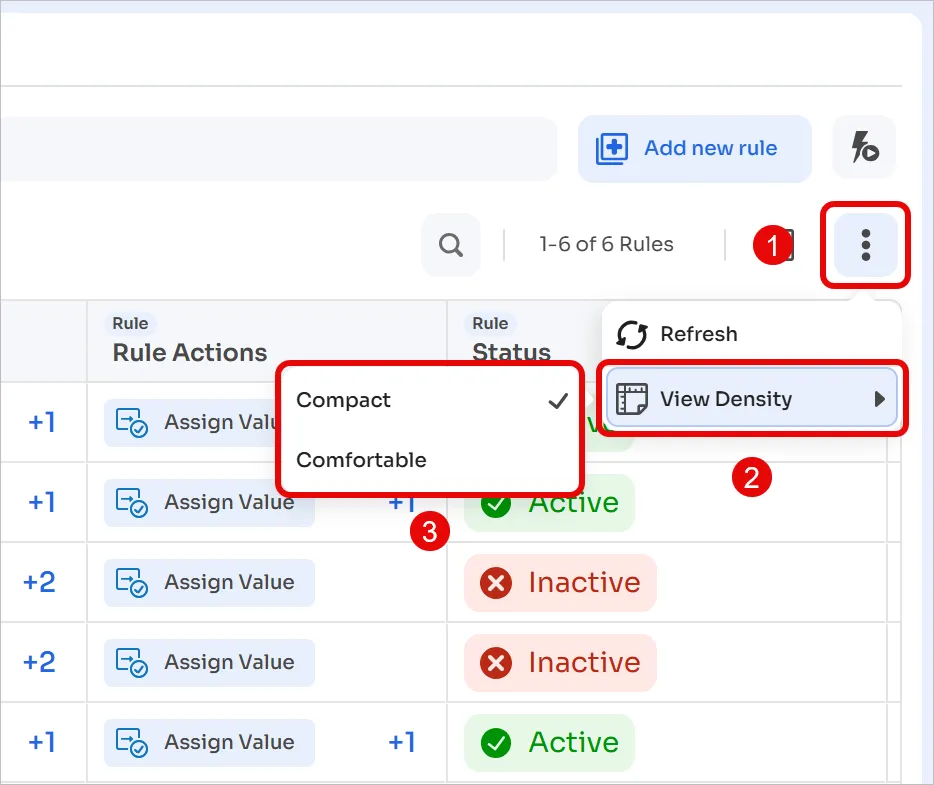
Create a scheduled rule
Let’s learn to create a scheduled rule with a real-world example. Due to data privacy reasons, a company wishes to automatically restrict all AI chatbot applications.
- Navigate to Applications → Scheduled rules
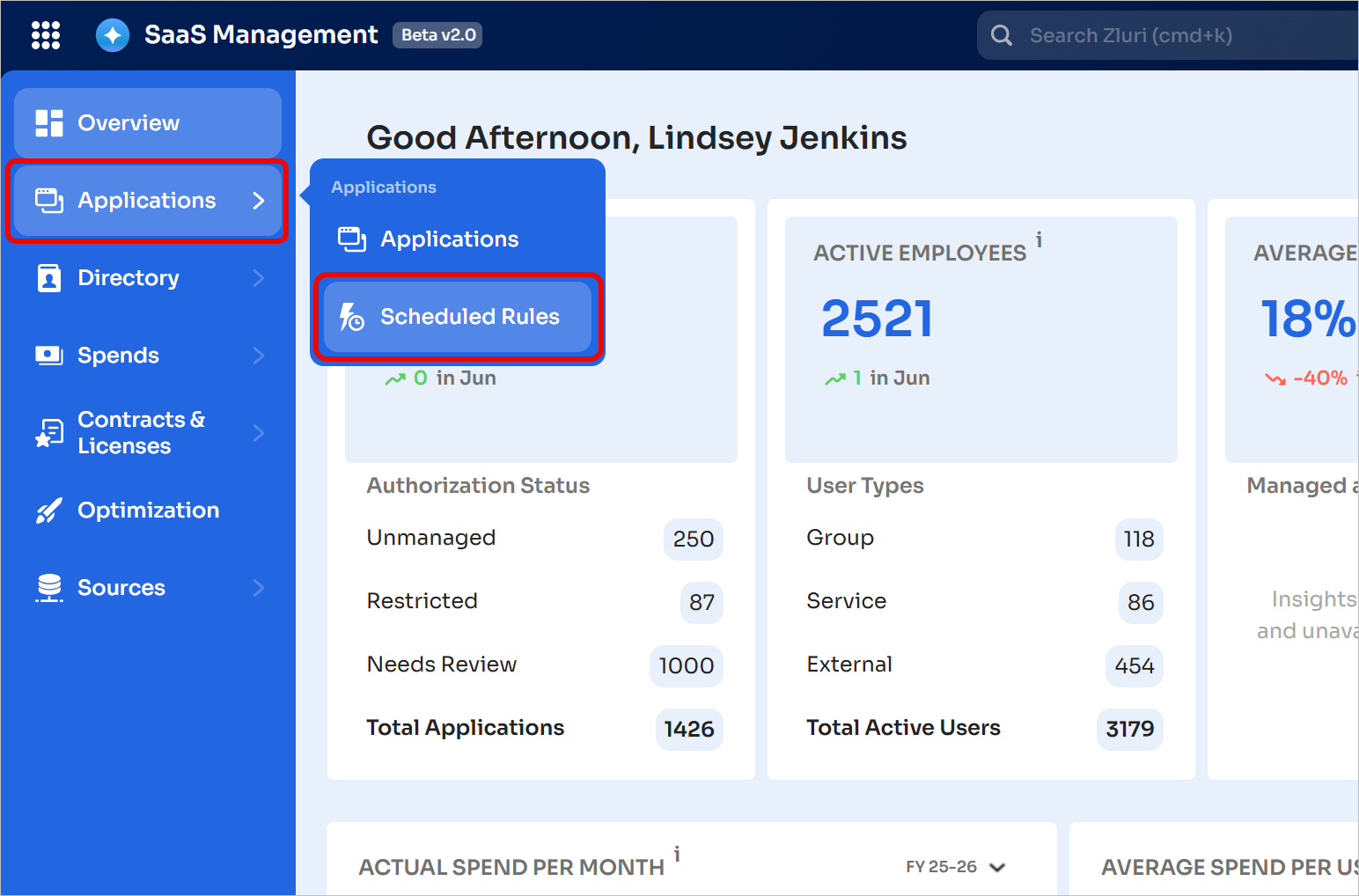
-
Click Add new rule
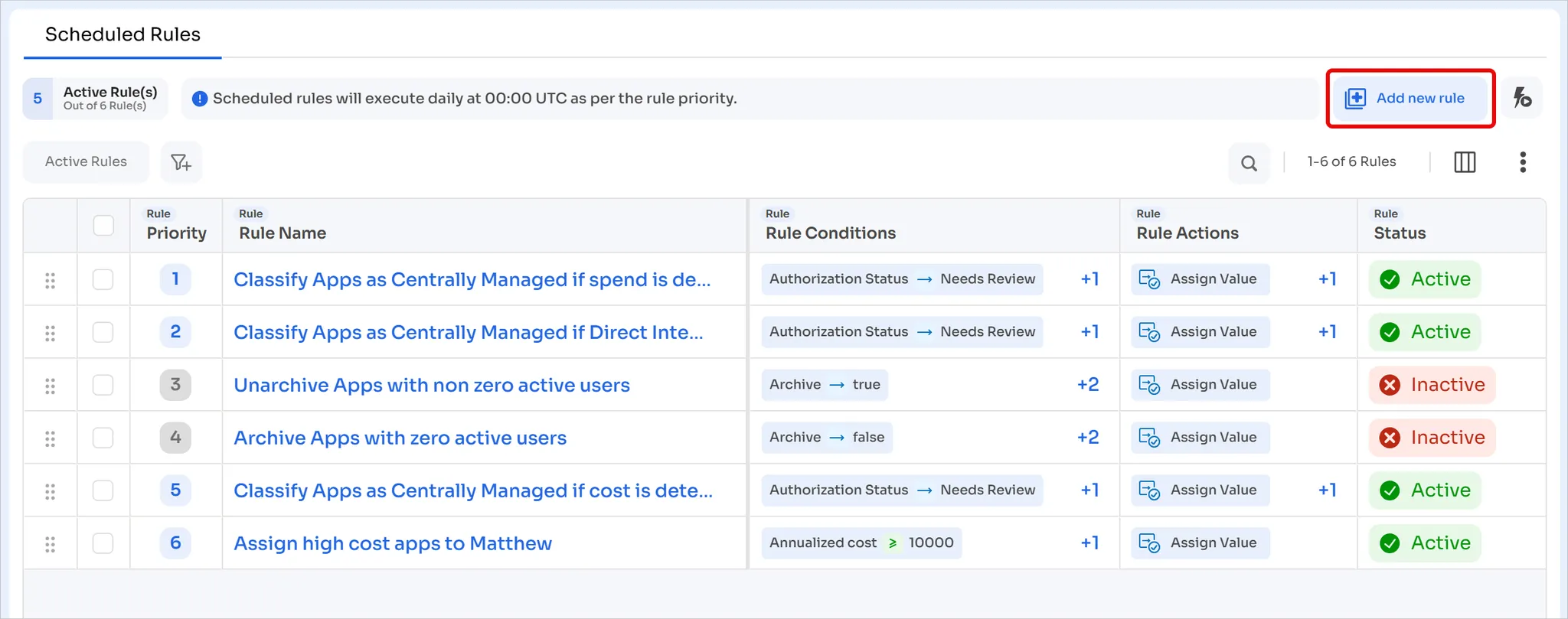
-
Click the ✏️ pencil icon and give the rule a descriptive name. We’ll name it "Restrict all AI chatbots” in this case.
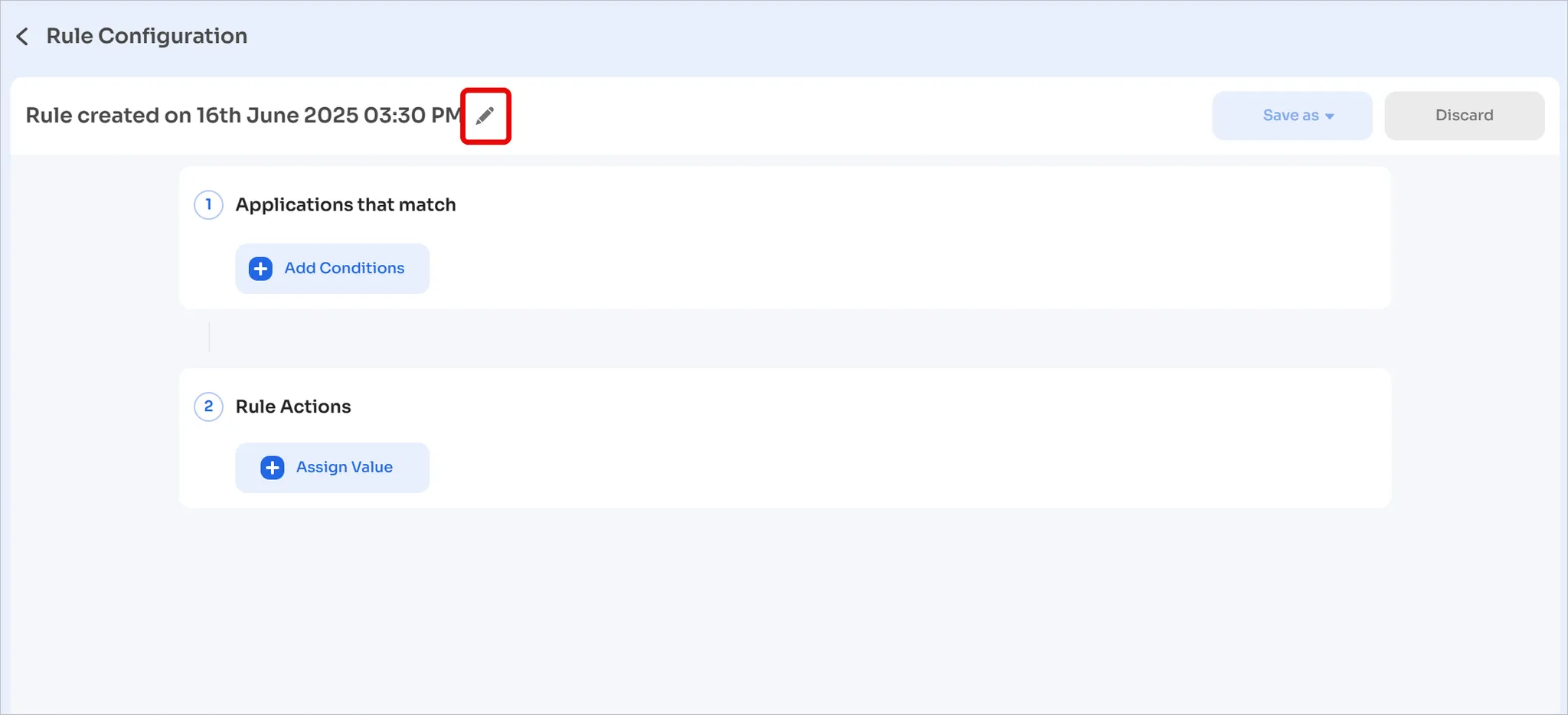
-
In the Applications that match section, click Add Conditions
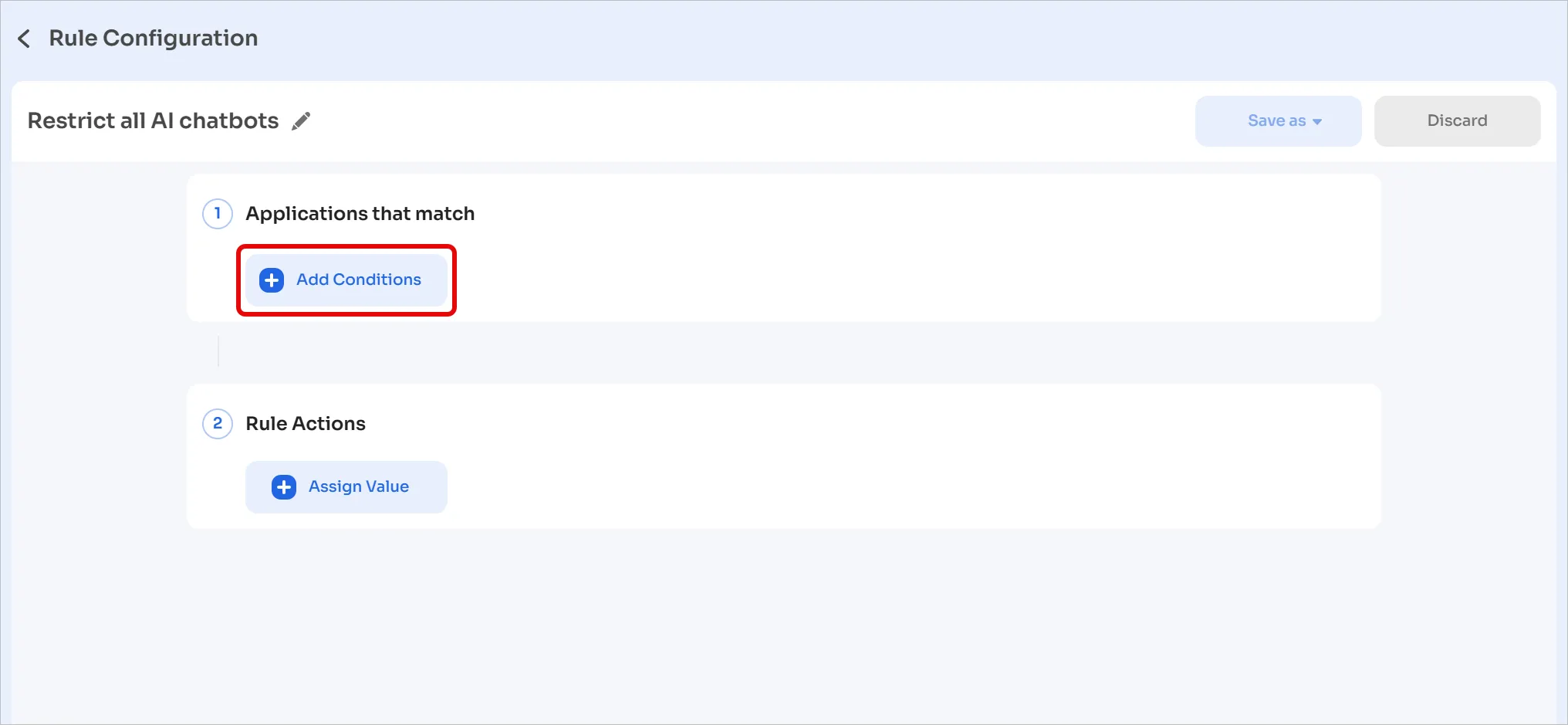
-
Set the following conditions using the OR operator:
-
Sub Category→→ is→Bot Platforms -
Sub Category→→ is→Chatbots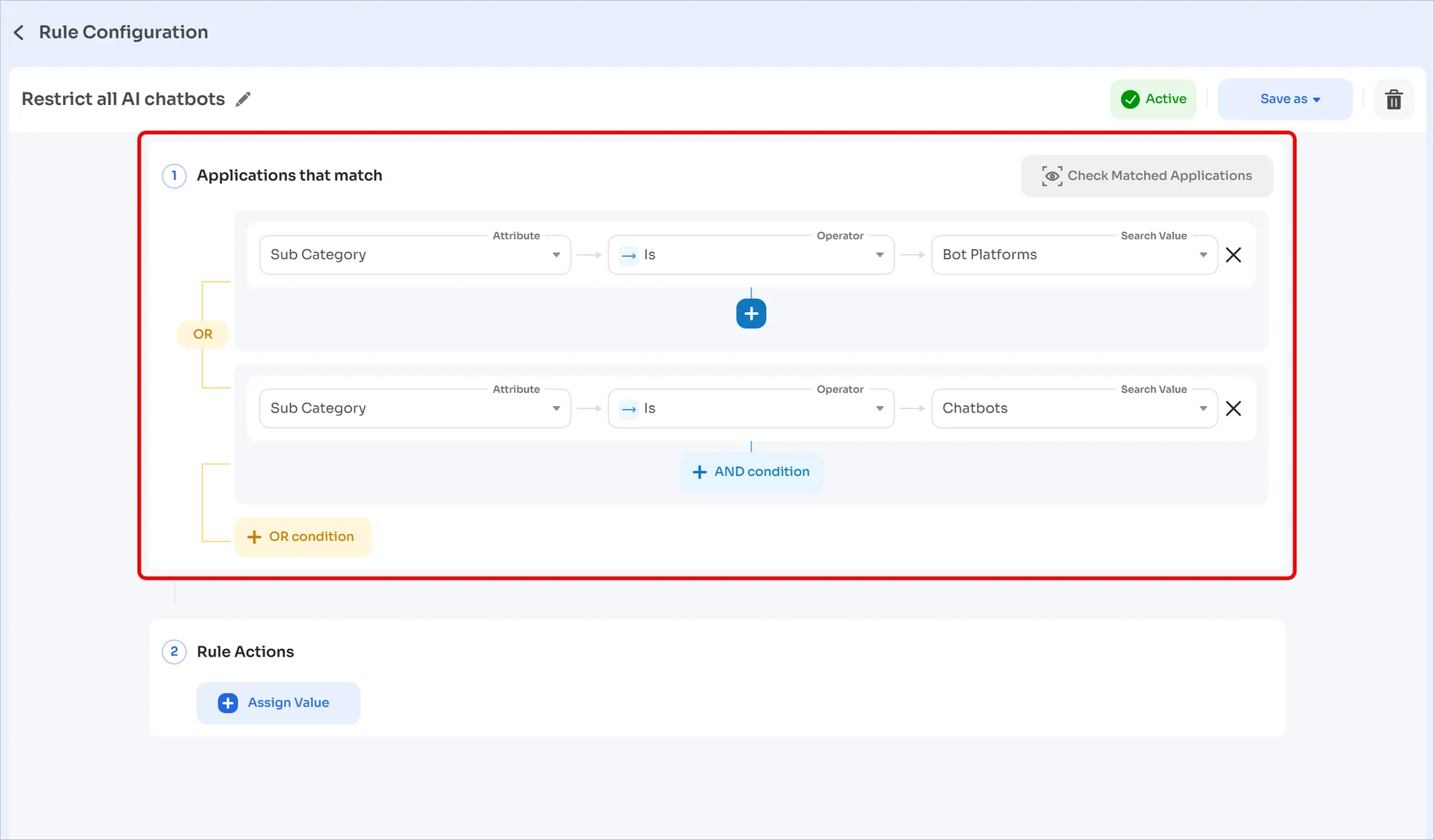
-
-
Under Rule Actions, click Assign Value
-
Set
Authorization StatustoRestricted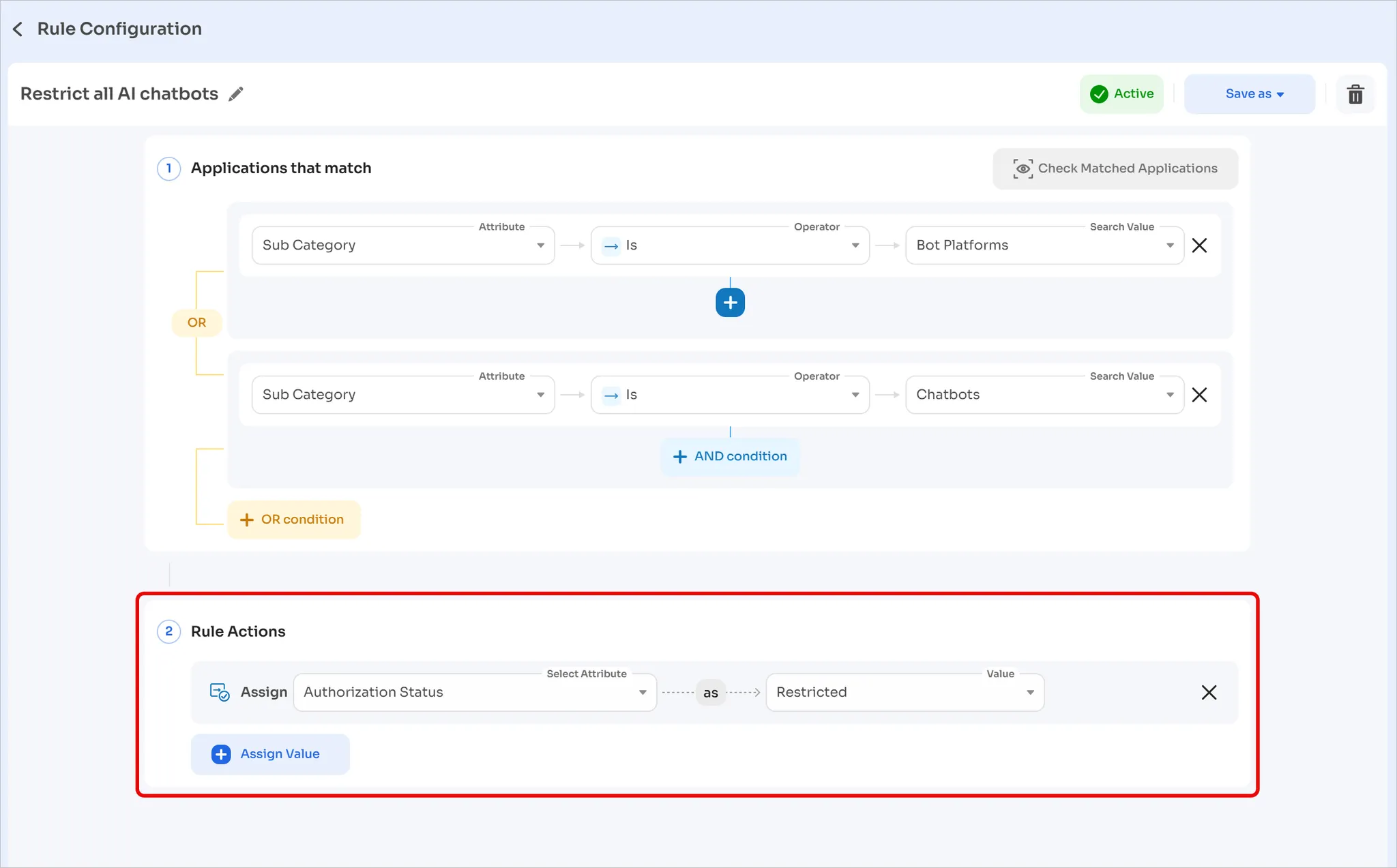
-
To verify which applications match the rules, click Check Matched Applications
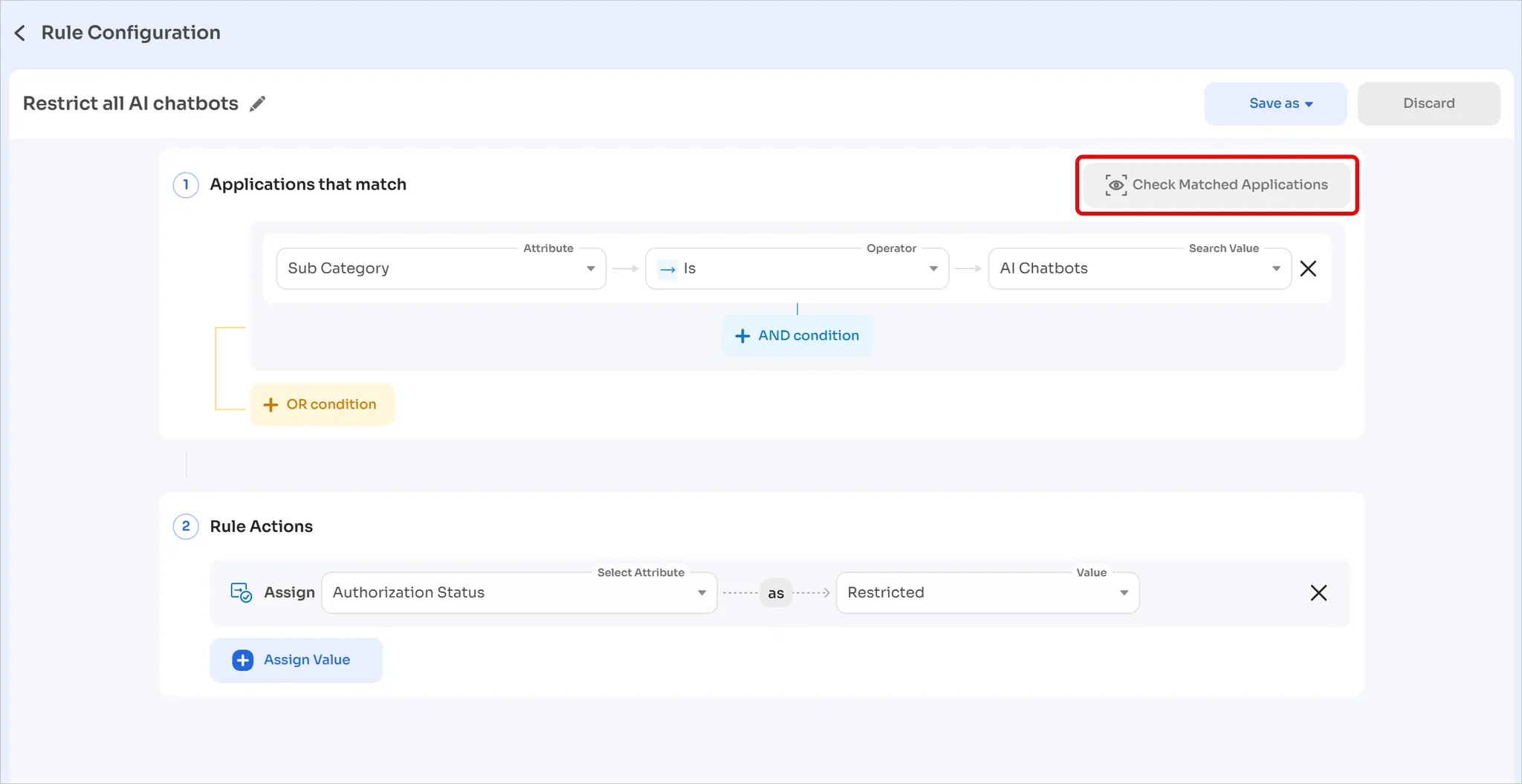
-
This will display the applications that will be affected when running the rule
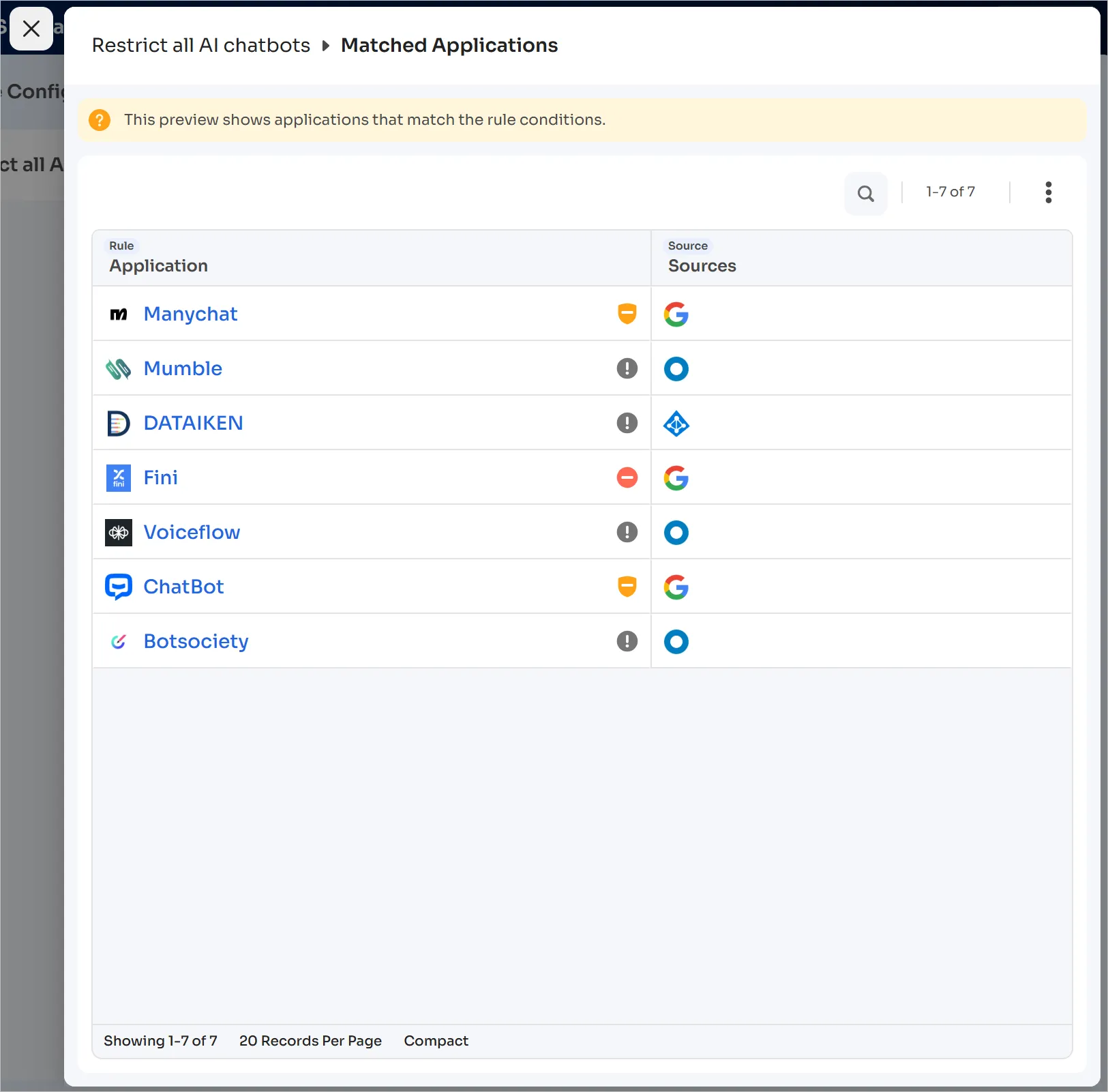
-
Once verified, click Save as and choose between Active, Inactive, and Draft
Only rules marked Active can be executed. This applies to both automatic and manual executions.
The new rule will now appear on the main page. The system assigns the lowest priority to new rules — you can modify the order per your requirements.
Available condition attributes
You can create conditions based on these application attributes:
- Active contract count
- Active users (direct and from configuration)
- Annualized cost
- Archive status
- Authorization status
- Category and subcategory
- Direct integration status
- Discovery date
- Finance owner
- IT owner
- Last used date
- Application name
- Spent YTD
- Tags
- Total users
- Type
- Custom fields
Available actions
Apply actions to these attributes:
- Archive status
- Type
- Owner (IT/Finance)
- Authorization status
- Tags
Modify existing rules
The system provides five recommended rules for new users. By default, rule 1-3 are active and 4-5 are inactive. You can modify these rules to your liking.
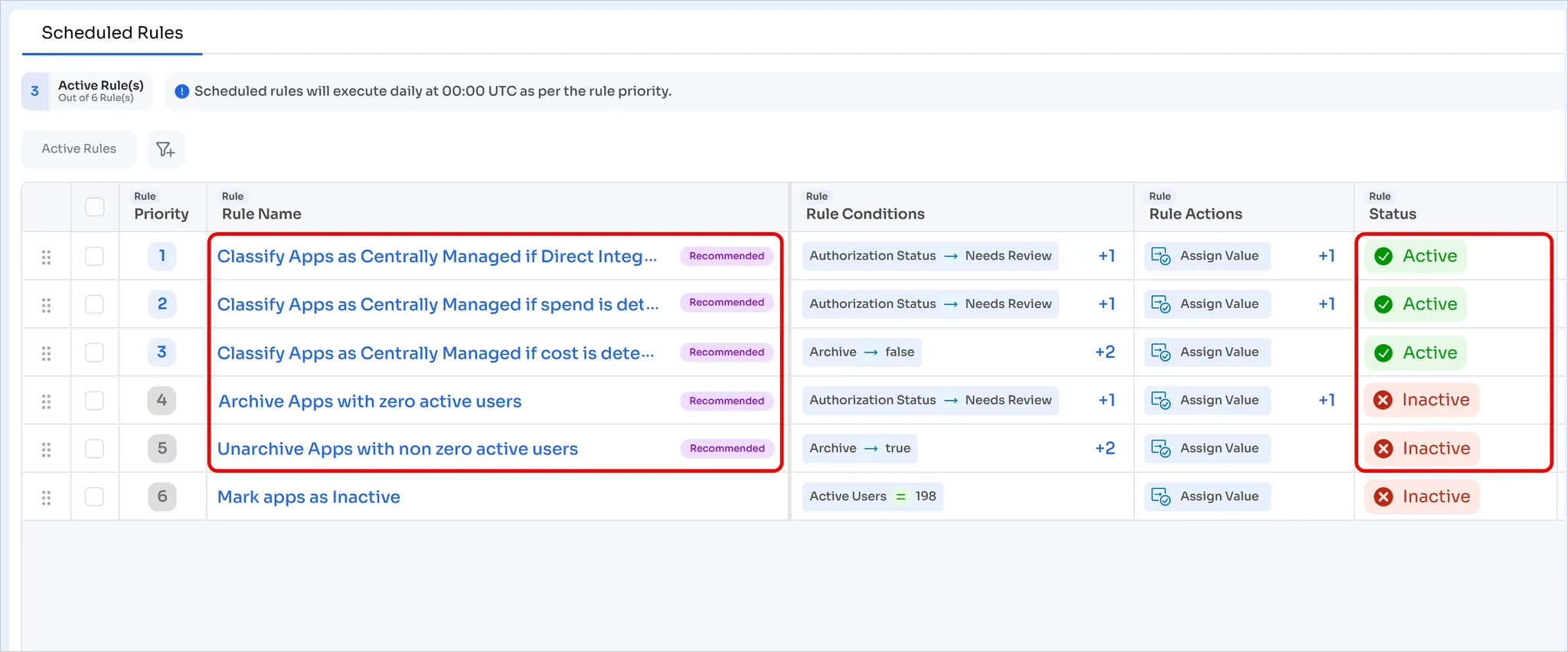
Active by default (3 rules)
- Classify Apps as Centrally Managed if spend is detected: If authorization status is "needs review" and spend is greater than 0, set to "centrally managed" and archive to false
- Authorization and cost rule: If authorization status is "needs review" and annualized cost is greater than 0, set to "centrally managed" and archive to false
- Direct integration rule: If direct integration exists and authorization status is "needs review", set to "centrally managed" and archive to false
Inactive by default (2 rules)
- Archive unused applications: If archive is false, authorization status is "needs review", and active users is 0, set archive to true
- Unarchive active applications: If archive is true, authorization status is "needs review", and active users is greater than 0, set archive to false
You can activate, deactivate, or modify these rules. Modifying a recommended rule removes the "Recommended" tag.
Modify rule conditions, actions, name, and status
-
To modify a rule, click the rule name in the list.
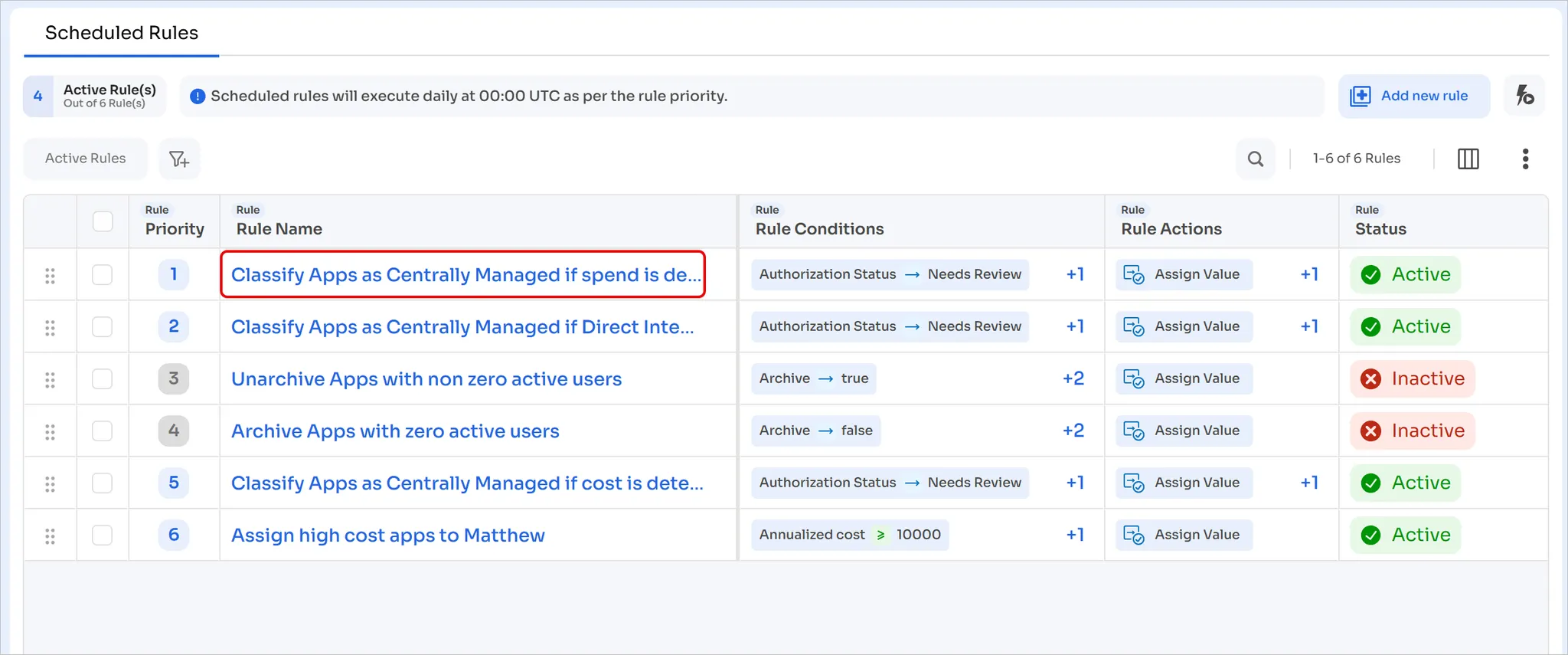
-
Modify the conditions and actions per your requirements. Optionally, click the ✏️ pencil icon on the top to change the rule name.
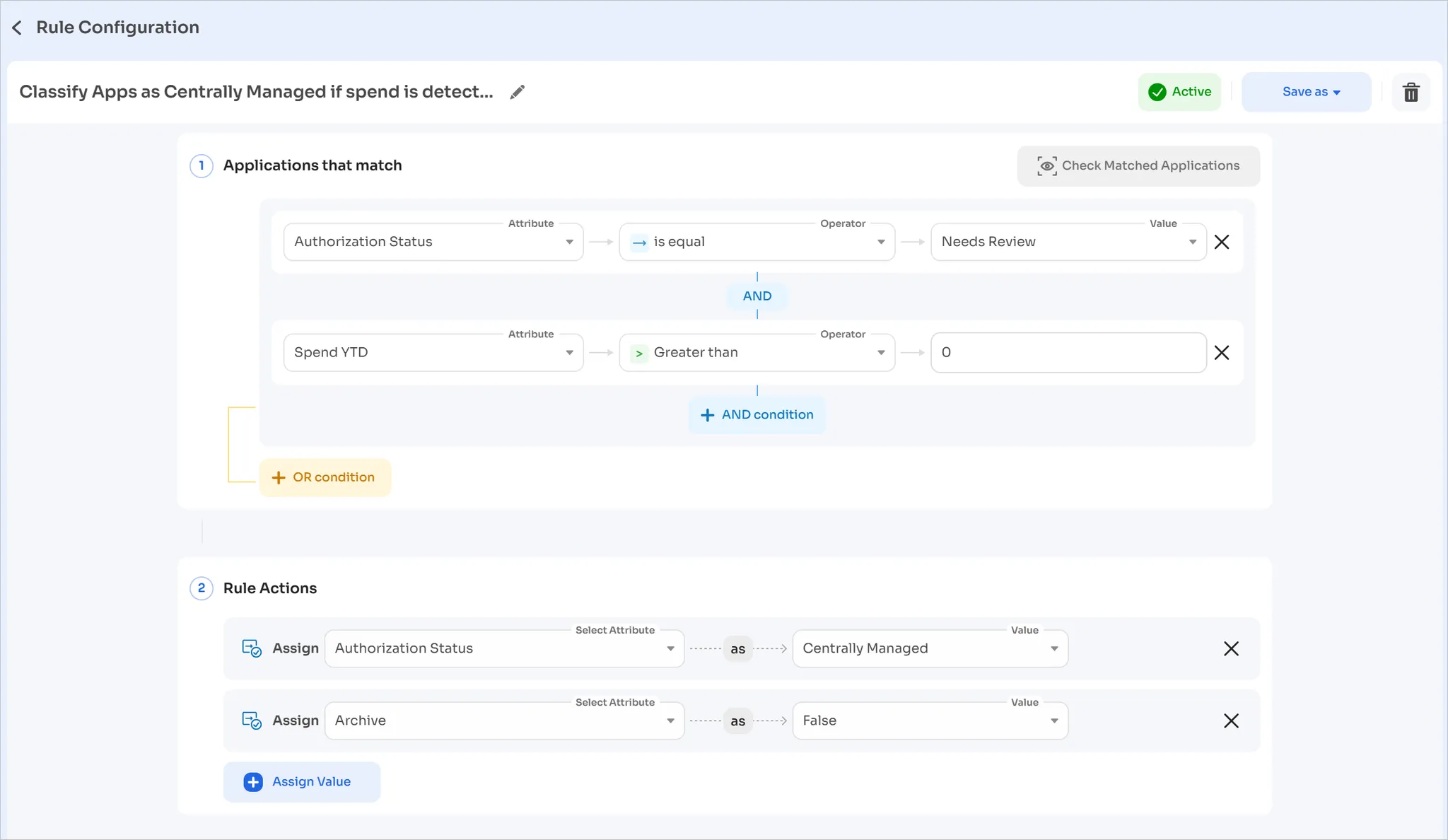
-
Click Save as and choose between Active, Inactive, and Draft
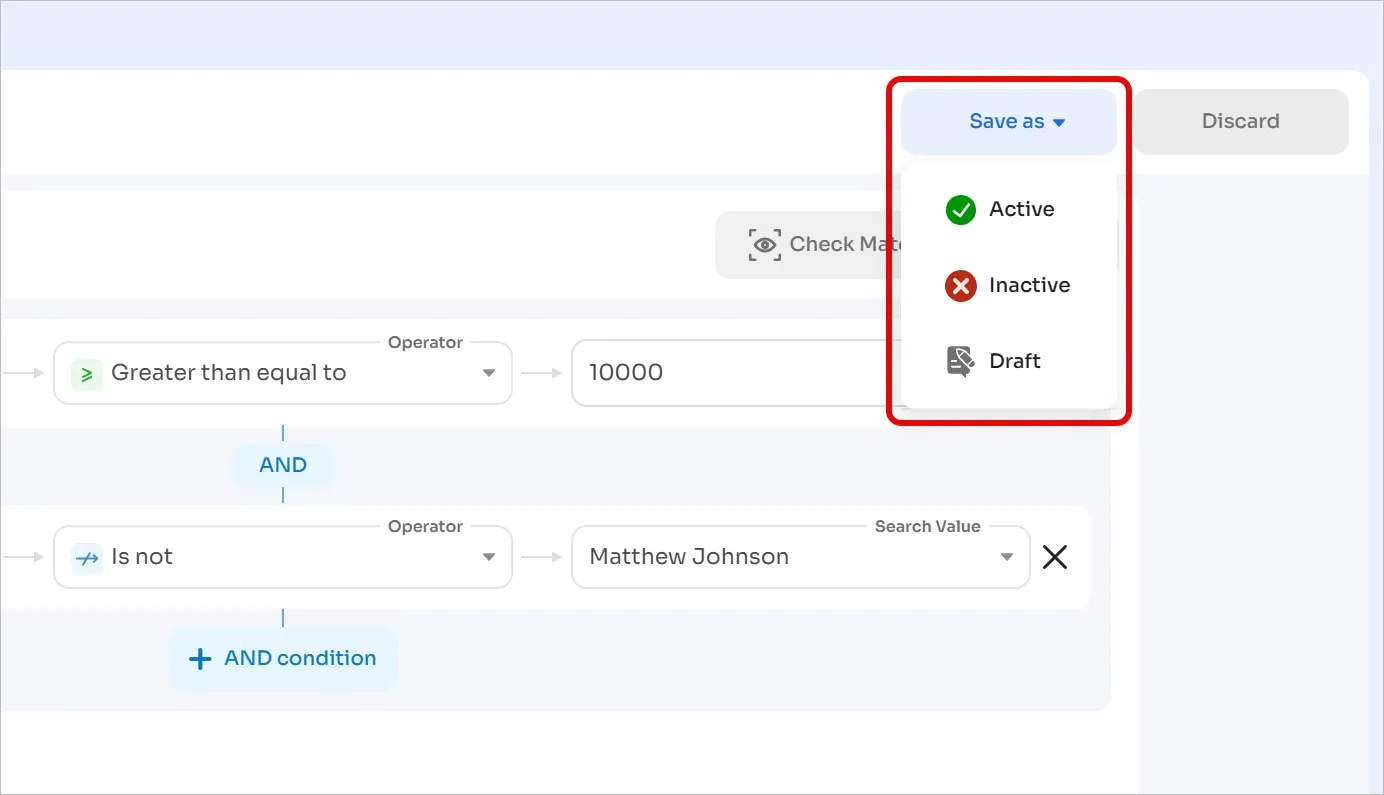
Managing rule priorities
Rule priority works according to two key behaviors:
- New rules get the lowest priority by default.
- If one rule fails, the subsequent rules (if any) will not execute.
For example, in case of six rules, if rules 1-3 complete successfully, but rule 4 fails, then the system will not process rules 5 and 6.
You can change priority using these methods:
#### Drag and drop
- Click and hold the drag handle.
- Drag to the desired position.
- Release to set the new priority.
The screen will refresh after the priority changes.
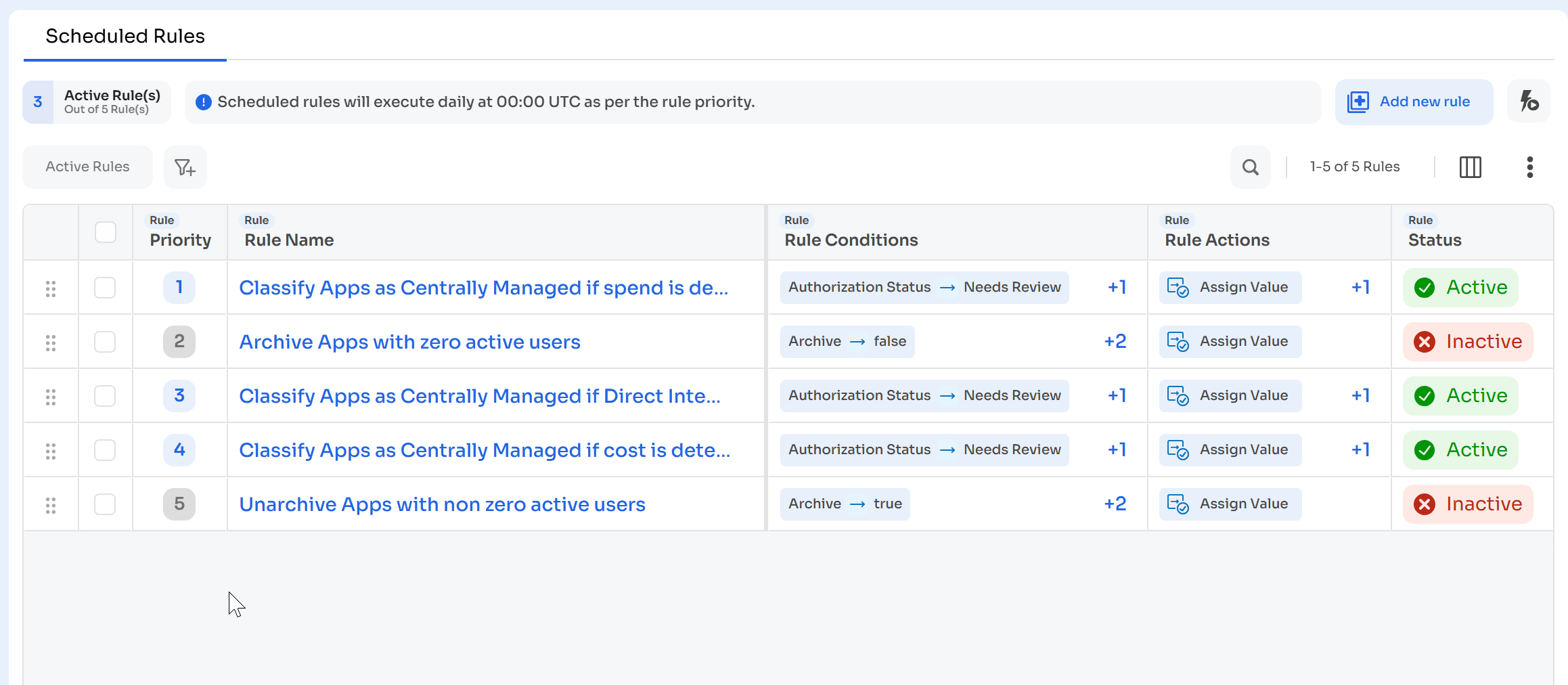
#### Enter priority manually
-
Click the drag handle
-
Select Rearrange Rule
-
Choose the desired priority
-
Click Confirm
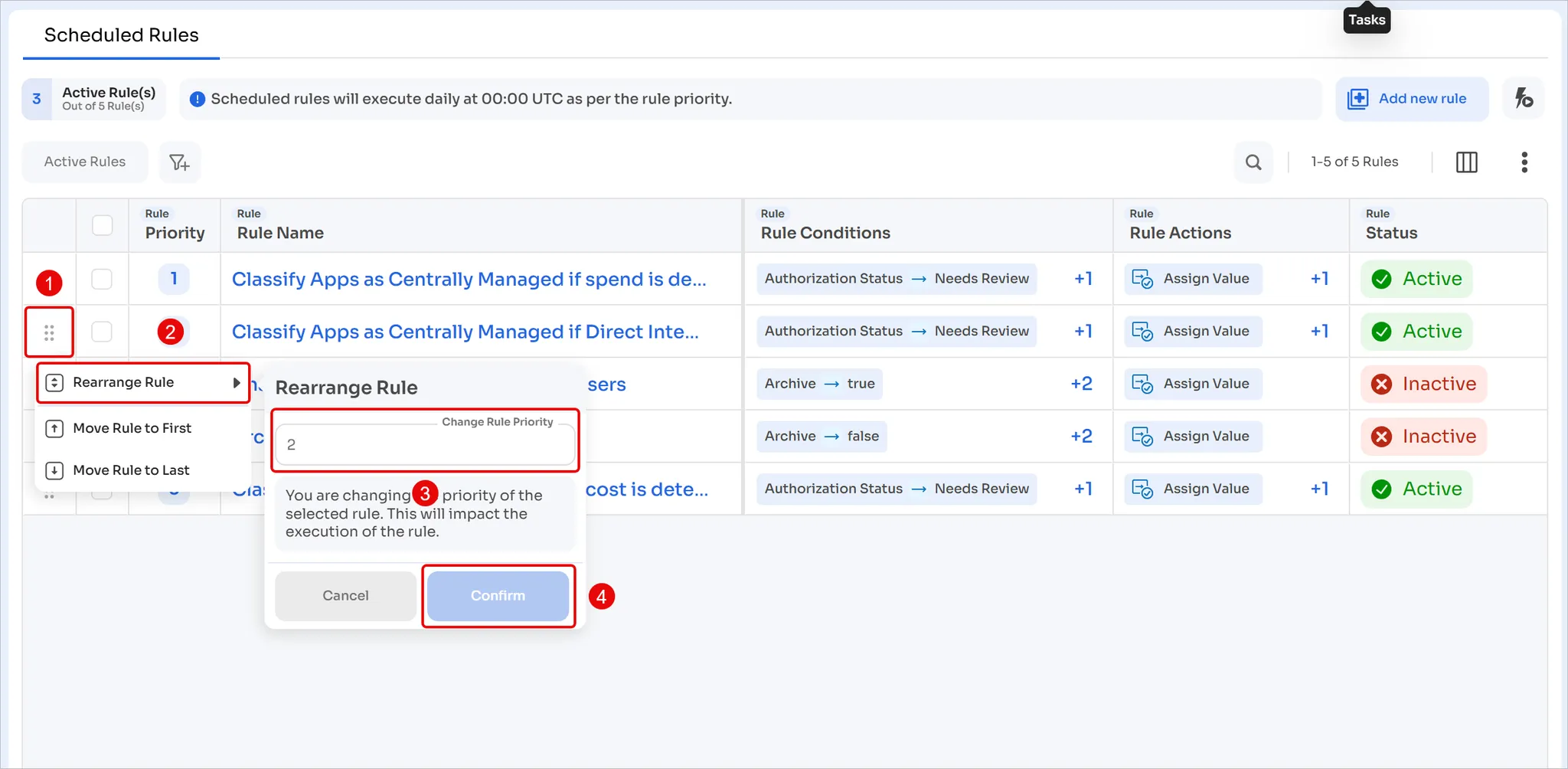
#### Quick priority changes
-
Click the drag handle
-
Choose between Move Rule to First (highest priority) and Move Rule to Last (lowest priority)
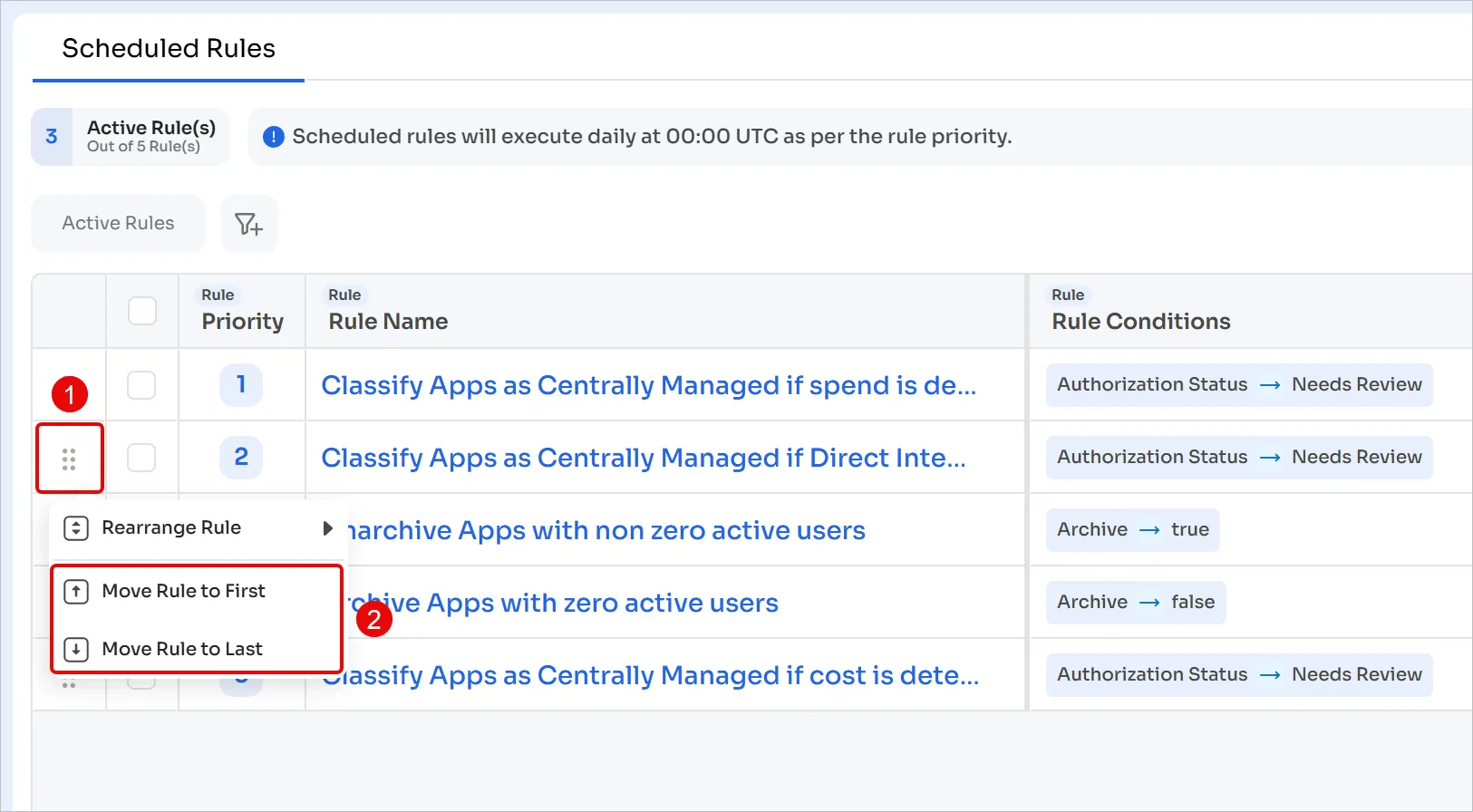
Delete a rule
To delete a rule, scroll to the extreme right and click the 3-dot menu for the rule that you wish to delete. Select Delete Rule.
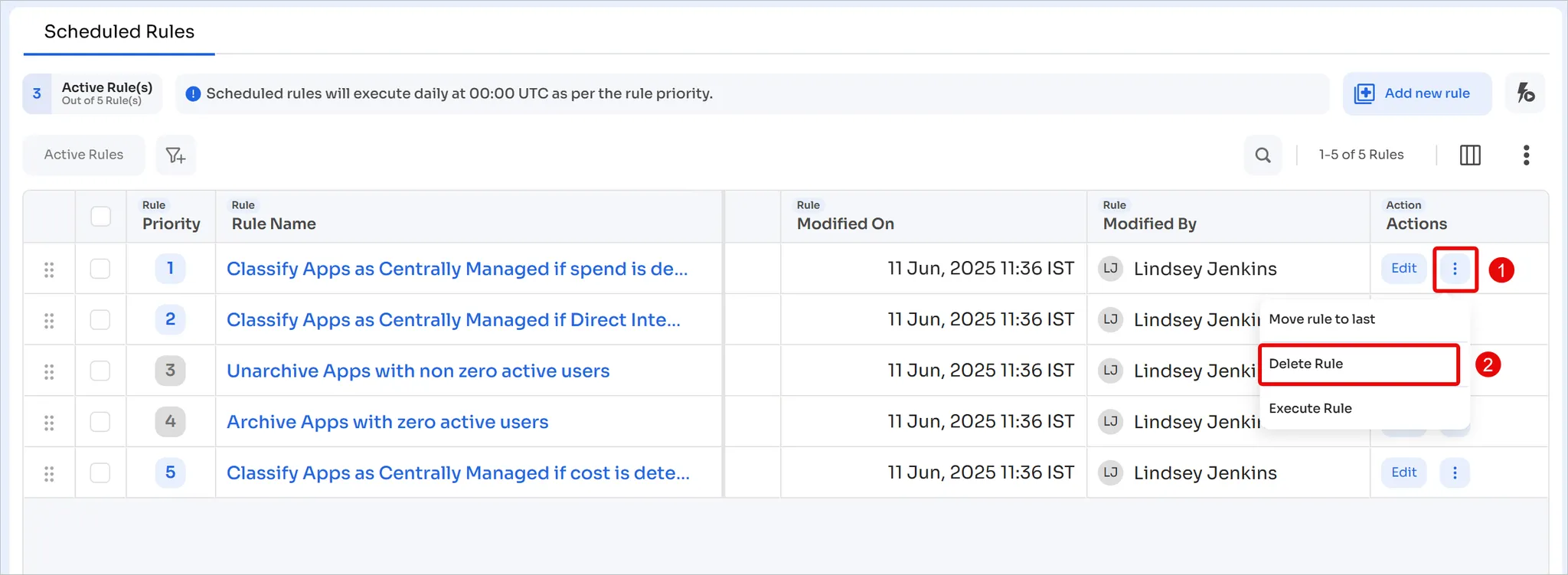
Track rule activity
All rule activities are logged in audit logs, including creation, editing, deletion, execution, and failures. To view rule activity, click Audit Logs in the left sidebar.
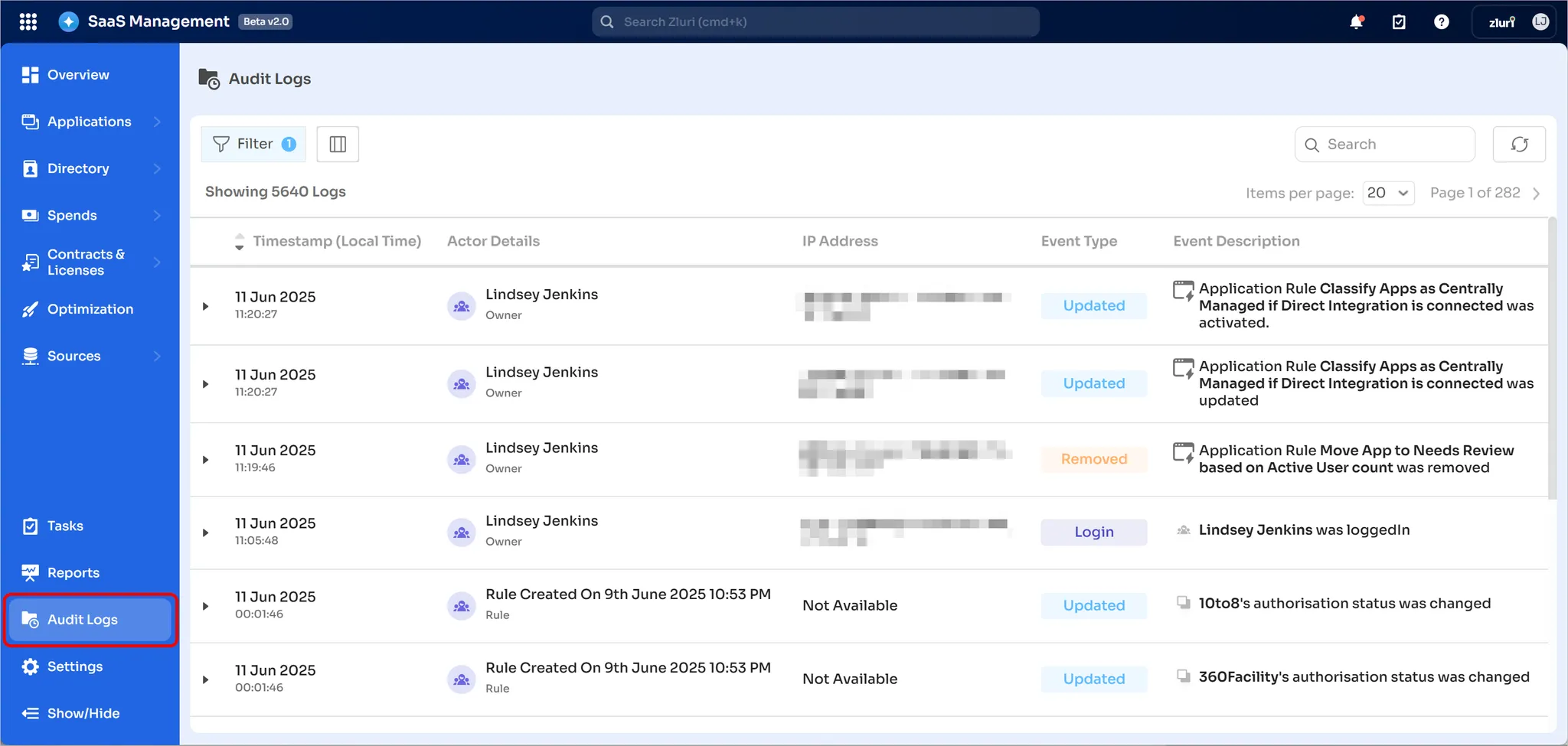
Filter using Entity type
To make it easier to discover rule-related activity, use the Filter feature:
-
Click Filter in the top-left corner
-
This will open the filters sidebar. Here, click on Entity
-
Select Rules and click Apply
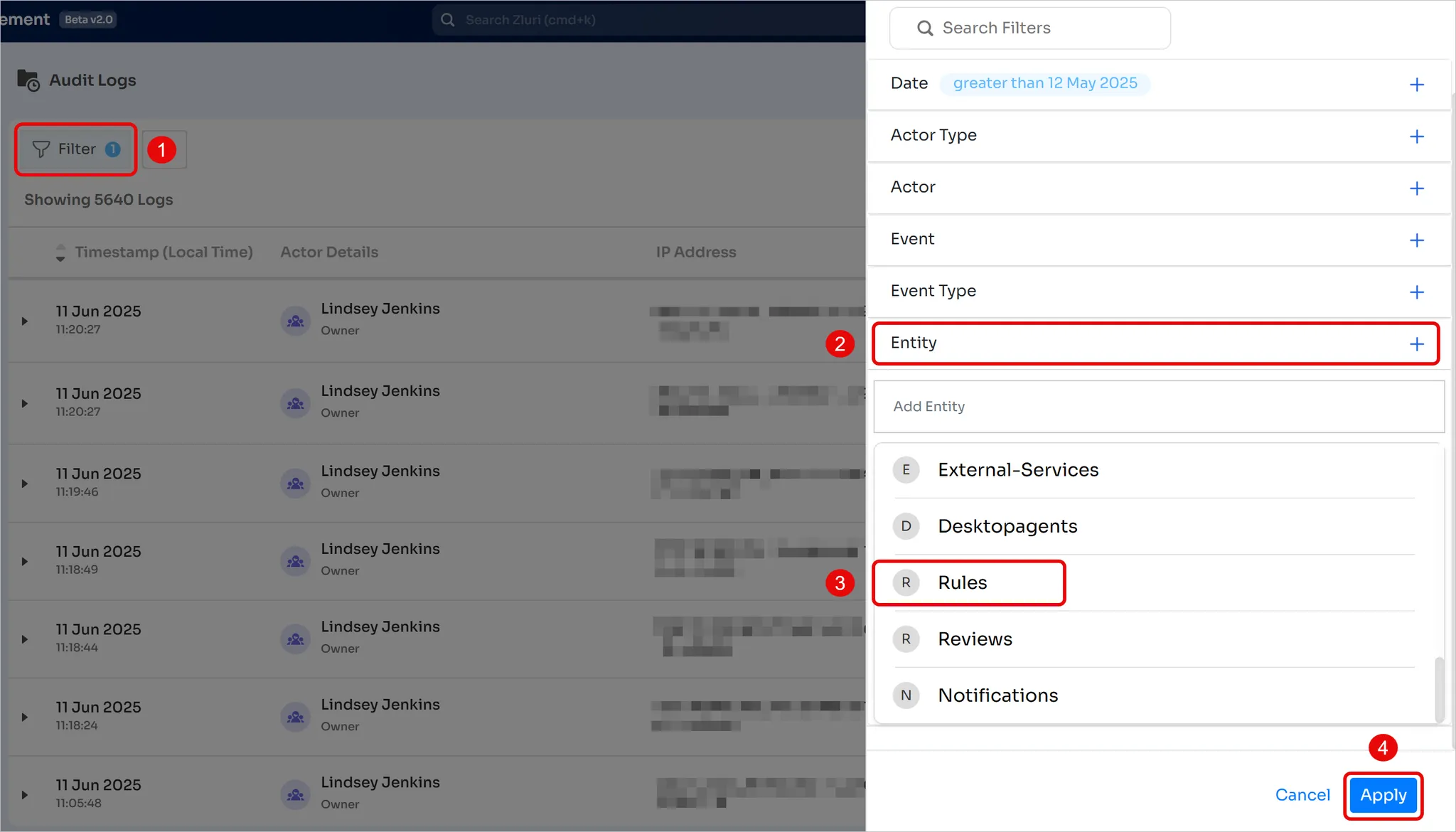
Filter using rule name
Once a rule has successfully run and made changes, you can filter it by name:
-
Click Filter in the top-left corner
-
This will open the filters sidebar. Here, click on Actor
-
Enter the text string (”restrict” in this case) and click Apply

This will display the rules that contain the “restrict” string and their details.
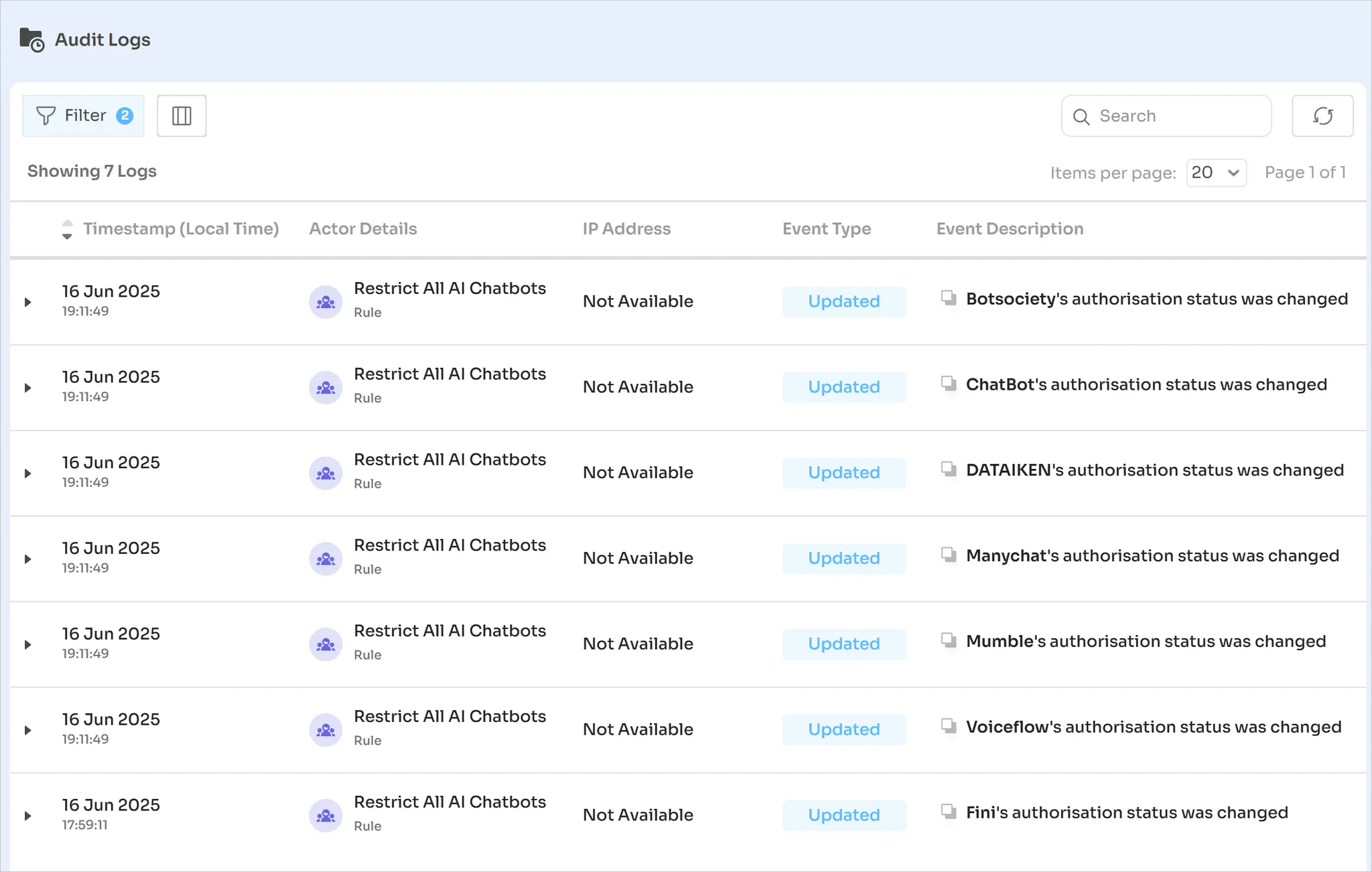
Activity log columns
After filtering for automated rules, the screen will look like this:
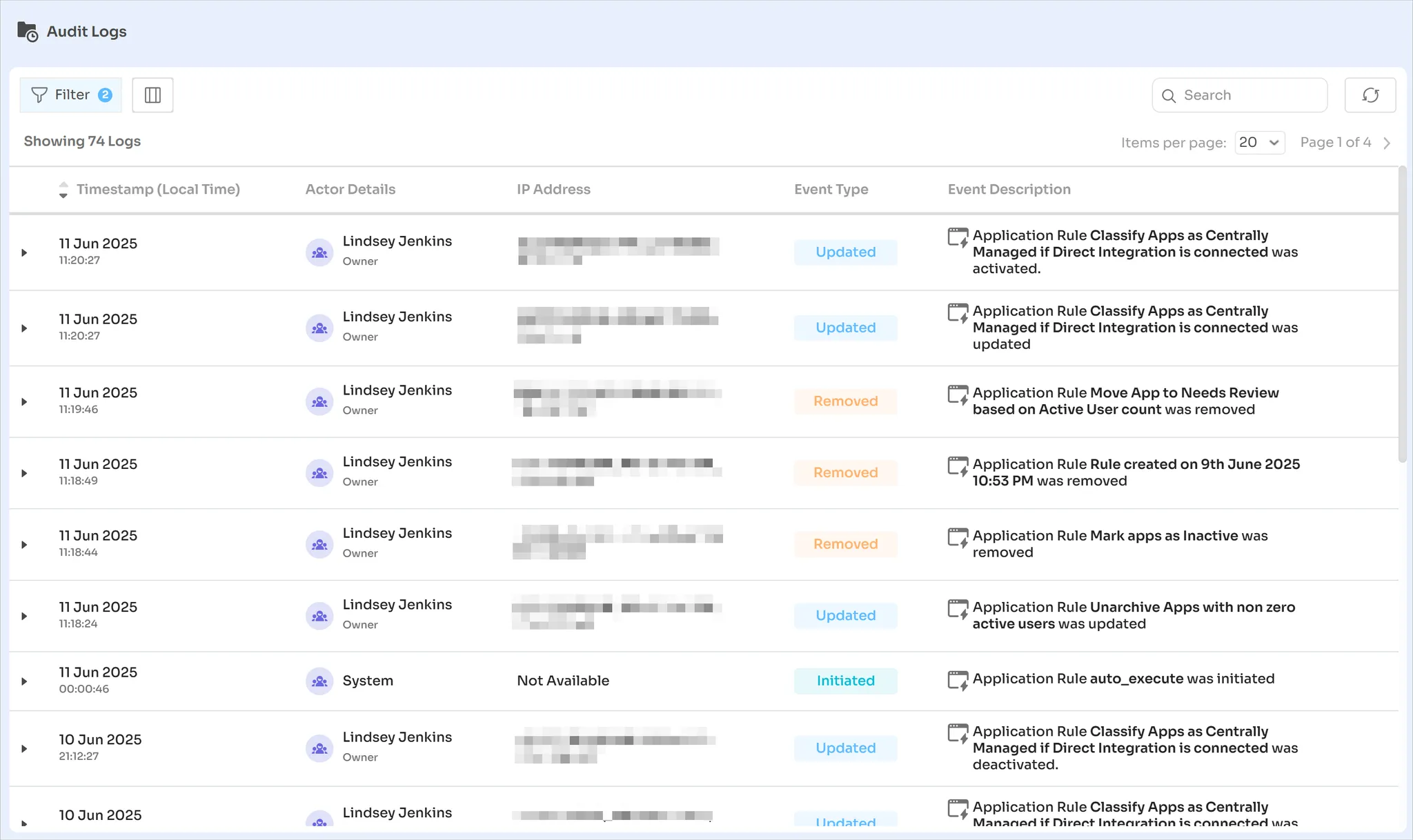
In the context of automated rules, the columns provide the following information:
- Timestamp (Local Time): The date and time of the event in local time
- Actor Details: The name of the use who modified or ran the rule. In case of automated runs, the actor will be System
- IP Address: The public IP address of the user who took the action. In case of automated runs, this field will say Not Available
- Event Type has the following states:
- Created: A user created a new rule
- Updated: A user modified an existing rule
- Removed: A user deleted an existing rule
- Initiated: Automated or manual execution of rule
For automatic execution, the Actor Details column will say System. In case of manual, the Actor Details will show the name of the user who ran the rule - Failed: A rule failed to run
- Event Description: Details of the event
Limitations
- Entity support: Currently only supports application entities
- Scheduling: Fixed at 12 AM UTC daily — currently no customization options
- Rule dependencies: If one of the rules fail, all subsequent (lower priority) rules — if any — will fail as well
Updated 4 months ago
