Connect
Connect Slack Enterprise Grid to Zluri
Prerequisites
-
Org owner or Org admin privileges in Slack Enterprise
The user connecting the integration must be a member of every Slack workspace you want to connect to Zluri. If excluded from any workspace, workflows (including onboarding) for that workspace will fail.
Integration steps
Connect the Slack Enterprise instance in Zluri
-
Open Zluri’s Integrations Catalog, search for “slack enterprise”, and click ➕ Connect.
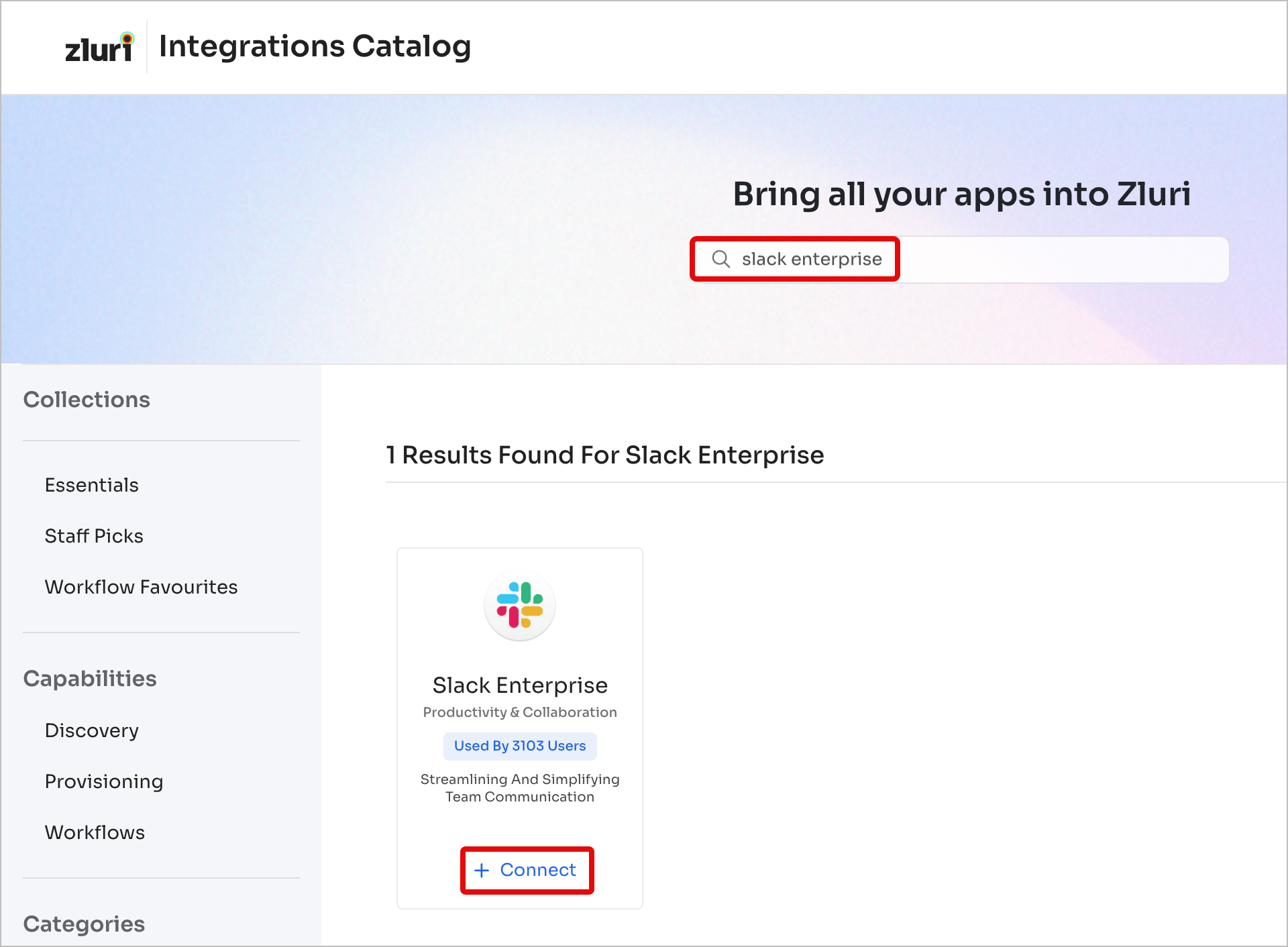
-
Choose the scopes for the integration, and click Connect it myself. You can click the down-arrow button towards the right of a scope to find out what it does.
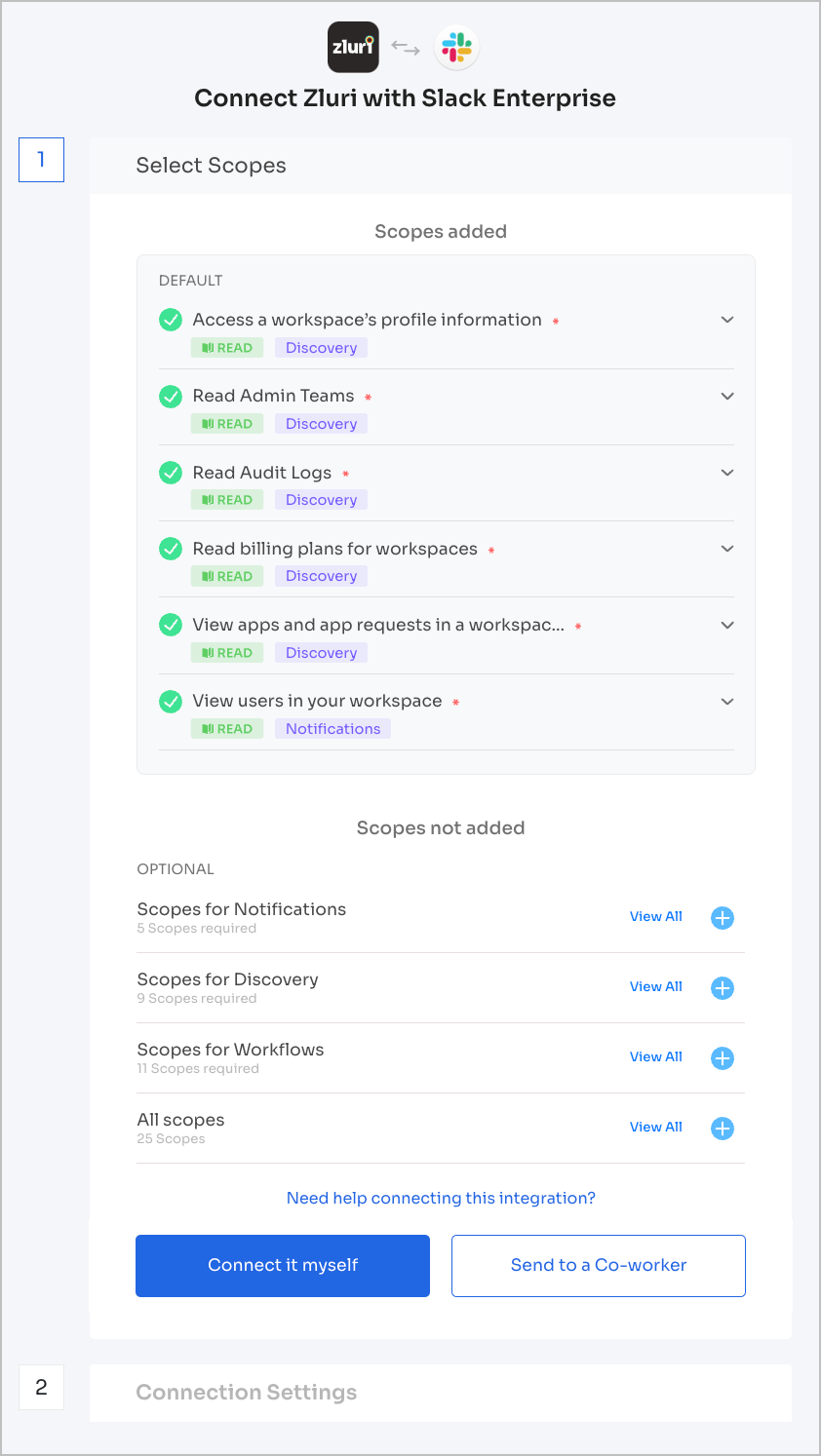
-
Approve the connection in the Slack authorization window. Sign in if prompted.
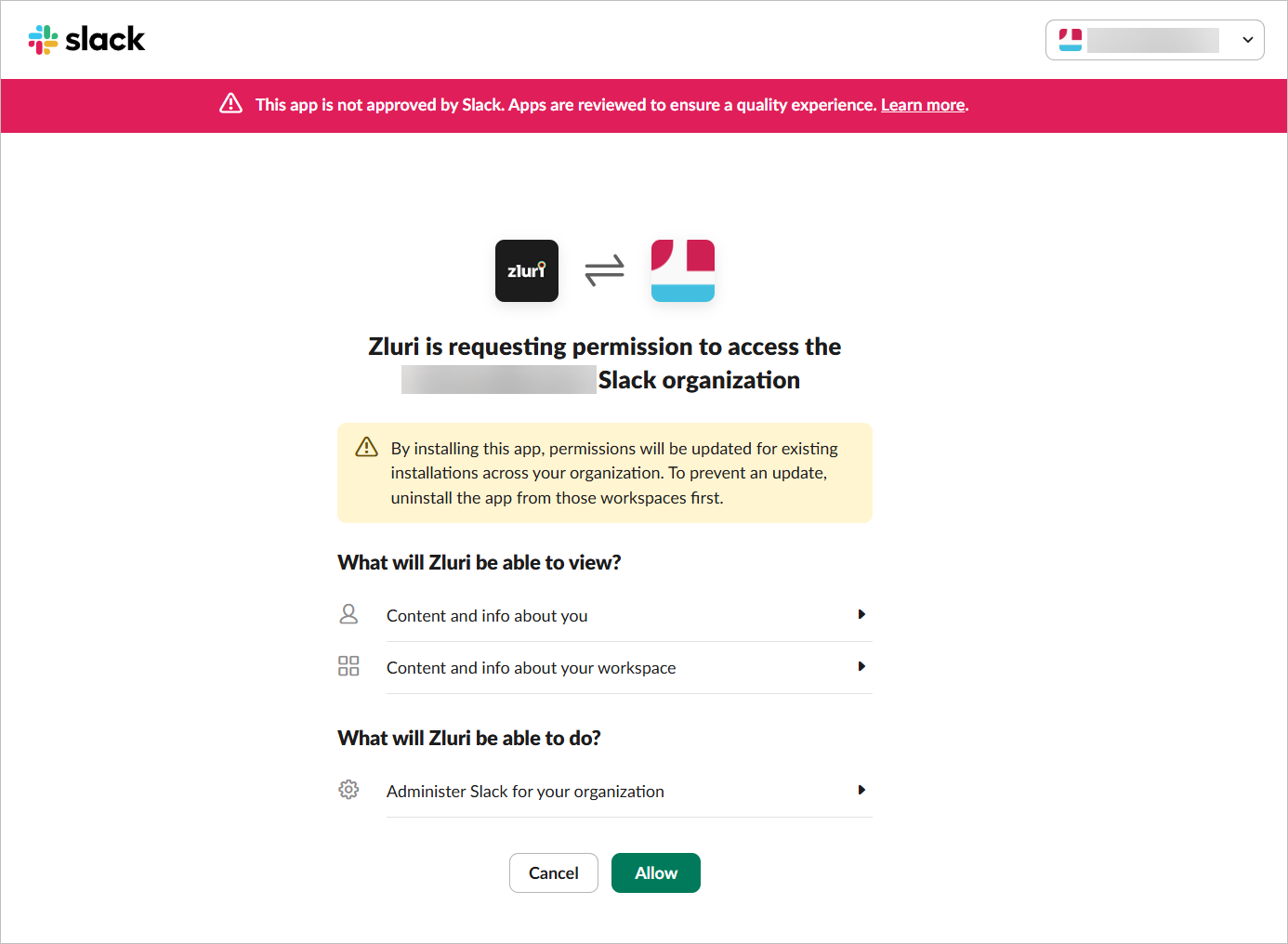
-
Give the connection a name and description.
Add Zluri to your Slack workspace(s)
-
In Slack, go to your Workspace Directory at
companyname.enterprise.slack.com(replacecompanynamewith your actual organization subdomain). -
Select Manage Organization in the top-right corner.
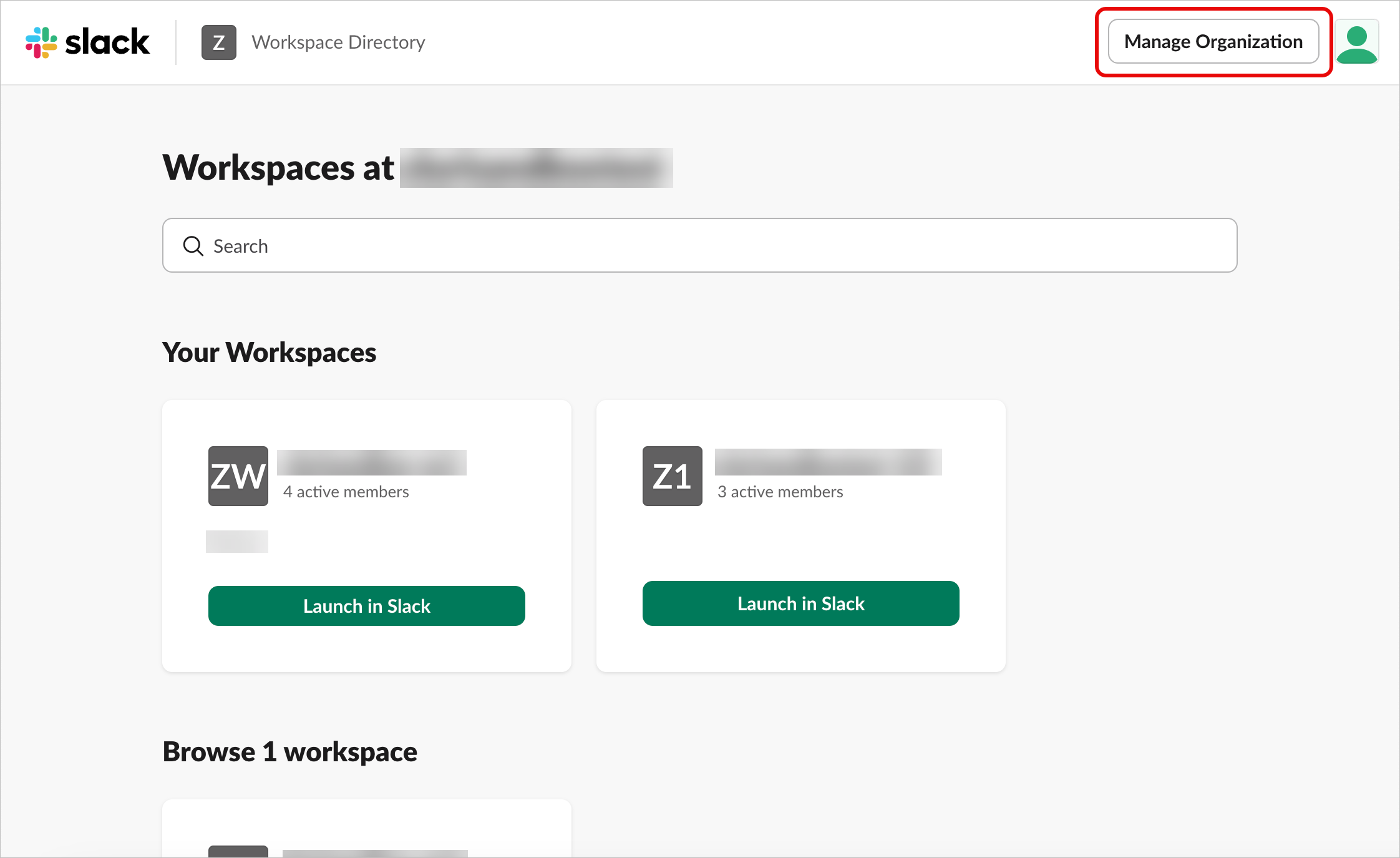
-
Navigate to Integrations → Installed apps.
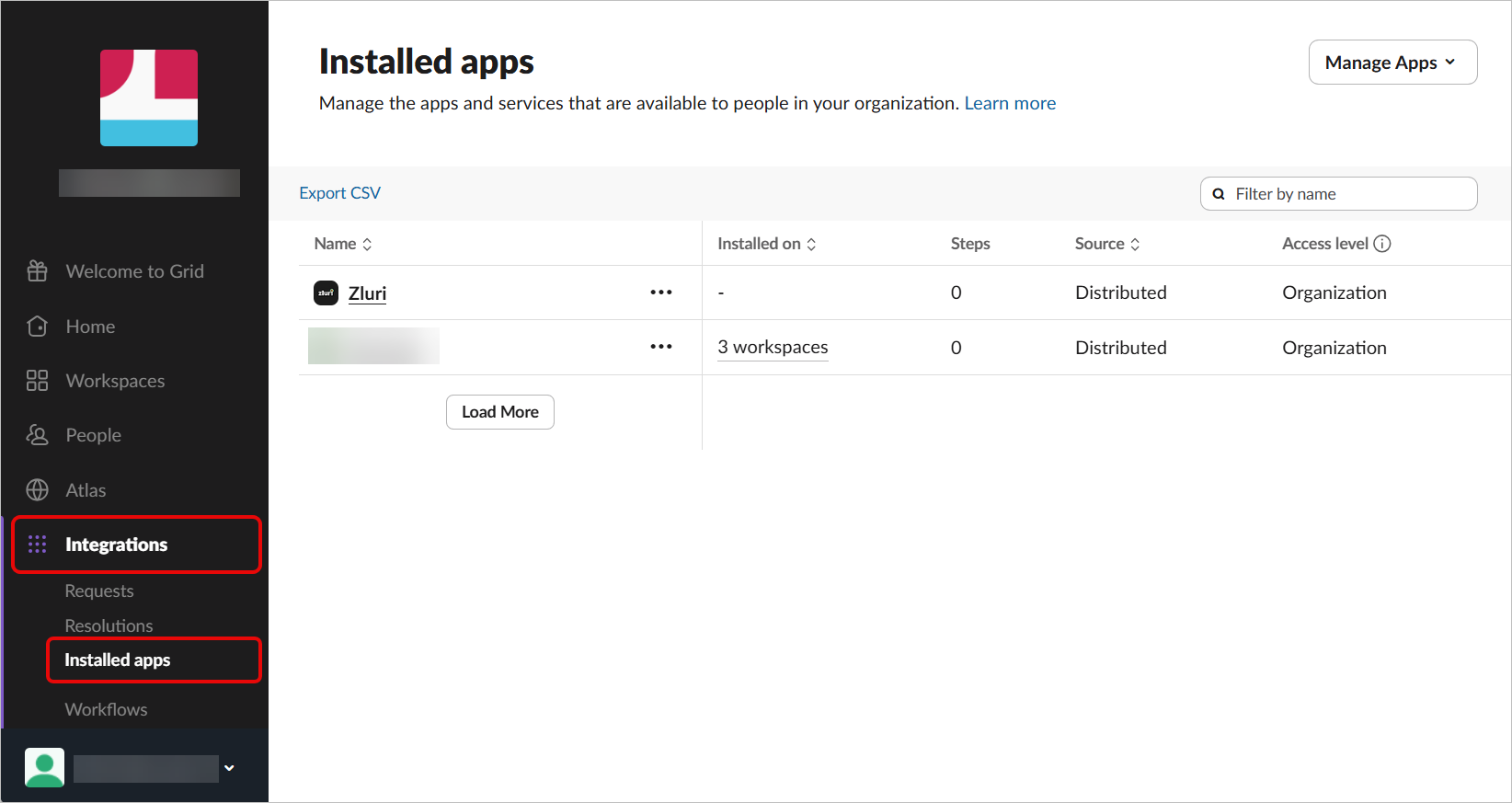
-
Click the three-dot icon to the right of the Zluri app and select Add to more workspaces.
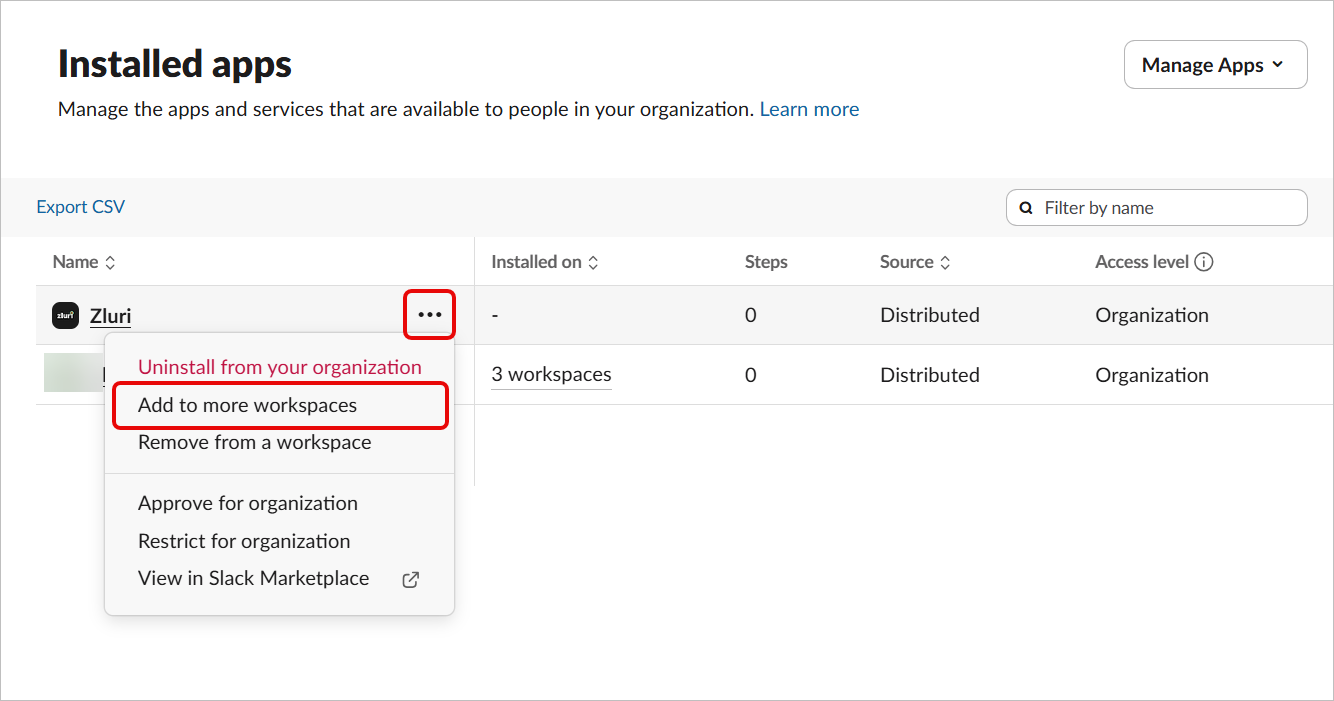
-
Tick the box(es) next to the workspace(s) where you’d like to add the app and click Next.
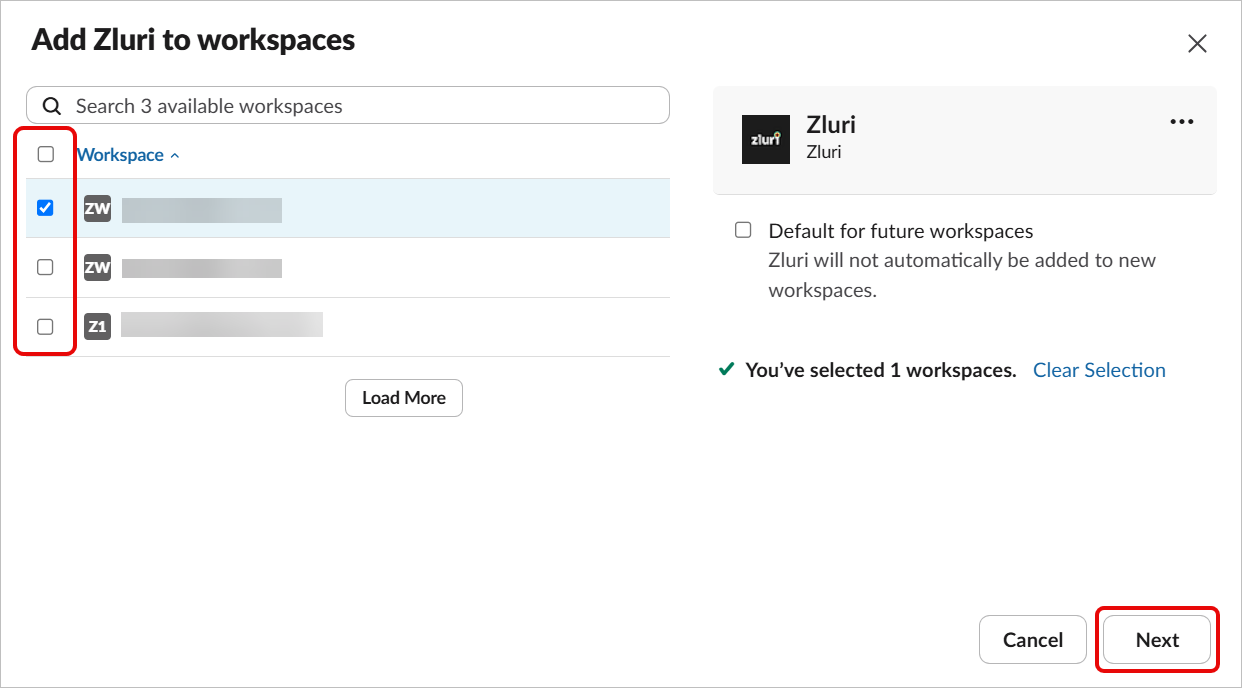
To automatically add the app to any new workspaces created in your org, select Default for future workspaces.
-
Review the permissions and click Next.

-
Tick the box next to I’m ready to set this app and click Add App.
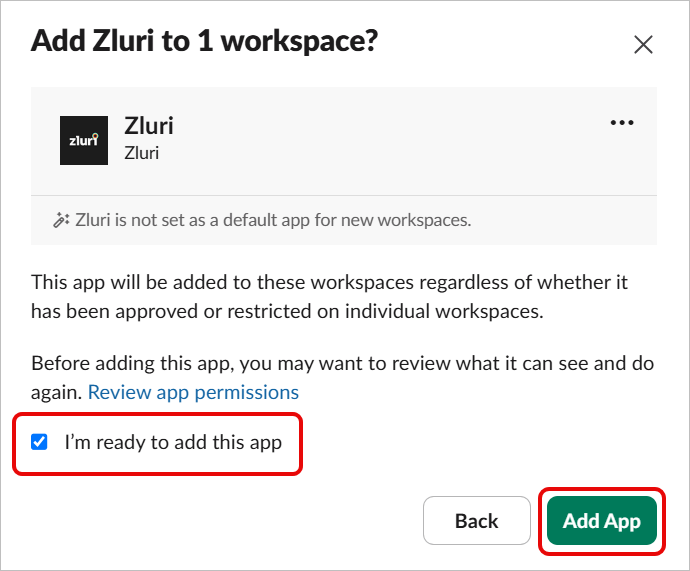
Why Slack Shows “This App Is Not Approved by Slack”When connecting Slack to Zluri, Slack may show a message like:
“This app is not approved by Slack” This is expected because the Zluri Slack app is a custom/private app built by Zluri and not listed in the official Slack App Directory.
This does not mean the app is unsafe. It means:
- The app has not been published publicly on Slack’s marketplace
- Slack displays the warning for all private apps
- All requested scopes are transparent and shown in Zluri’s UI
How to Connect the App Without Surprises- Review the scopes on the Slack authorization screen. Zluri only requests admin-level scopes needed to fetch audit logs, integration logs, and workspace usage data.
- If your Slack workspace blocks unapproved apps:
- Go to Slack Admin Console → Settings → Manage Apps
- Locate Zluri Slack App
- Click Approve
- Retry the integration from Zluri
- If you lack admin rights, use the Send to a Co-worker feature in Zluri to invite a Slack admin to complete the authorization.
Important: Admin scopes are read-only by default. Zluri cannot modify users or settings unless you explicitly configure provisioning/deprovisioning workflows.
Got questions? Feel free to submit a ticket or contact us directly at [email protected].
Updated 3 months ago
