Connect
Connect Tableau to Zluri
Prerequisites
- Admin privileges in Tableau
Integration steps
Create a Tableau Personal Access Token
-
Log in to your Tableau account.
-
Click the profile image in the top-right corner and select My Account Settings.
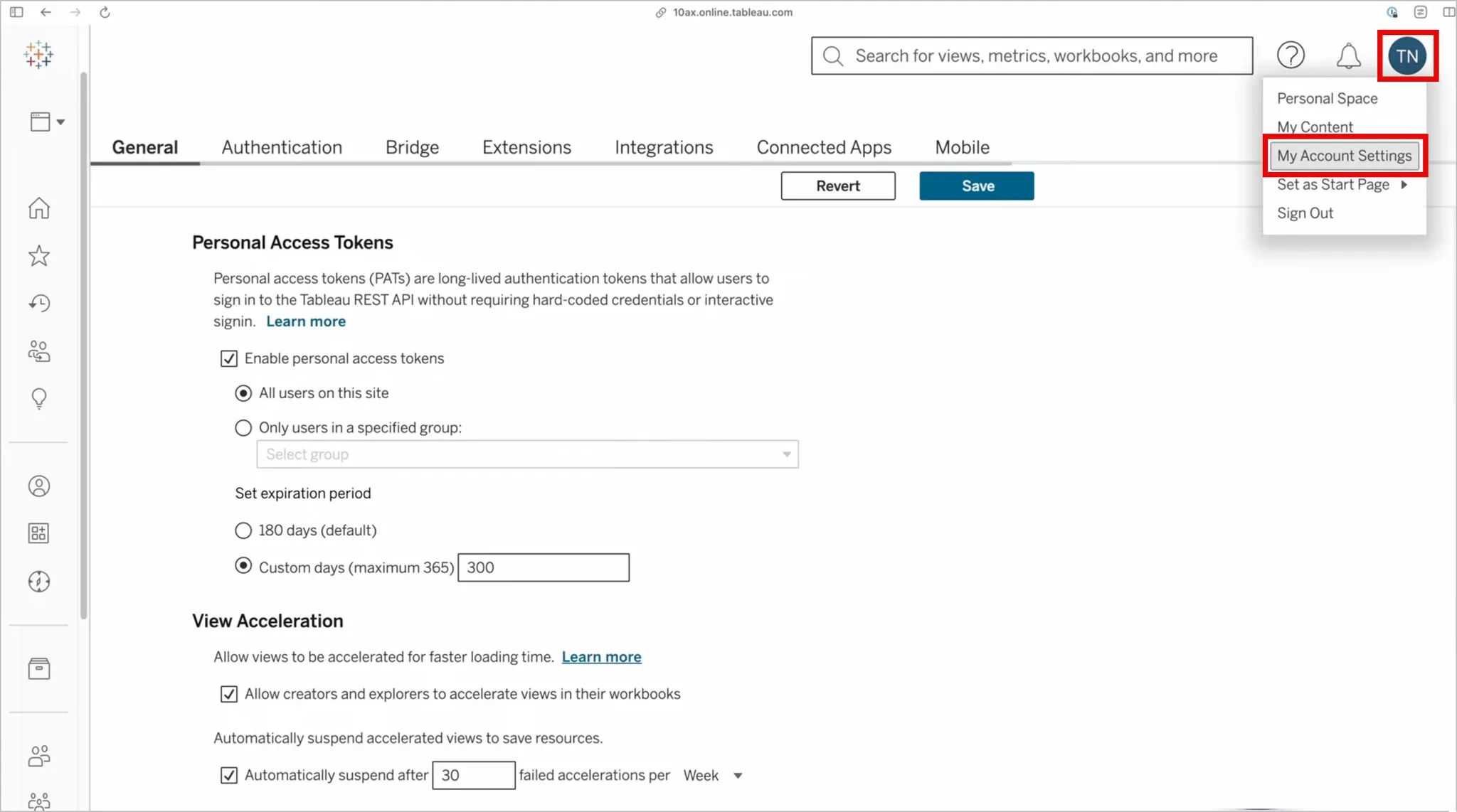
-
In the Settings tab, scroll down to the Personal Access Tokens section. Give the token a name and click Create Token.
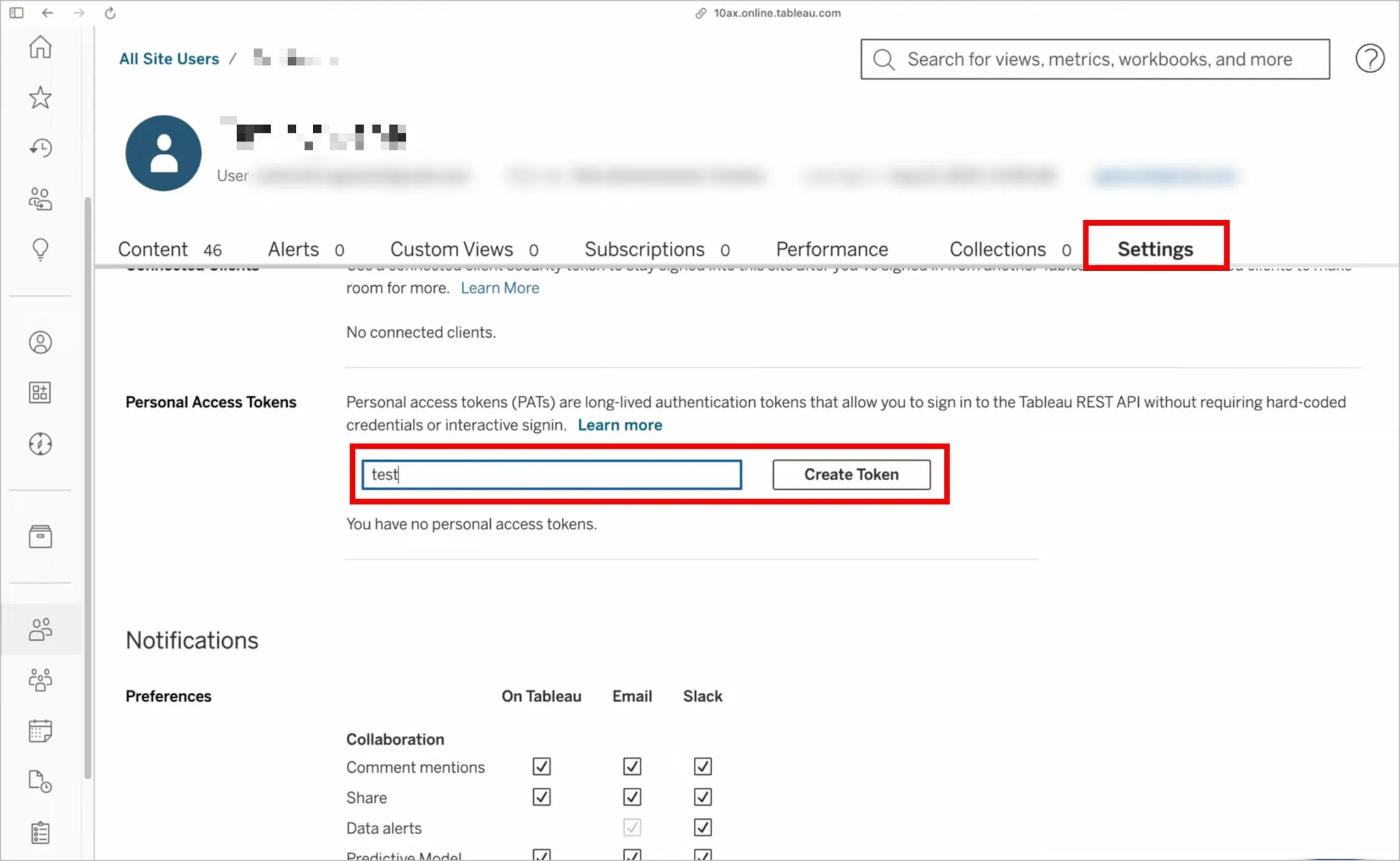
-
Copy and securely store the Token Name and Secret (the latter will go in the Personal Access Token field in later steps).
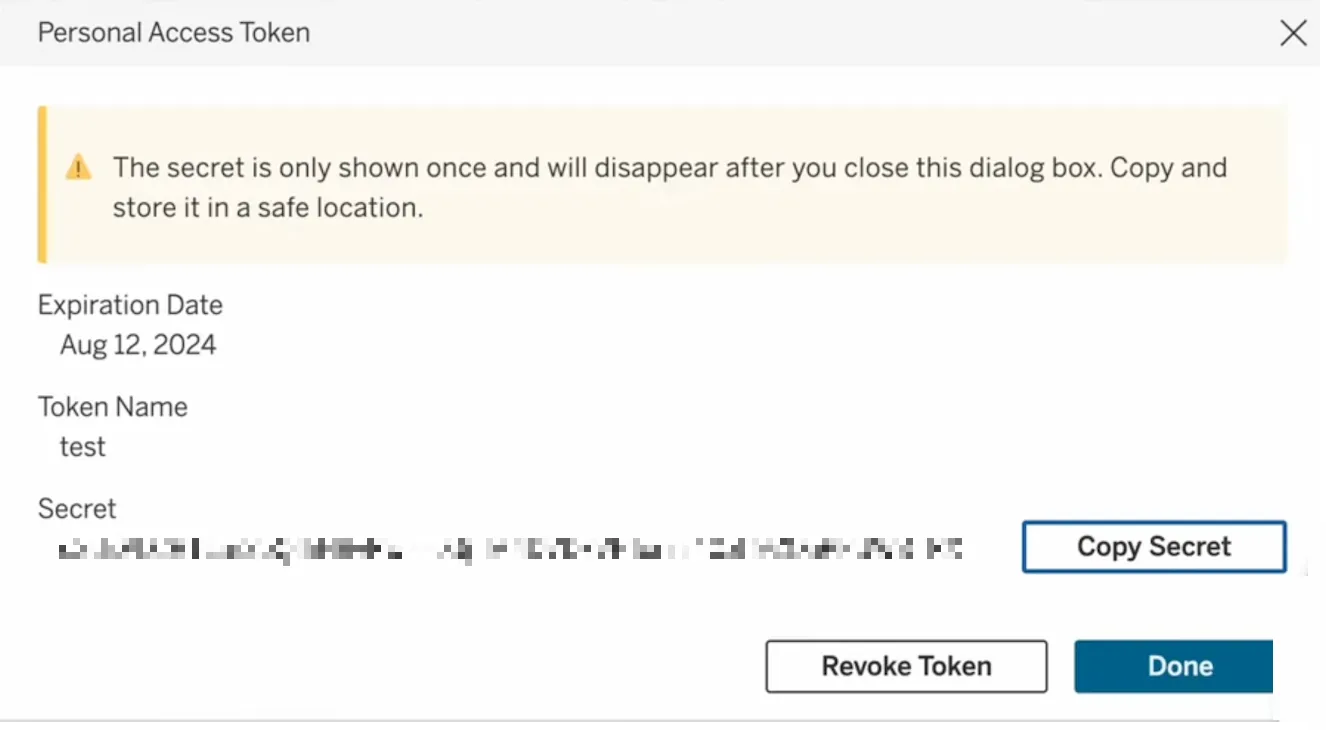
-
Click Done.
Locate your Base URL and Site Name in Tableau
Go to your Tableau dashboard and look at the URL in your browser’s address bar.
-
The text before the hash symbol (#) is your Base URL (
prod-apnortheast-a.online.tableau.comin this case). -
The text after “/site/” and before “/home” is your Site Name (
companynamein this case).
Connect the Tableau instance in Zluri
-
Open the Integrations Catalog, search for “tableau”, and click ➕ Connect.
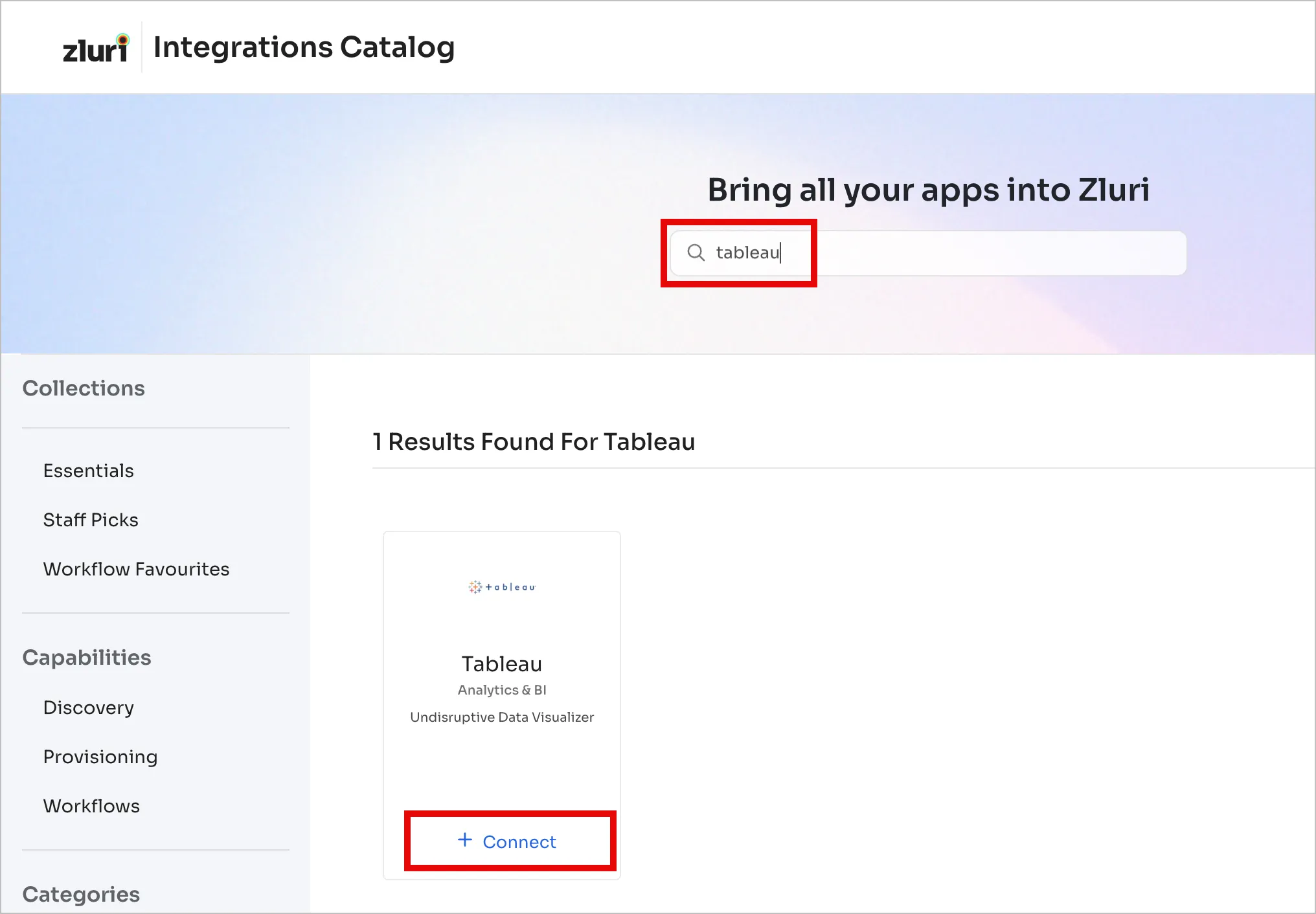
-
Review the integration's scopes, then click Connect it myself. You can click the down-arrow button towards the right of a scope to learn what it does.
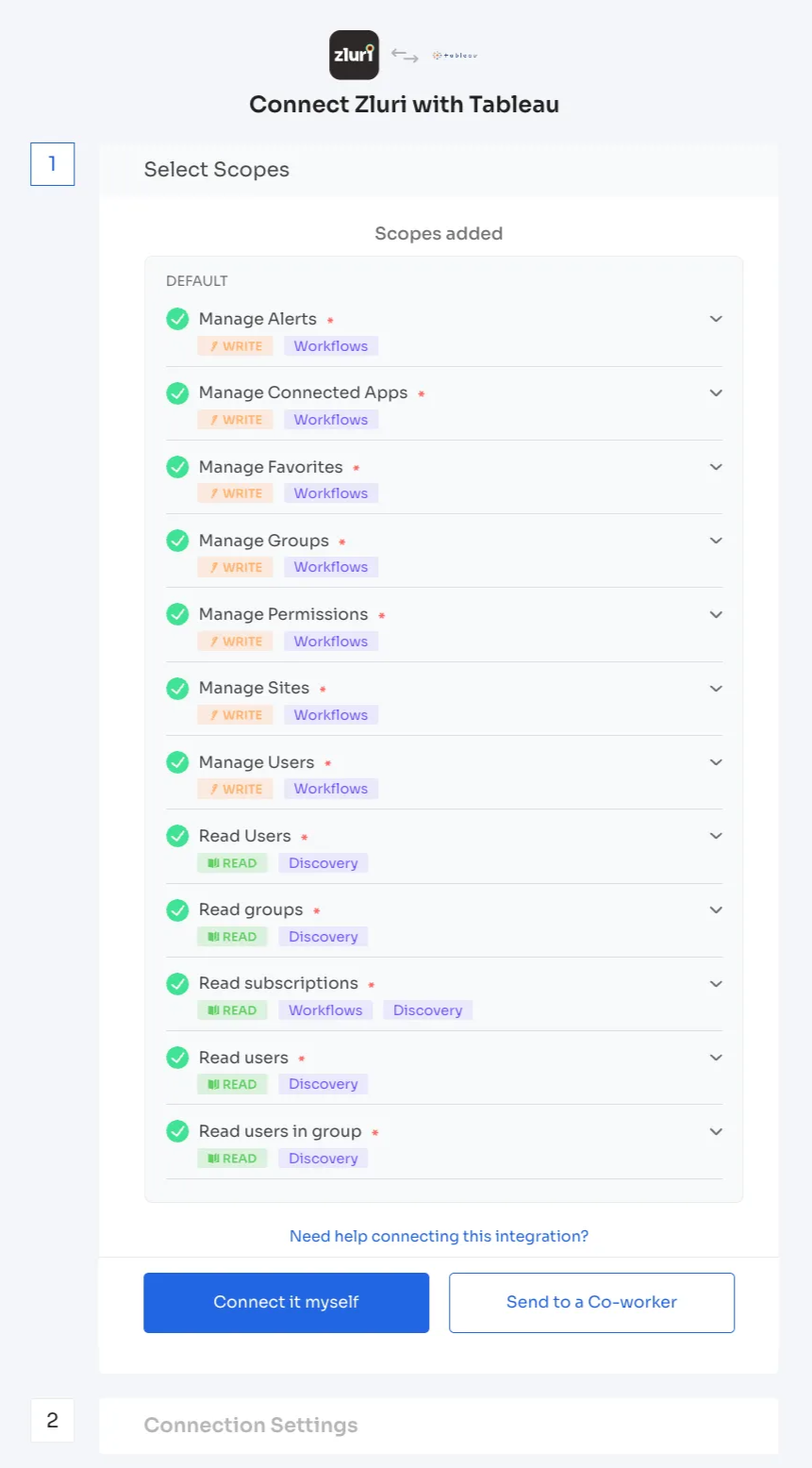
-
Enter the Base URL, Site Name, and the previously generated Token Name and Personal Access Token here.
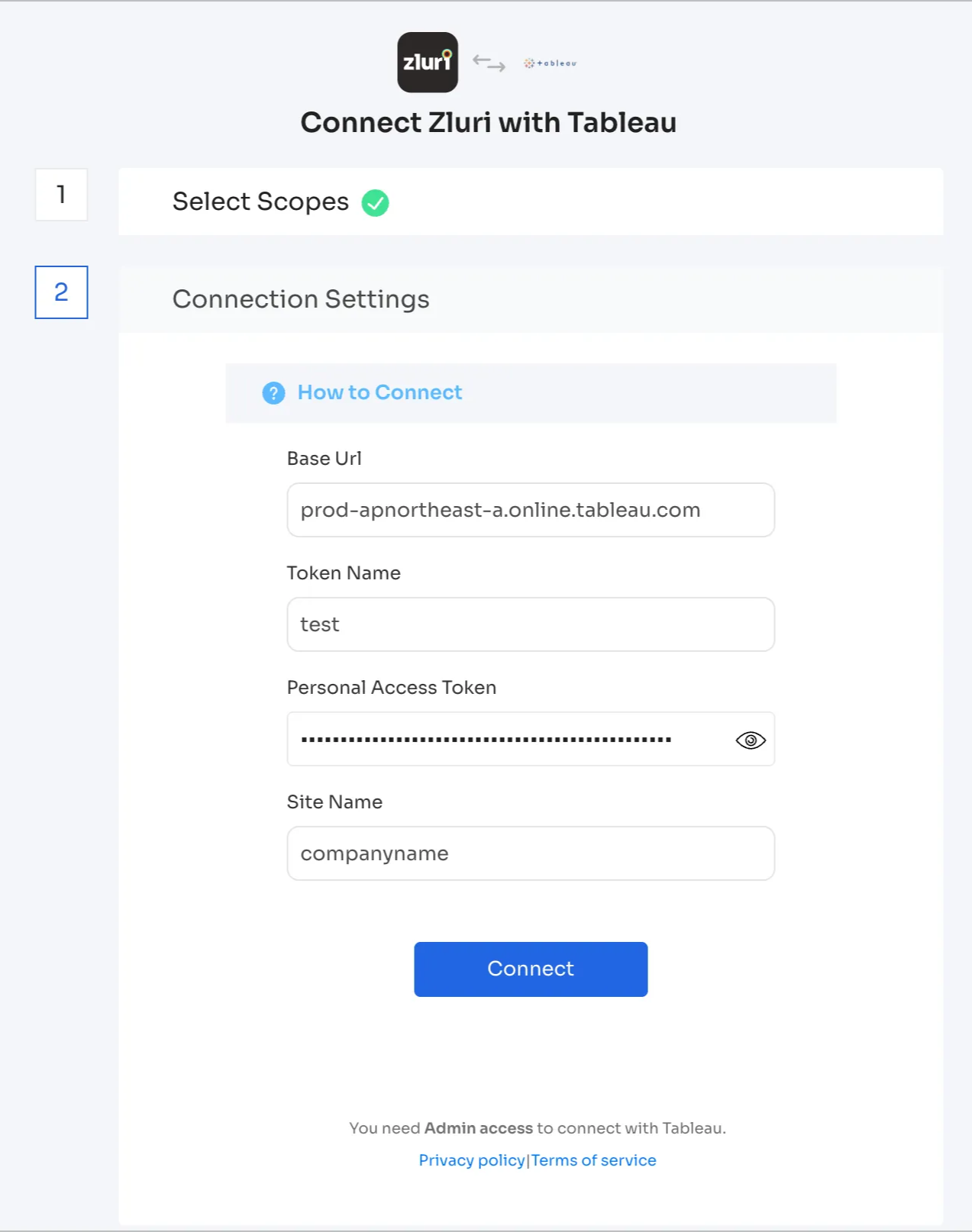
-
Click Connect, give the connection a name and description, and you’re ready to go!
Got questions? Feel free to submit a ticket or contact us directly at [email protected].
Updated 4 months ago
