Connect
Connect Cornerstone to Zluri
Prerequisites
- Administrator privileges in Cornerstone (to create a service user)
Integration steps
Create a Cornerstone service user account and custom security role
- Log in to your Cornerstone portal.
- Follow the official Cornerstone documentation and create a service user with a custom security role, and give it access to the
employee:readpermission.
Obtain a Cornerstone Client ID and Secret
- In the Cornerstone portal, navigate to Admin → Tools→ Edge → API Management.
- In the Manage Application tab, click Register New Application.
- Enter a descriptive application name.
- Enter the User ID of the newly created user.
- In the Access Token Validity Period field, enter 86,400.
- In the Scopes section:
- Click the Modify button for one of the API products.
- In the pop-up window, you’ll see the scope names and the corresponding HTTP operation and endpoints. Enable the
employee:readscope. - Click Save.
- Click Register Application.
- You’ll now see a Client ID and Client secret. Copy and securely store these values.
Locate your Cornerstone subdomain
-
Go to your Cornerstone dashboard and look at the URL in your browser’s address bar. The part before “csod.com” and after “https://” is your subdomain (
companynamein this case).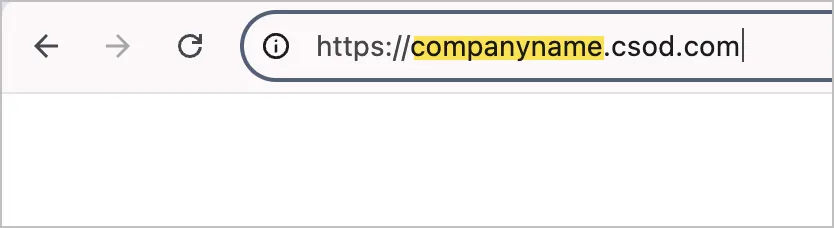
Connect the Cornerstone instance in Zluri
-
Open the Integrations Catalog, search for “cornerstone”, and click ➕ Connect.
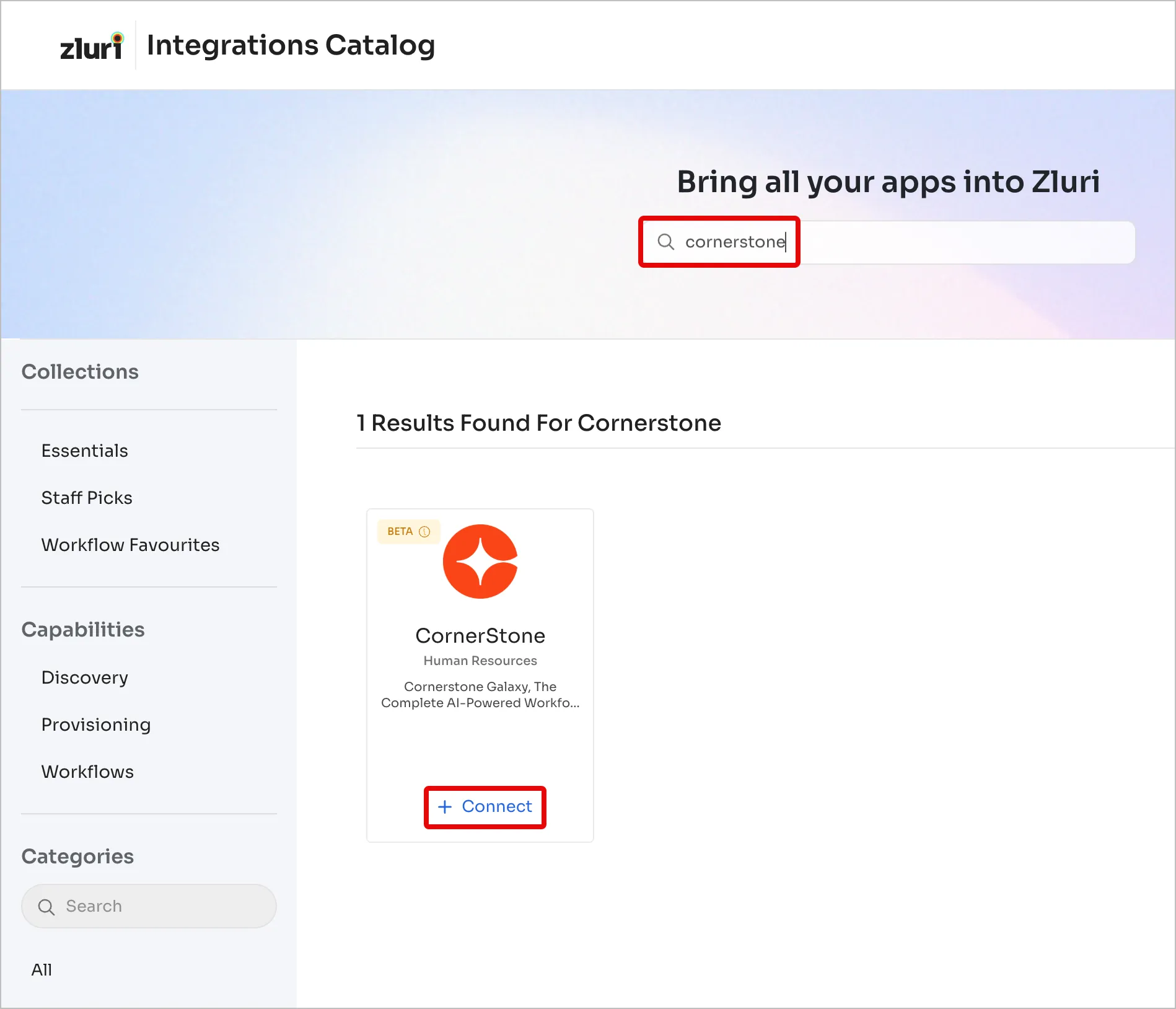
-
Click Connect it myself. You can click the down-arrow button towards the right of a scope to learn what it does.
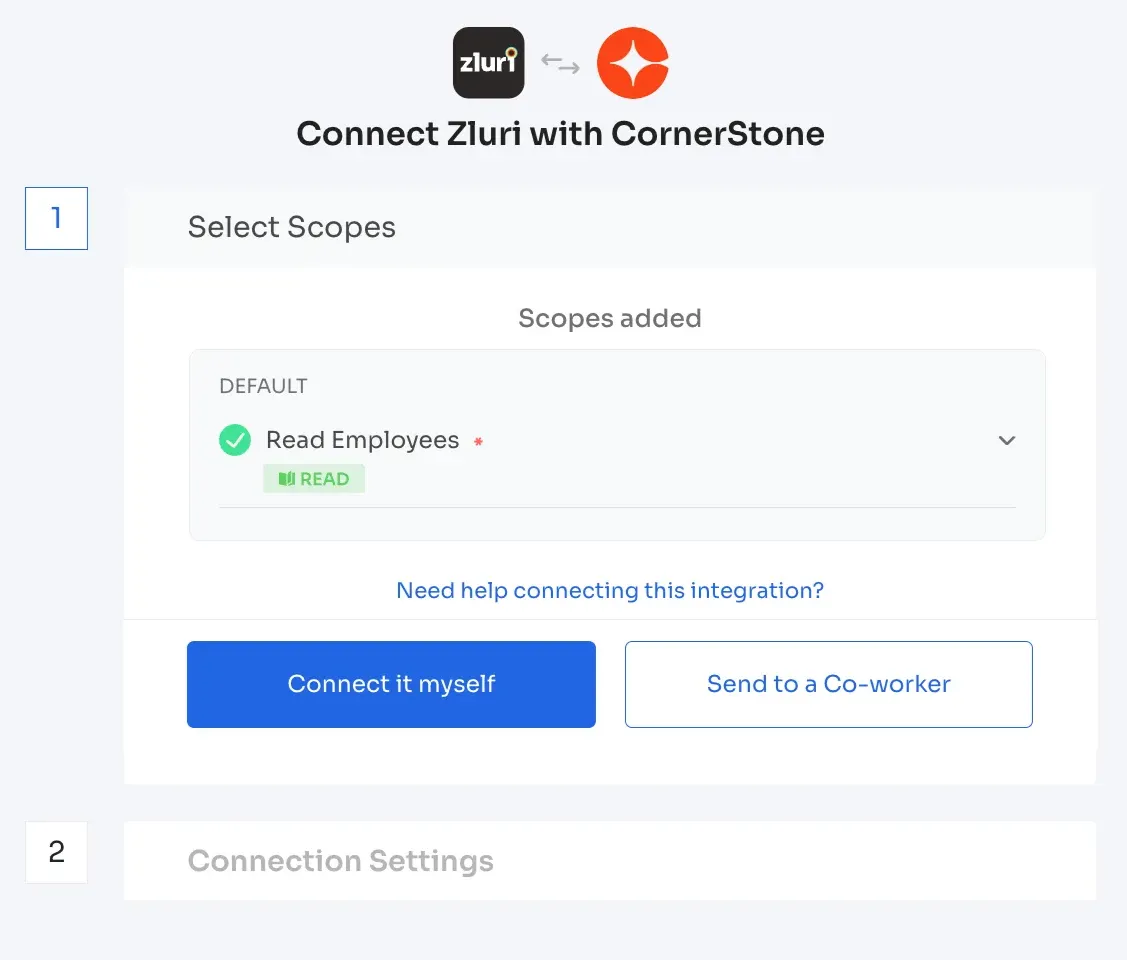
-
Enter the Client ID, Client secret, and Subdomain here.
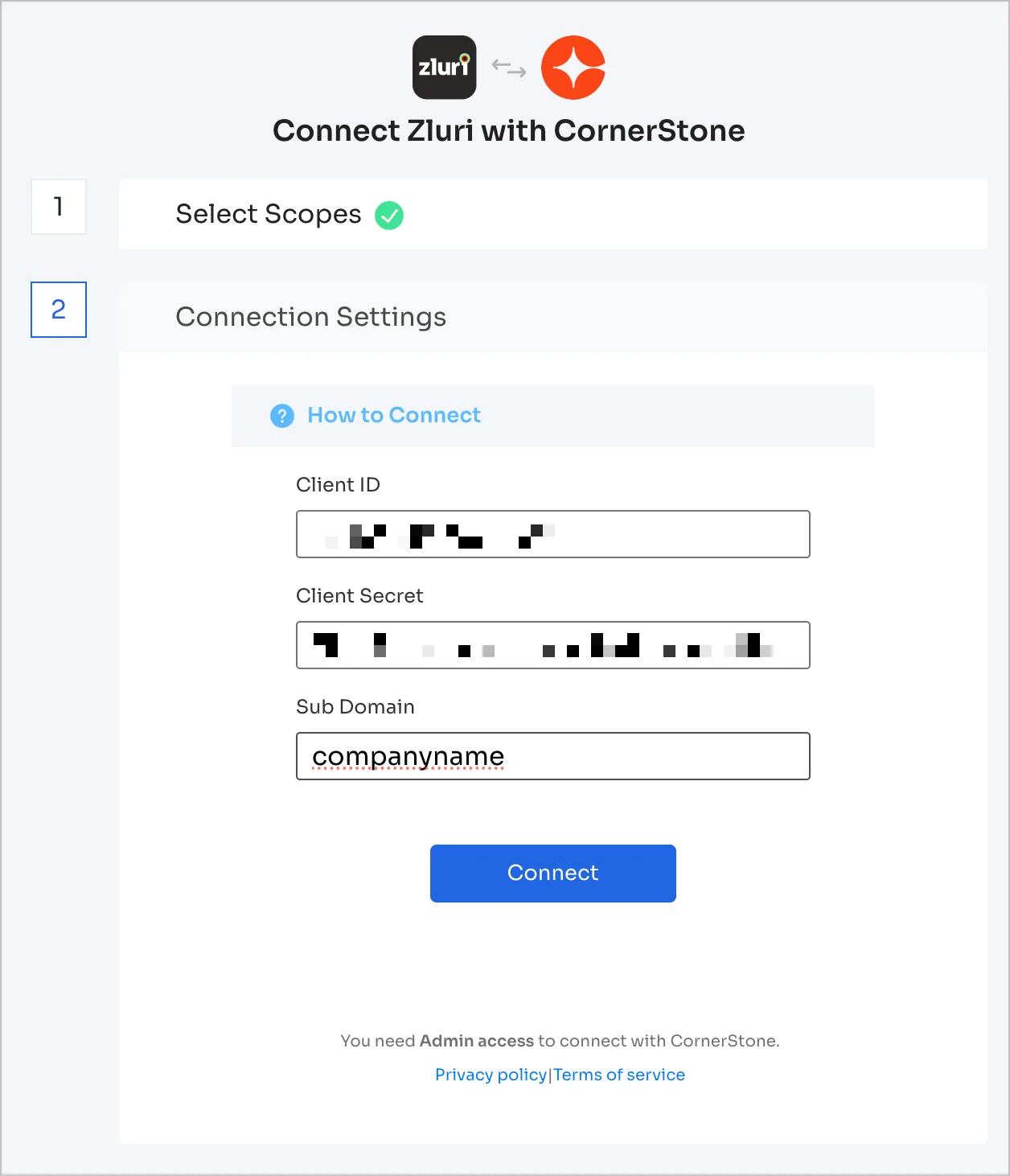
-
Click Connect, give the connection a name and description, and you’re ready to go!
Got questions? Feel free to submit a ticket or contact us directly at [email protected].
Updated 4 months ago
