Connect
Connect SAP Concur to Zluri
Prerequisites
- SAP Concur Professional or Standard edition
- Web Services Administrator role in SAP Concur
Integration steps
Obtain Client ID, Client Secret, and Base URL
-
Register an application with SAP Concur and select Password as the authentication flow by contacting your Partner Enablement Manager or Partner Account Manager.
-
Add these scopes to the app for specific use cases:
To fetch User To fetch User Spend Roles To fetch Expenses identity.user.core.read spend.user.general.read EXPRPT identity.user.ids.read EXTRCT identity.user.sap.read expense.report.read identity.user.enterprise.read USER user.read user.provision.read
-
You will receive a Client ID, Client Secret, App ID Base URL (Geolocation).
Obtain Company ID and Request Token
- Log in to Concur with a Web Services Administrator account.
- Navigate to Home → Administration → Authentication Admin and select the Company Request Token option.
- In the App ID field, enter
App IDobtained in the above step, and click Submit - Copy and securely save the Company UUID and the Company Request Token.
Connect the SAP Concur instance in Zluri
-
Open the Integrations Catalog, search for “sap”, and click ➕ Connect under the SAP Concur entry.
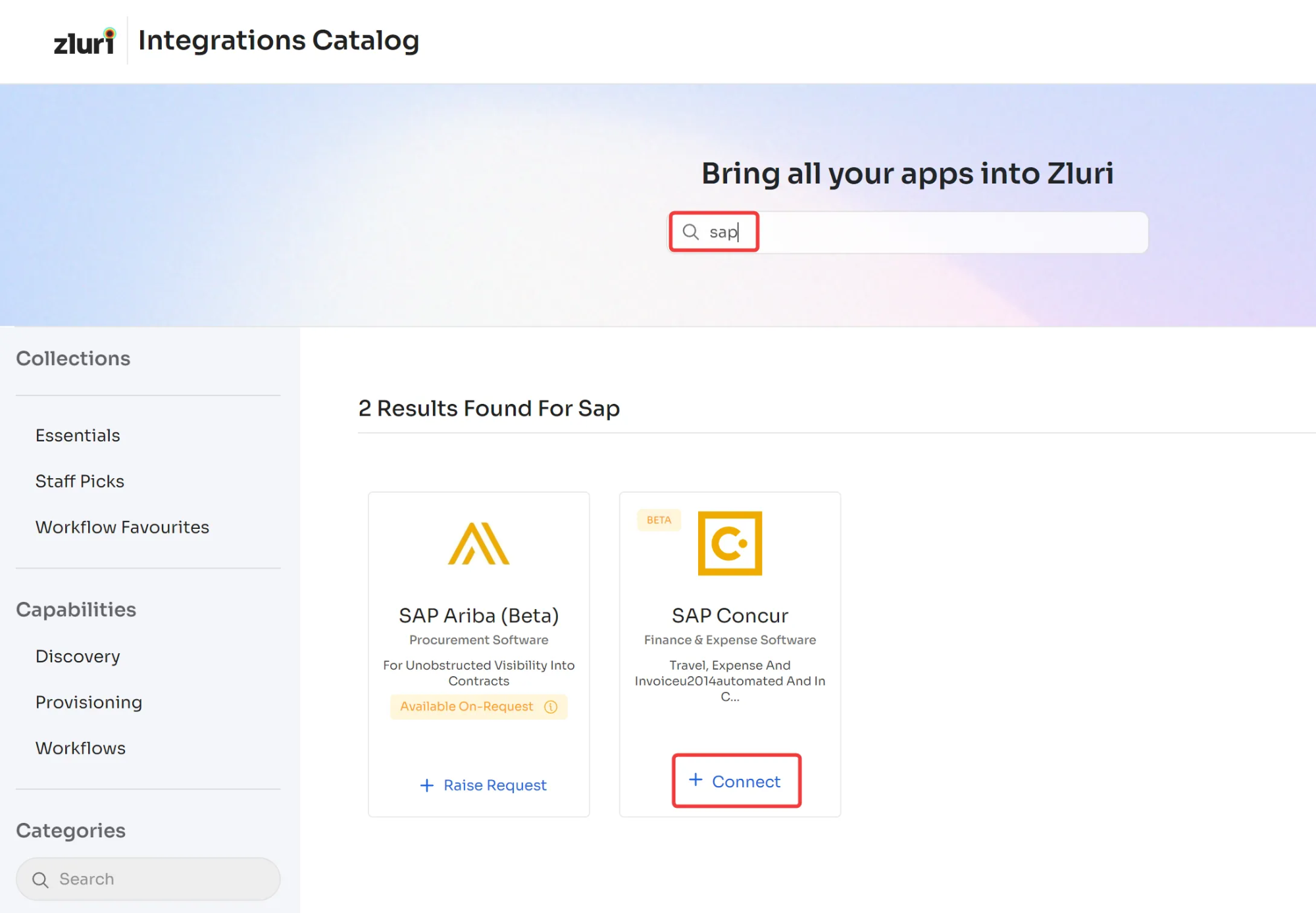
-
Click Connect here. You can click the down-arrow button towards the right of a scope to find out what it does.
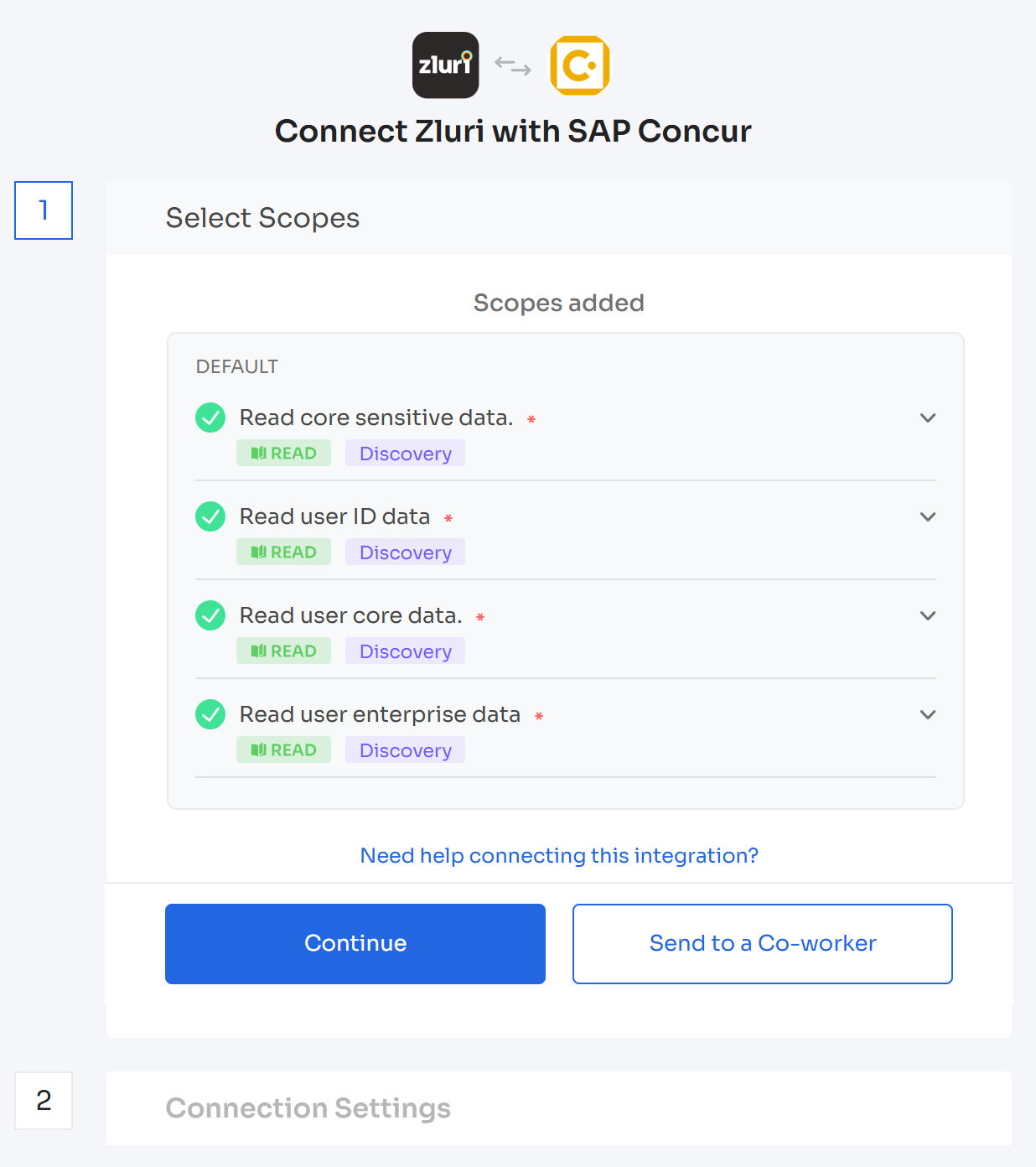
-
Fill out the fields using the data obtained earlier, and click Connect.
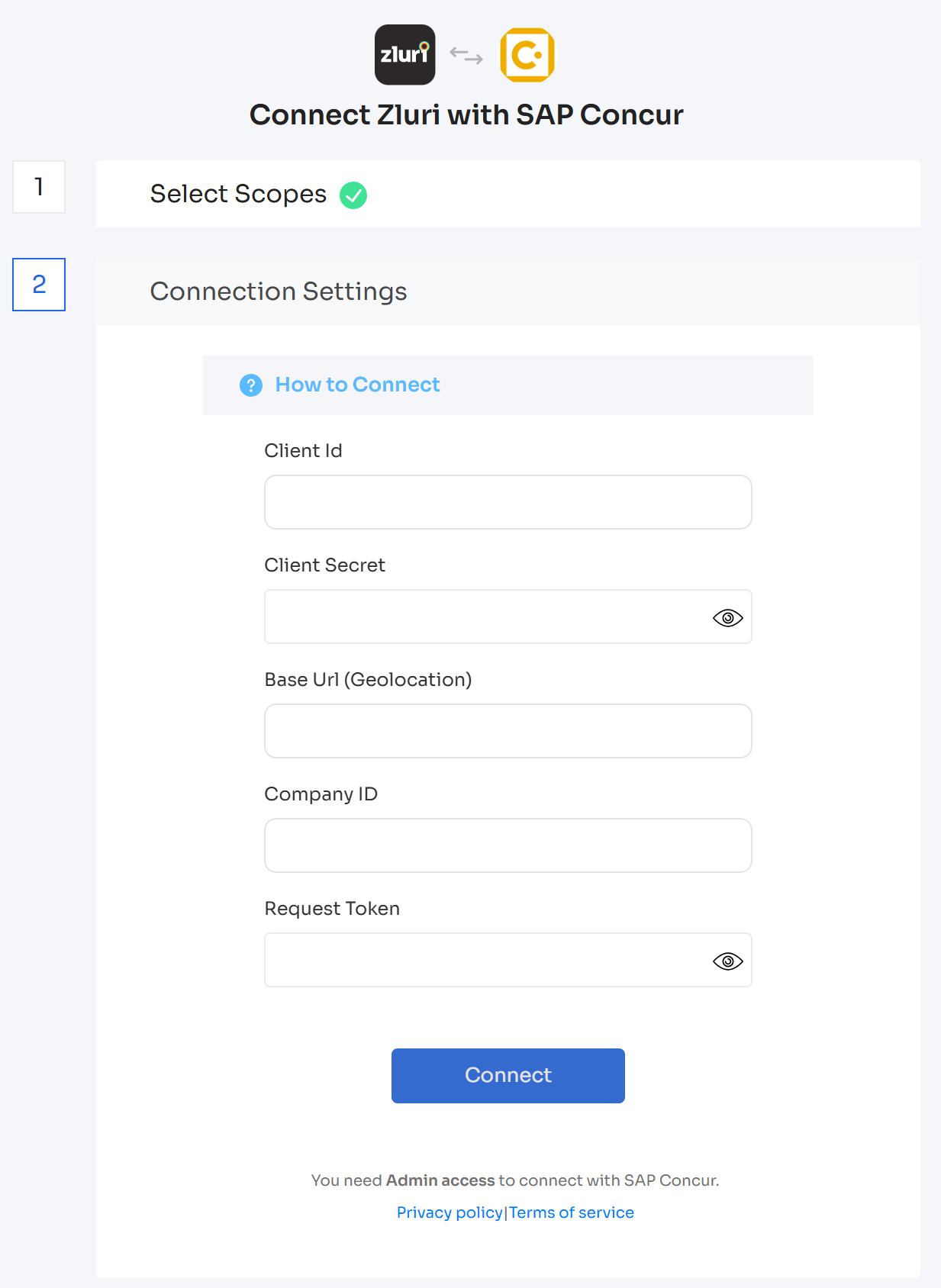
-
Give the connection a name and description, and you’re ready to go!
Got questions? Feel free to submit a ticket or contact us directly at [email protected].
Updated 9 days ago
