Manual Device-User Mapping
Manually map and unmap devices to users in Zluri
To ensure accurate user-device associations, Zluri lets you manually map desktop agents to individual users. Here's how to do it.
Any changes will take approximately 30 minutes to reflect on the agent.
Prerequisites
- Agents installed on all devices manually or via MDM
In case of a manual deployment, only agents connected through Organization tokens will appear in this view.
Map device to a user
-
Log in to Zluri and navigate to Sources → Agents → Desktop Agents.
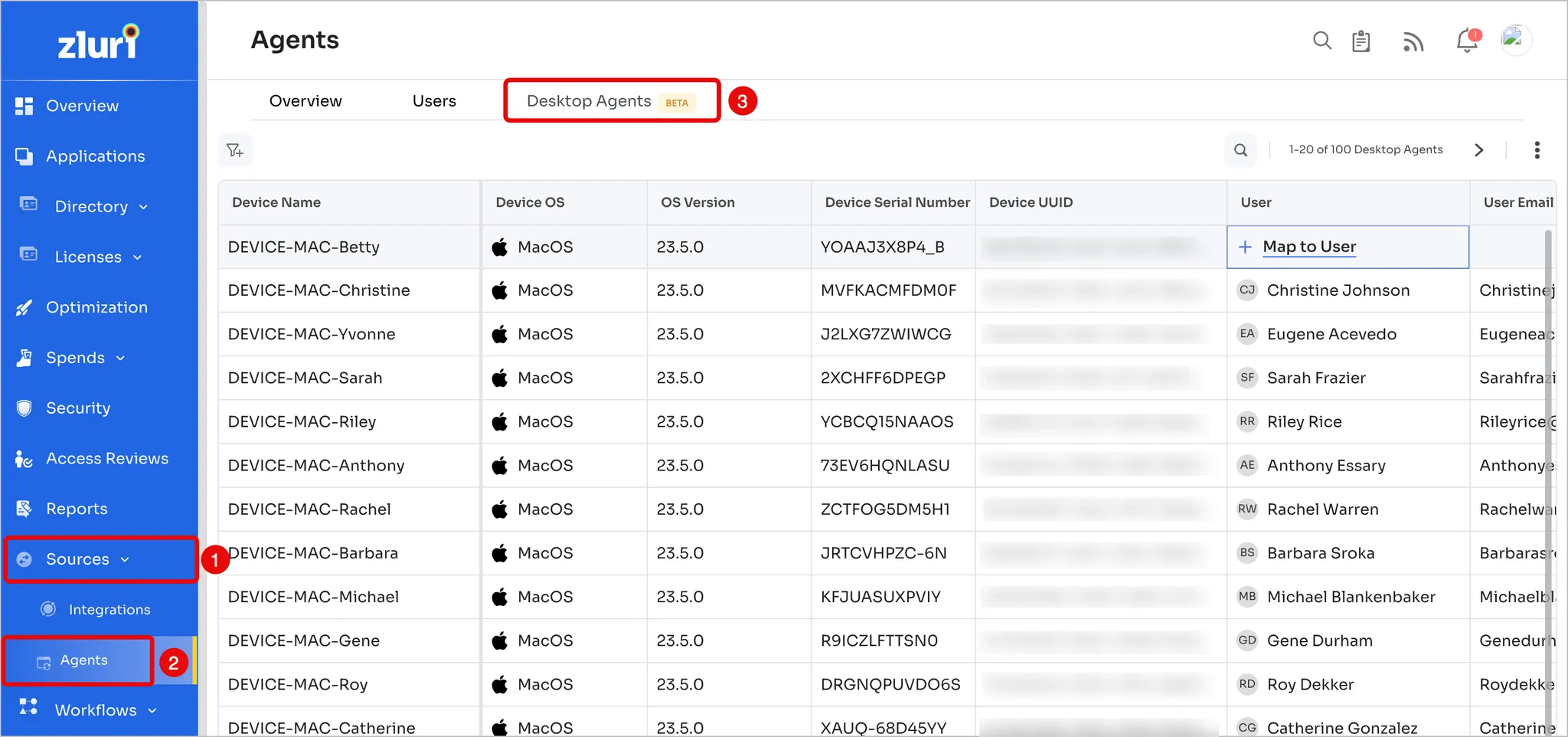
-
Scroll horizontally towards the User column, and select + Map to User.
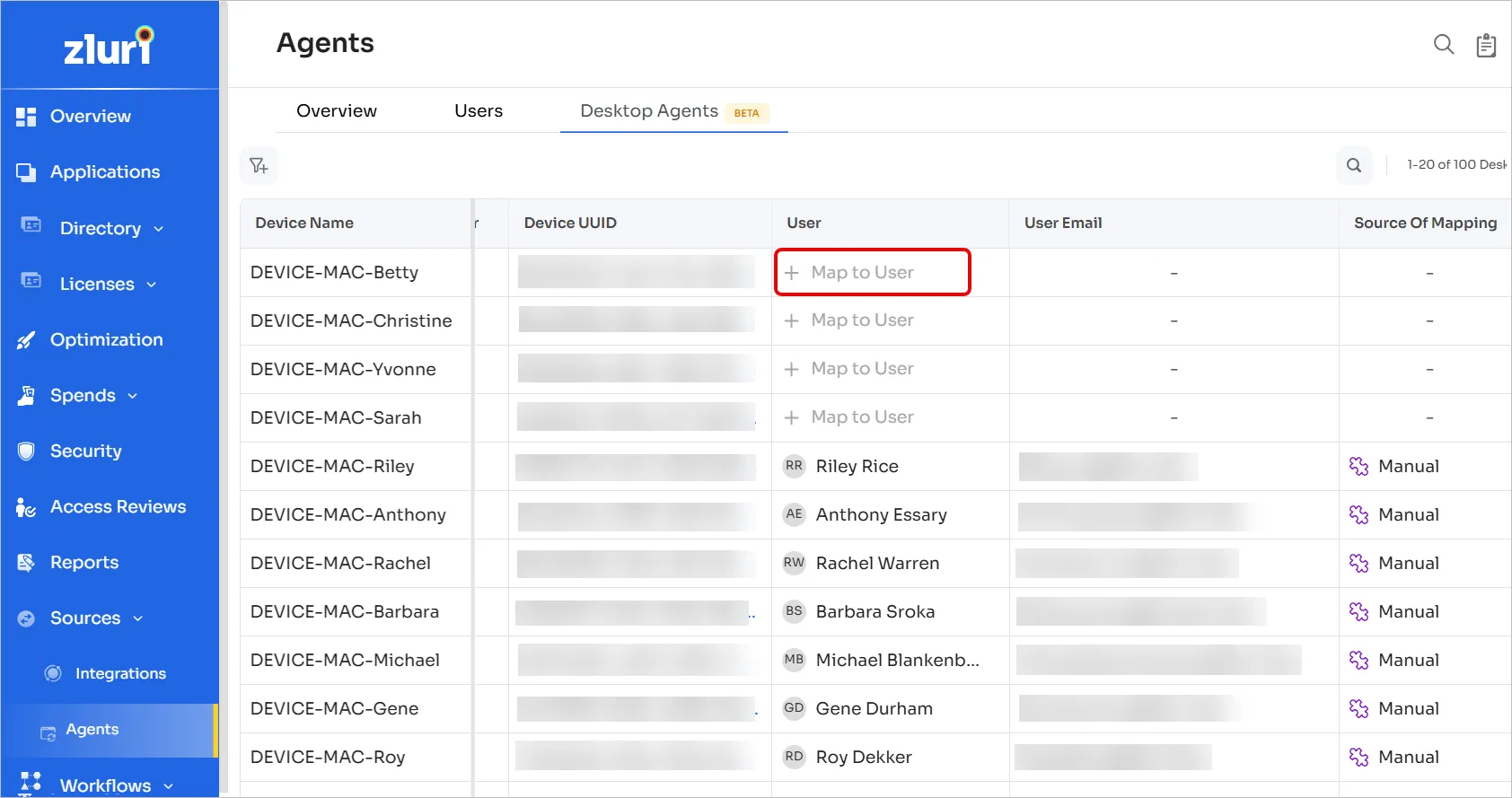
-
Search for and select the user that you wish to map.

Only active employees appear as user options, if you want any other account type, please contact Zluri support.
Unmap a user from a device
-
Locate the device-user pair that you wish to unmap.
-
Click Other Actions and select Unmap User.
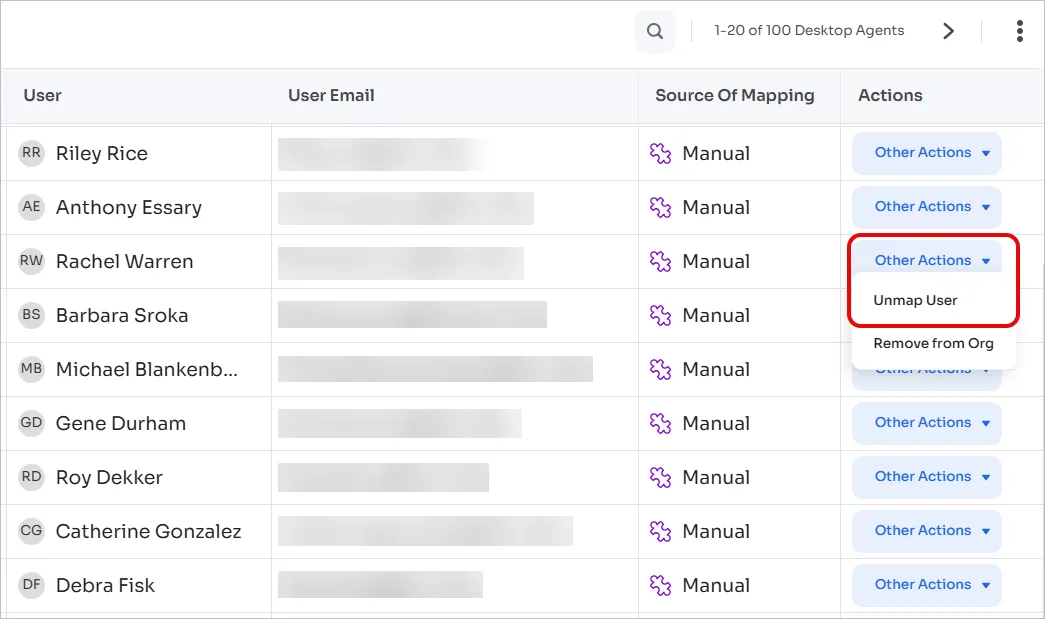
-
Click Unmap in the pop-up.
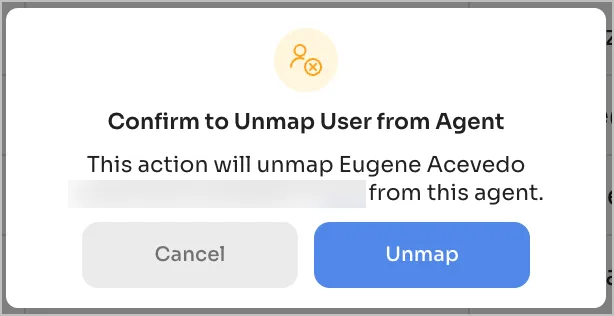
Remap device to a different user
-
Hover over the user whose device you wish to remap and click the ✏️ pencil icon.
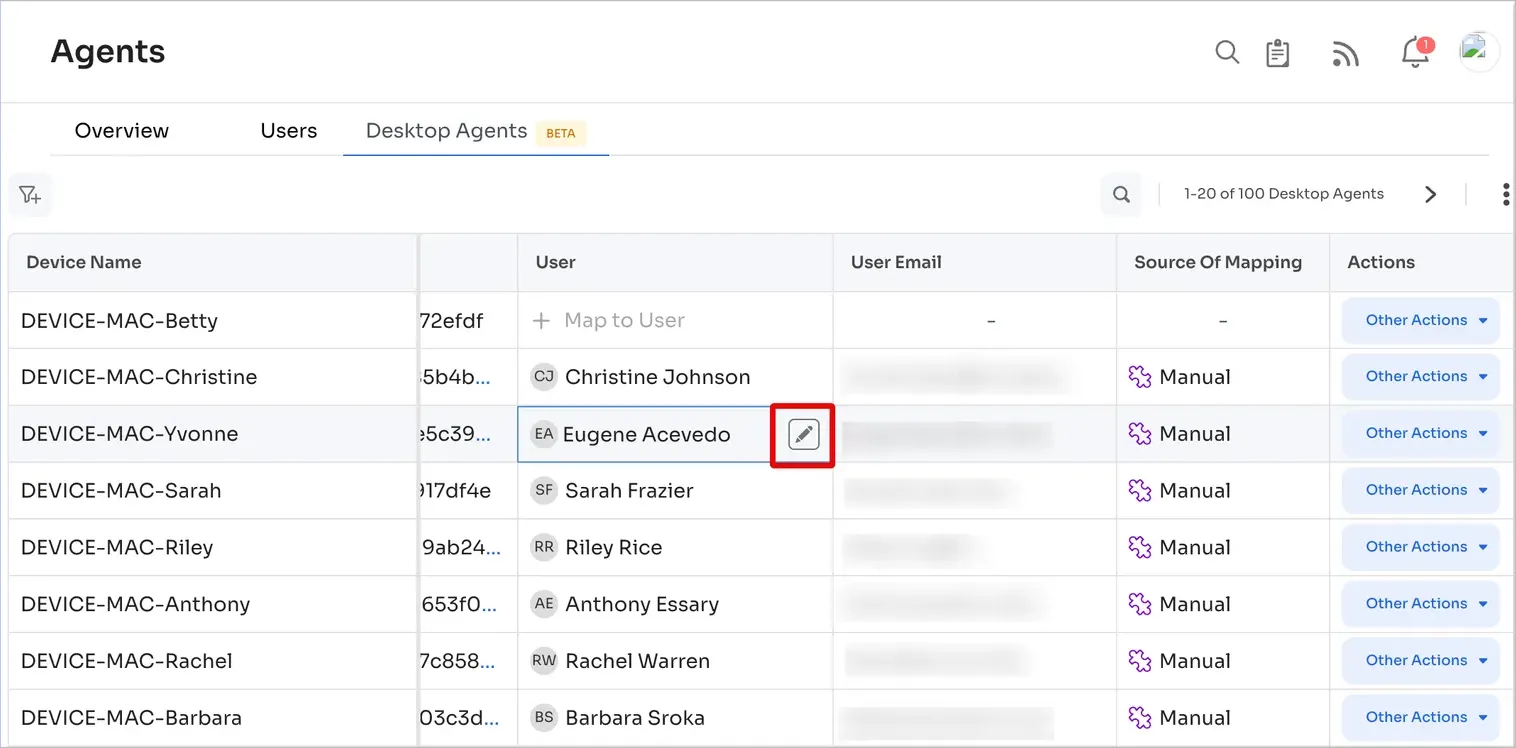
-
Search for and select the user that you wish to map the device to.
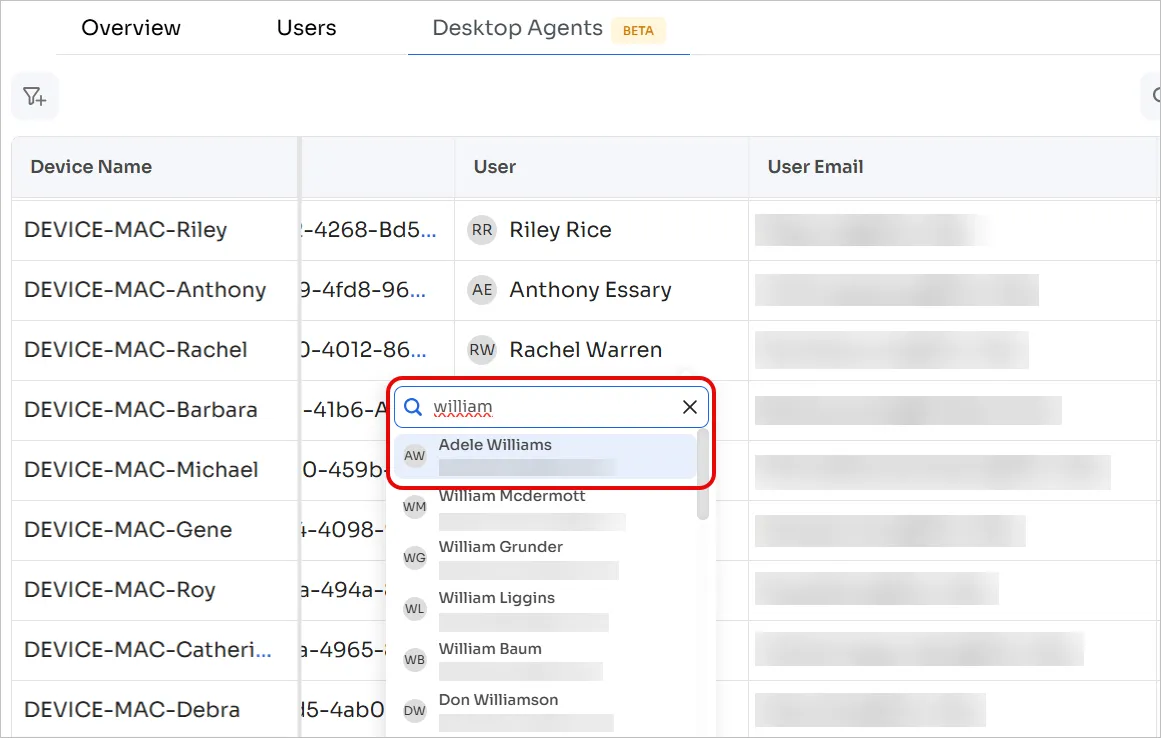
Remove an agent from the organization
You can remove specific agent(s) from your organization. This action will dissociate the agent even if it isn’t mapped to a user.
This action does not remove the agent from the system, it only logs the agent out and removes the association.
-
Locate the device-user pair whose agent you wish to remove from the organization.
-
Click Other Actions and select Remove from Org.
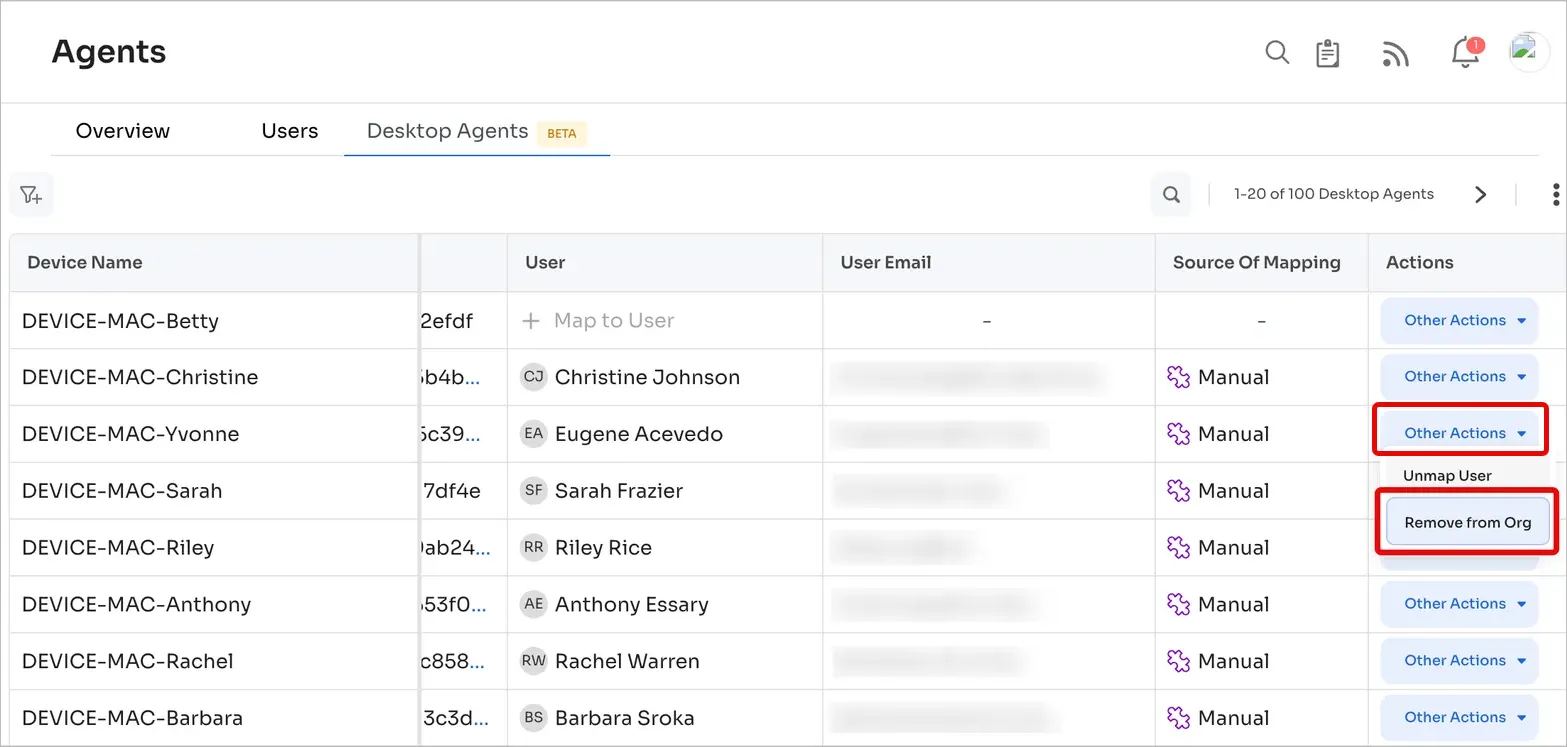
-
Click Remove in the pop-up.
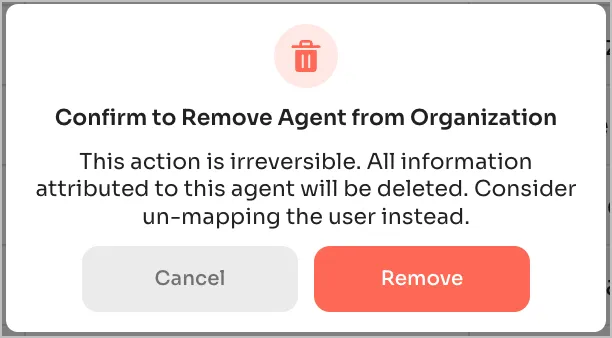
Got questions? Feel free to submit a ticket or contact us directly at [email protected].
Updated 4 months ago
