Connect
Connect ClickUp to Zluri
Prerequisites
- Workspace Owner or Admin privileges in ClickUp
- ClickUp Free, Unlimited, Business, or Enterprise subscription
Integration steps
Obtain a ClickUp API token
There are three options to follow here, depending on whether you've generated an API token in the past or not:
Option 1: Create new token
- Log in to ClickUp.
- Click your avatar in the top-right corner and navigate to Settings → Apps.
- Under API Token, click Generate.
- Copy and securely save this token.
Option 2: Reuse an existing token
-
Log in to ClickUp.
-
Click your avatar in the top-right corner and navigate to Settings → Apps.
-
Under API Token, click Copy and securely save the token.
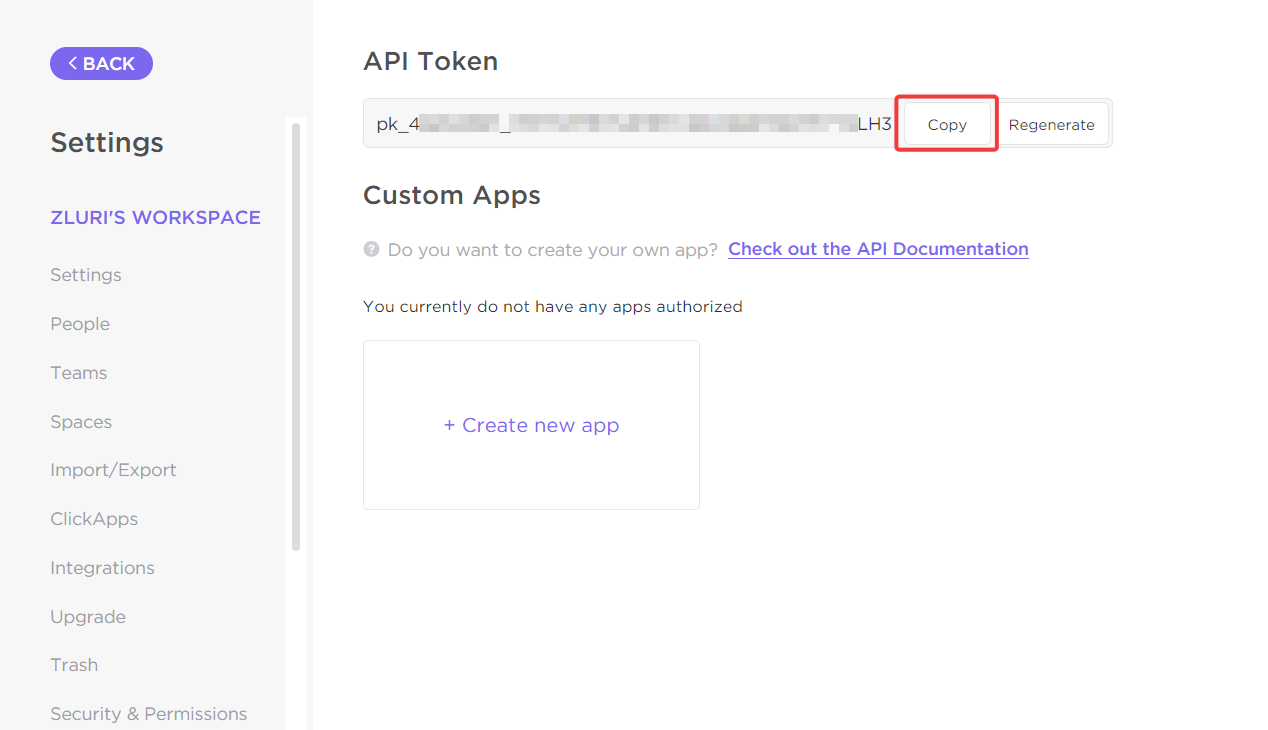
Option 3: Regenerate token
Regenerating a ClickUp API token will disable the existing token. Any applications or integrations that were using the previous token will lose access immediately after the regeneration process.
If you need to maintain access for existing applications, make sure to update them with the new token as soon as it is generated.
-
Log in to ClickUp.
-
Click your avatar in the top-right corner and navigate to Settings → Apps.
-
Under API Token, click Regenerate.
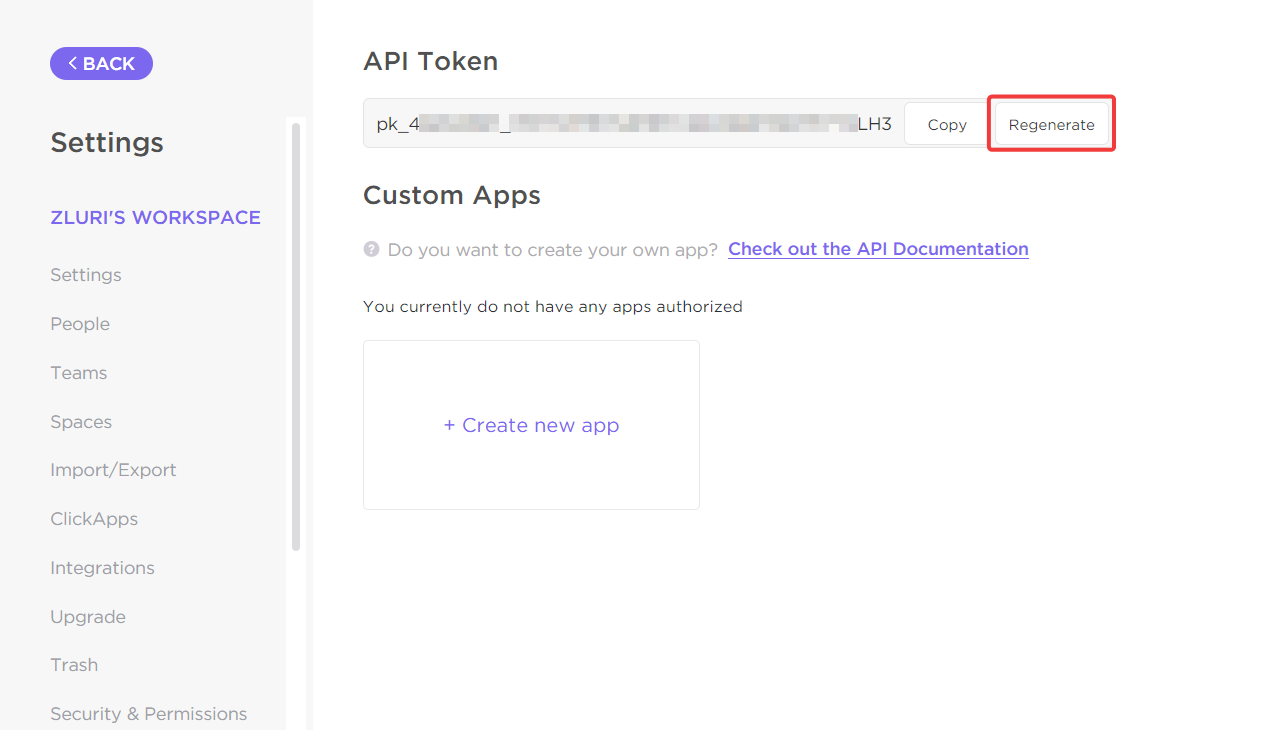
-
Copy and securely save this token.
Connect the ClickUp instance in Zluri
-
Open the Integrations Catalog, search for "clickup", and click ➕ Connect.
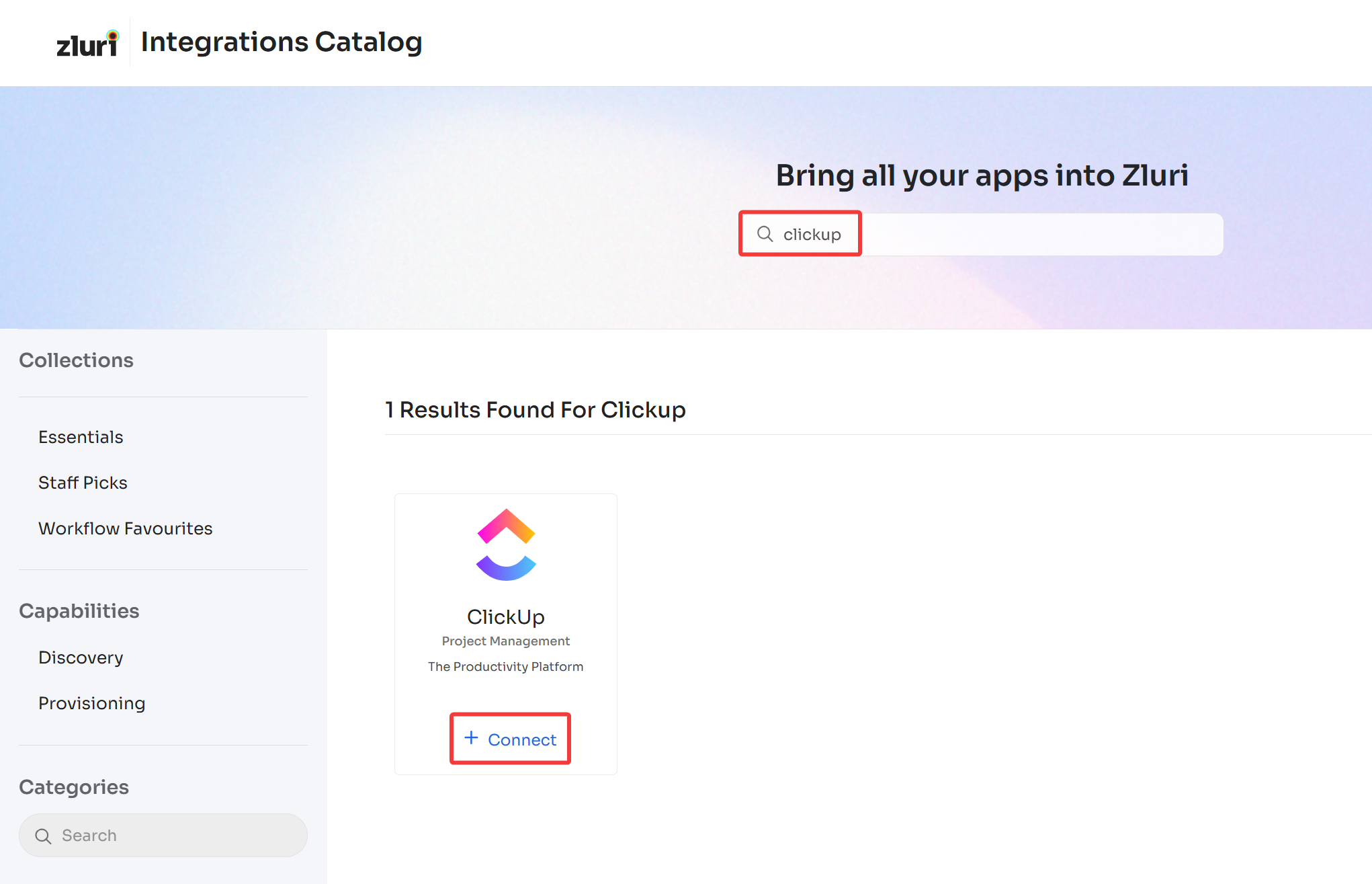
-
Click Connect it myself here. You can click the down-arrow button towards the right of the scope to find out what it does.
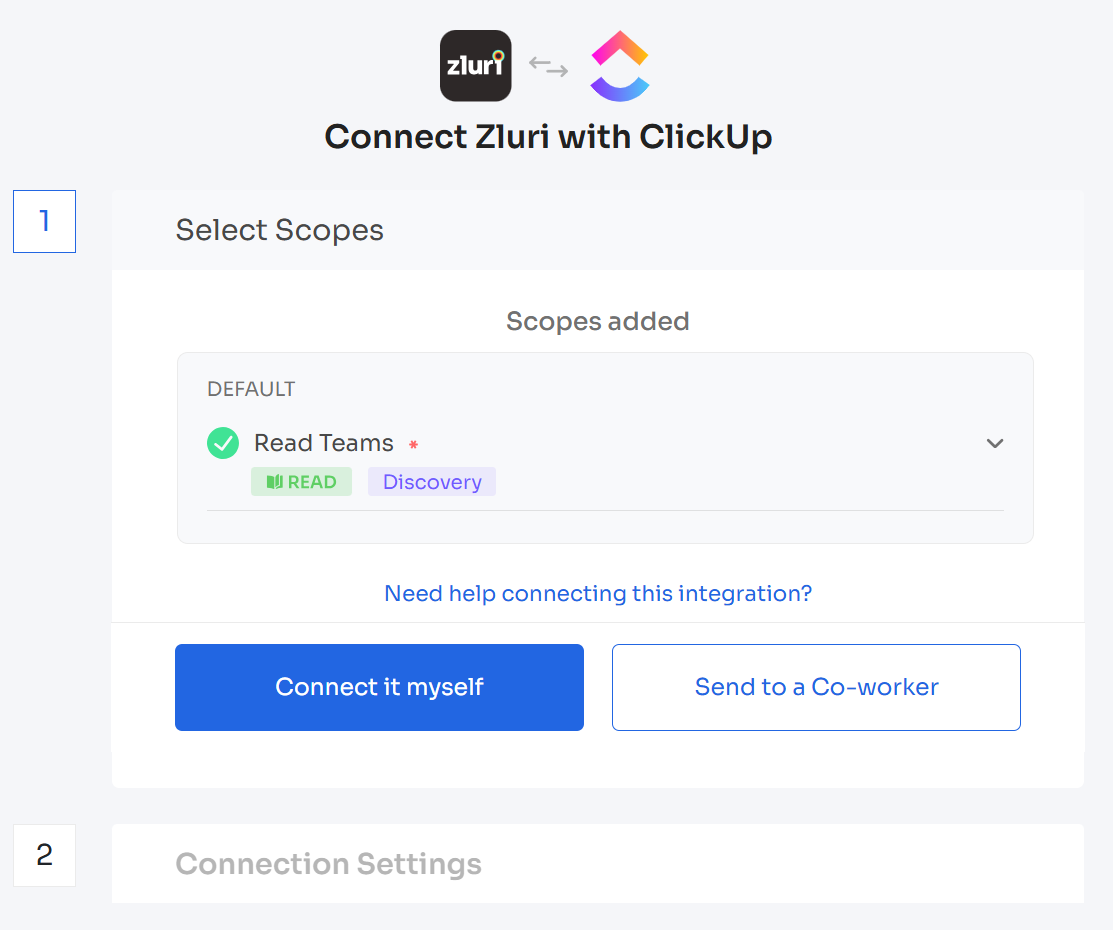
-
Enter the previously obtained API token and click Connect.
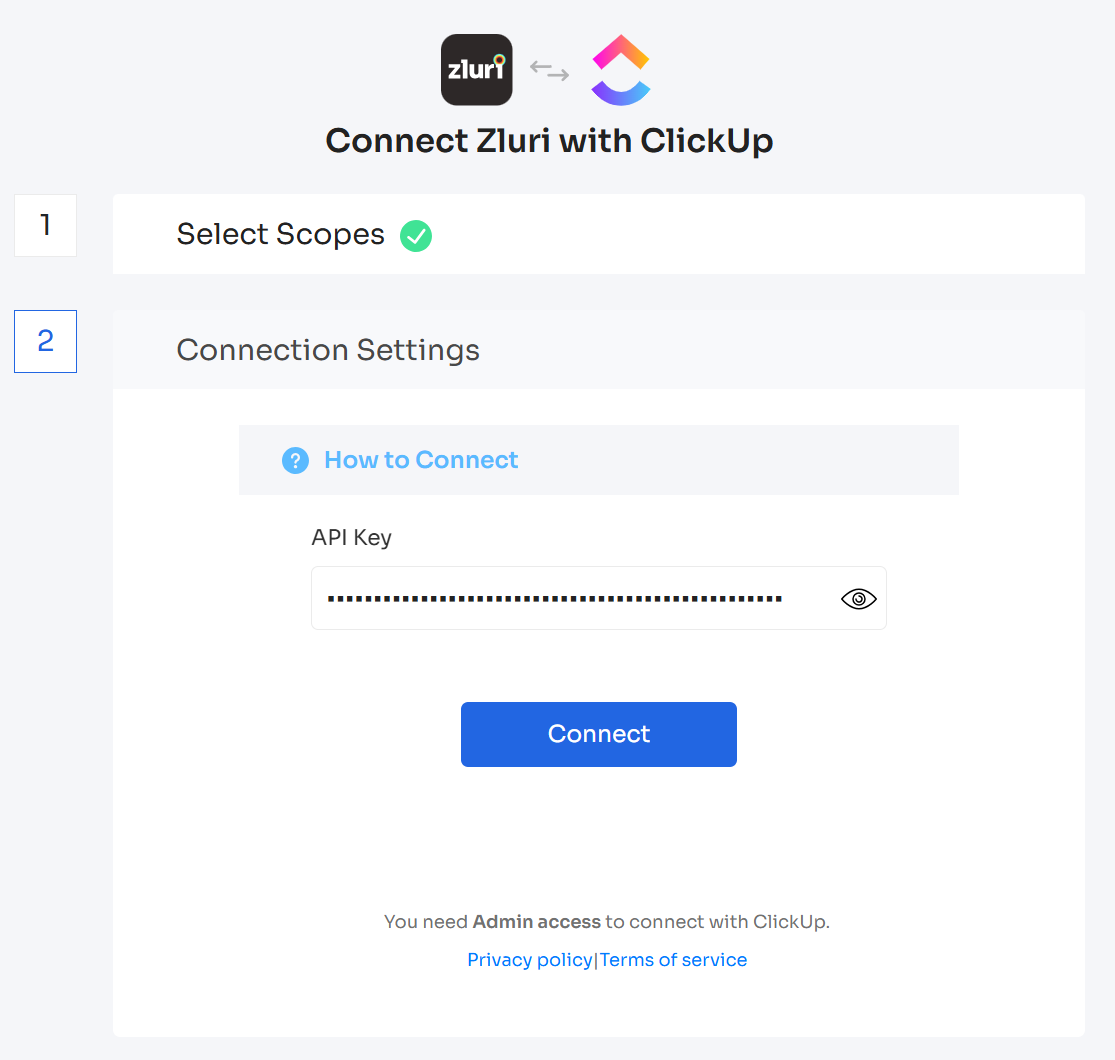
-
Give the connection a name and description, and you’re ready to go!
Got questions? Feel free to submit a ticket or contact us directly at [email protected].
Updated 4 months ago
