Request to Forego Licenses
Prompt employees to retain or forego licenses, set reminder frequencies, and automate revocation
The Request to Forego feature in Zluri lets IT admins manage application licenses efficiently. Send Slack or email prompts directly to employees to confirm if they still need access. Employees can keep or forego the license, and admins configure reminders with customizable frequencies.
To prevent wasted spending on unused licenses, Zluri lets you set up actions to automate the revocation process when employees don't respond within your set timeframe, optimizing costs without manual intervention.
Key capabilities
- Configure calls to action for when employees click Keep License or Forego License
- Set reminder frequency: Choose how many times and how often to remind employees about pending requests
- Automate license revocation: Define what happens when employees don’t respond to subsequent reminders
How the process works
-
The IT admin creates a workflow that gives employees the option to keep or give up their license.
-
Employees get a prompt asking if they still need their app license.
-
If they don't respond, they'll receive reminder messages (if you've set them up) until the specified deadline.
-
If employees don't respond after all reminders, the system automatically runs your pre-configured playbook. Any actions you've set up (like removing the unused license) will execute automatically.
-
The system then enters a cooldown period after either:
- An employee responds to the prompt (whether keeping or giving up the license)
OR - After the automated actions complete for non-responders. This prevents duplicate prompts in the next optimization cycle.
- An employee responds to the prompt (whether keeping or giving up the license)
-
Admins can track response statuses, actions, and monthly reminder details.
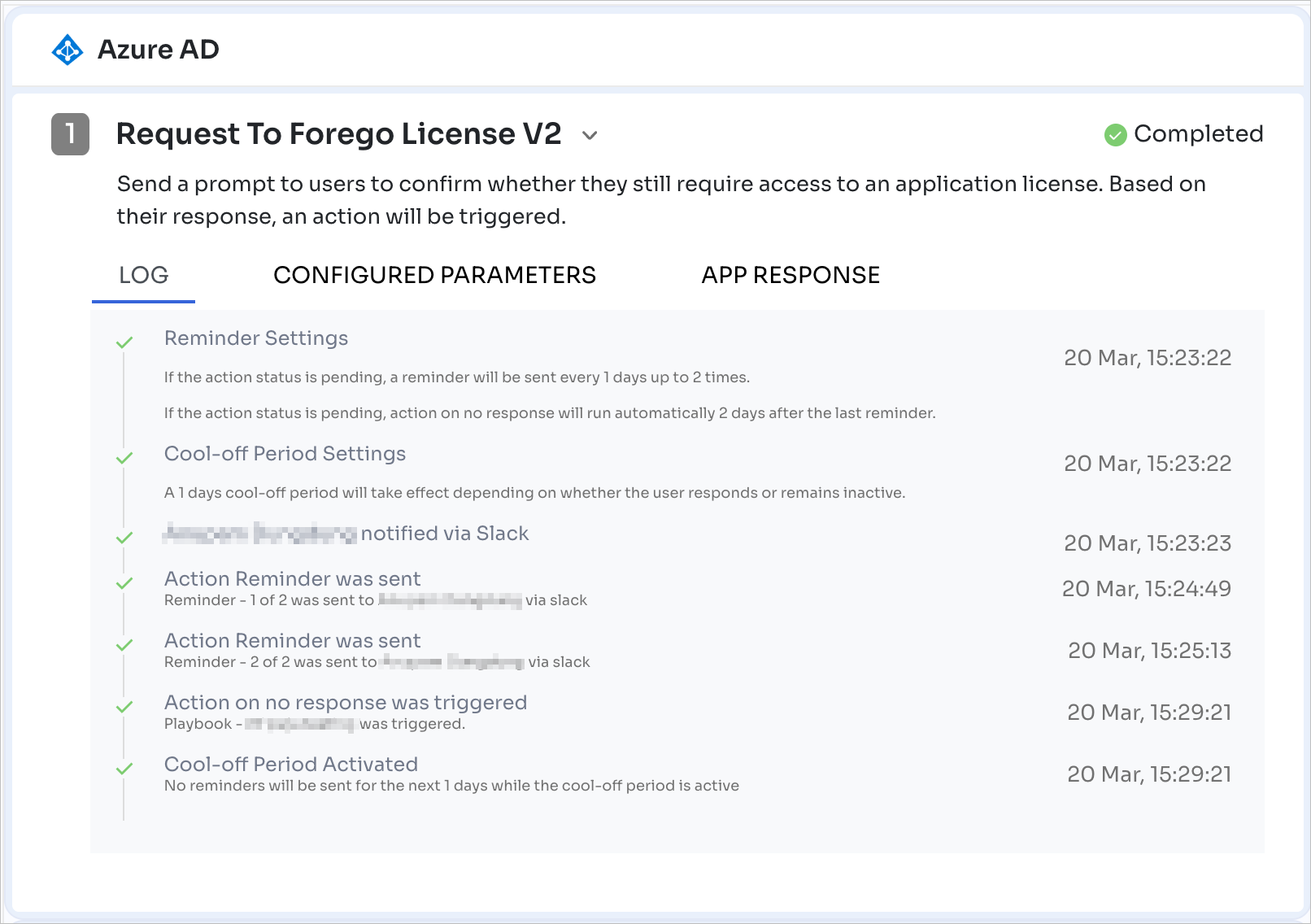
Setting up the workflow
Here's a sample workflow that you can adapt to your needs:
Select an app to deprovision
-
Go to Applications and click the app for which you wish to create the workflow (Slack in this case).

-
Navigate to Automation → Deprovisioning and click the ➕ Add button.
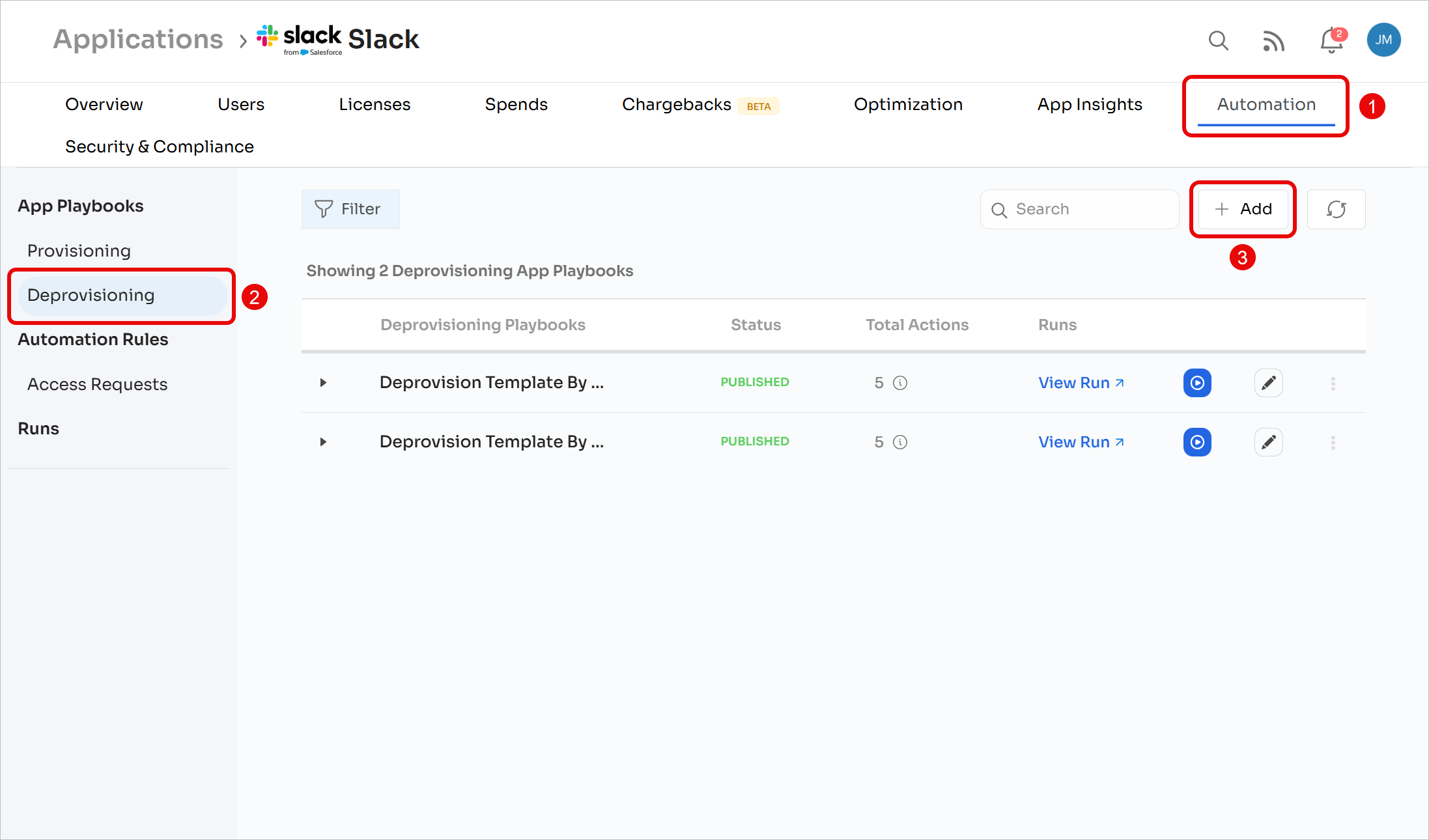
Customize the deprovisioning workflow
-
Select an application instance (optional; in case you have multiple instances of an app connected to Zluri) and click ➕ Add an action.
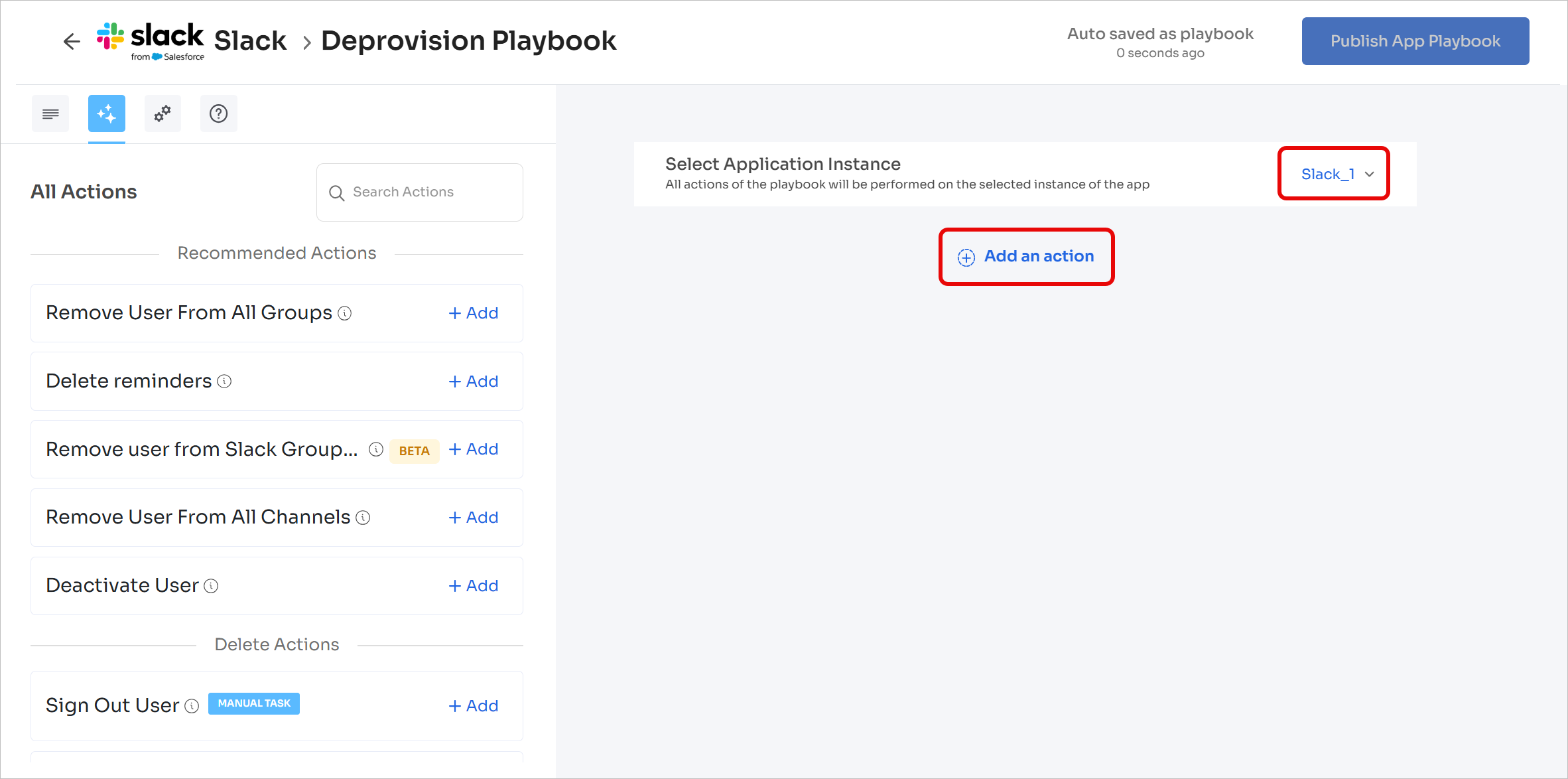
-
Under Action for Slack, select Request to Forego License.
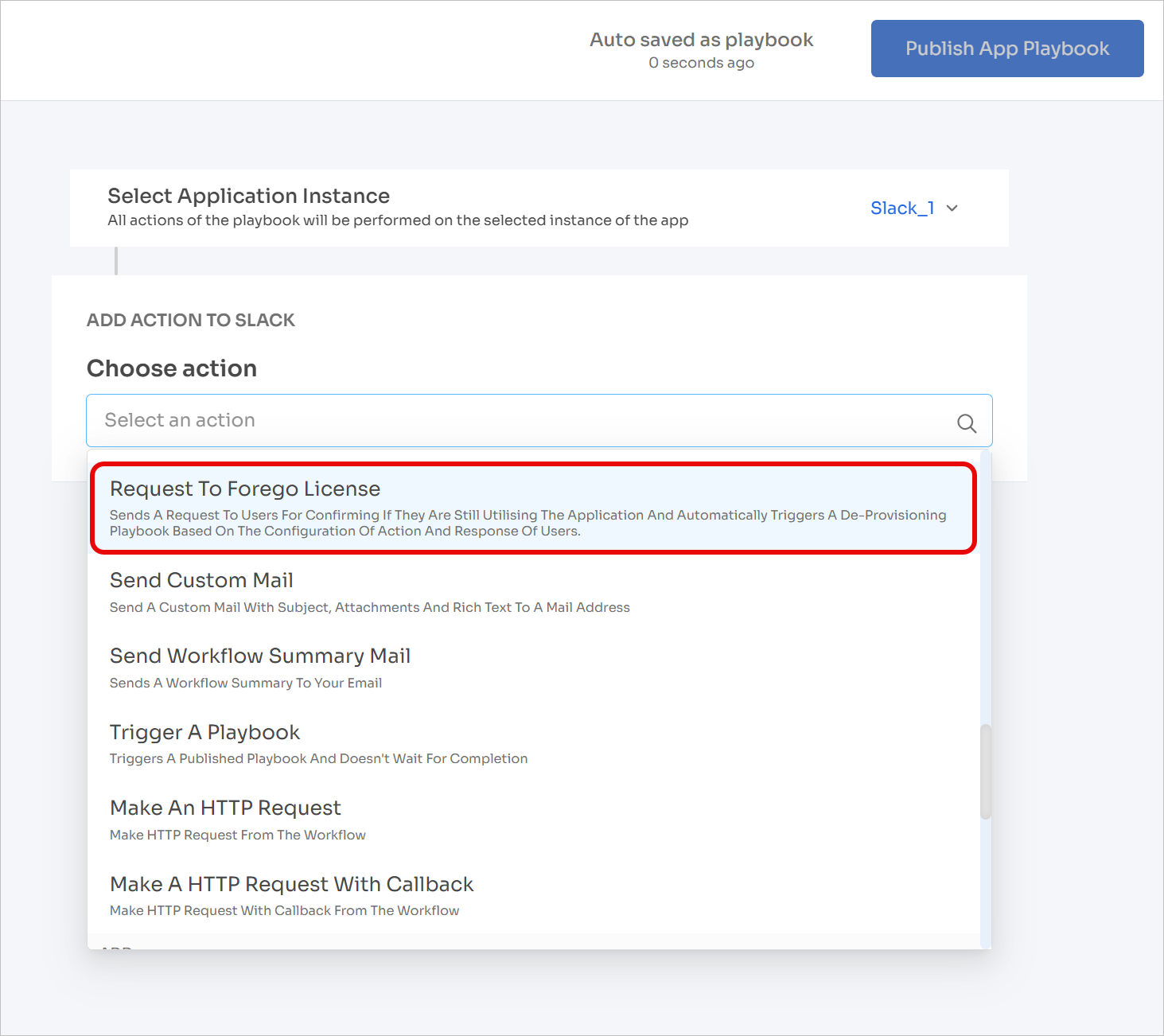
-
Configure actions for foregoing and keeping license, then set a cool-off period and/or reminders.
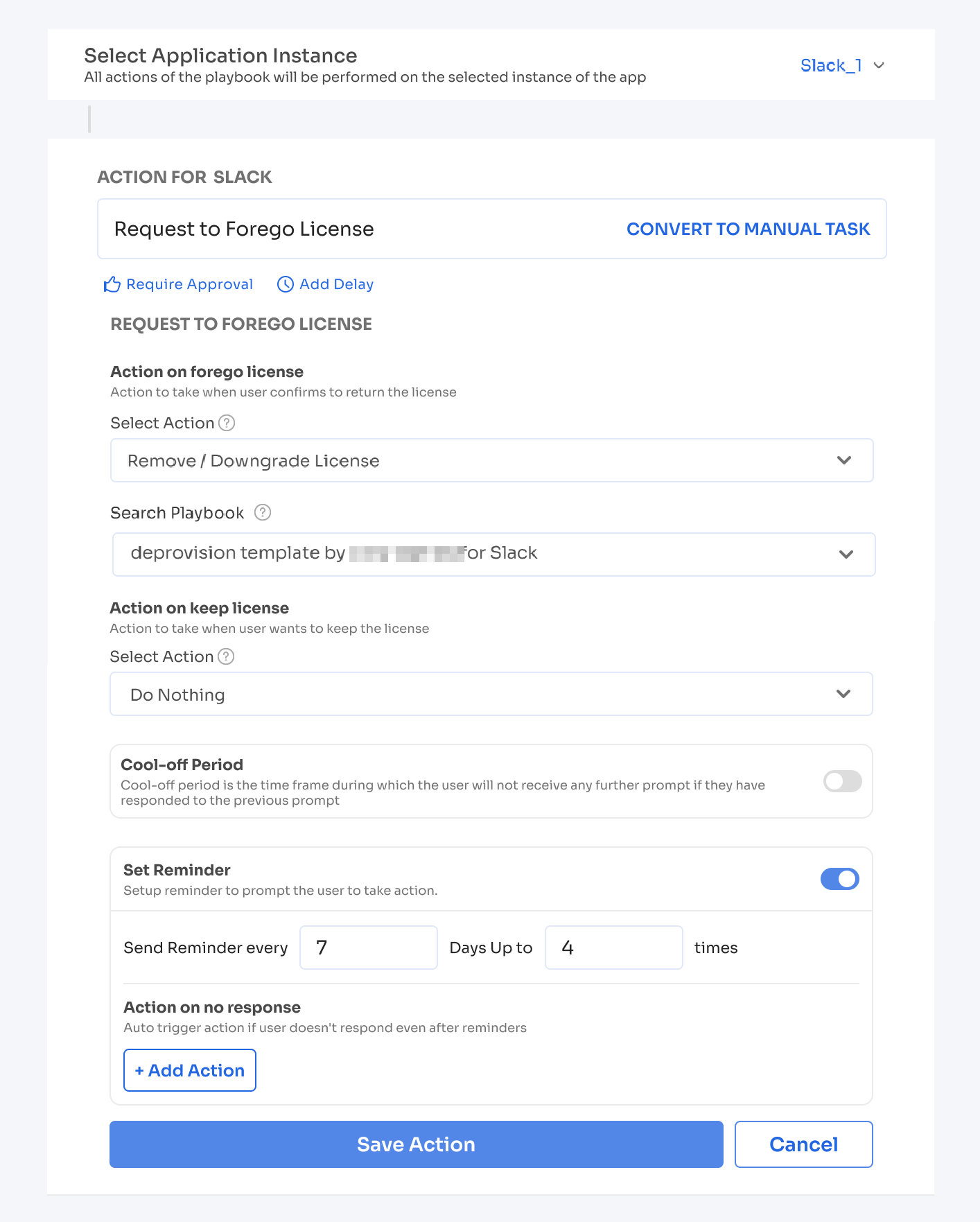
Set up action for unresponsive users
-
Under Action on No Response, click ➕ Add Action → Run Playbook.
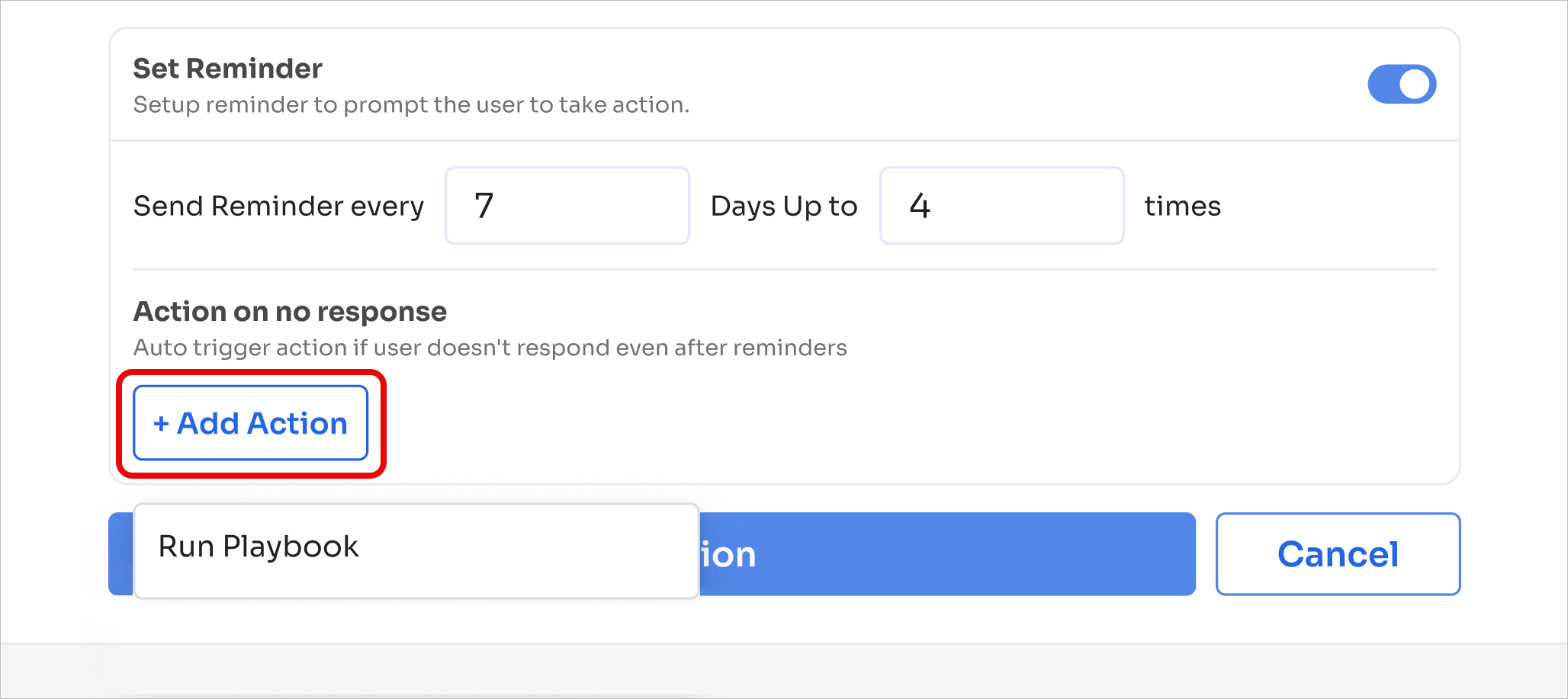
-
Select a playbook to automate license revocation, and the number of days after the last reminder for the playbook to execute.
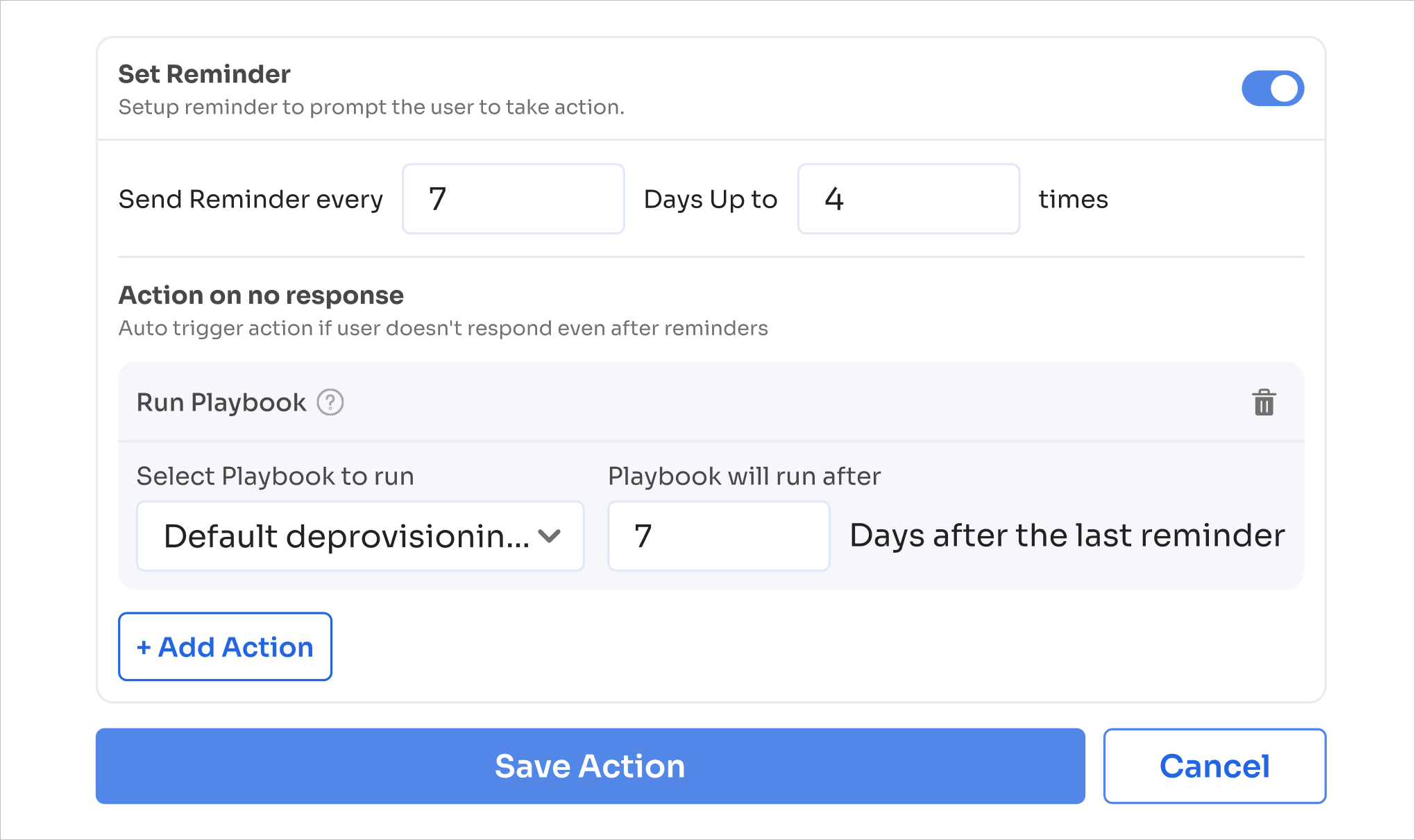
-
Click Save Action, then click Publish App Playbook in the top-right corner.
Run playbook
There are two ways to run optimization playbooks: Manually and through Continuous optimization.
Manually
To run the playbook manually:
-
Go to Applications and click the app for which you wish to run the playbook (Azure AD in this case).
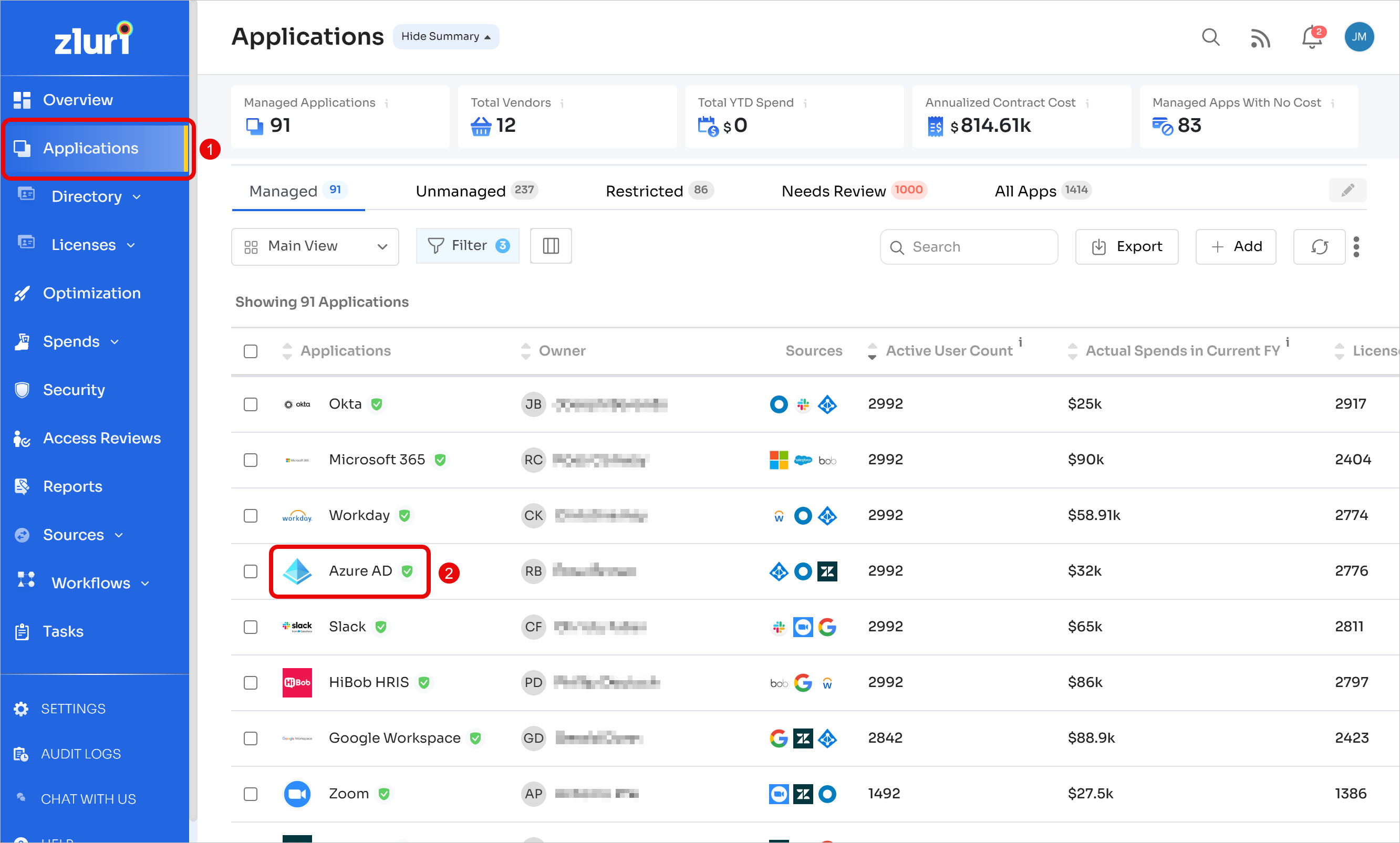
-
In the Automation tab, under App Playbooks, and select Deprovisioning. Click the ▶️ Run icon on the playbook that you wish to execute.
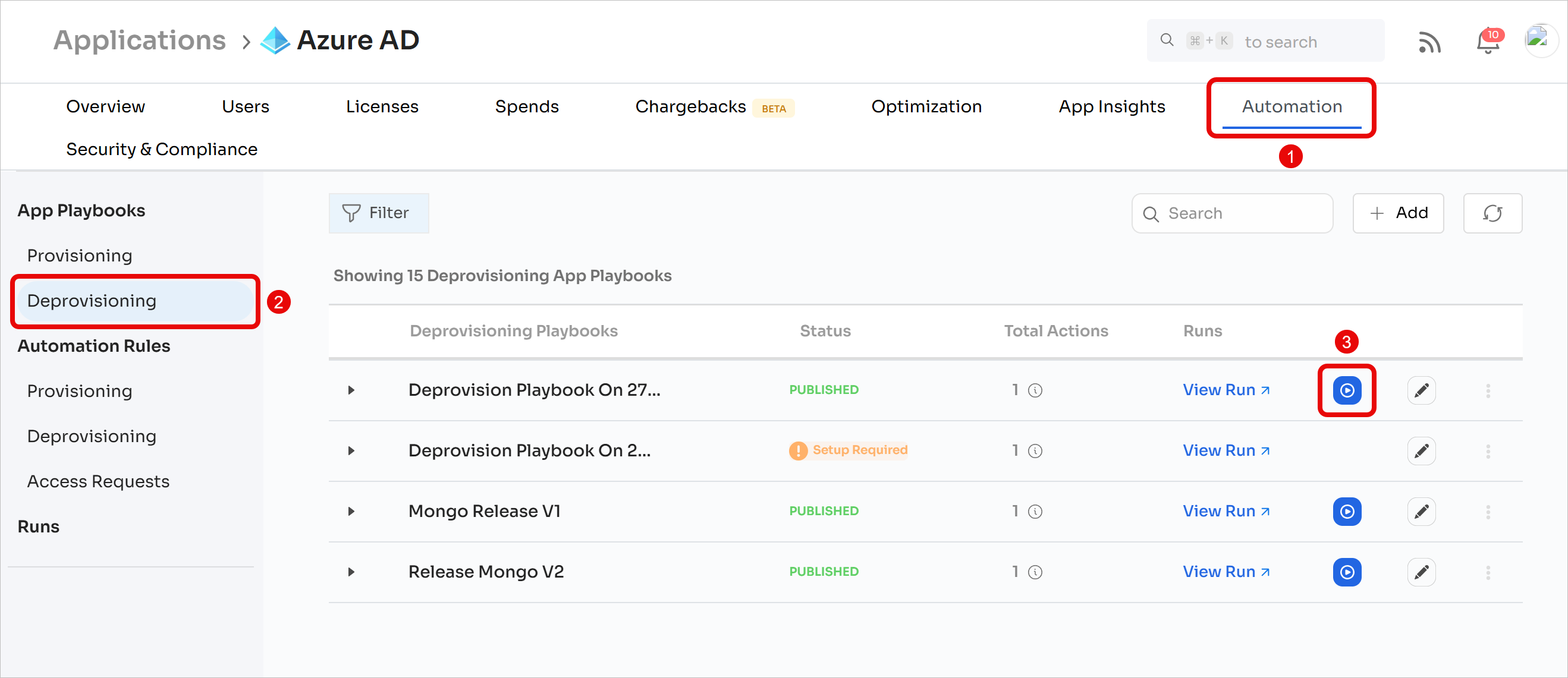
-
Click Use Playbook.
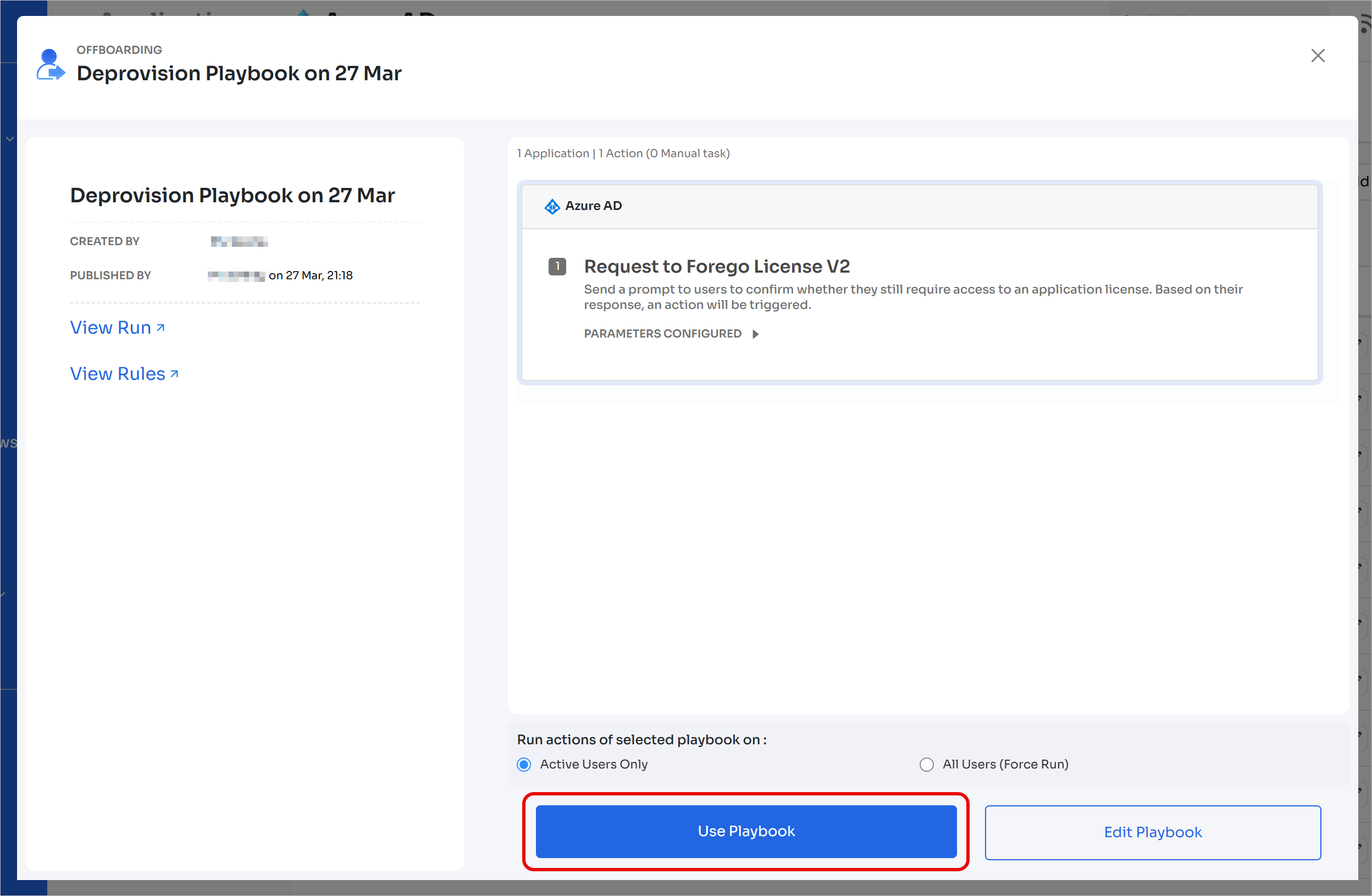
-
Search and select the users that you wish to run the playbook on and click Validate and Continue.
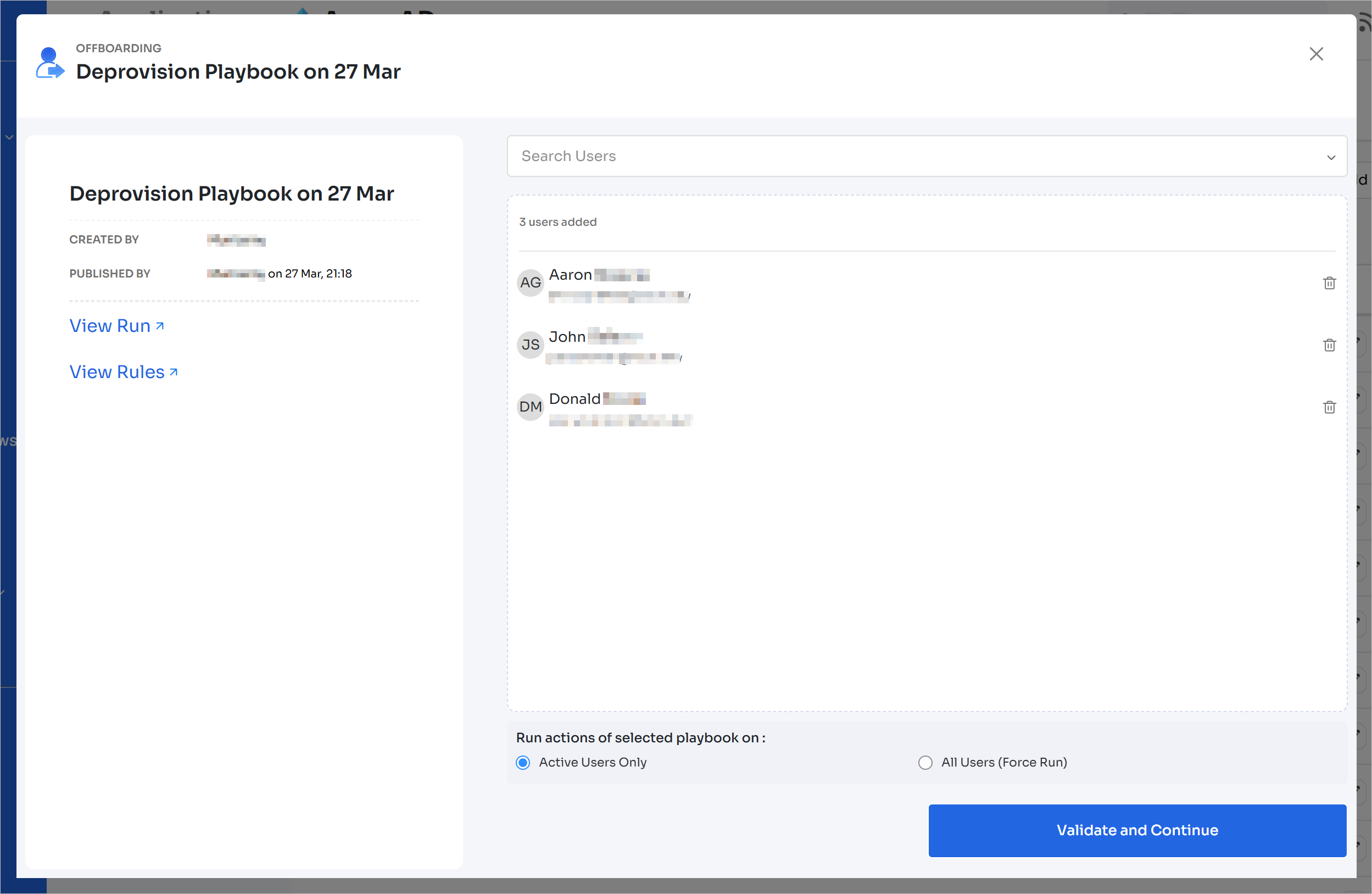
-
Review the users in the list and click Run Workflow Now.
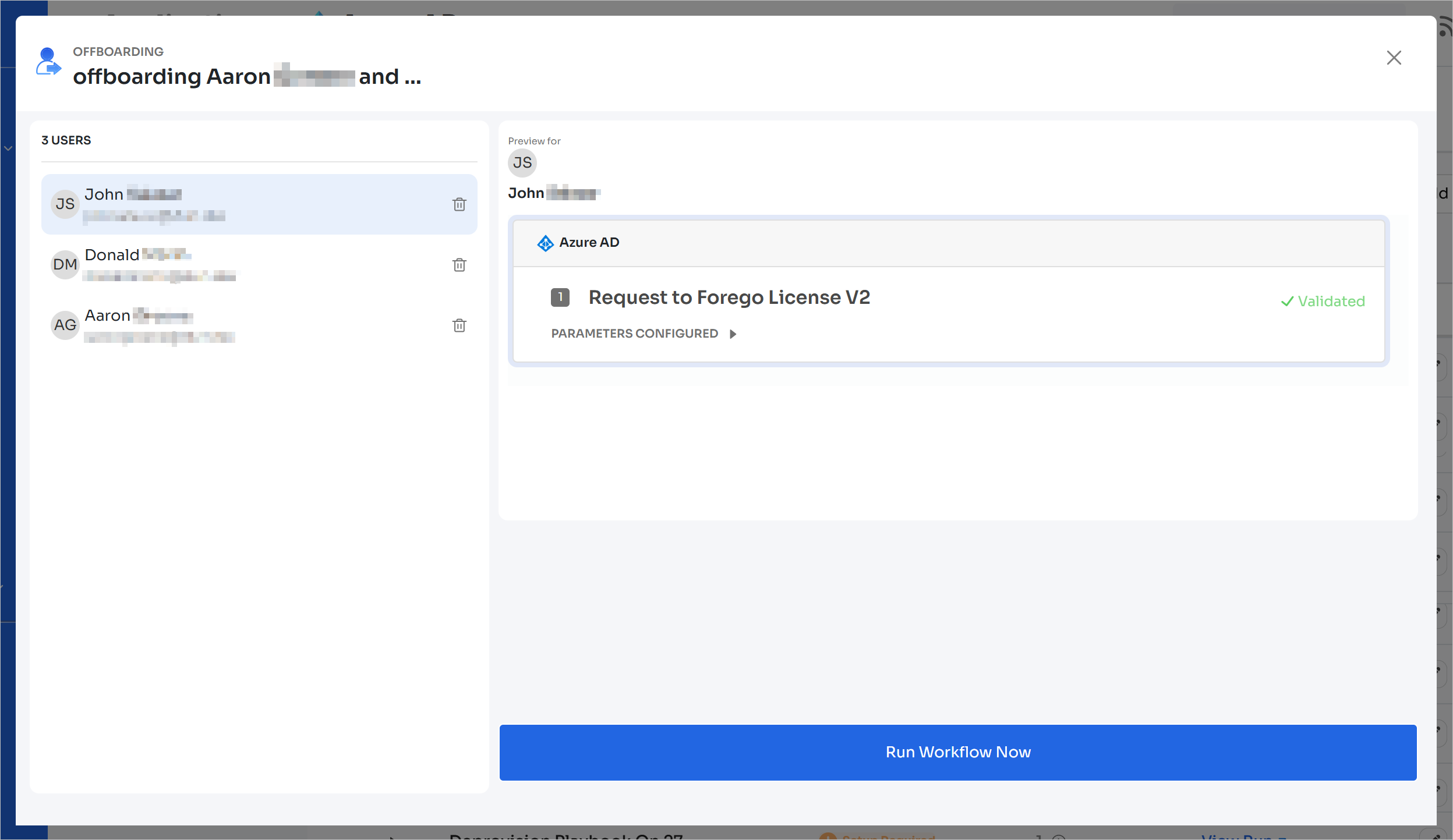
Through continuous optimization
Continuous optimization is an automated process to manage and optimize SaaS usage by identifying unused licenses, forecasting future needs, tracking spending by teams, and comparing contract costs with actual usage.
-
Go to Applications and click the app for which you wish to enable continuous optimization (Azure AD in this case).
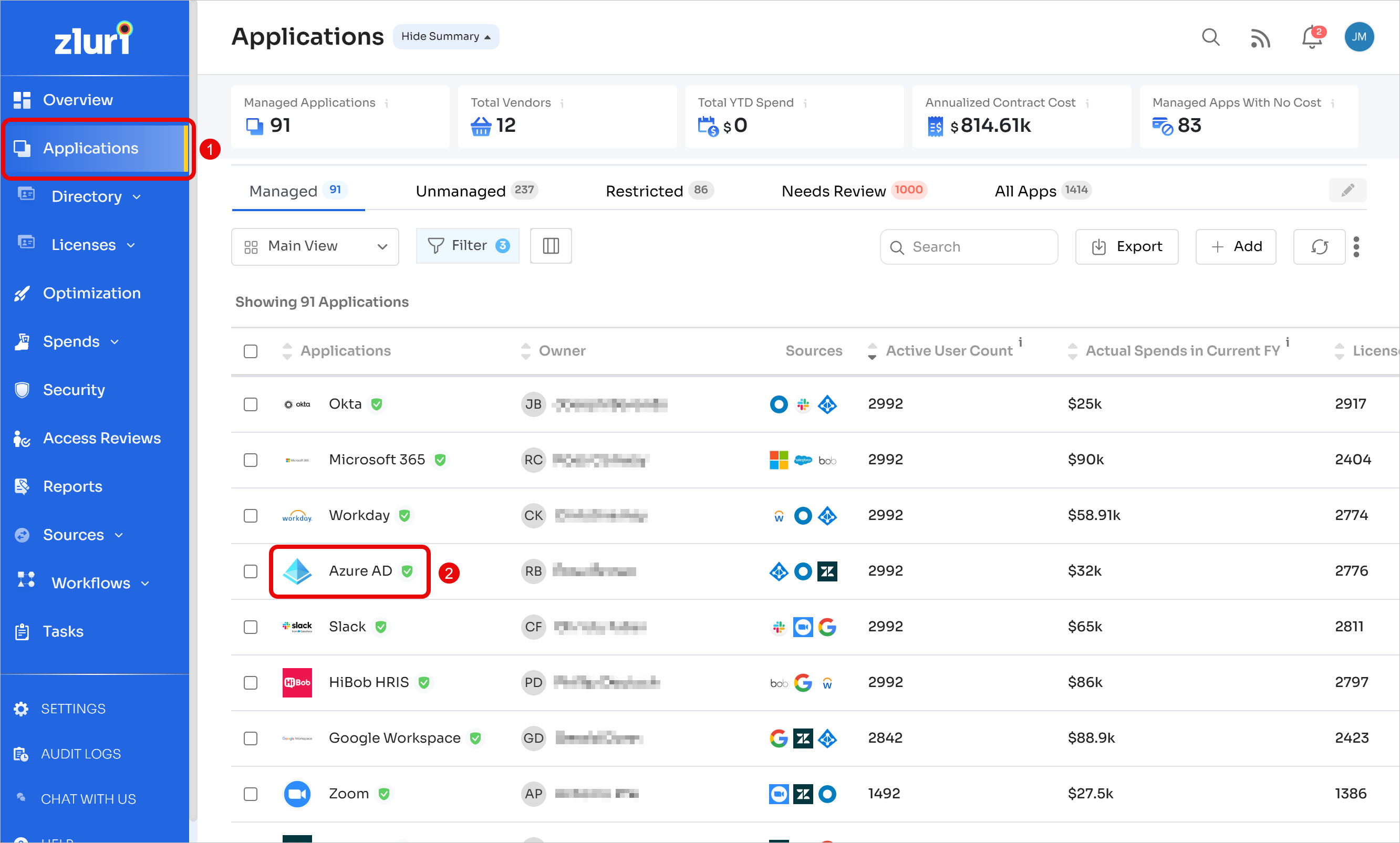
-
Navigate to the Optimization tab and click Configuration.

-
This screen lets you fine-tune how continuous optimization works for the app. You can adjust:
-
Unused license criteria: The inactivity period to flag unused licenses.
-
Exclusions: Choose to exclude users who recently got licenses or were identified as inactive only within the set threshold.
-
Account types: Select which user types (e.g., Group, Service, External) should be optimized.
-
Playbook, run interval and notification channels: Assign a playbook for automated actions, set the run frequency (e.g., daily), and enable notifications (Email, Slack).
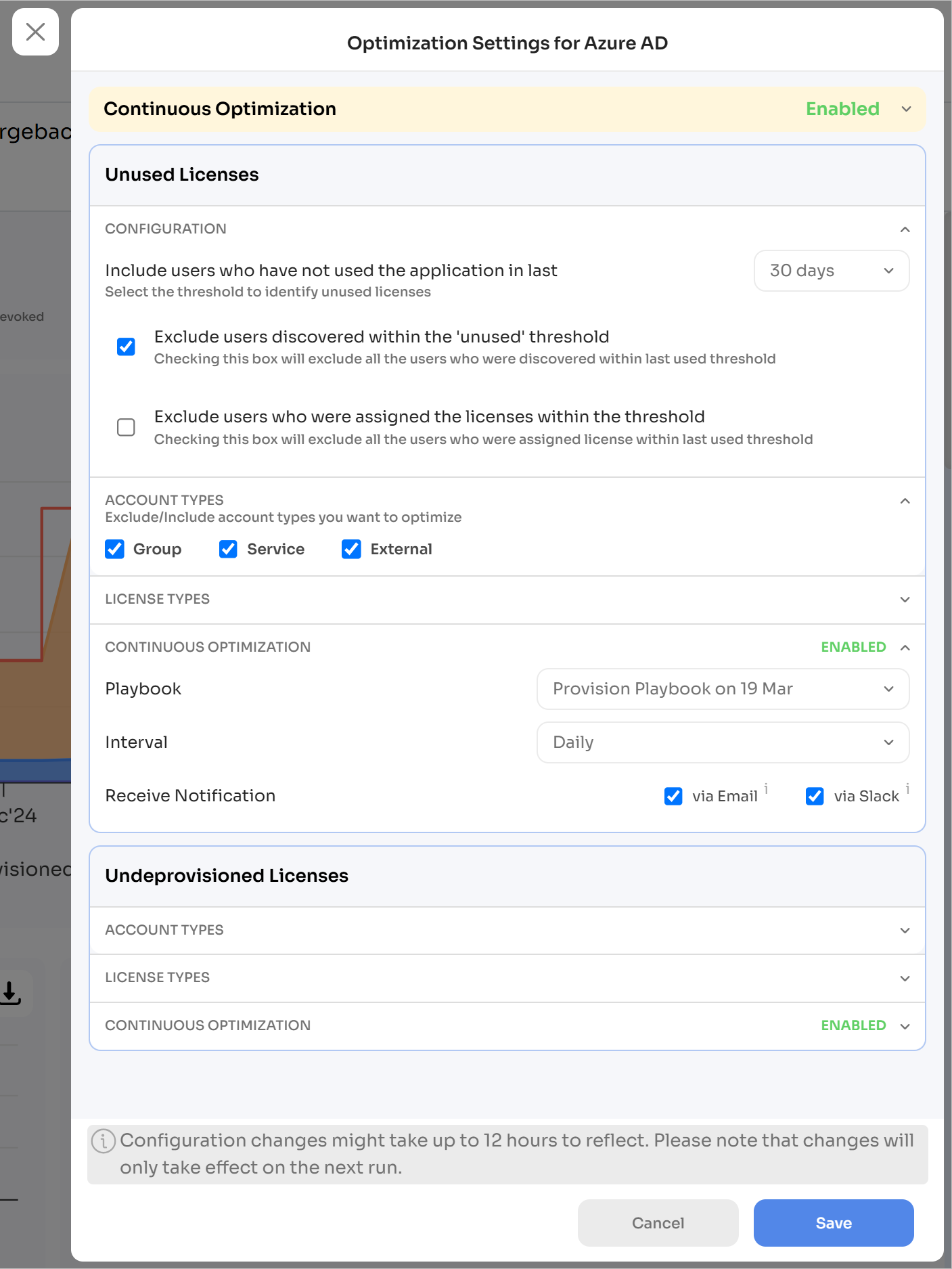
-
View run logs
To see run logs for an optimization flow:
-
Go to Applications and click the app for which you wish to view the logs (Azure AD in this case).
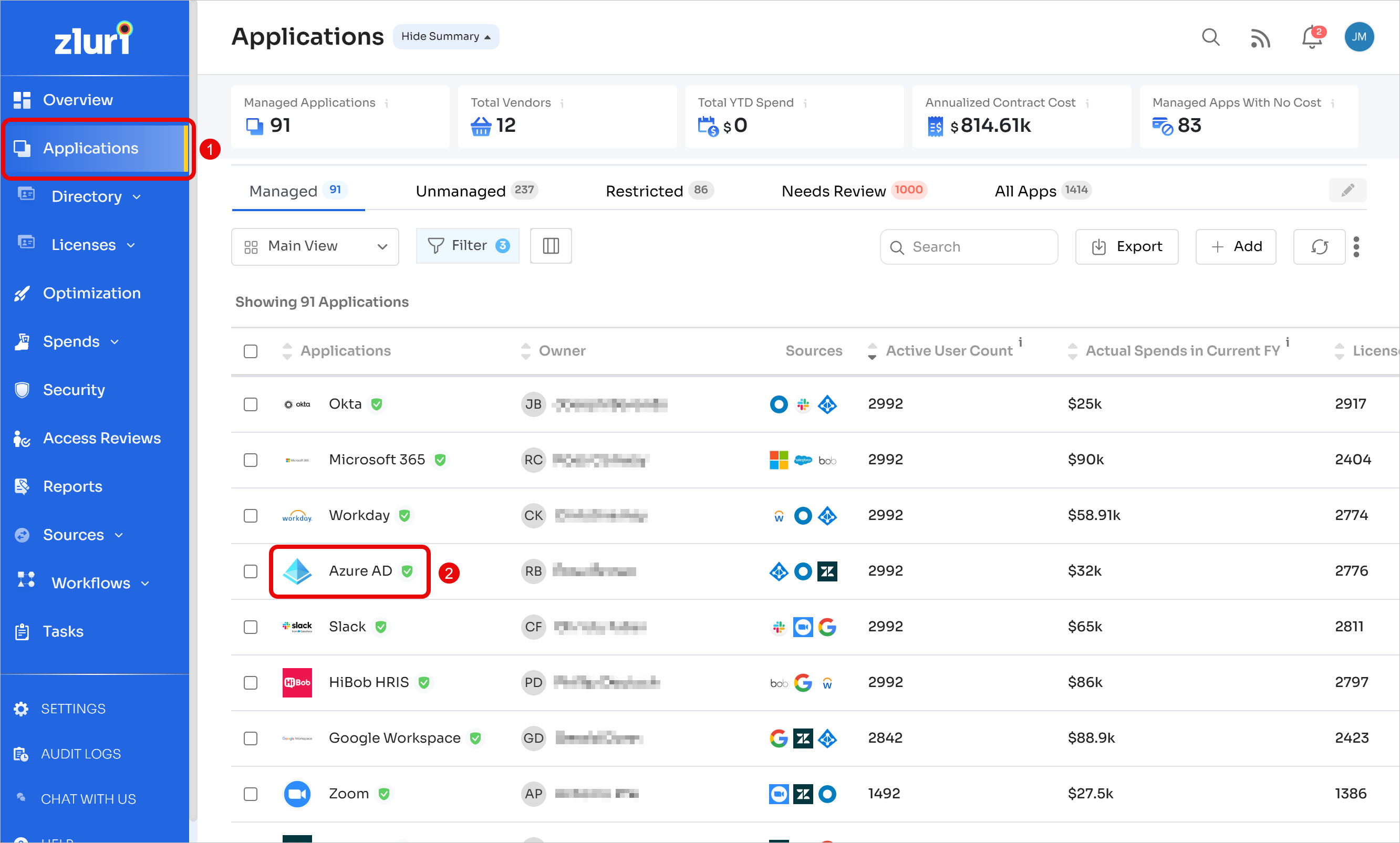
-
In the Automation tab, click on Runs. Click View Log on the entry you wish to view.

-
The log details page will show you the complete timeline of the optimization workflow, including:
- Configuration settings (reminders and cool-off periods)
- Notifications sent to users
- Reminder messages and when they were delivered
- Automatic actions triggered for non-responsive users
- Cool-off period activation
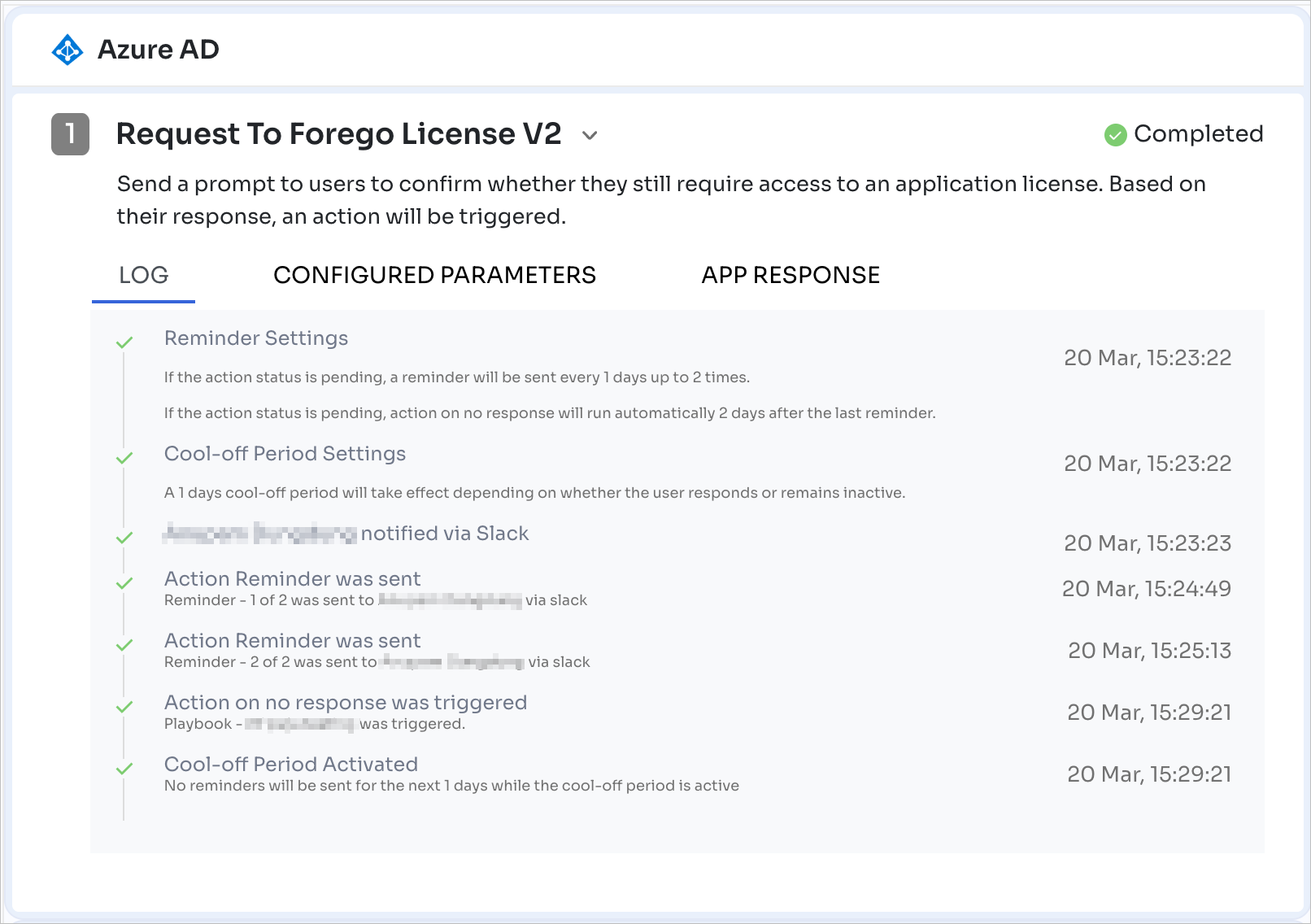
This timeline gives you visibility into how the process unfolded and helps you verify that your configured settings worked as expected.
Tracking optimization results
Once you've set up and executed the Request to Forego workflow, you can track its impact and review user responses from the past optimization logs:
-
Go to Applications and click the app for which you wish to view the logs (Azure AD in this case).
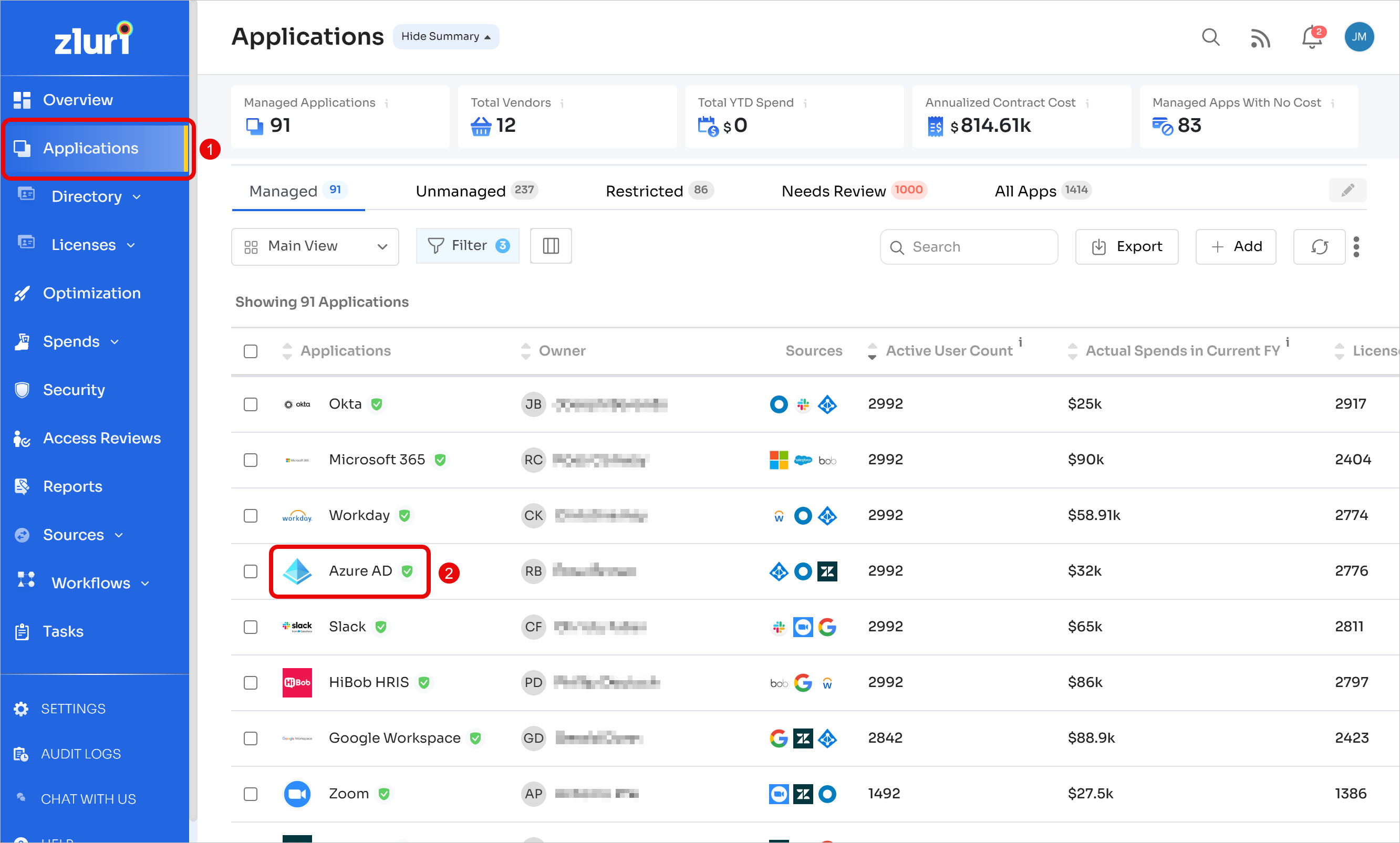
-
In the Optimization tab, scroll down to the Past optimization run logs section and select the log that you wish to view.
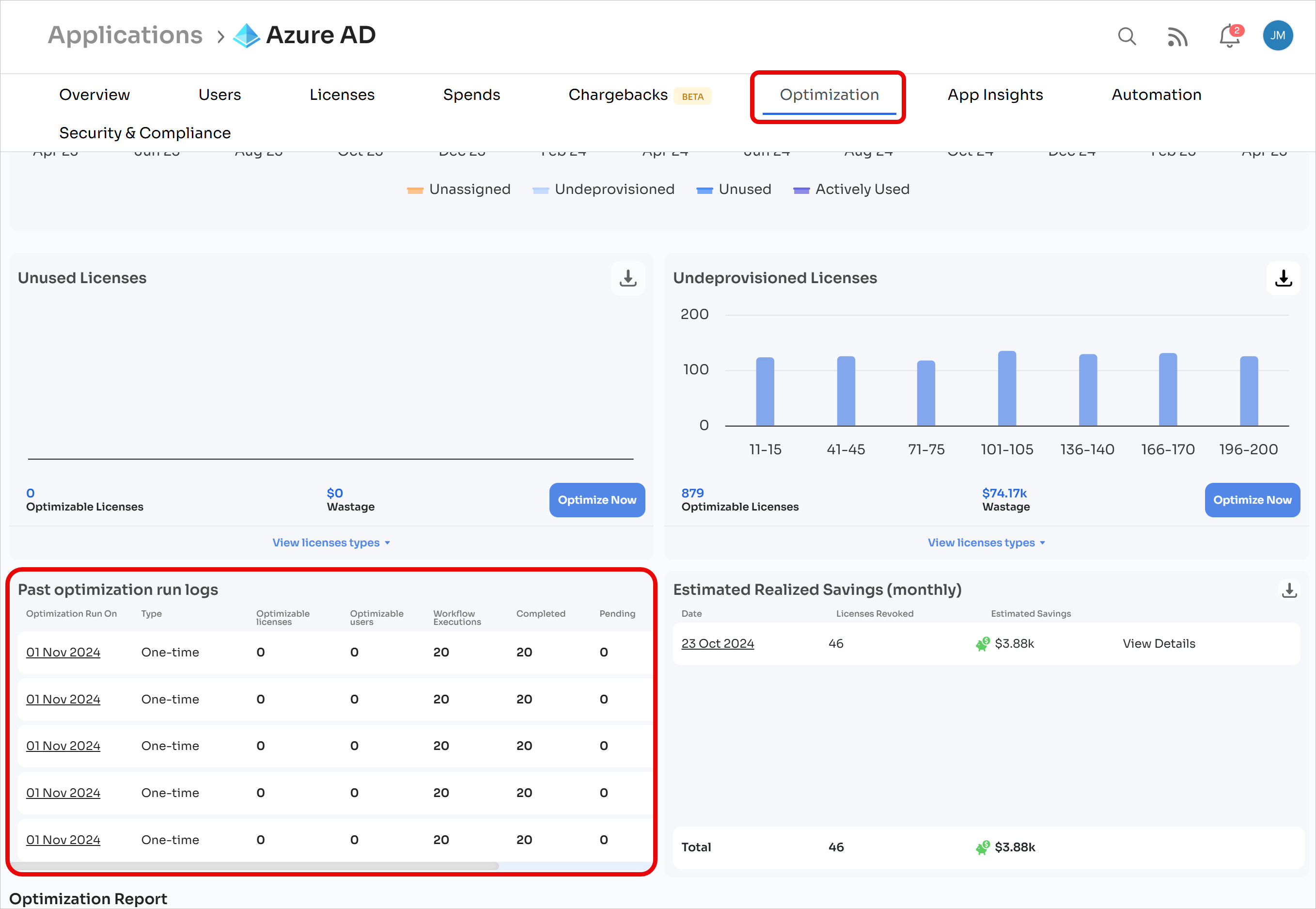
-
This screen gives you a summary of past license optimizations run for a specific application, including:
- Optimization summary: A breakdown of how many unused licenses were identified and optimized, along with the estimated cost savings.
- User and license details: A list of employees whose licenses were flagged as optimizable, showing the type of license they held.
- Response tracking: Which users received the Request to Forego prompt and whether they responded.
- Savings confirmation: A total estimate of how much your organization has saved by reclaiming unused licenses..
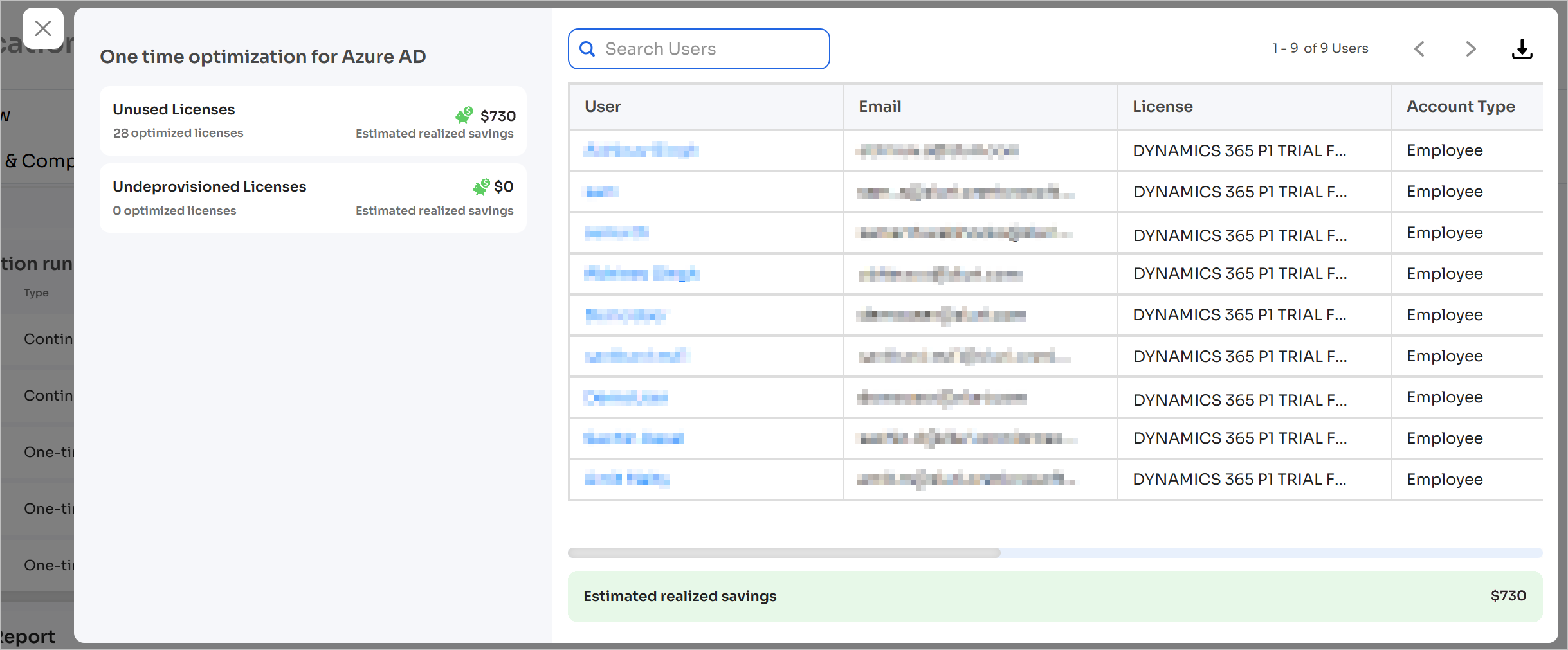
This view helps you track the impact of your license optimization efforts and ensure that automation is working as expected
Got questions? Feel free to submit a ticket or contact us directly at [email protected].
Updated 4 months ago
