Zero Touch Onboarding
Automate employee onboarding, sync HR data, and streamline workflows
Zero Touch Onboarding is an automated solution that streamlines employee onboarding by connecting directly with your HR platform, eliminating manual data entry and other repetitive tasks.
Supported HR platforms
- HiBob
- PersonioHR
- BambooHR
- SDK Integrations
Key features and benefits
-
Sync employee data: Pull employee information automatically from your HR platform, capturing hire dates and personal details in real-time.
-
Automate onboarding workflows: Trigger onboarding processes instantly when new hire details are updated in your HR system.
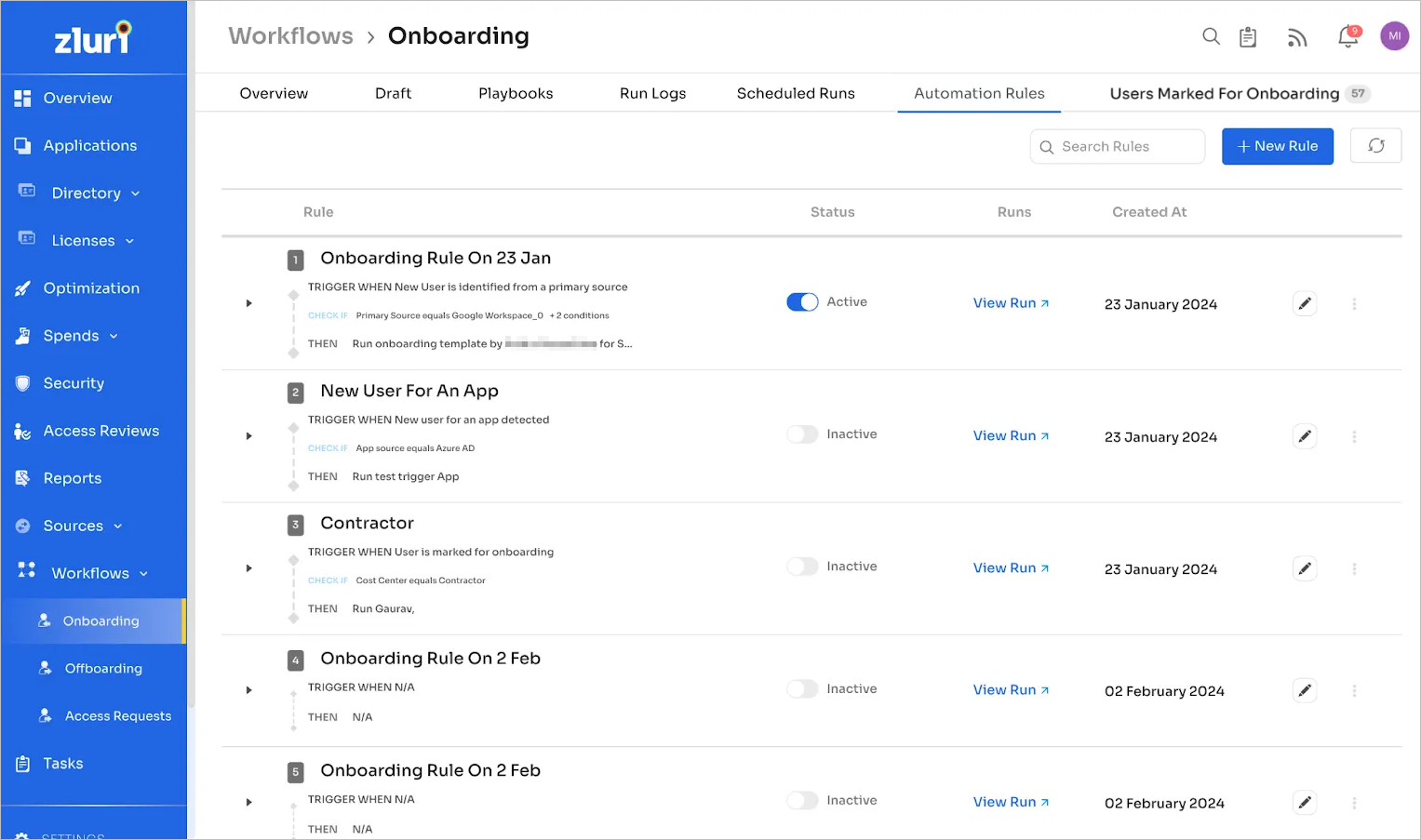
-
Customize onboarding actions: Design tailored onboarding experiences by:
- Sending personalized welcome emails
- Automatically assigning initial tasks
- Provisioning necessary tools and resources
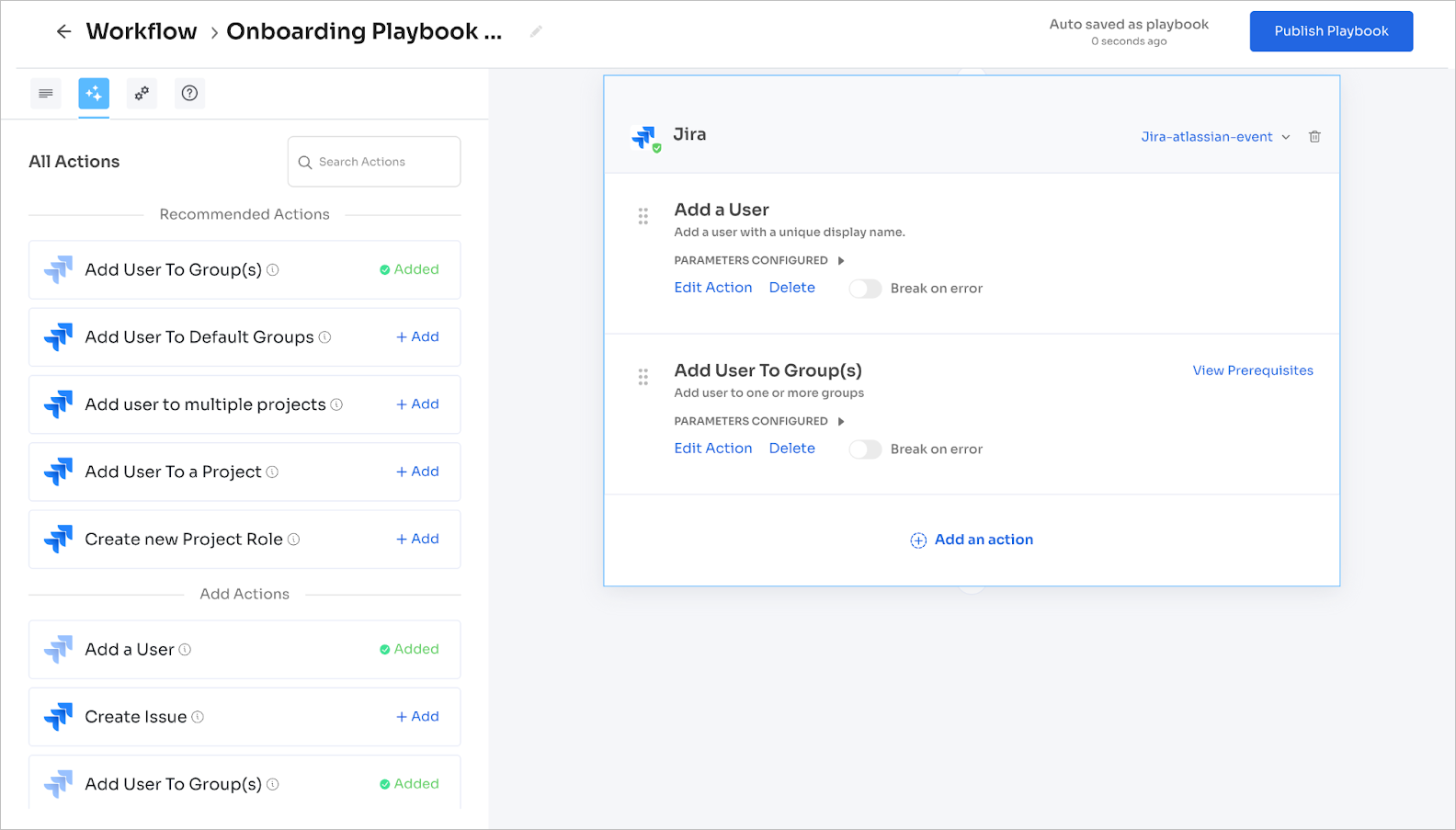
-
Keep data current: Synchronize employee information continuously to maintain accurate and up-to-date onboarding workflows.
-
Centralized management: Set up, track, and generate onboarding reports from a single, intuitive dashboard.
-
Ensure consistent experiences: Create standardized onboarding workflows that deliver a uniform process for every new hire.
-
Enhance security and compliance: Manage access and onboarding steps based on predefined company policies.
-
Scalable solution: Adapt to organizations of all sizes with flexible HR system integrations.
Setting up Zero Touch Onboarding
Setting up Zero Touch Onboarding will require you to work with your designated Customer Success Manager (CSM) or Customer Success Engineer (CSE).
Prerequisites
- Administrator access to your HR application (e.g., BambooHR)
- IMPORTANT: Set up the workflow before configuring the HRMS tool as the trigger
- Set up the hire date in the HR system at least two days in advance to ensure accurate onboarding.
Other things to note
- Zluri retrieves hire dates daily at 00:00 UTC (Coordinated Universal Time).
- The process will execute only for the HRMS instance shared with Zluri — if multiple HRMS instances are connected, you'll need to configure each instance separately.
Configuration steps
Locate employee hire dates in HRMS
- Log in to your HR platform as an administrator and navigate to employee settings.
- Identify the field that stores employee hire dates. You'll need to share this information with your designated Customer Success Manager (CSM) or Customer Success Engineer (CSE).
Set up automation rules in Zluri
Here is a simple use case for onboarding an employee on a given date that you can adapt to your requirements:
-
Log in to Zluri.
-
Navigate to Workflows → Onboarding → Automation Rules. Click ➕ New Rule.
If you wish to set up an offboarding rule instead, navigate to Workflows → Offboarding → Automation Rules.
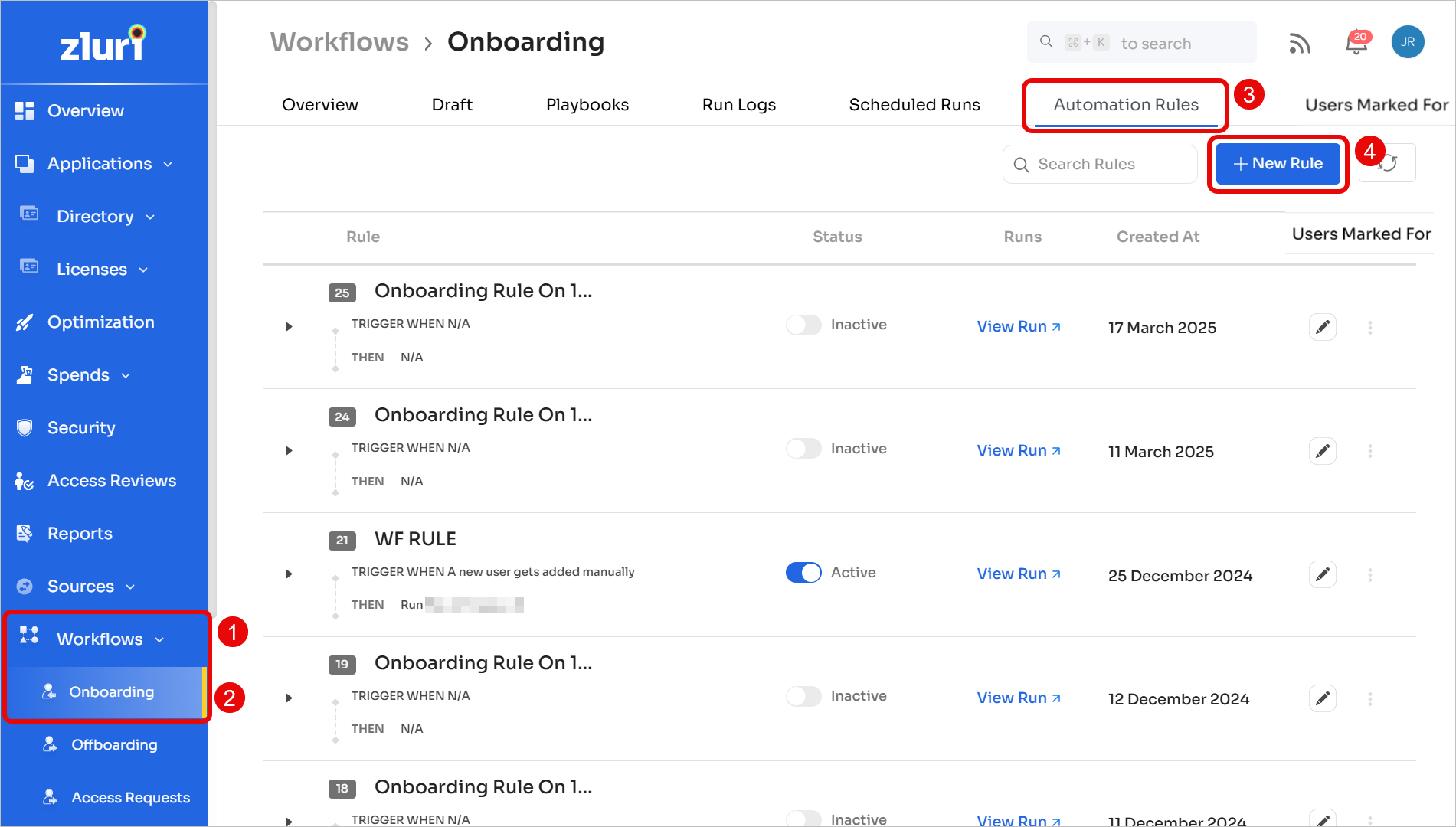
-
In the WHEN section, select User is Marked for Onboarding.
-
Under CONDITIONS, select User Account Type → Equals → Employee.
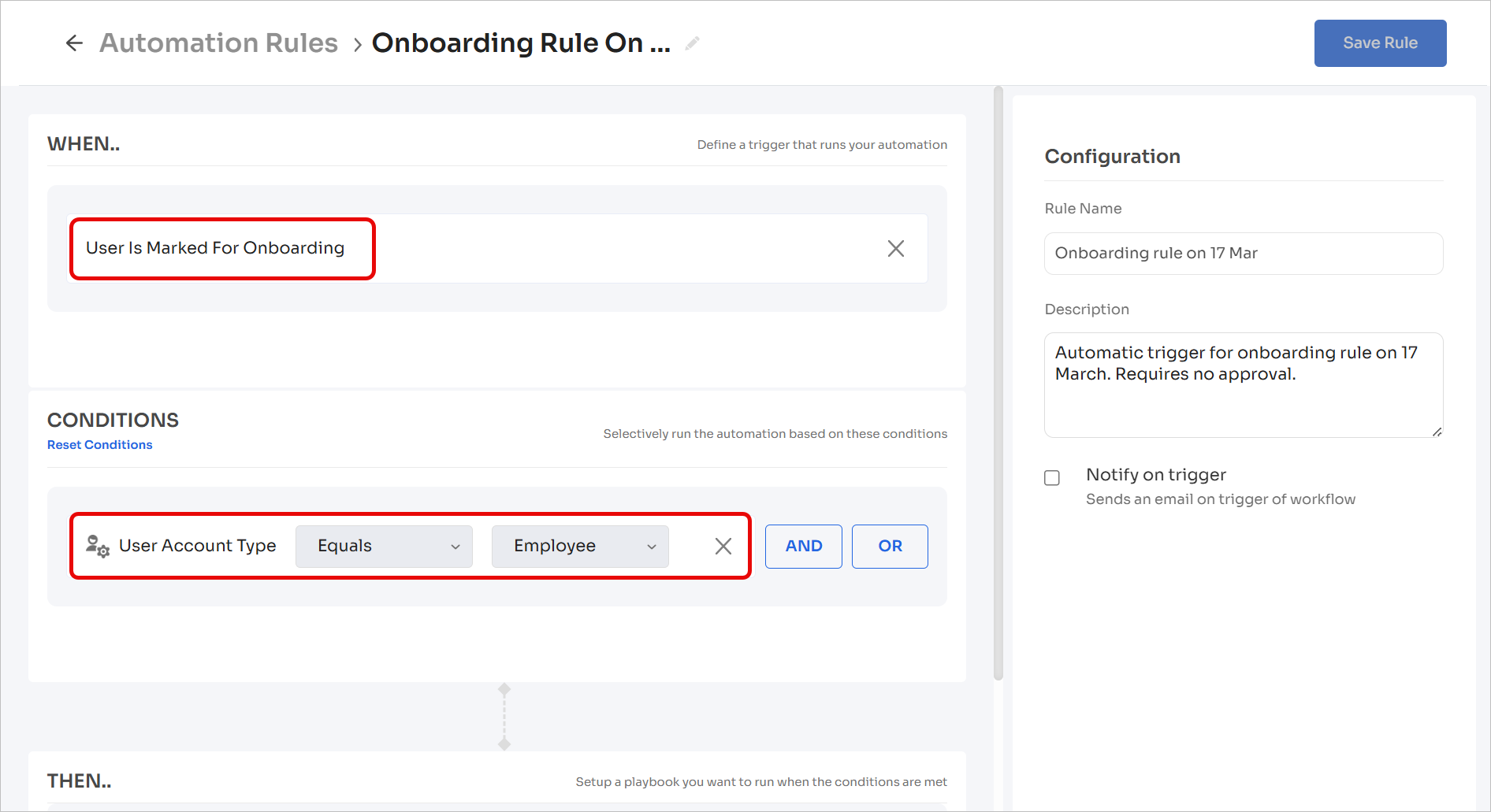
-
In the THEN section, choose the playbook you want to run during the onboarding steps, and select one of the following triggers.
Important: The workflow triggers run only for profiles you mark for onboarding after you activate the workflow. They do not run for profiles marked before activation, even if their onboarding date is in the future.
-
Immediate: Runs the workflow as soon as the employee is marked for onboarding, but only for profiles marked after activation.
-
On onboarding date and time: Runs the workflow on the date specified in the HR system — again, only for profiles marked after the workflow has been activated.
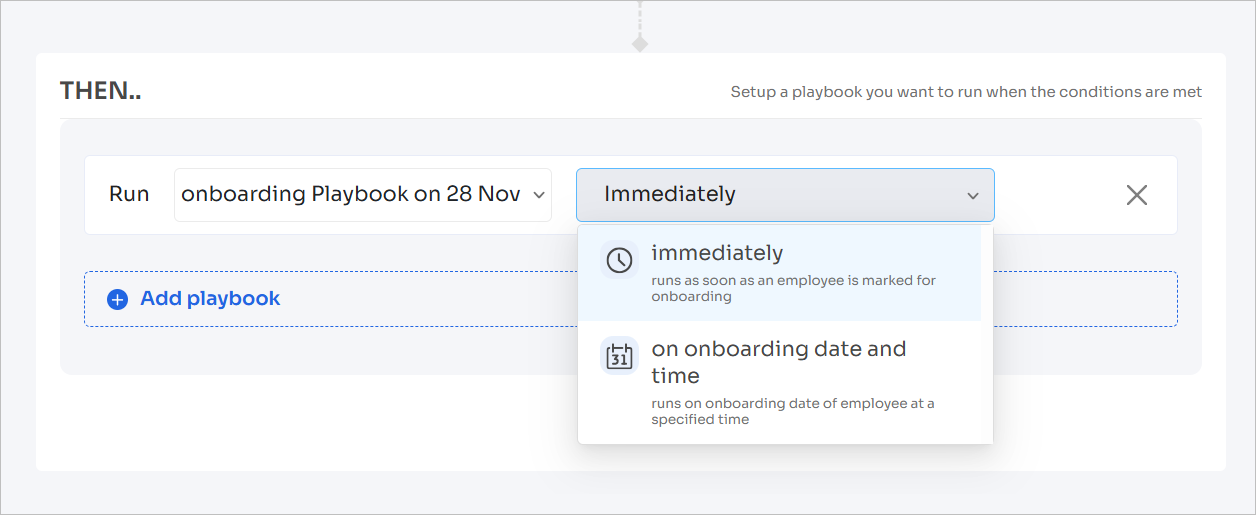
-
-
Click Save Rule in the top-right corner.
-
Activate the automation rule. Zluri will now use the hire date from the HR application to trigger onboarding actions.
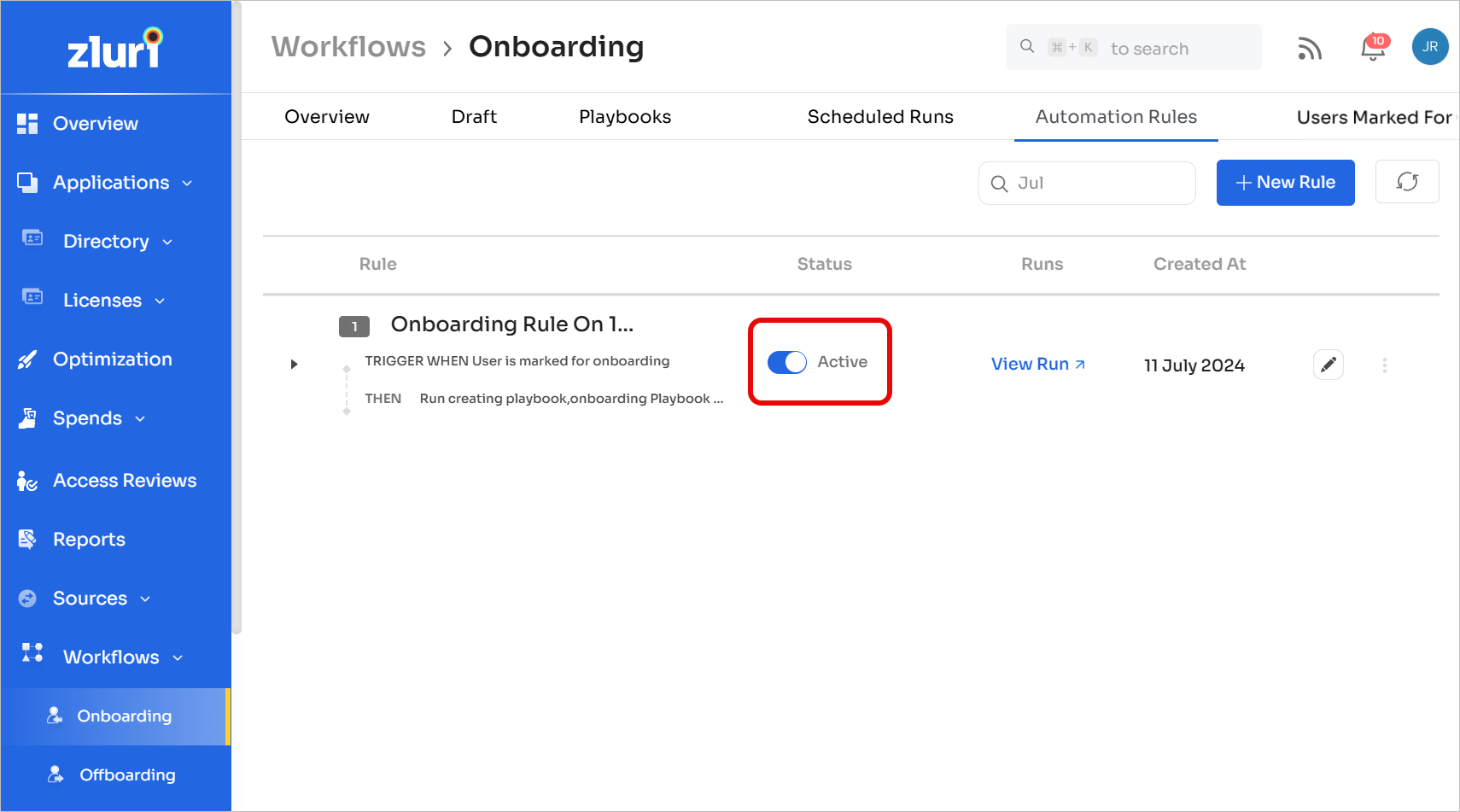
FAQs
-
Can onboarding start a few days before the hire date?
This feature isn't available yet, but it's on the roadmap.
-
Why didn't the workflow execute for some users?
The automation won't trigger if the workflow was created or activated after users were marked for onboarding. In these cases, you'll need to onboard users manually.
-
Why was the workflow triggered for a future hire date?
This depends on the trigger type you've selected:
-
Immediate trigger: Onboarding starts as soon as a user is marked for onboarding.
-
On onboarding date and time trigger: Onboarding executes on the specific date specified in the HR system.
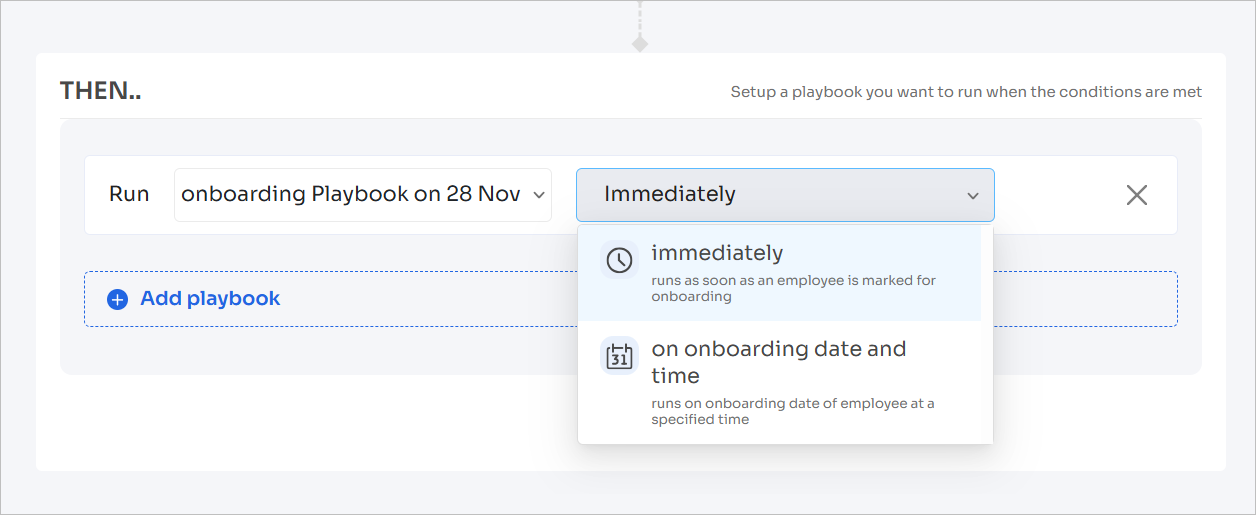
-
-
How do I configure the onboarding date field?
The onboarding date field is configured on the backend. Reach out to your designated CSM or CSE with your HRMS field name for setup assistance.
-
Can I change the onboarding date field after initial setup?
Yes, but note that previously onboarded users will continue to follow the original configuration. Contact your CSM or CSE to update the field.
-
Can I use custom fields for zero touch onboarding?
You can configure custom fields as conditions for triggering playbooks. However, compatibility varies based on the automation trigger type. Discuss the specifics with your designated CSM or CSE to ensure proper implementation.
-
What should I do if the request for Zero-touch is for a different HRMS tool other than the listed four?
You can request Zero Touch Onboarding for other HRMS tools as well. However, compatibility is limited based on the availability and feasibility of the third-party application's API. Discuss the specifics with your designated CSM or CSE to validate the integration possibilities.
-
Can we Implement Zero Touch Onboarding via Zluri SDK integration?
You can plan for Zero Touch Onboarding via SDK in the future. However, it is not currently supported and is expected in SDK V2. Discuss the rollout timeline with your designated CSM or CSE to ensure alignment.
-
Can we reference a User custom field value that has any source integration for fetching the value to be considered for Zero Touch Onboarding?
You can consider this use case for future enhancements. However, it is not currently supported. Discuss the roadmap and availability with your designated CSM or CSE to stay informed.
Updated 4 months ago
