Trigger a Playbook Action
1. What is “Trigger a Playbook”?
The “Trigger a Playbook” action allows you to invoke (call) an existing playbook from within another playbook in Zluri. It enables you to reuse playbooks across different modules, such as onboarding, offboarding, provisioning, access reviews and access requests without duplicating steps.
Why do we need this feature?
This enhancement supports:
- Modular, reusable automations
- Greater flexibility across playbooks
- Time savings by reusing existing playbooks
- Consistency across automation processes
- Reduced duplication of effort
2. Supported and Unsupported Playbooks
Supported Playbooks:
- Onboarding Playbooks
- Offboarding Playbooks
- Provisioning Playbooks (Application-level)
- Deprovisioning Playbooks (Application-level)
- Access Request Playbooks
- Access Review Playbooks
Not Supported:
All App Automation Playbooks (and vice versa)
Playbooks created under the “All App Automation” module cannot be used inside any of the above types, and none of the above can be triggered from All App Automation playbooks either.
3. How to Use “Trigger a Playbook” Action
Follow the steps below to add the Trigger a Playbook action to any automation:
- Log in to the Zluri platform. You’ll land on the Overview page.
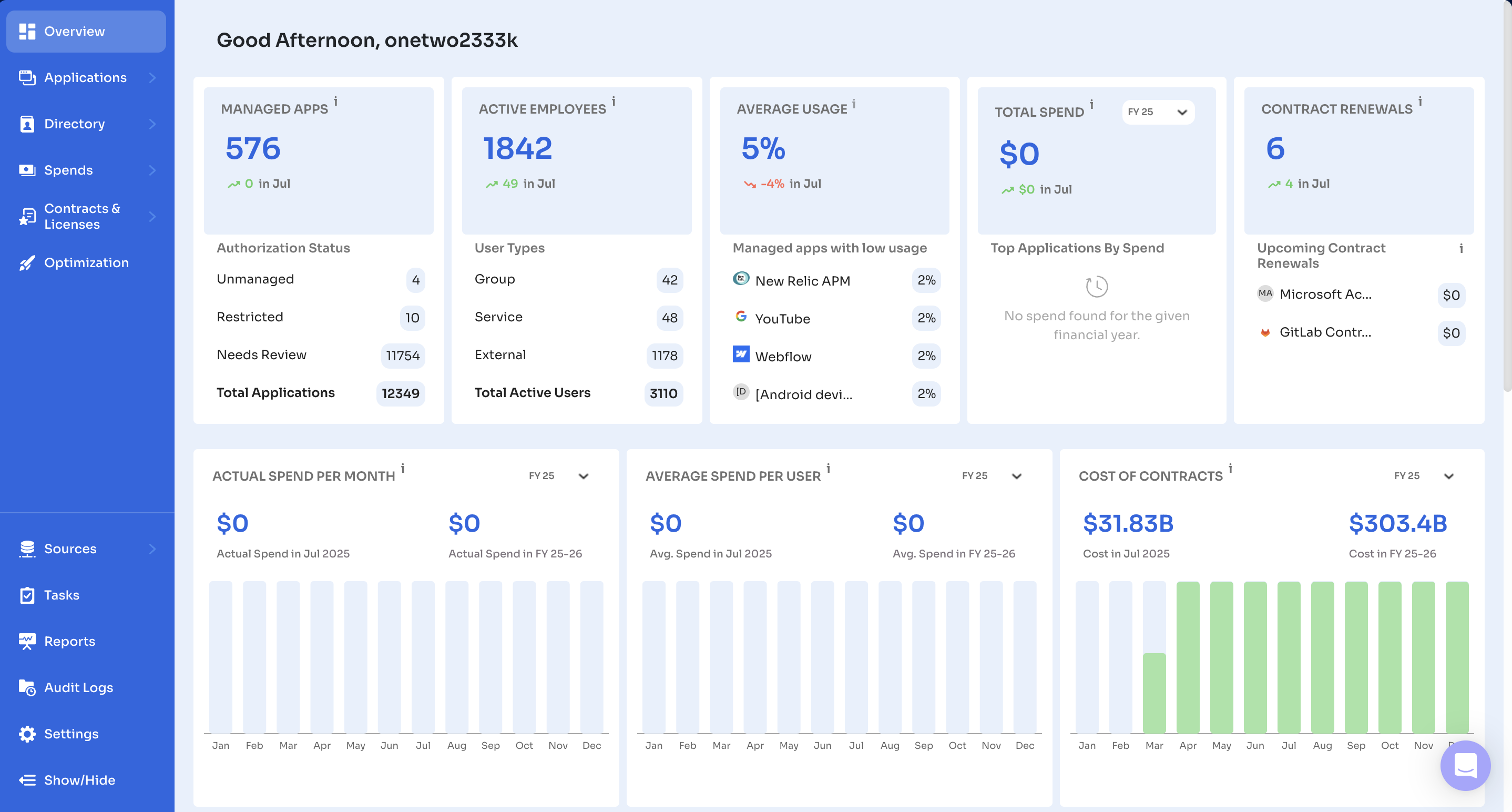
- From the left navigation menu, click on Applications.
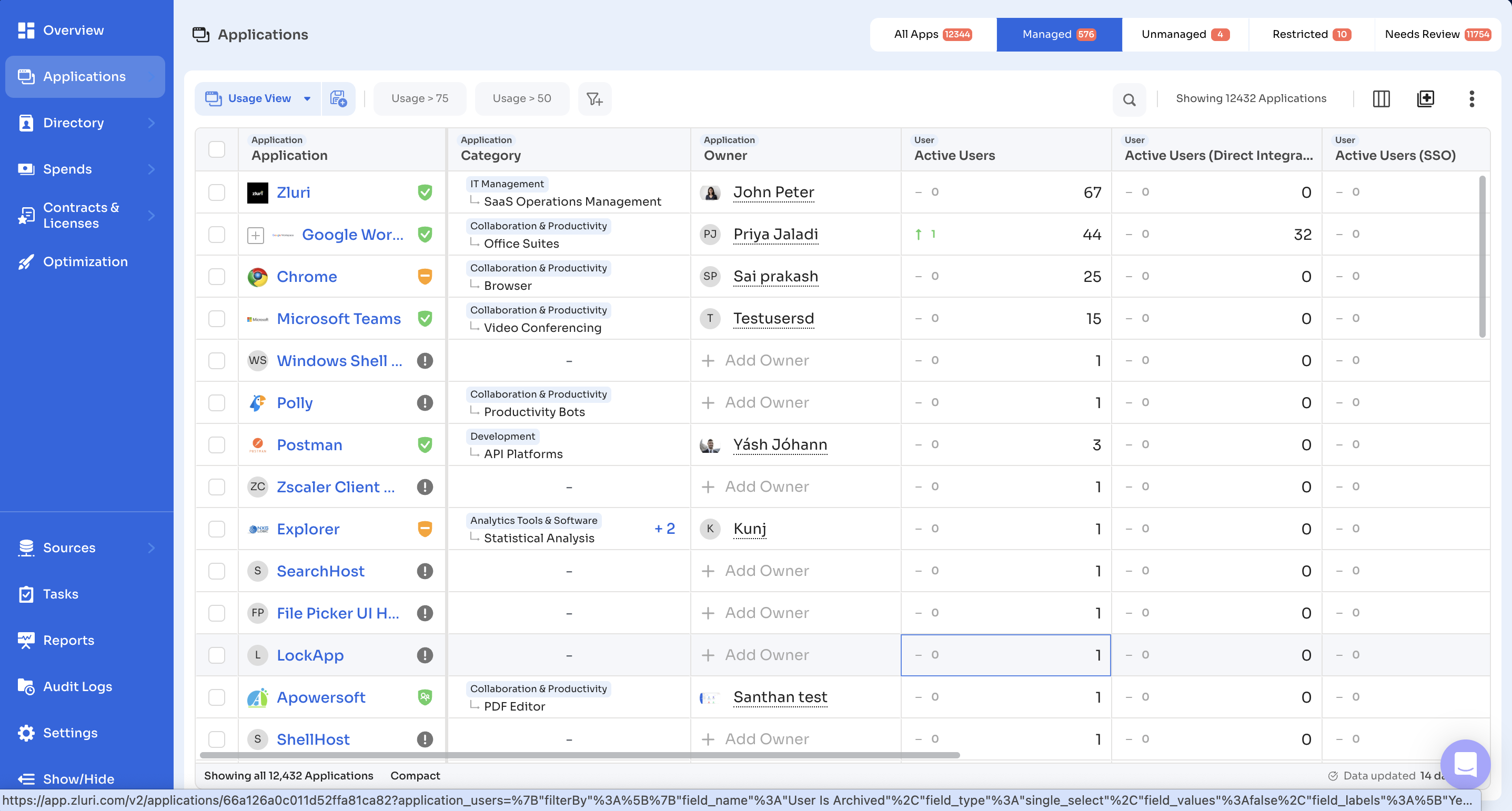
- Select the desired application for which you want to configure a playbook.
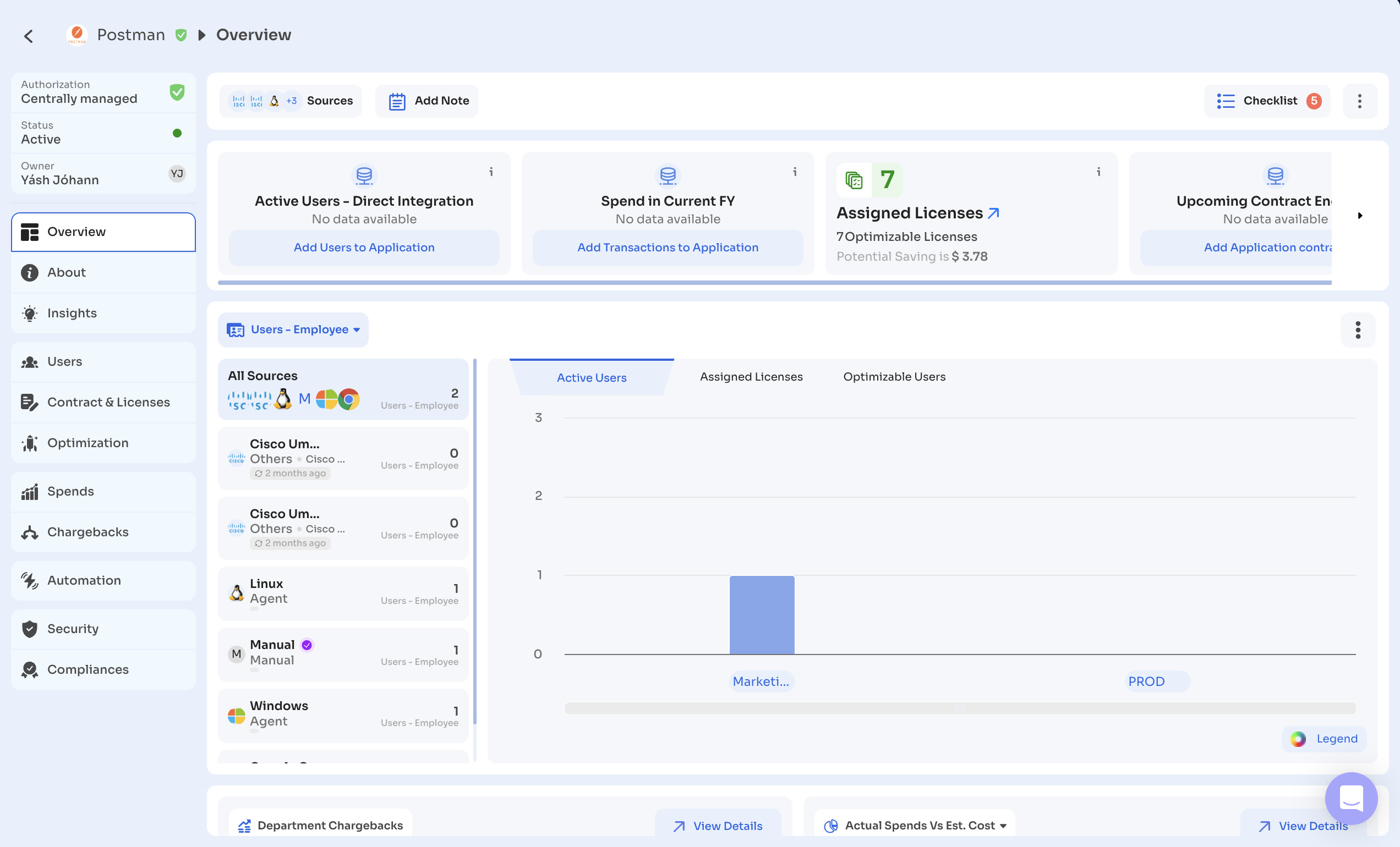
- Navigate to the Automation tab within the selected application.
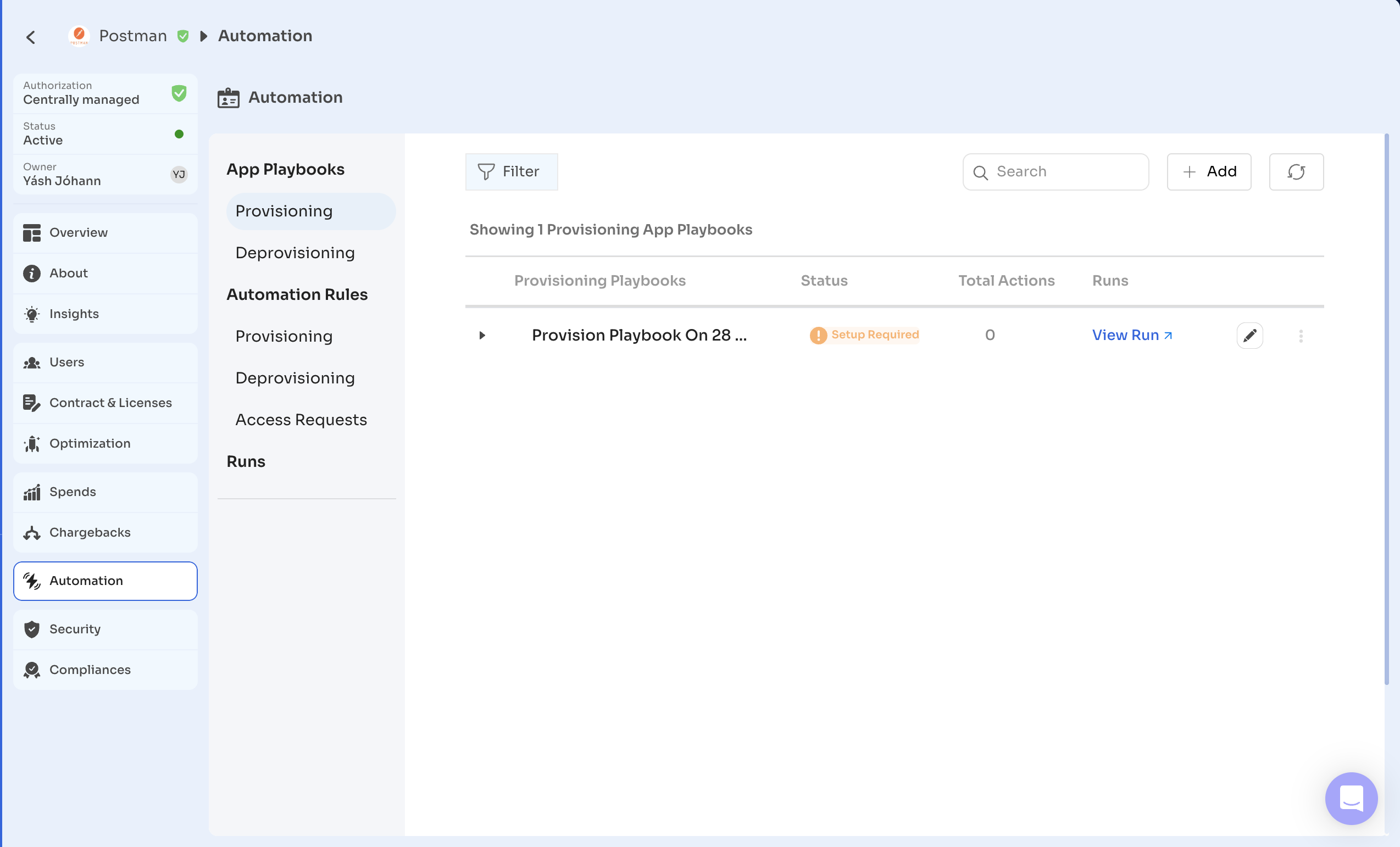
- Choose an existing playbook or create a new one.
- For creating a new one, click on Add Button.
- Or click the Edit button to open the playbook editor.
- Click on Add an Action to add a new action step.
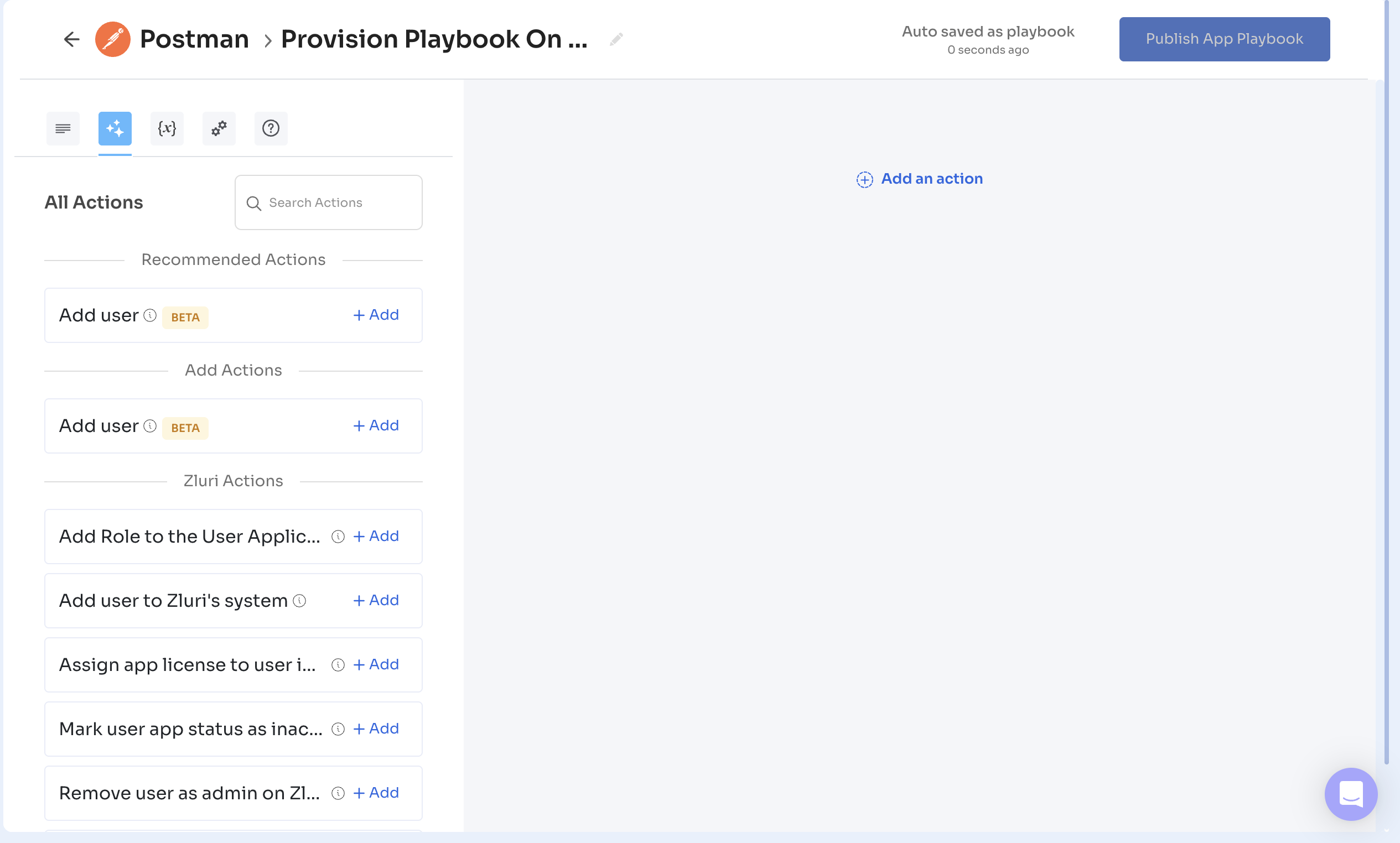
- From the list of actions, select Trigger a Playbook.
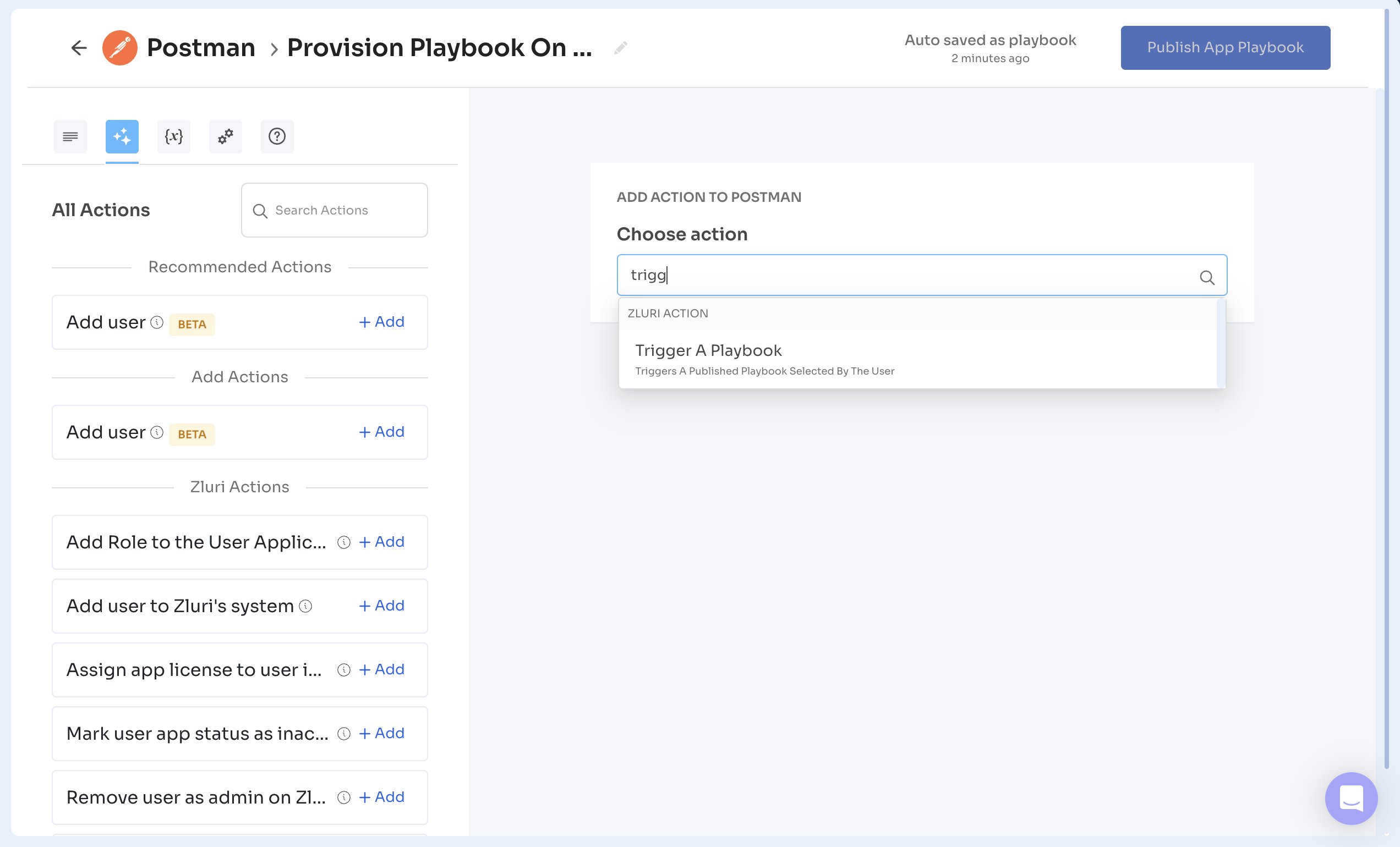
- Use the search bar to find the playbook you want to trigger.
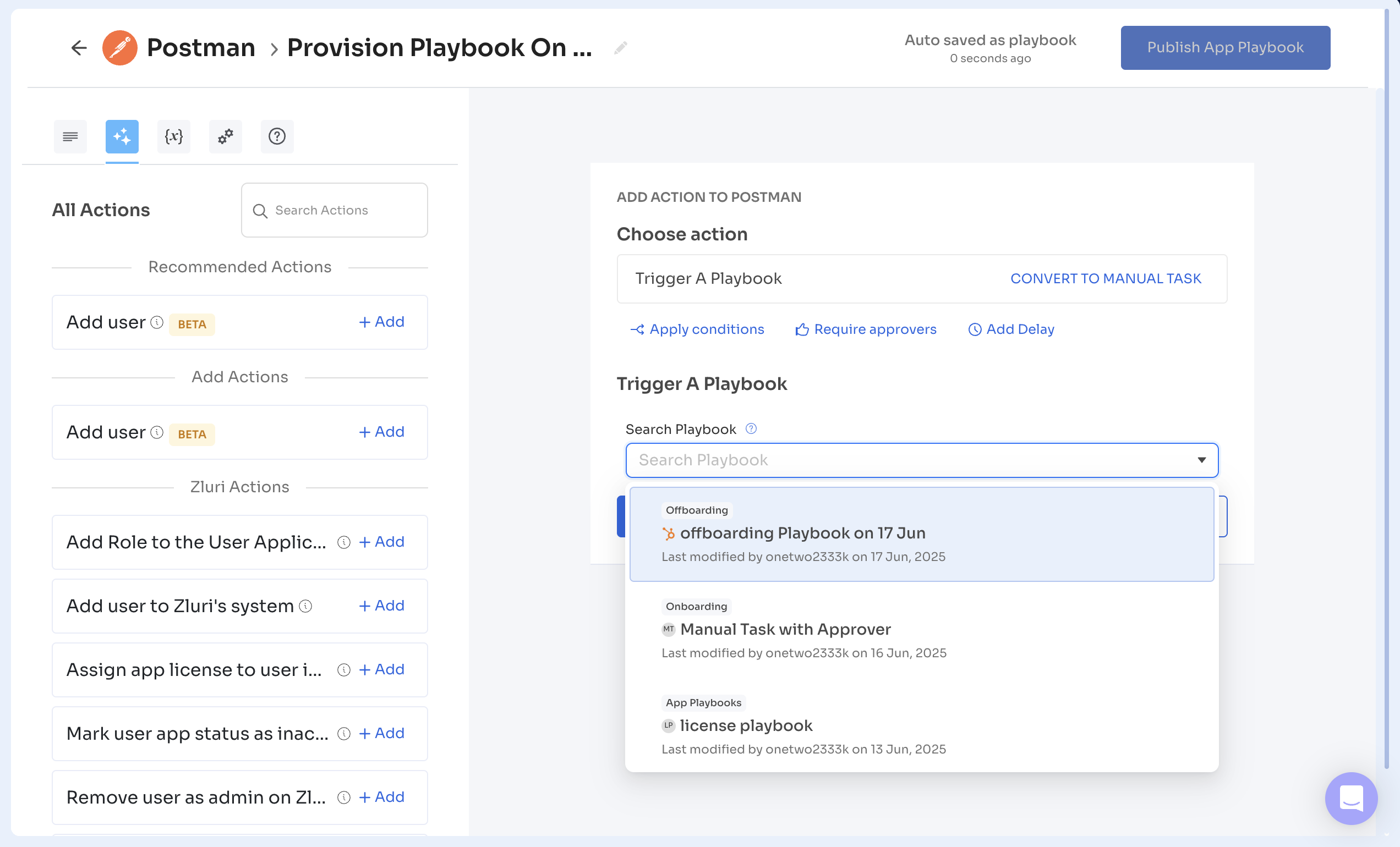
- Select the playbook and click Save Task.
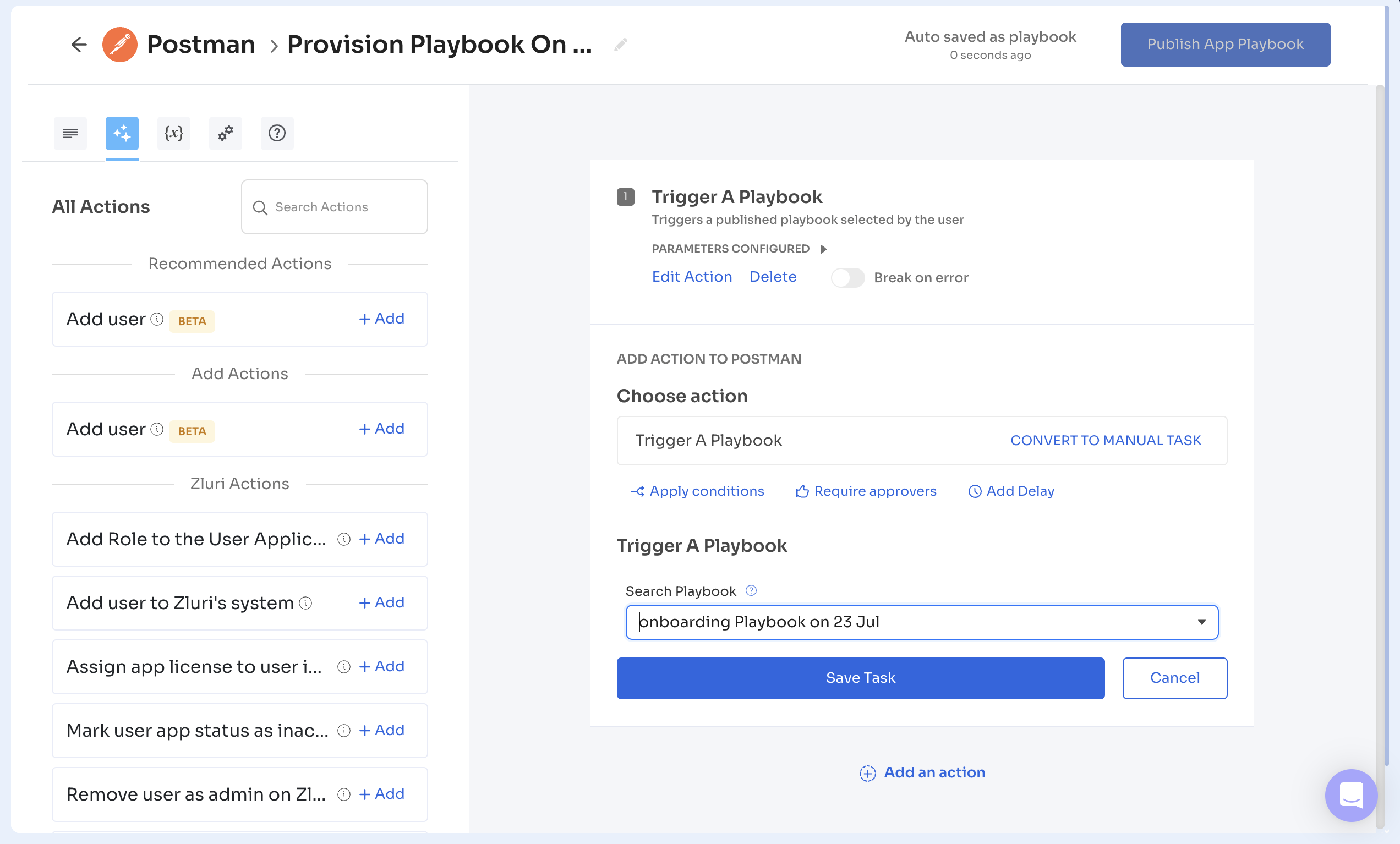
- Once all changes are made, click Publish to activate the updated playbook.
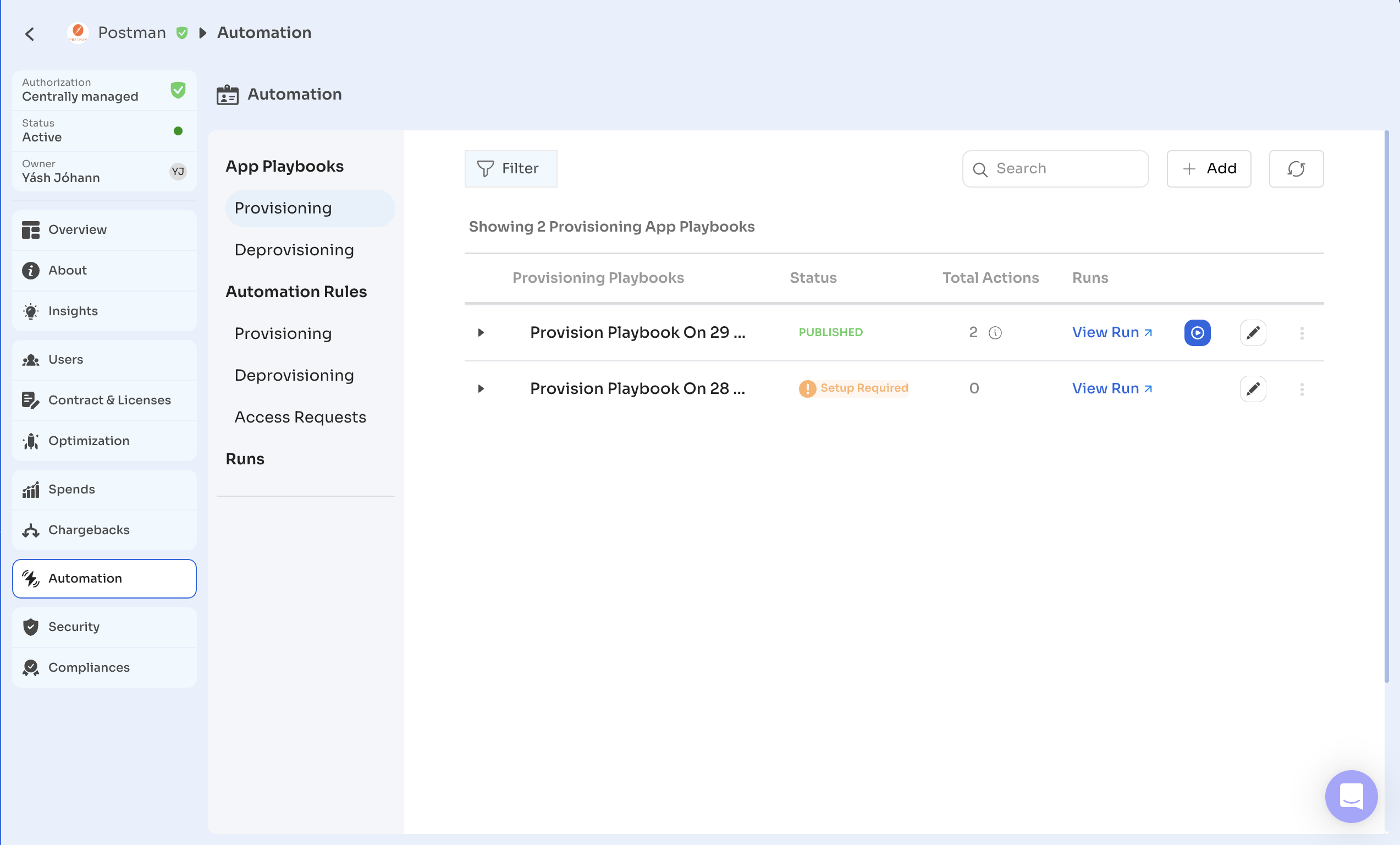
The chosen playbook will now run automatically as part of the current workflow whenever it is triggered.
Got questions? Feel free to submit a ticket or contact us directly at [email protected].
Updated 4 months ago
