Dashboard
Dashboards in Zluri provide real-time, visual insights into your organization's identity, access, and SaaS operations. Each dashboard is composed of widgets that display key metrics using charts or tables, helping you monitor performance, risks, and trends across the IGA and SMP modules.
Example: The Access Requests dashboard displays metrics like Total Requests Raised, Pending Approvals, and highlights approval bottlenecks.
Prerequisite
To create or edit dashboards, you must be a Zluri user with Analytics permission. Access is governed by:
- Ownership – You can edit only dashboards you own.
- Visibility Settings – You can view dashboards shared with you.
- Dataset Access – You can only access dashboards if you have access to at least one dataset used in them.
Dashboard Library
The Dashboard Library lists all dashboards available to a user—whether owned or shared. Dashboards can be filtered and searched based on status and type.
Users can:
- View dashboards they have access to
- Filter by Published, Draft, or Private
- Search dashboards by name or type
Each dashboard consists of widgets, powered by datasets and visualized using charts or tables.
Access and Ownership
- Only the dashboard owner can edit a dashboard.
- Users can view dashboards based on visibility and dataset access permissions.
Steps to Access a Dashboard
- Navigate to Analytics > Dashboards from the left navigation panel.
- Dashboards owned or shared will be listed.
- Click on a dashboard name to open and view its widgets.
Note: Edit access is limited to the dashboard owner.
Edit a Dashboard
To edit a dashboard in Zluri:
-
Go to the Analytics section from the left navigation pane.
-
Open the Dashboards tab.
-
Locate the dashboard you want to edit in the list.
-
Click the three-dot menu (⋯) under the Actions column next to the desired dashboard.
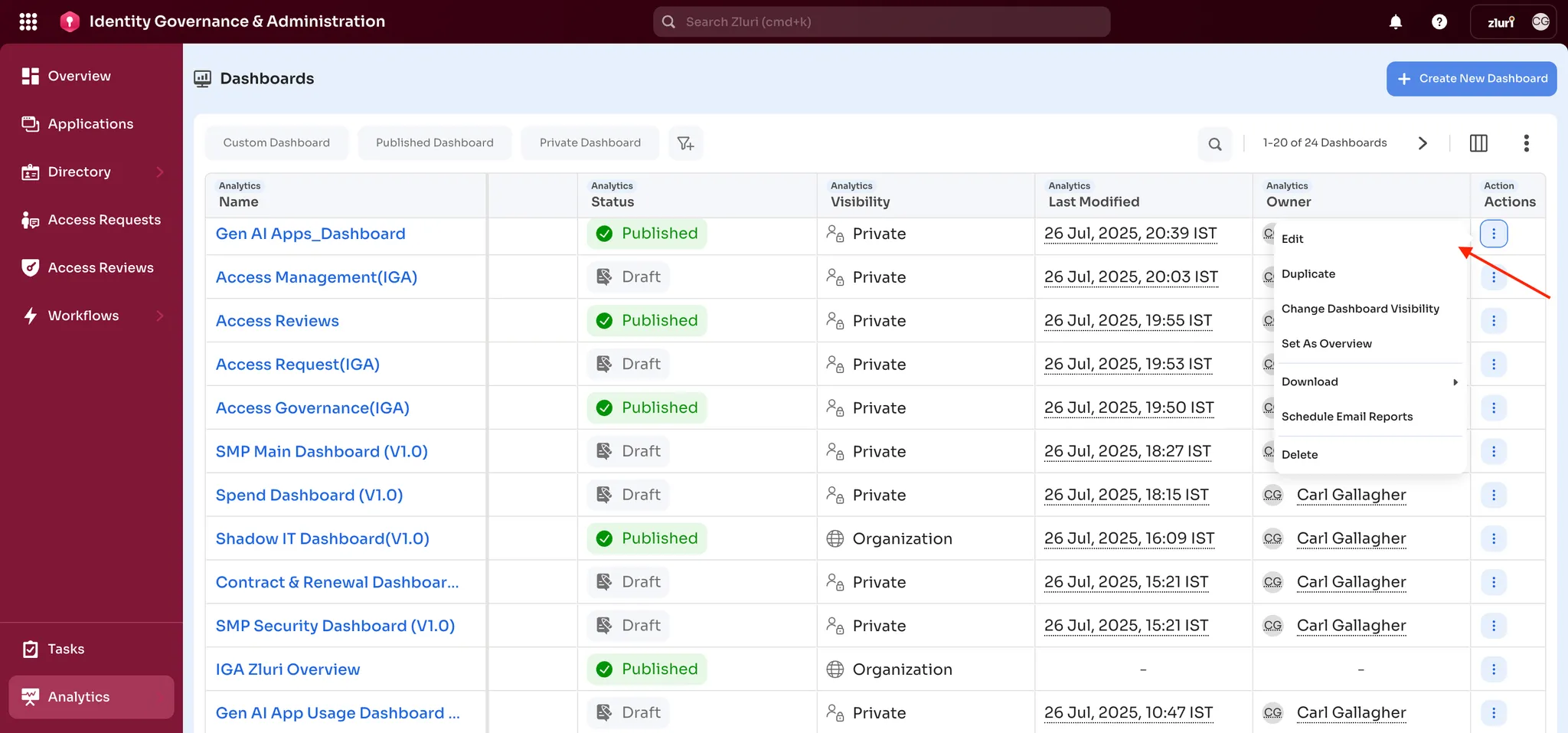
-
Select Edit from the dropdown options.
Only the dashboard owner can see and use the Edit option.
-
You will be taken to the dashboard editor. From here, you can:
- Rearrange existing widgets
- Add new widgets from the right panel
- Remove widgets you no longer need
- Rename the dashboard title (optional)
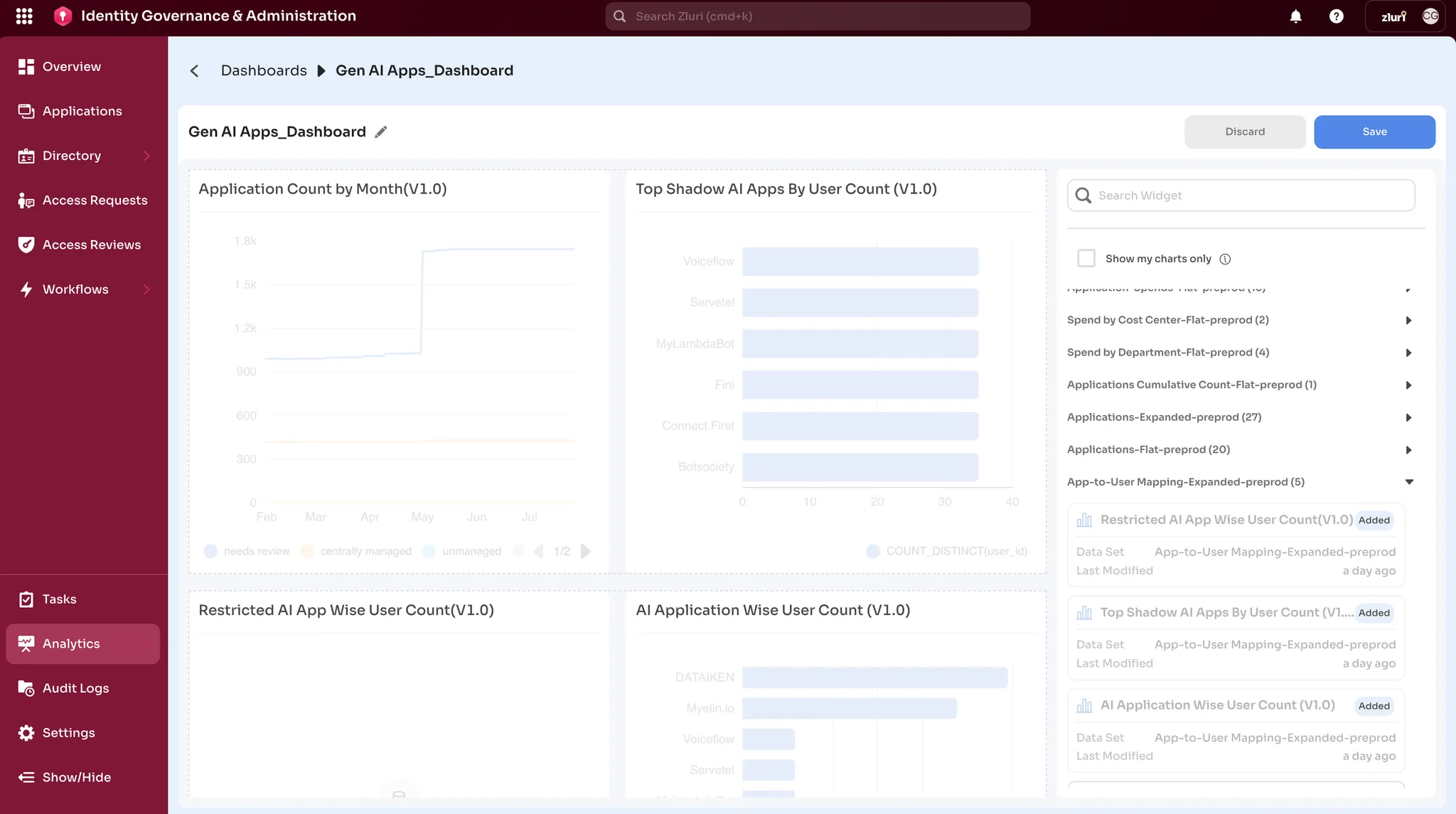
-
After making your changes, click Save in the top-right corner to apply updates.
-
If you don’t want to keep your changes, click Discard to revert.
Duplicate a Dashboard
Dashboards can be duplicated to create a new version with the same widgets, layout, and data sources. This is useful for creating variations without altering the original.
Steps to Duplicate
-
Go to Analytics > Dashboards.
-
Locate the dashboard to be duplicated.
-
Click the Actions (⋯) menu next to the dashboard name.
-
Select Duplicate from the dropdown options.
-
A copy of the dashboard will be created with the same configuration.
-
The duplicated dashboard will appear in Draft mode and can be edited as needed.
Filter Your Dashboard
Most dashboard widgets allow filters so you can customize the displayed data. Filters let you analyze specific subsets of information and uncover trends or anomalies.
You can apply:
- Widget-level filters — apply only to individual widgets.
- Dashboard-level filters — apply across most widgets on the dashboard.
When you apply a dashboard-level filter, the dashboard URL updates accordingly. These filters persist if you copy and share the URL with others in your Zluri workspace.
Download Dashboard
Dashboards can be downloaded as either JPG or PDF files for reporting or sharing purposes.
Steps to Download
- Go to Analytics > Dashboards.
- Locate the dashboard to be downloaded.
- Click the Actions (⋯) menu next to the dashboard.
- Hover over Download to reveal format options.
- Select either:
- Download as JPG
- Download as PDF
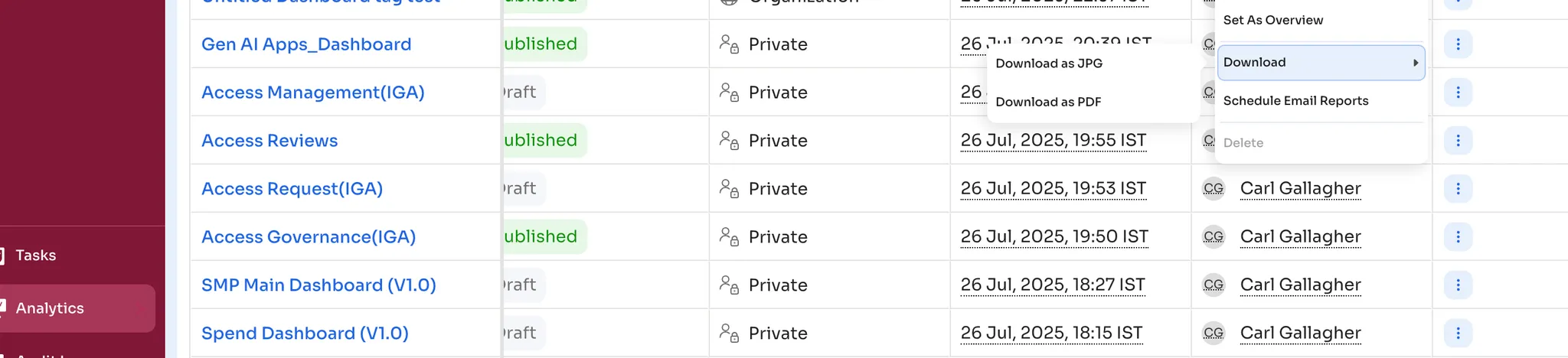
Publish Dashboard
Dashboards in Draft status can be published to make them accessible. Dashboards can be published as either private (visible only to the owner) or organization-wide (visible to all users).
Steps to Publish
- Open the draft dashboard to be published.
- Click the Publish As button in the top-right corner.
- Choose one of the visibility options:
- Only Me – Makes the dashboard visible only to the creator.
- Entire Org – Makes the dashboard visible to all users in the organization.
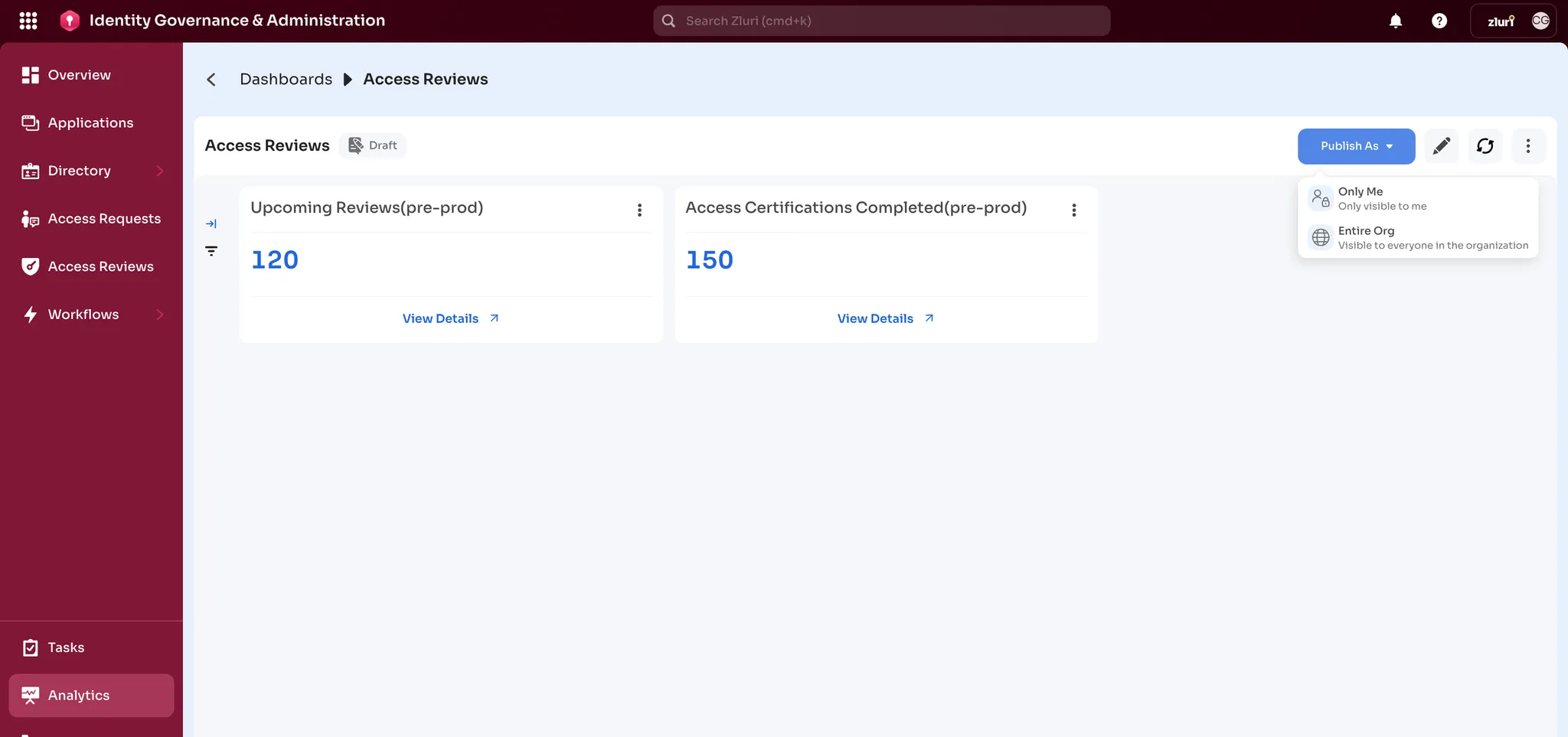
Updated 4 months ago
