Connect
Connect GitLab to Zluri
Prerequisites
Before you begin integration with Zluri, ensure the following:
- You have a valid GitLab account.
- You are a GitLab Admin with permission to authorize third-party integrations.
- You are logged into the correct GitLab account associated with your organization.
Setup Steps
Step 1: Select Scopes for GitLab
- In Zluri, search for and select the GitLab integration.
- Choose the scopes required for your use case:
- For example: Discovery, Workflows
- You may also use the default scopes suggested by Zluri for a smoother experience.
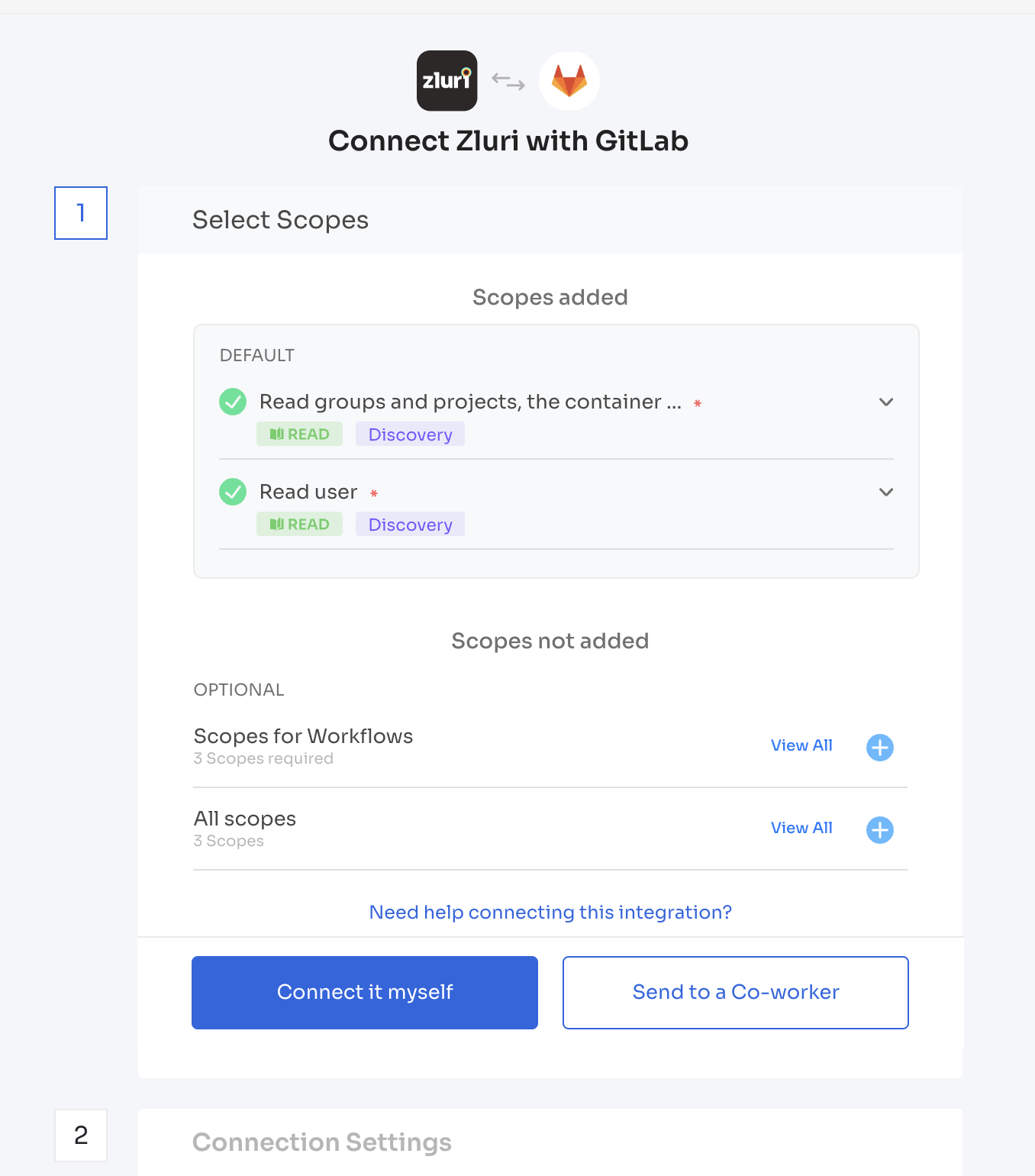
Step 2: Connect with GitLab and Save Instance
- Click Connect or Connect Another Instance in Zluri.
- Choose your authorization method:
Authorization Options:
Self-Authorization
- If you are the GitLab Admin, proceed with logging in using your GitLab credentials to authorize the integration.
Co-worker Authorization
- Choose Send to a Co-worker.
- Enter the co-worker’s name and email ID.
- Zluri will send them a Connect Link or Authorization Code.
- Once the co-worker completes the authorization, you can continue to the next step.
Step 3: Save the Instance
- After successful authorization, Zluri allows you to save the connection instance.
- You may also connect multiple instances of GitLab with different scopes or for different organizational units.

✅ GitLab is now successfully connected with Zluri!
Updated 4 months ago
