Connect
Connect Jetbrains with Zluri
Prerequisites
Before you begin the integration at Zluri, ensure the following:
- You have a valid JetBrains Organization Account.
- You are an Admin or have access to the organization's Administration settings.
- You can access the X-Customer-Code (organization ID) and generate an X-Api-Key (access token).
Setup Steps
Step 1: Understand Required Parameters
To access JetBrains APIs and integrate with Zluri, you’ll need the following two parameters:
X-Customer-Code→ Your unique Organization IDX-Api-Key→ Your Access Token
Step 2: Get the Customer Code (X-Customer-Code)
- Log in to your JetBrains Account.
- Navigate to your organization overview.
- Look for the number next to your organization’s name – this is your Customer Code.
- Copy and securely store it.
- Use this as the value for the X-Customer-Code header in Zluri.
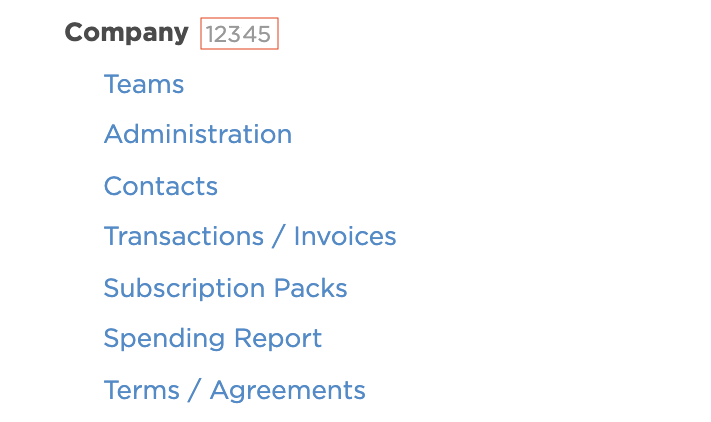
Step 3: Generate Access Token (X-Api-Key)
- While logged in to your JetBrains Account, go to the left menu.
- Click your Organization's or Team's name, then go to Administration.
- Click on Generate Token.
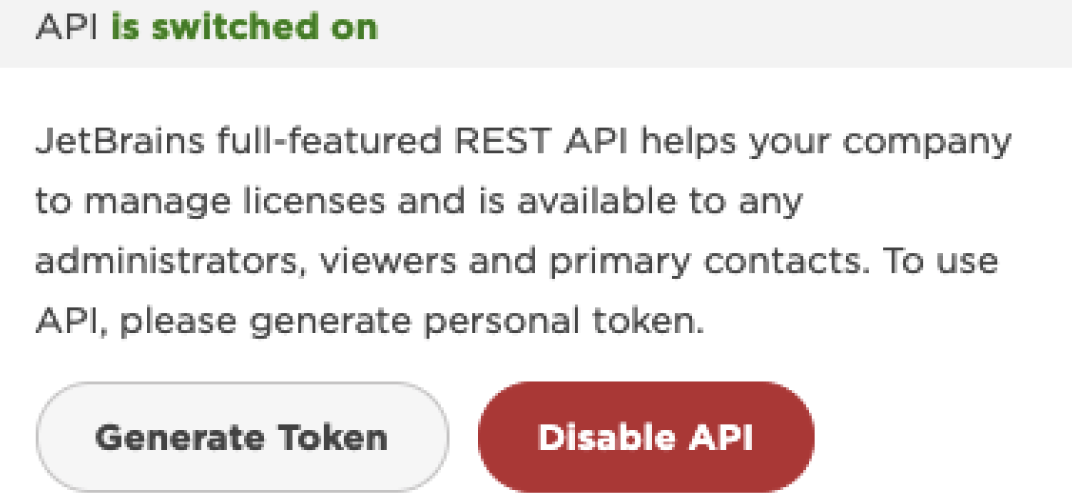
The token dialog will appear showing your newly generated token.
- Copy the token immediately and store it securely — you’ll only see it once.
- Use this token as the value for the X-Api-Key header in Zluri.
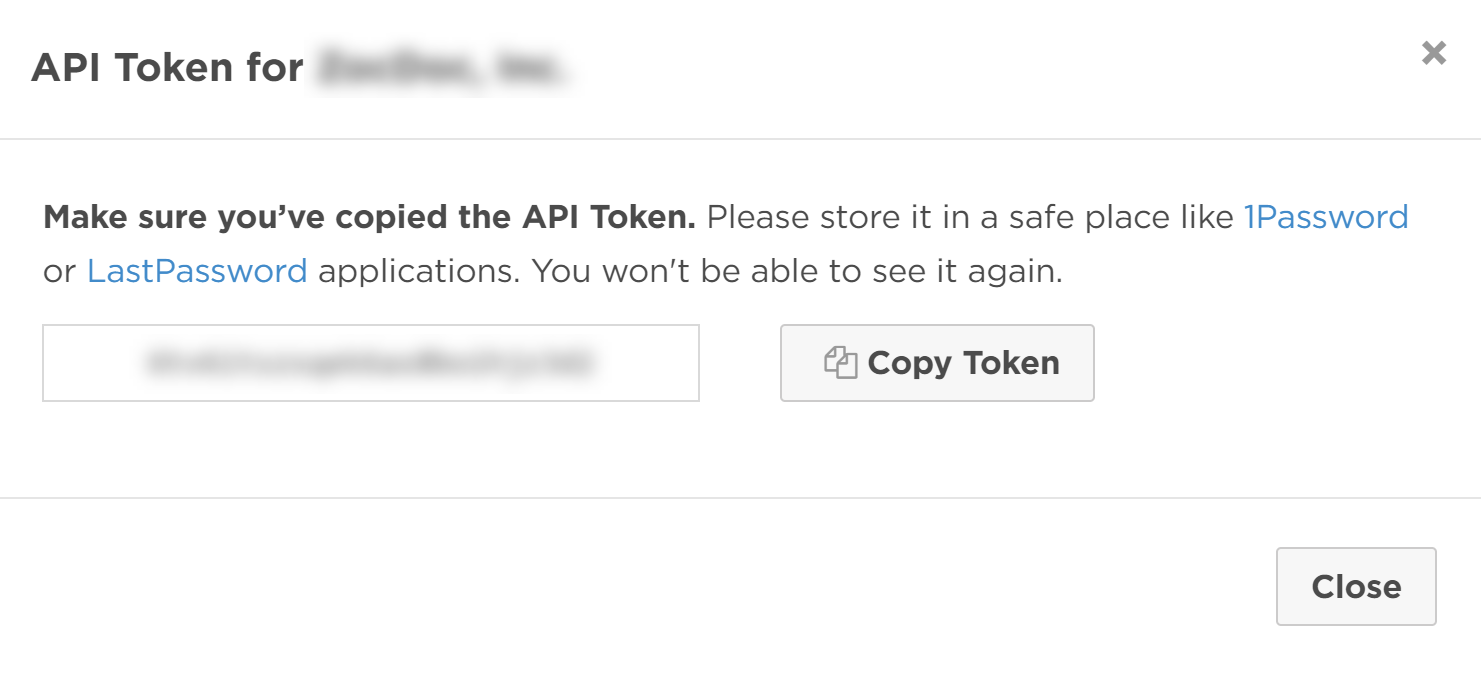
If the token is lost, you'll need to generate a new one, which will automatically invalidate the previous token.
Step 4: Complete Integration in Zluri
- Go to the Zluri Dashboard.
- Search for JetBrains under Integrations.
- Click Connect.
- Enter the following:
- X-Customer-Code (your org ID)
- X-Api-Key (your access token)
- Click Save & Authorize to complete the setup.
✅ JetBrains is now connected to your Zluri account!
Updated 4 months ago
