Connect
Connect Google Ads to Zluri
Prerequisites
Before you begin the integration, ensure the following:
- You have access to a valid Google Ads account.
- You are a Google Ads Administrator with permission to authorize third-party apps.
- You are logged into the correct Google Workspace account associated with your Google Ads account.
Only admins can authorize access to Google Ads data.
Setup Steps
Step 1: Select Scopes for Google Ads
- In Zluri, navigate to the Google Ads integration.
- Select the scopes required for your use case:
- Discovery
- Workflows
- You can also choose default scopes suggested by Zluri for a seamless experience.
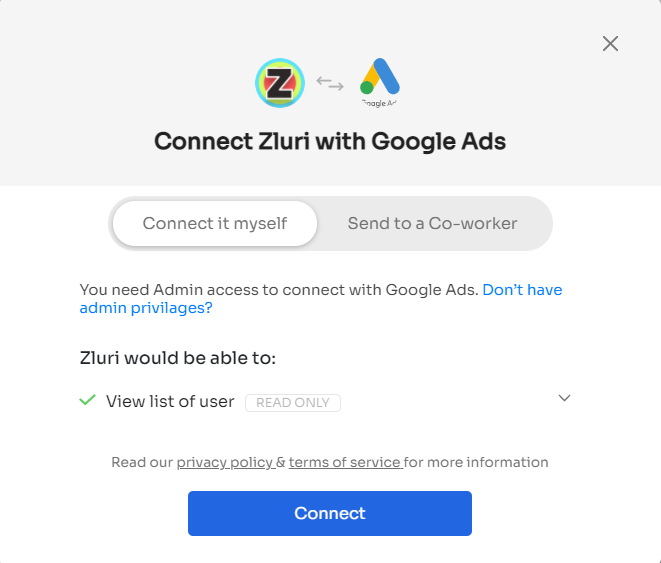
Step 2: Connect with Google Ads and Save Instance
- Click Connect or Connect Another Instance in Zluri.
- Choose your preferred authorization method:
Authorization Options:
Self-Authorization
- If you're the admin of the Google Ads account, you can proceed to sign in with your credentials and authorize the integration.
Co-worker Authorization
- Select Send to a Co-worker.
- Enter the co-worker’s name and email address to share an invite.
- The co-worker will receive a Connect Link or Authorization Code.
- Once they complete the authorization, the instance setup will proceed.
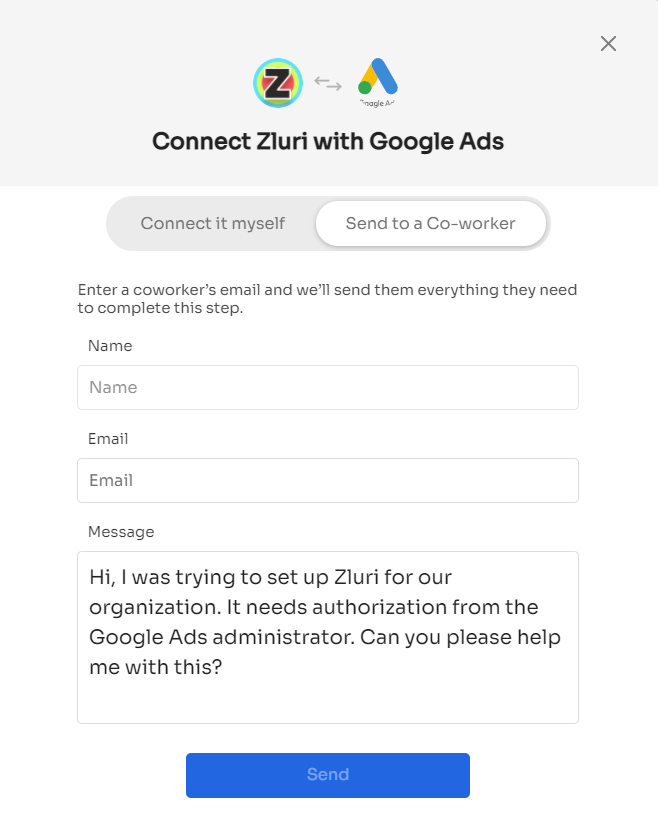
Step 3: Save the Instance
- After successful authorization, Zluri will allow you to save the integration instance.
- You can also connect multiple instances of Google Ads, each with different scopes or targeting different accounts.
✅ You’ve now successfully connected Google Ads with Zluri!
Updated 4 months ago
