Access Request Workflows
Admins use the Access Requests module to review, approve, reject, and export incoming application access requests from employees—all in one place.
To open the module:
Admin View → Access Requests
Pending Requests
The Pending tab displays all access requests that are currently waiting for action—either approval or provisioning.
Admins can:
- View request details including requester, application, license, and role
- Search by application name, request ID, or user
- Filter requests based on status, department, or other parameters
- Approve, reject, or reassign requests directly from the table
- Export filtered request data for audits or internal reporting
Each row includes:
- Request ID – Unique identifier
- Application – Requested app
- Status – Current request stage (e.g., Awaiting Approval, No Rules Matched)
- Requested By – User who submitted the request
- License Name – Requested license type
- App Role – Requested role within the application
The Filter, Search, and Export controls are located at the top-right of the table.
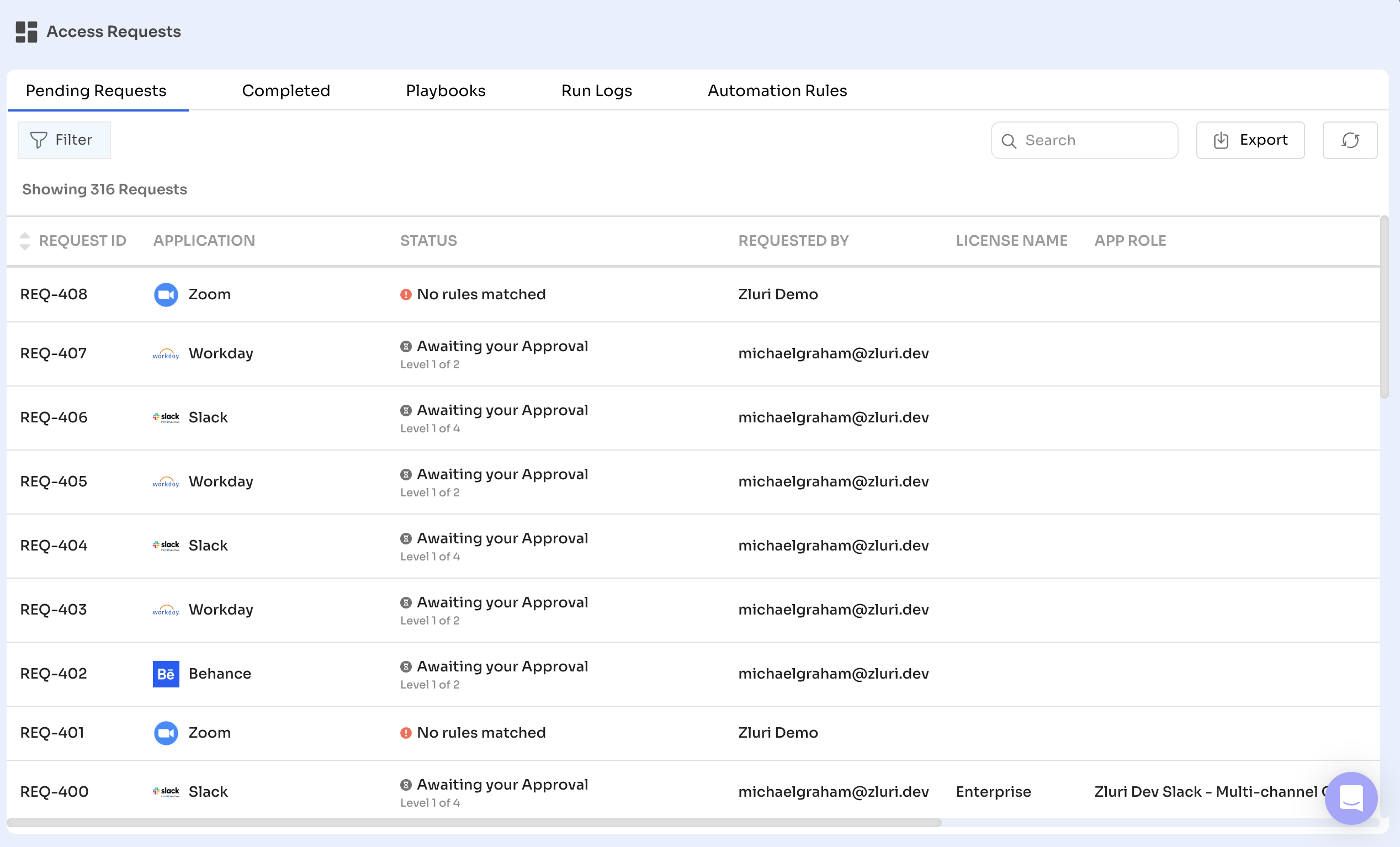
Completed Requests
The Completed tab displays all access requests that were either fulfilled or rejected. These include requests that were:
- Approved and provisioned
- Deprovisioned after expiration
- Rejected by one or more approvers
Each request includes:
- Request ID
- Application
- Status (e.g., Provisioning Completed, Deprovisioning Completed, Rejected)
- Requested By
- License Name
- App Role
- Business Justification (if submitted)
Admins can:
- Review request outcomes
- Track who approved or rejected the request
- Monitor provisioning timelines
- Use the search, filter, and export tools to support audits or reporting
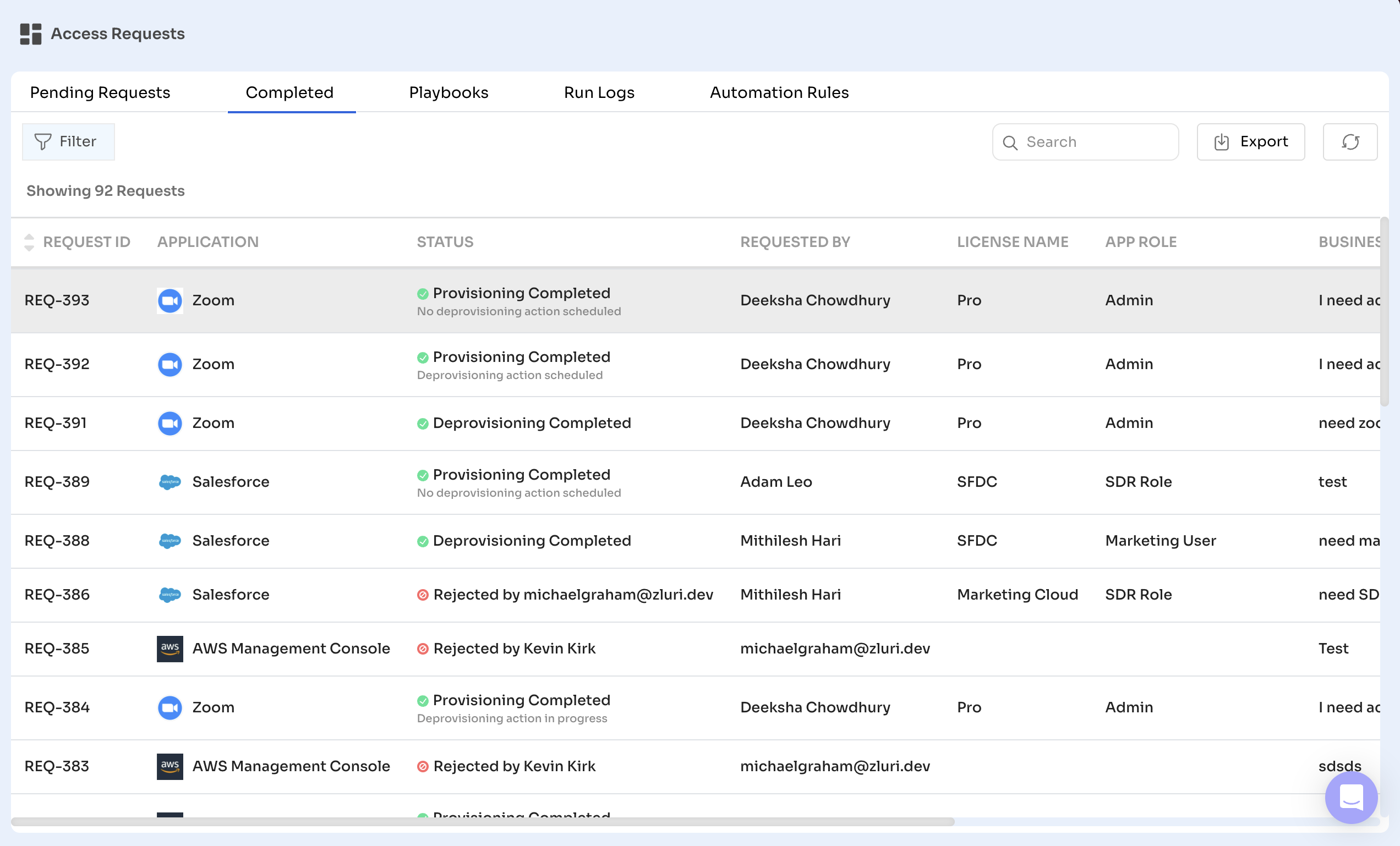
Pending Requests
The Pending tab displays all access requests that are awaiting approval, provisioning, or manual action.
Each row includes:
- Request ID – Unique identifier
- Application – App requested
- Status – Current stage (e.g., Awaiting Approval, Awaiting Provisioning, No Rules Matched)
- Requested By – Employee who submitted the request
- License Name – License tier selected
- App Role – Access level being requested
Clicking a request opens a detailed view where admins can review request metadata, manage approvers, configure provisioning actions, leave comments, and access the full changelog. They can also approve or reject requests, act on behalf of other approvers, override rejections, or send reminders to pending reviewers or task owners.
Filters, search, and export options in the top-right allow narrowing down or extracting requests for audit or reporting.
Completed Requests
The Completed tab lists all access requests that have been approved, rejected, provisioned, or deprovisioned.
Each row displays:
- Request ID
- Application
- Status – Final outcome (e.g., Provisioning Completed, Rejected, Deprovisioning Completed)
- Requested By
- License Name
- App Role
- Business Justification – If submitted
Clicking into a completed request opens the full timeline view, where admins can review approval and provisioning history, timestamps, comments, and the changelog. Where applicable, admins can also override rejections or leave audit notes for future reference.
The tab supports the same search, filter, and export capabilities, enabling teams to analyze trends, validate workflows, and prepare audit documentation.
Filtering, Searching & Exporting
The Pending and Completed tabs support search, filter, and export actions to help admins manage large volumes of access requests.
Filtering
Click the Filter button to open the Filters sidebar. Admins can apply multiple filters at once. Available options include:
- Request ID
- Application
- Status
- Requested By
- License Name
- App Role
- Business Requirement
- Requested On
- Pending My Approval
Click Clear All to remove all applied filters.
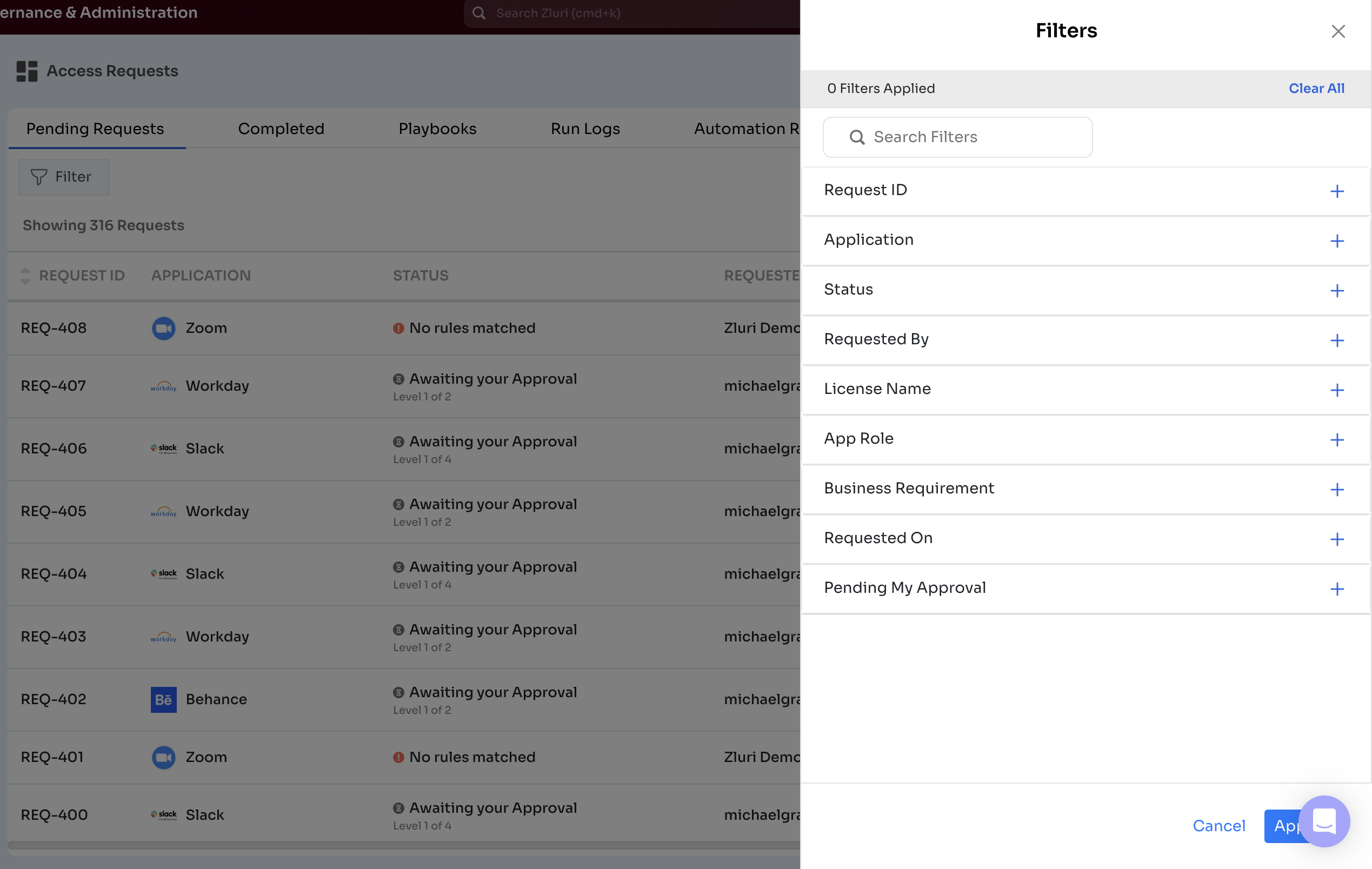
Searching
Use the Search bar to quickly find requests based on keywords. You can search by:
- Application name
- Requester's email
- Request ID
Exporting Requests
Click the Export button at the top right of the Access Requests page to open the export panel.
From this panel, admins can:
- Select the fields to include in the export (e.g., Application, Request ID, Status, App Role)
- Choose whether to export:
- All Access Requests
- Only Filtered Access Requests
- Select a file format:
- CSV
- CSV for Excel
Click Start Export to generate and download the file.
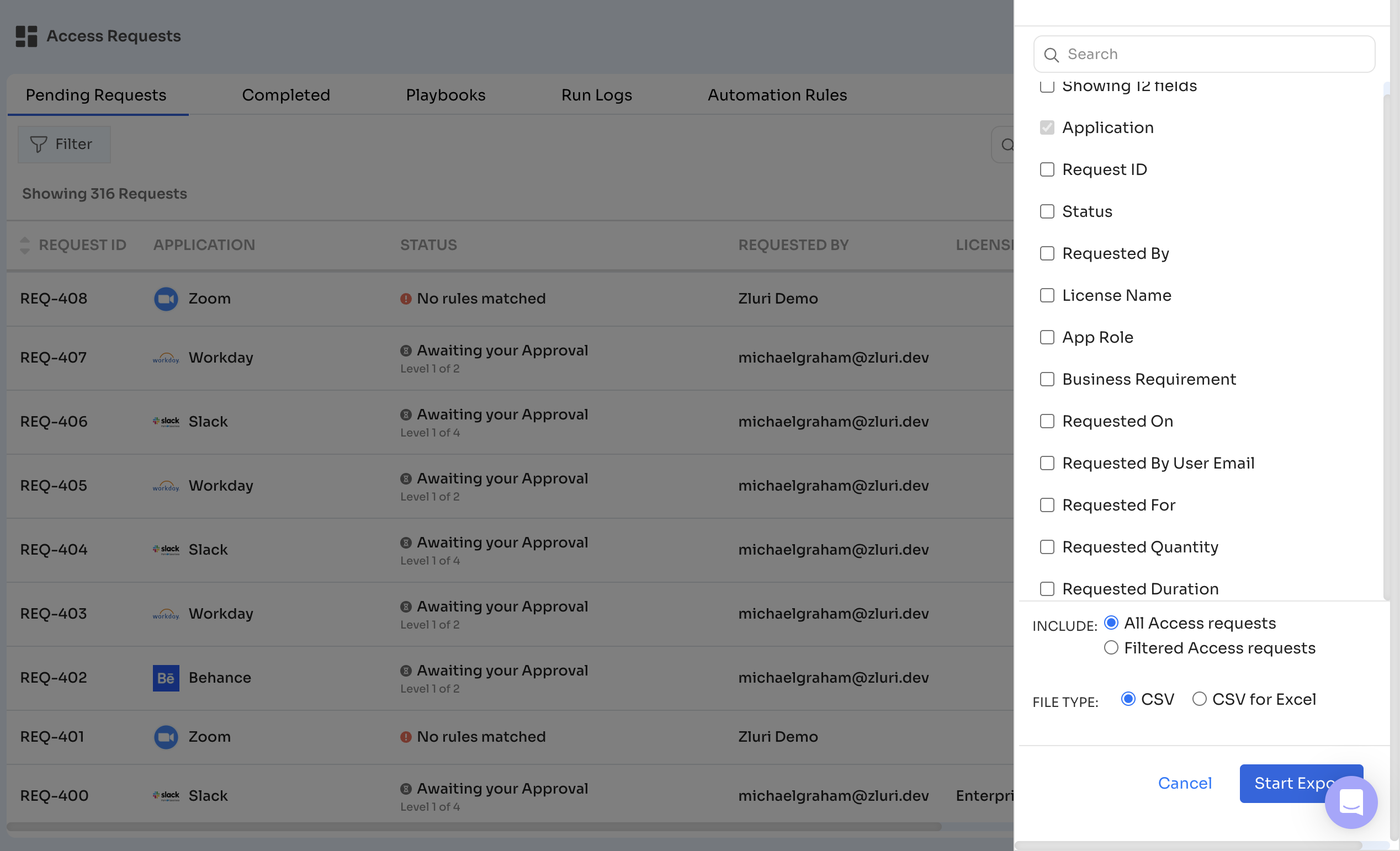
Use exports to support:
- Internal access reviews and compliance checks
- Quarterly or annual audit documentation (SOC 2, ISO, HIPAA)
- Historical tracking of request approvals and provisioning outcomes
Notifications & Alerts
Zluri sends real-time notifications to keep stakeholders informed throughout the access request lifecycle. These alerts help ensure approvals, provisioning, and manual actions happen on time.
Notification Triggers
Zluri sends notifications to keep stakeholders informed throughout the access request lifecycle. Notifications trigger for the following events:
- New Request Submitted – Alerts the assigned approver
- Pending Approval Reminder – Sends reminders if a request remains unapproved for a set duration
- Approval or Rejection – Notifies the requester when a decision is made
- Provisioning Completed – Confirms that access has been granted
- Manual Task Assigned – Alerts task owners for apps requiring manual provisioning
- Task Completion – Confirms that manual provisioning is complete
- Export Notification – Alerts users when an export (e.g., access requests, tasks) completes
- No Matching Automation Rule – Alerts admins when a request doesn’t match any automation rule
- Missing Approver/Provisioning Setup – Notifies admins when an access request lacks configured approvers or an assigned playbook
These alerts help prevent misconfigurations, ensure timely action, and support compliance with audit requirements.
Notification Channels
Notifications are sent through:
- In-app – Visible under the bell icon in the dashboard
- Email – Sent to approvers, requesters, or task owners
- Slack (if connected) – Enables approvers to take action without leaving Slack
Managing Notification Preferences
Admins can configure notification behavior by role and category.
To manage settings:
- Go to
Settings → Notifications - Use checkboxes to enable/disable:
- Access Requests Admin Alerts and Updates
- Access Requests Approval Actions Updates
- Access Requests Reminders
- Export Notifications
Notifications are grouped by user type (admin, manager) and organization-wide alerts.
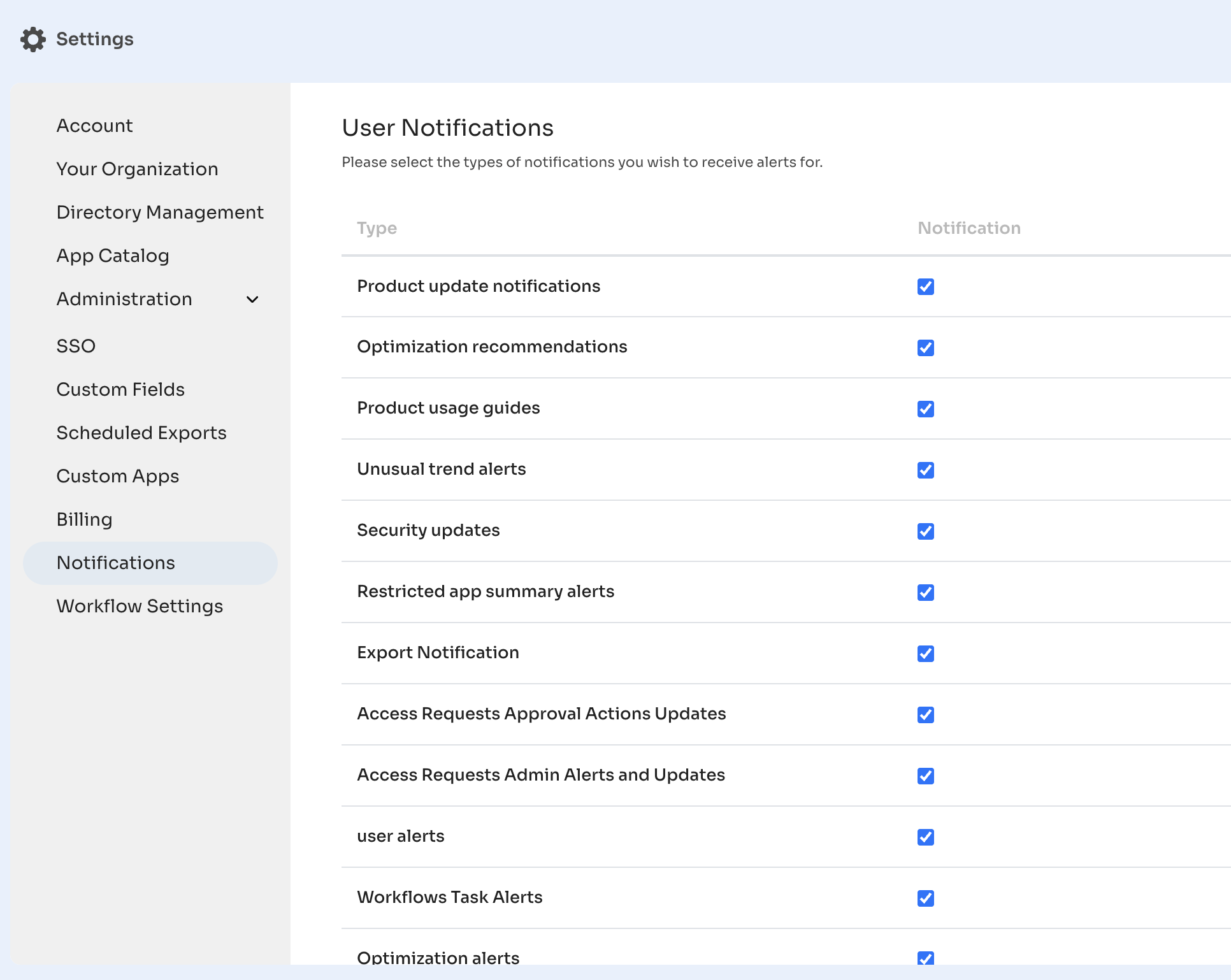
These settings help ensure visibility, reduce delays, and support audit-readiness across the access request workflow.
Updated about 2 months ago
